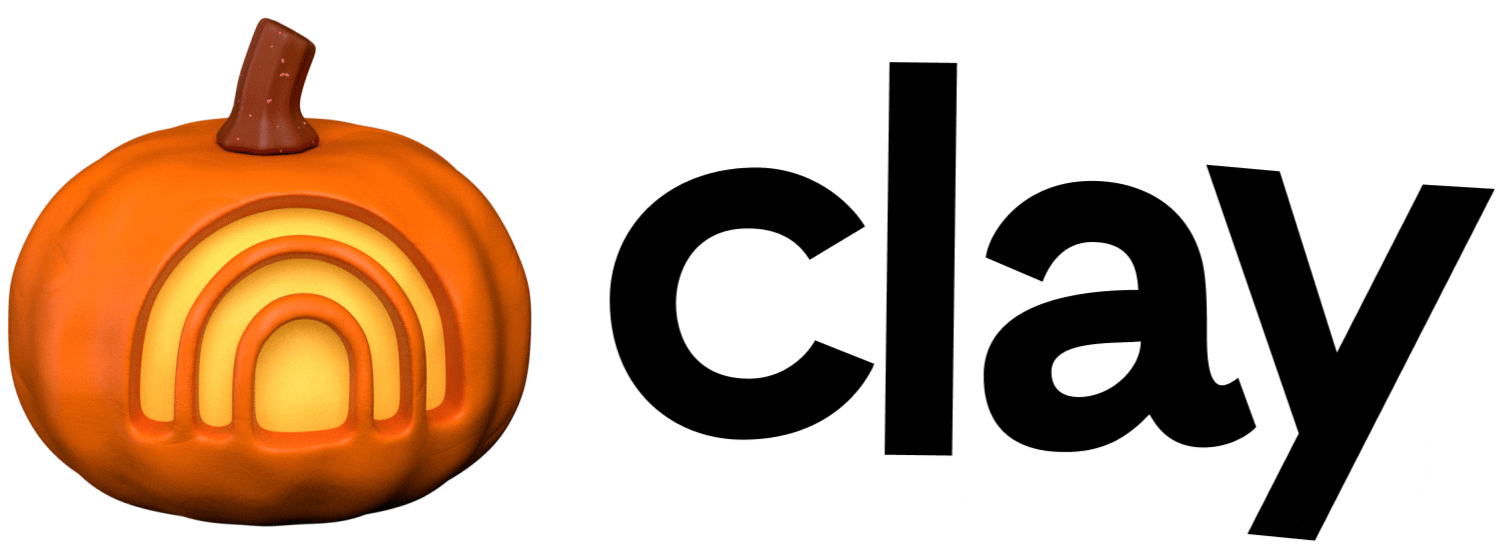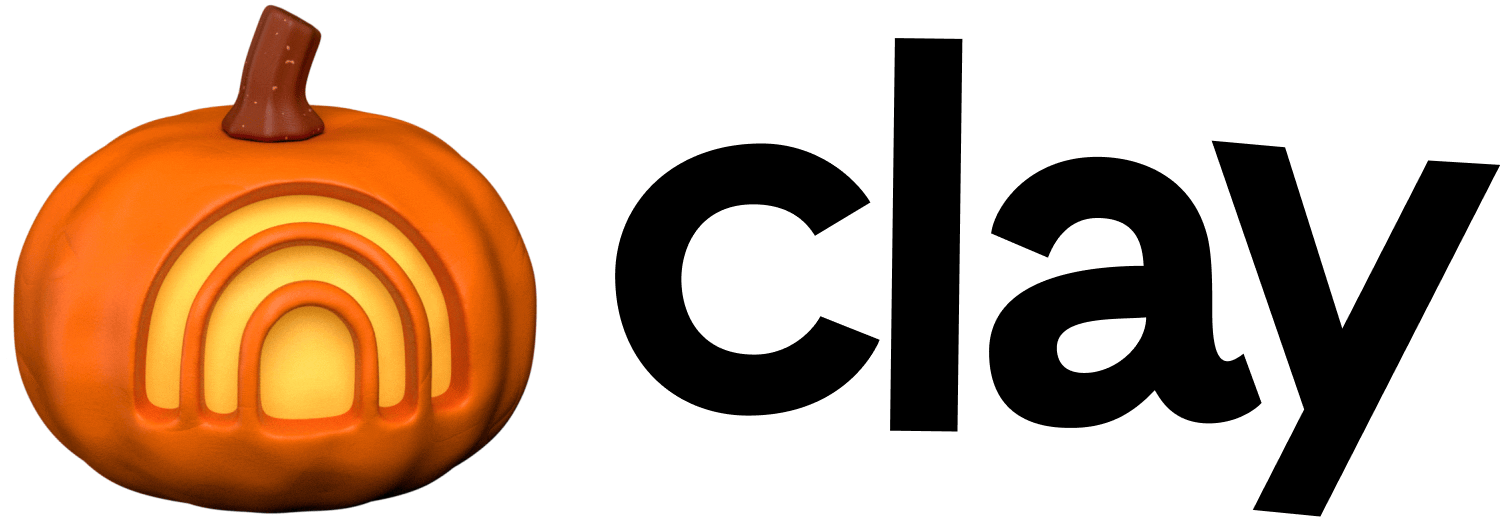Send table data
Send data between tables to create simple multi-table setups.
Send table data in Clay lets you route records between tables, making multi-table setups simple to manage and intuitive to use.
Sending table data
To send data from one table to another:
- While in a table, click
Actions→Send table data. - Select the destination table.
- Choose the method:
Send row: Choose which columns to send as a row to the other table.Send row for each item in a list
- Click
Save.
Using Send row
Send row sends each row as-is to another table. It’s useful for filtering, segmenting data, or separating logic across multiple tables. It also lets you transfer specific columns, keeping your data aligned and reducing manual entry across tables.
Using Send row for each item in a list
Each cell can hold a list of items (like a list of people found at a company). To turn each item in that list into its own row in another table, use Send row for each item in a list.
This is useful for flattening lists. For example, if you find multiple people at a company, you can send each person as a separate People table row.
Best practices & troubleshooting
- There can be a maximum of 10 tables connected. This includes tables across workbooks.
- Data can only be sent in a linear direction (A → B → C). In other words, loops are not possible (A → B → C).
- If you want to receive data in the table you’re also sending data from, use one of these other actions:
Lookup Multiple Rows in Other TableLookup Single Row in Other Table
- If you want to receive data in the table you’re also sending data from, use one of these other actions: