Scraping data from all over the internet is an excellent way to build quality lead lists, explore the market, or research your competition. If Excel is a part of your tech stack, you can use its powerful analytics and processing options to turn the scraped data into valuable insights.
Before you use Excel to analyze and organize your data, you first need to import it into Excel, and this typically isn’t as easy as pressing a button. 🚧
Luckily, you don’t have to bang your head against the wall trying to do this—in this guide, we’ll show you how to scrape data from a website to Excel. Our team did the heavy lifting for you, explored different options, and consulted industry experts and influencers to shortlist four tried and true methods.
Web Scraping—A Quick Recap
Before moving on to different ways of scraping website data to Excel, let’s quickly go over what web scraping is. 👇
Web scraping is the process of extracting data from different websites for various purposes, including:
- Lead generation—Scraping websites is an excellent way to get information on your prospects, build quality lead lists, and find data for personalizing outreach
- Market research—Through web scraping, you can get your hands on important info regarding current market trends and adjust your business strategies accordingly
- Competition research—Scrape the web to dig up information about your competitors, see their good and bad practices, and understand how your offer stacks up against theirs
Why Should You Scrape Website Data Into Excel?
There are more than a few reasons why scraping data from a website to Excel can be a wise decision. Let’s break them down in the table below:
How To Scrape Data From a Website Into Excel—4 Proven Methods
After analyzing different methods for scraping data from a website into Excel and consulting with experts, we came up with four best options:
- Manual copying and pasting
- Web queries
- Excel’s VBA
- Specialized web scraping tools
Method 1: Manual Copying and Pasting
One way to scrape data from a website to Excel is to:
- Extract data from websites manually or with a web scraper
- Copy the data and paste it into Excel
This method has several benefits—it’s simple, quick, and doesn’t require technical knowledge. While manual copying and pasting is a viable option if you don’t have vast amounts of data, there are a few caveats to be aware of.
First, the method makes sense only if you scrape the data in a table format in the first place. Otherwise, you could end up with piles of unstructured info you can’t process or analyze.
Second, this method isn’t an option if you’re working on extensive projects involving large amounts of information. Imagine having to manually copy and paste data from hundreds of websites—this would take ages, and the info could be outdated or useless by the time you finish. ✖️
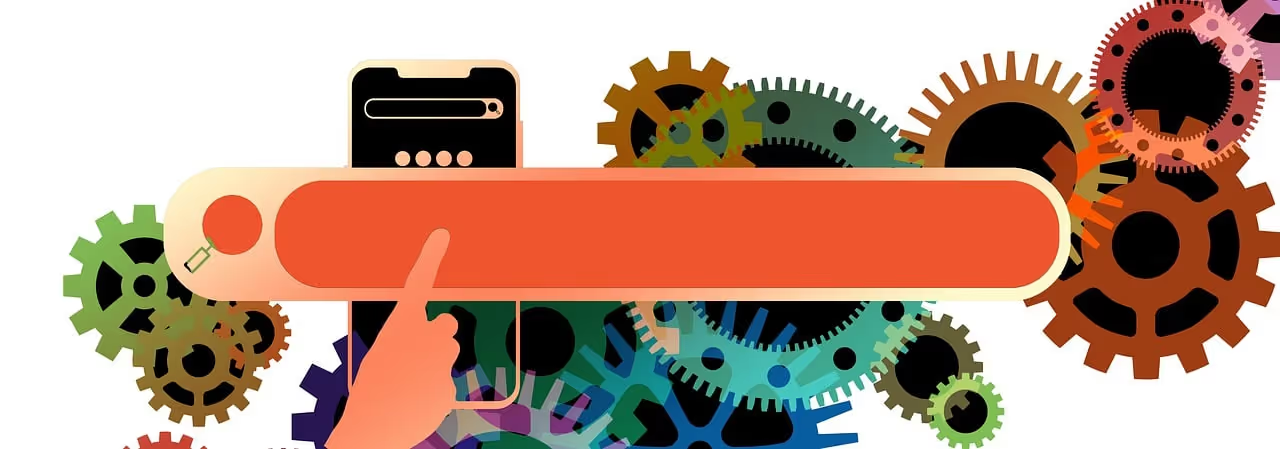
Method 2: Web Queries
Microsoft has a handy feature named Power Query. This is a data transformation and data preparation engine. Simply put, this is your shortcut to scraping data from a website straight to Excel. 🏃
Using web queries to scrape data is free and (relatively) simple and doesn’t require an additional tool to extract data.
Here’s how to use web queries to scrape your data directly to Excel:
- Open Excel and go to the Data tab
- Find the Get & Transform Data section (it’s the one on the left side) and select the From Web option
- Enter the URL of the website from which you want to scrape data and press Ok
- Wait a few minutes for the software to analyze the website and find tables to extract. A mini window will appear where you’ll see the website’s preview. Press Import to scrape the data into Excel
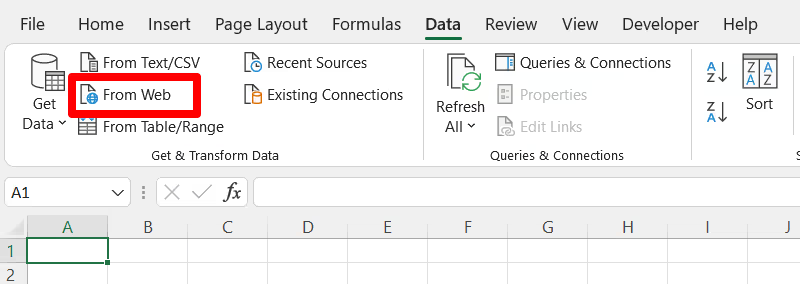
While straightforward, this method has a few drawbacks. For example, you can’t use it to scrape unstructured data or data from dynamic or complex websites. The method can also be time-consuming as you need to scrape websites one by one and wait for Excel to complete the process. ⌛
Method 3: Excel’s VBA
Visual Basic for Applications (VBA) is Microsoft’s programming language you can use to automate different data and word-processing functions and create personalized reports and graphs.
To use VBA within Excel to automate web scraping, you’ll need to head to the Developer tab.
Note: If you don’t see it, go to File → Options → Customize Ribbon → Main Tabs, and check the box next to Developers.
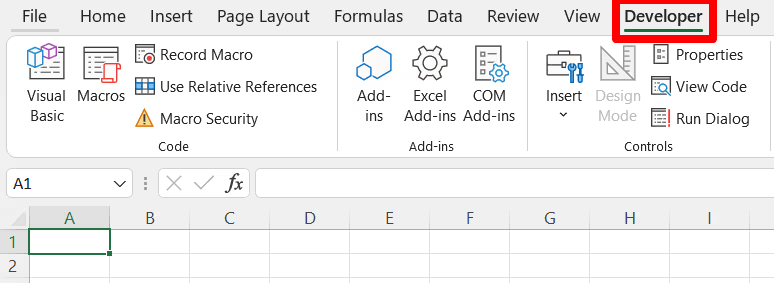
Once you open the Developer tab, follow the steps below:
- Select Visual Basic
- Click on the Insert option in the menu at the top and choose Module
- Paste your code (the code varies depending on what you want to achieve)
- Press F5 to run the code

While this method is efficient, it has a massive drawback—you need some technical knowledge and coding skills to use it. If you’re a non-programmer, you probably won’t find this method very user-friendly, so you may want to consider a different option.
Another disadvantage is that you can extract limited data types using VBA. And, if you want to scrape data from websites that run scripts, you’ll need to install special libraries that would make this possible.
Method 4: Specialized Web Scraping Tools
If you want to scrape all kinds of data, no matter how complex, and export it to Excel with minimal effort, specialized web scraping tools are the way to go. They make scraping quick and easy, and they typically don’t require any coding skills. If you make the right choice, you’ll even get additional features like data enrichment or easy email drafting.
Now, there are a lot of web-scraping fish in the sea, and your choice could either elevate your scraping efforts or tank them. 🐟
Here are a few important factors to keep in mind when choosing your tool:
We’ve analyzed and compared different web scraping tools, and the one that stands out and ticks all the boxes is Clay. This data providing, enrichment, and sales automation platform can help you scrape data and export it to Excel in a jiff.
How To Scrape Data From a Website to Excel Using Clay
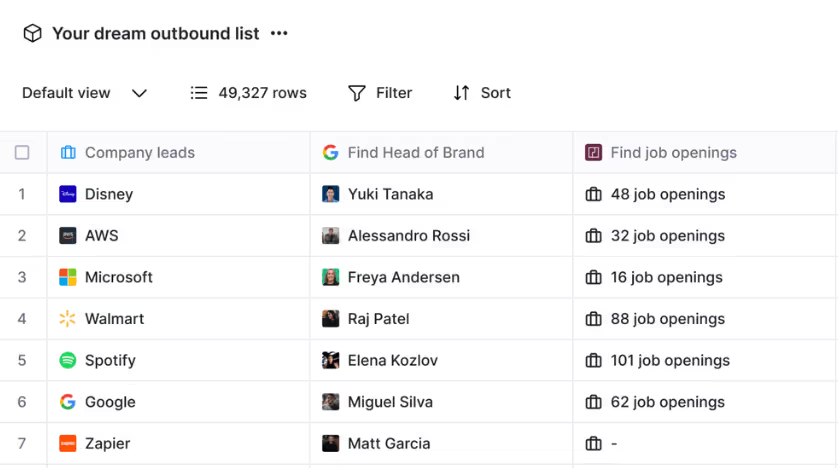
Clay specializes in sales automation and, as such, has impressive data scraping capabilities that you can use for prospecting, researching the market, identifying trends, or other purposes.
One of the scraping options is a powerful Chrome extension that can pick up data from any website. Using it is simple:
- Install it
- Open the website you want to scrape
- Run the extension
- Save the data to your Clay table ✅
The beauty of Clay is that it integrates with dozens of platforms, many of which revolve around scraping, such as:
- Get Data From Page—Ideal for scraping data from multiple web pages on a website as it helps you map pages with a similar structure and pull data to a Clay table
- Scrape Website—Leverage it to scrape data from multiple websites by providing a URL and (optionally) the desired type of information
- Parse Data From URL—Rely on ScrapeMagic API to parse data from a URL
… And this is just the tip of the iceberg! 🏔️
Another fantastic scraping feature is Claygent, an AI web scraper that saves you from manual research. You instruct it on the data you need, and it will search every website on the internet to deliver. If you don’t trust Claygent just yet, you can check the reasoning behind its every answer and be confident it’s doing an amazing job. ✨
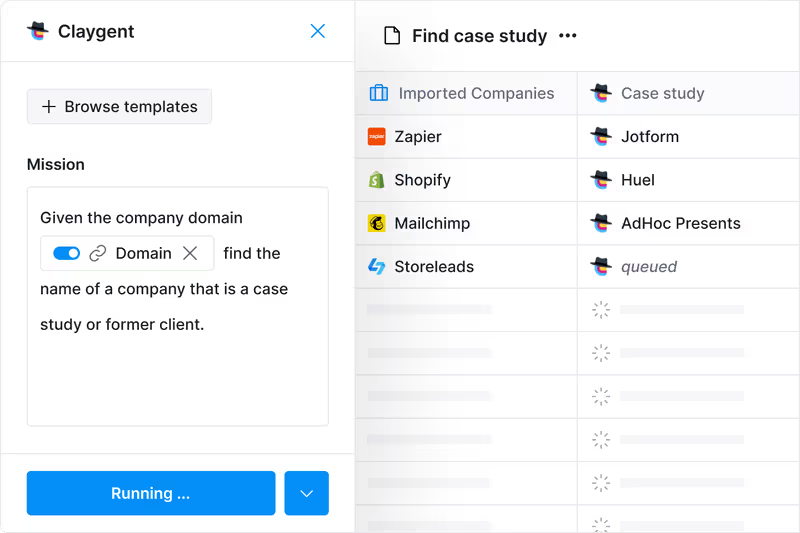
Once you’re done scraping the data from any website, it’s time to enrich it. This is where Clay’s data providers shine—with Clay, you can access more than 50 databases in search of the desired information. You don’t need to pay for separate subscriptions as you can get to every database within Clay, which makes it a massive time-saver. ⏰
As Clay uses waterfall enrichment to search through databases one by one, you get fantastic data coverage. You choose the databases Clay should tap into and pay only for the data you get so that you can optimize costs. 💲
Exporting to Excel
Once you’ve gathered all the necessary data in your Clay table, it’s time to get it into Excel, and here’s what you’ll do:
- Open your Clay table and press Export (the button is located above or below your table)
- Choose Download view as a CSV
A comma-separated values (CSV) file format stores your data in plain text, and every line is one data record. Excel can open CSV files without any programming, conversion, or complicated processes. All you need to do now is upload your CSV file to Excel:
- Open Excel and go to the Data tab
- Head to the Get & transform data section (it’s on the left side) and choose From Text/CSV
- Select the CSV file and press Import
- Excel will display your table
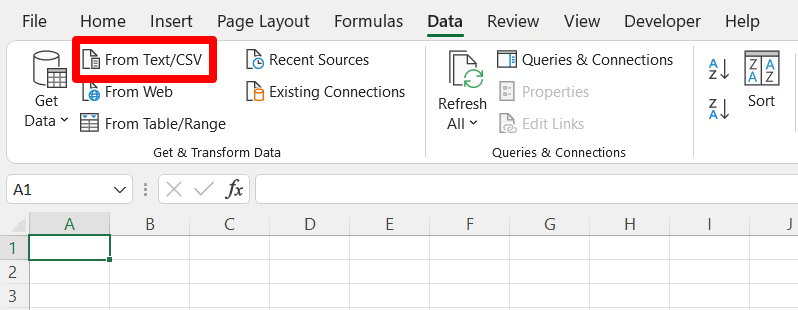
Other Clay Features You’ll Love
Advanced scraping features are only the beginning—Clay has other notable options under its belt oriented toward lead generation and cold outreach. Check out the table below for an overview:
Thousands of users worldwide love Clay’s advanced functionalities. Here’s what one user has to say about the platform:
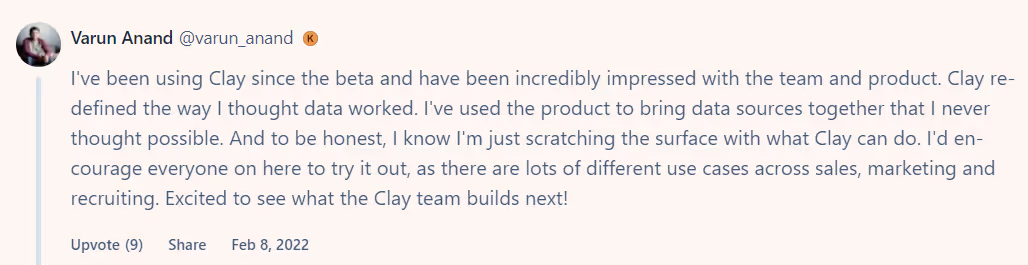
Transparent Pricing, Unlimited Users
Clay’s pricing philosophy is simple and focuses on transparency and flexibility. The platform has a free forever plan, which allows you to try out its options. If you like it, you can opt for the following plans:
All plans, including the free forever one, come with unlimited users, so you don’t have to worry about your costs skyrocketing if you expand. 🤗
Jump Aboard the Clay Train
Creating a Clay account won’t take much of your time:
- Go to the signup page 👈
- Enter your name, email, and password
- Enjoy the platform’s options
🧠 Want to know more about Clay? Visit Clay University, sign up for the newsletter, and join the Slack community.
Scraping data from all over the internet is an excellent way to build quality lead lists, explore the market, or research your competition. If Excel is a part of your tech stack, you can use its powerful analytics and processing options to turn the scraped data into valuable insights.
Before you use Excel to analyze and organize your data, you first need to import it into Excel, and this typically isn’t as easy as pressing a button. 🚧
Luckily, you don’t have to bang your head against the wall trying to do this—in this guide, we’ll show you how to scrape data from a website to Excel. Our team did the heavy lifting for you, explored different options, and consulted industry experts and influencers to shortlist four tried and true methods.
Web Scraping—A Quick Recap
Before moving on to different ways of scraping website data to Excel, let’s quickly go over what web scraping is. 👇
Web scraping is the process of extracting data from different websites for various purposes, including:
- Lead generation—Scraping websites is an excellent way to get information on your prospects, build quality lead lists, and find data for personalizing outreach
- Market research—Through web scraping, you can get your hands on important info regarding current market trends and adjust your business strategies accordingly
- Competition research—Scrape the web to dig up information about your competitors, see their good and bad practices, and understand how your offer stacks up against theirs
Why Should You Scrape Website Data Into Excel?
There are more than a few reasons why scraping data from a website to Excel can be a wise decision. Let’s break them down in the table below:
How To Scrape Data From a Website Into Excel—4 Proven Methods
After analyzing different methods for scraping data from a website into Excel and consulting with experts, we came up with four best options:
- Manual copying and pasting
- Web queries
- Excel’s VBA
- Specialized web scraping tools
Method 1: Manual Copying and Pasting
One way to scrape data from a website to Excel is to:
- Extract data from websites manually or with a web scraper
- Copy the data and paste it into Excel
This method has several benefits—it’s simple, quick, and doesn’t require technical knowledge. While manual copying and pasting is a viable option if you don’t have vast amounts of data, there are a few caveats to be aware of.
First, the method makes sense only if you scrape the data in a table format in the first place. Otherwise, you could end up with piles of unstructured info you can’t process or analyze.
Second, this method isn’t an option if you’re working on extensive projects involving large amounts of information. Imagine having to manually copy and paste data from hundreds of websites—this would take ages, and the info could be outdated or useless by the time you finish. ✖️
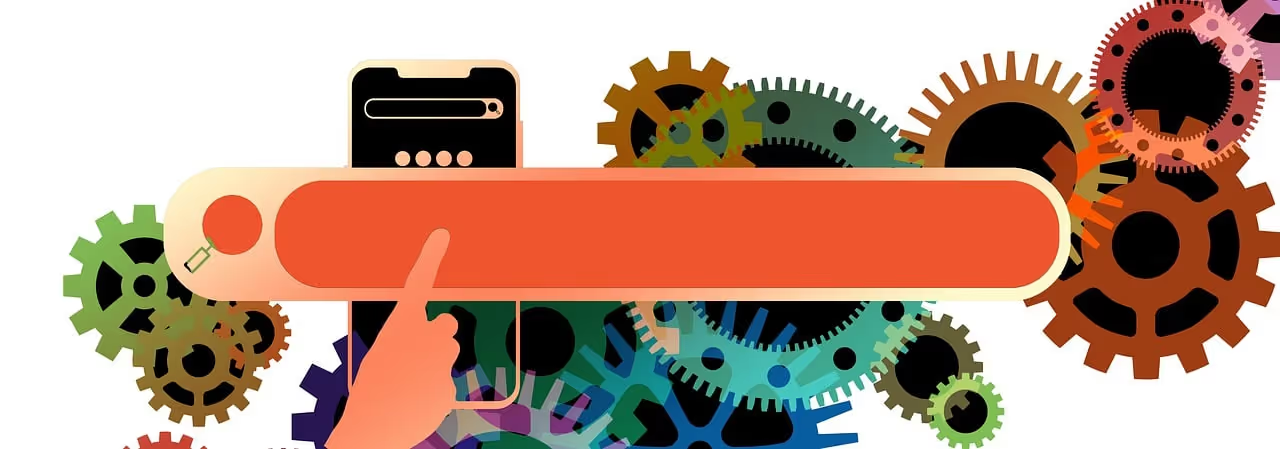
Method 2: Web Queries
Microsoft has a handy feature named Power Query. This is a data transformation and data preparation engine. Simply put, this is your shortcut to scraping data from a website straight to Excel. 🏃
Using web queries to scrape data is free and (relatively) simple and doesn’t require an additional tool to extract data.
Here’s how to use web queries to scrape your data directly to Excel:
- Open Excel and go to the Data tab
- Find the Get & Transform Data section (it’s the one on the left side) and select the From Web option
- Enter the URL of the website from which you want to scrape data and press Ok
- Wait a few minutes for the software to analyze the website and find tables to extract. A mini window will appear where you’ll see the website’s preview. Press Import to scrape the data into Excel
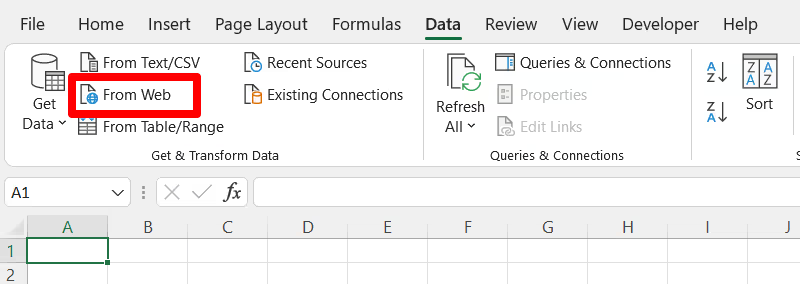
While straightforward, this method has a few drawbacks. For example, you can’t use it to scrape unstructured data or data from dynamic or complex websites. The method can also be time-consuming as you need to scrape websites one by one and wait for Excel to complete the process. ⌛
Method 3: Excel’s VBA
Visual Basic for Applications (VBA) is Microsoft’s programming language you can use to automate different data and word-processing functions and create personalized reports and graphs.
To use VBA within Excel to automate web scraping, you’ll need to head to the Developer tab.
Note: If you don’t see it, go to File → Options → Customize Ribbon → Main Tabs, and check the box next to Developers.
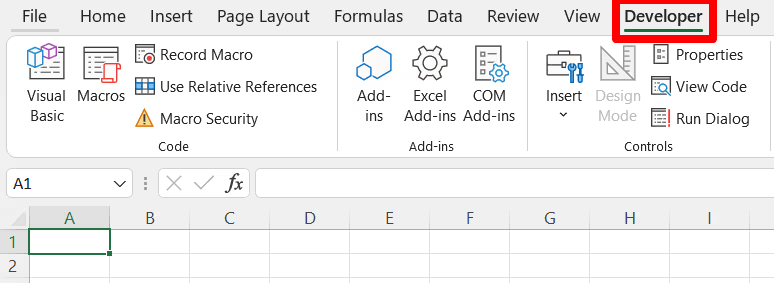
Once you open the Developer tab, follow the steps below:
- Select Visual Basic
- Click on the Insert option in the menu at the top and choose Module
- Paste your code (the code varies depending on what you want to achieve)
- Press F5 to run the code

While this method is efficient, it has a massive drawback—you need some technical knowledge and coding skills to use it. If you’re a non-programmer, you probably won’t find this method very user-friendly, so you may want to consider a different option.
Another disadvantage is that you can extract limited data types using VBA. And, if you want to scrape data from websites that run scripts, you’ll need to install special libraries that would make this possible.
Method 4: Specialized Web Scraping Tools
If you want to scrape all kinds of data, no matter how complex, and export it to Excel with minimal effort, specialized web scraping tools are the way to go. They make scraping quick and easy, and they typically don’t require any coding skills. If you make the right choice, you’ll even get additional features like data enrichment or easy email drafting.
Now, there are a lot of web-scraping fish in the sea, and your choice could either elevate your scraping efforts or tank them. 🐟
Here are a few important factors to keep in mind when choosing your tool:
We’ve analyzed and compared different web scraping tools, and the one that stands out and ticks all the boxes is Clay. This data providing, enrichment, and sales automation platform can help you scrape data and export it to Excel in a jiff.
How To Scrape Data From a Website to Excel Using Clay
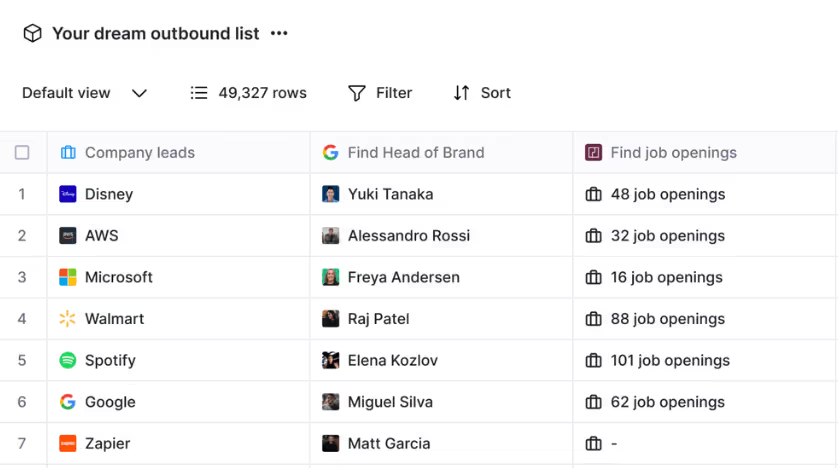
Clay specializes in sales automation and, as such, has impressive data scraping capabilities that you can use for prospecting, researching the market, identifying trends, or other purposes.
One of the scraping options is a powerful Chrome extension that can pick up data from any website. Using it is simple:
- Install it
- Open the website you want to scrape
- Run the extension
- Save the data to your Clay table ✅
The beauty of Clay is that it integrates with dozens of platforms, many of which revolve around scraping, such as:
- Get Data From Page—Ideal for scraping data from multiple web pages on a website as it helps you map pages with a similar structure and pull data to a Clay table
- Scrape Website—Leverage it to scrape data from multiple websites by providing a URL and (optionally) the desired type of information
- Parse Data From URL—Rely on ScrapeMagic API to parse data from a URL
… And this is just the tip of the iceberg! 🏔️
Another fantastic scraping feature is Claygent, an AI web scraper that saves you from manual research. You instruct it on the data you need, and it will search every website on the internet to deliver. If you don’t trust Claygent just yet, you can check the reasoning behind its every answer and be confident it’s doing an amazing job. ✨
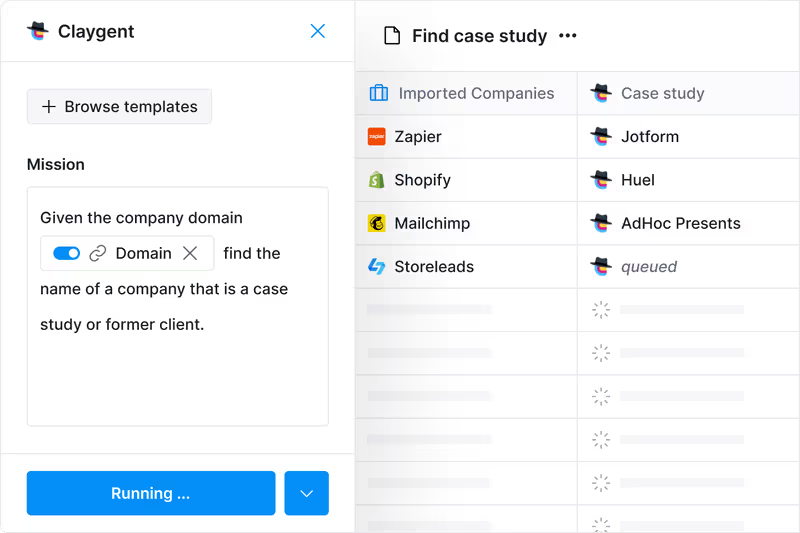
Once you’re done scraping the data from any website, it’s time to enrich it. This is where Clay’s data providers shine—with Clay, you can access more than 50 databases in search of the desired information. You don’t need to pay for separate subscriptions as you can get to every database within Clay, which makes it a massive time-saver. ⏰
As Clay uses waterfall enrichment to search through databases one by one, you get fantastic data coverage. You choose the databases Clay should tap into and pay only for the data you get so that you can optimize costs. 💲
Exporting to Excel
Once you’ve gathered all the necessary data in your Clay table, it’s time to get it into Excel, and here’s what you’ll do:
- Open your Clay table and press Export (the button is located above or below your table)
- Choose Download view as a CSV
A comma-separated values (CSV) file format stores your data in plain text, and every line is one data record. Excel can open CSV files without any programming, conversion, or complicated processes. All you need to do now is upload your CSV file to Excel:
- Open Excel and go to the Data tab
- Head to the Get & transform data section (it’s on the left side) and choose From Text/CSV
- Select the CSV file and press Import
- Excel will display your table
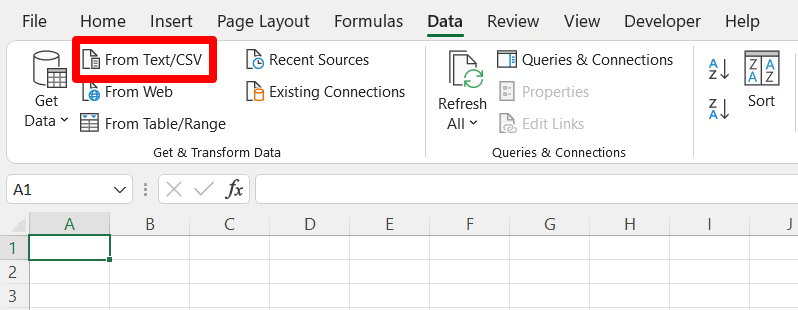
Other Clay Features You’ll Love
Advanced scraping features are only the beginning—Clay has other notable options under its belt oriented toward lead generation and cold outreach. Check out the table below for an overview:
Thousands of users worldwide love Clay’s advanced functionalities. Here’s what one user has to say about the platform:
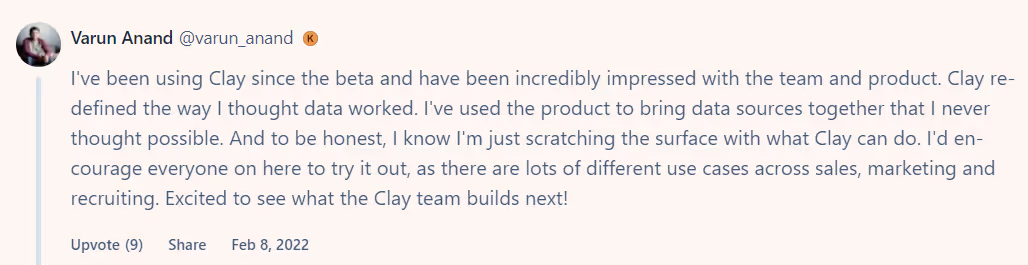
Transparent Pricing, Unlimited Users
Clay’s pricing philosophy is simple and focuses on transparency and flexibility. The platform has a free forever plan, which allows you to try out its options. If you like it, you can opt for the following plans:
All plans, including the free forever one, come with unlimited users, so you don’t have to worry about your costs skyrocketing if you expand. 🤗
Jump Aboard the Clay Train
Creating a Clay account won’t take much of your time:
- Go to the signup page 👈
- Enter your name, email, and password
- Enjoy the platform’s options
🧠 Want to know more about Clay? Visit Clay University, sign up for the newsletter, and join the Slack community.


















.jpg)
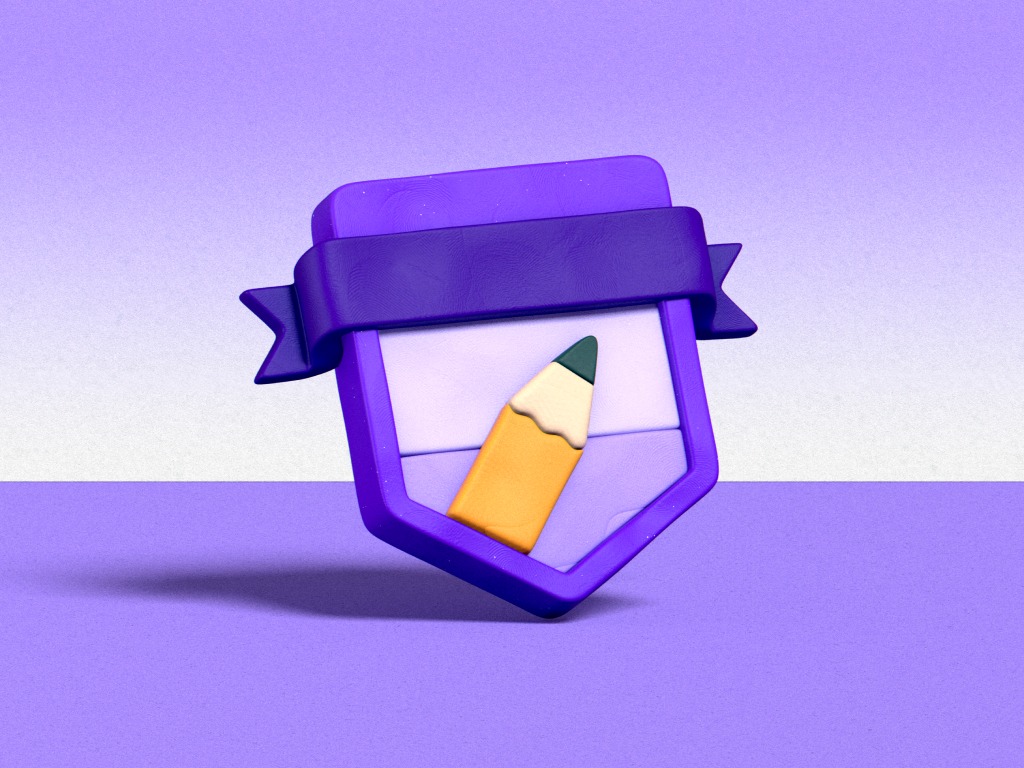
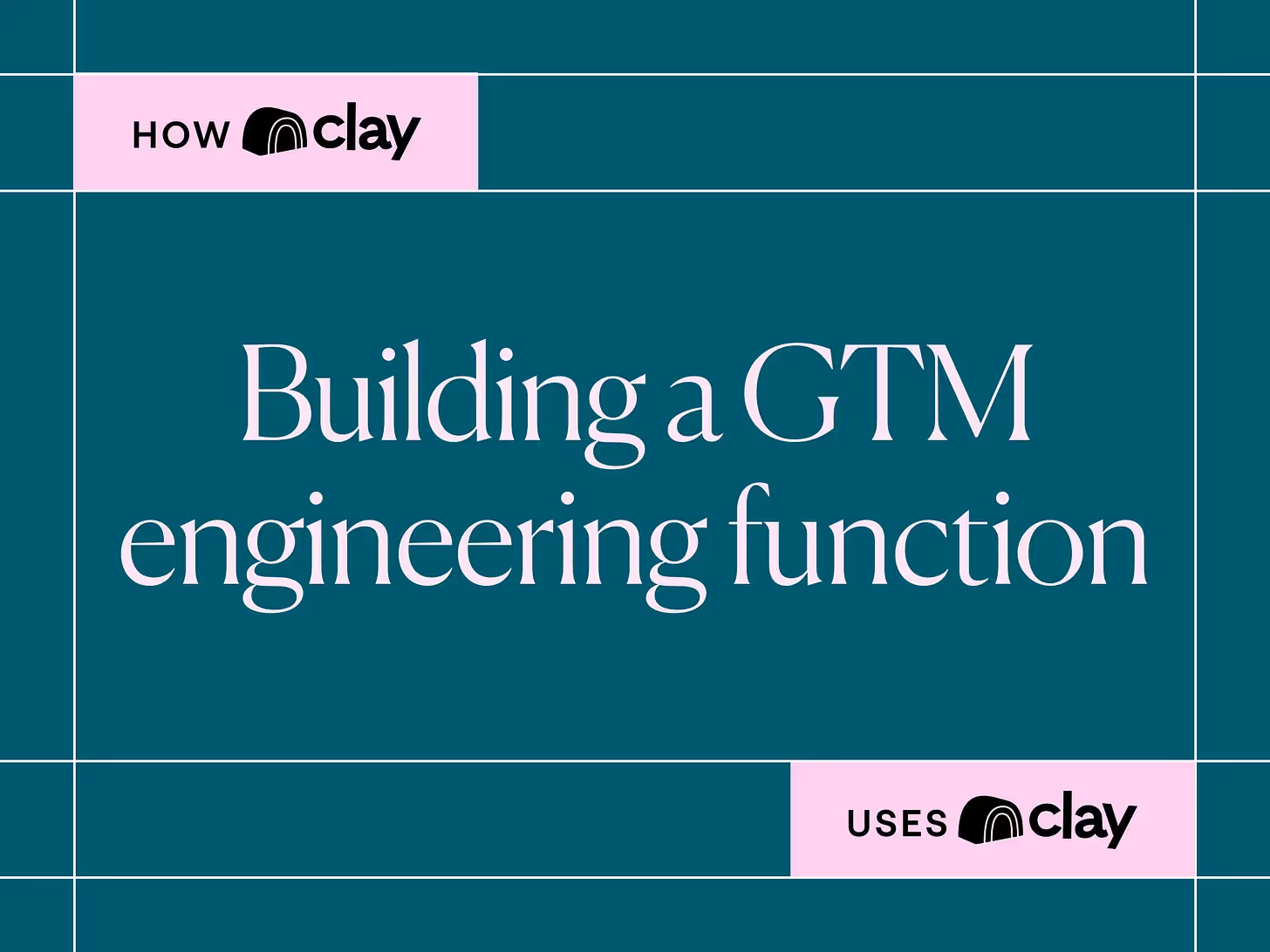
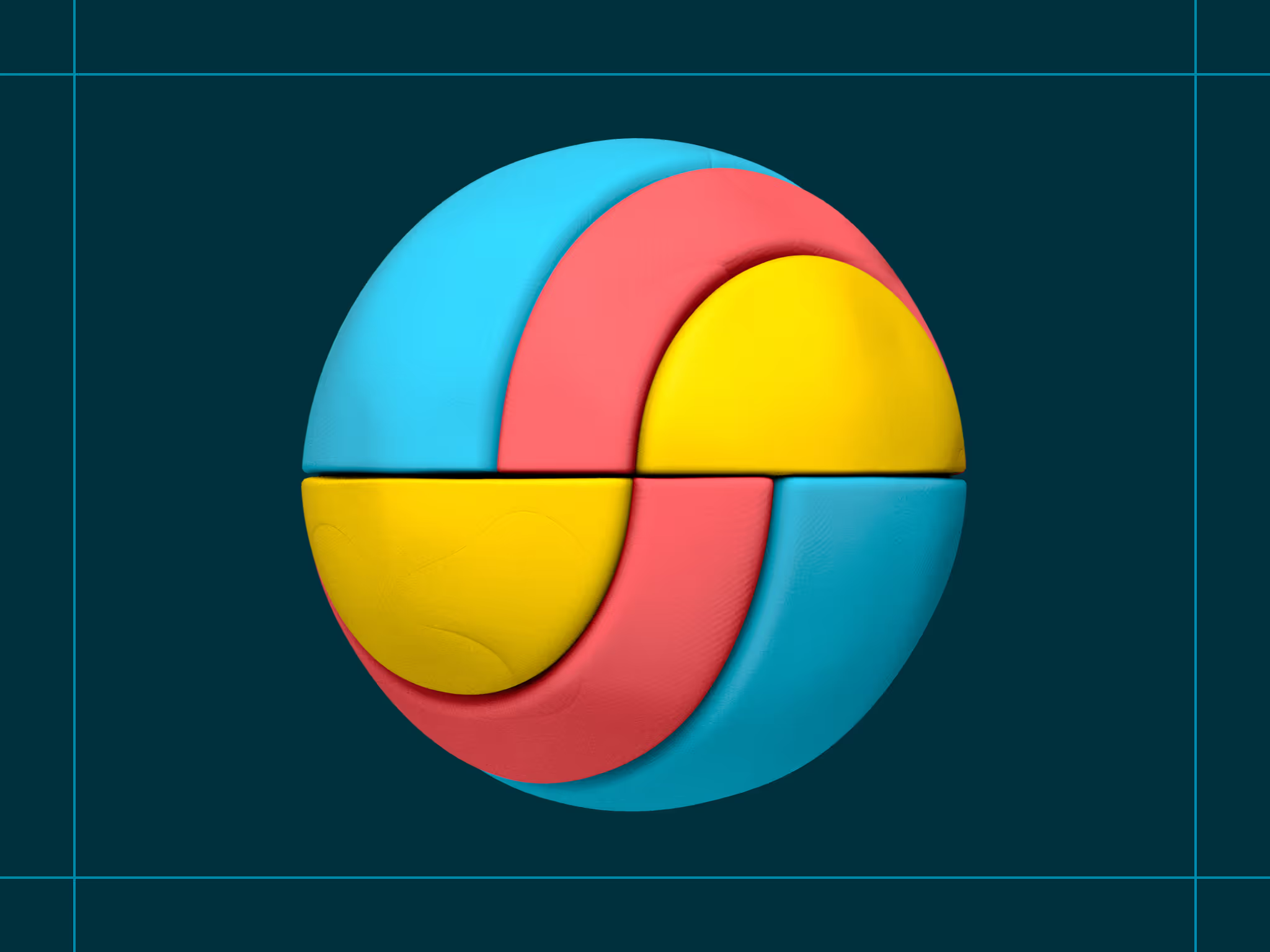
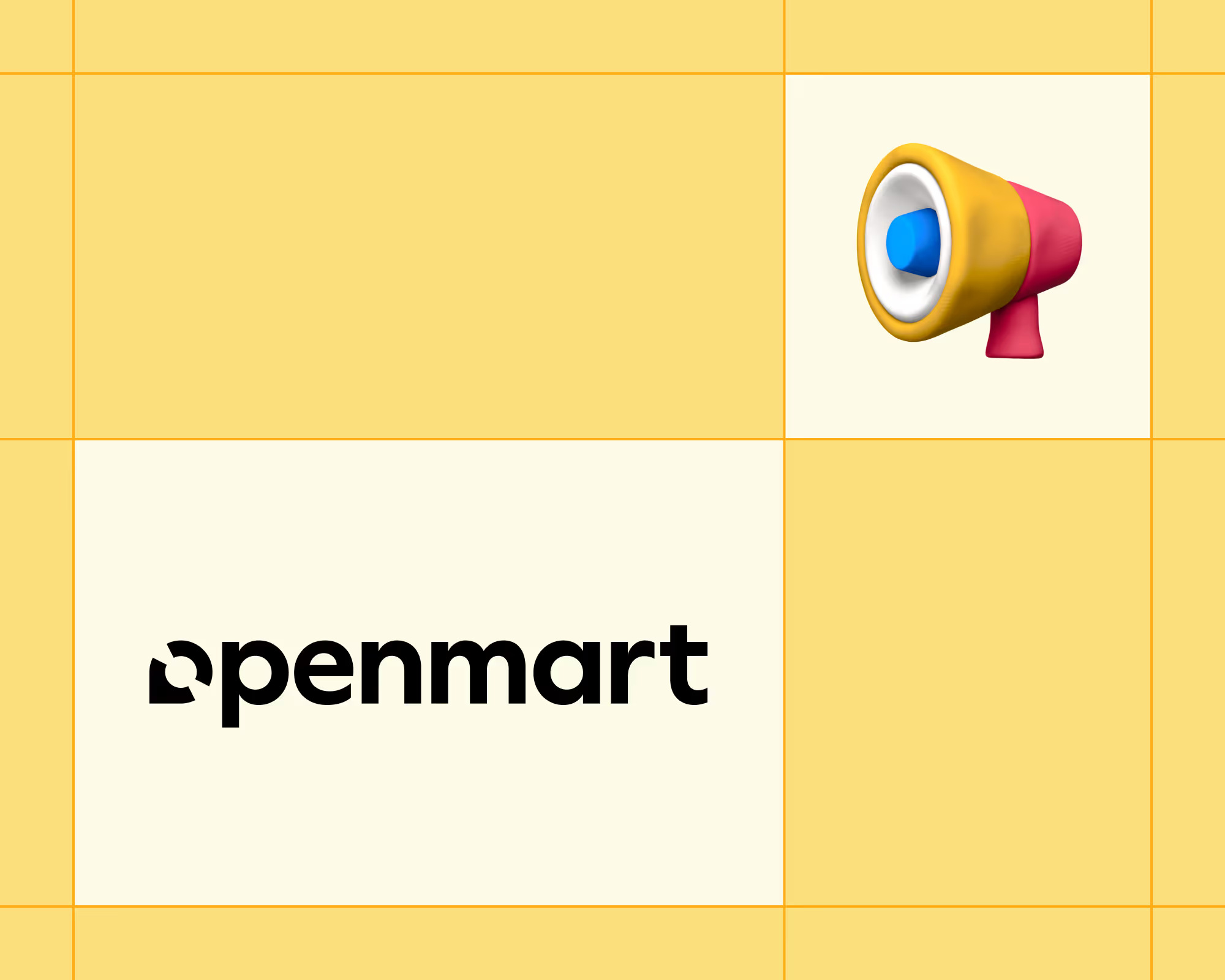
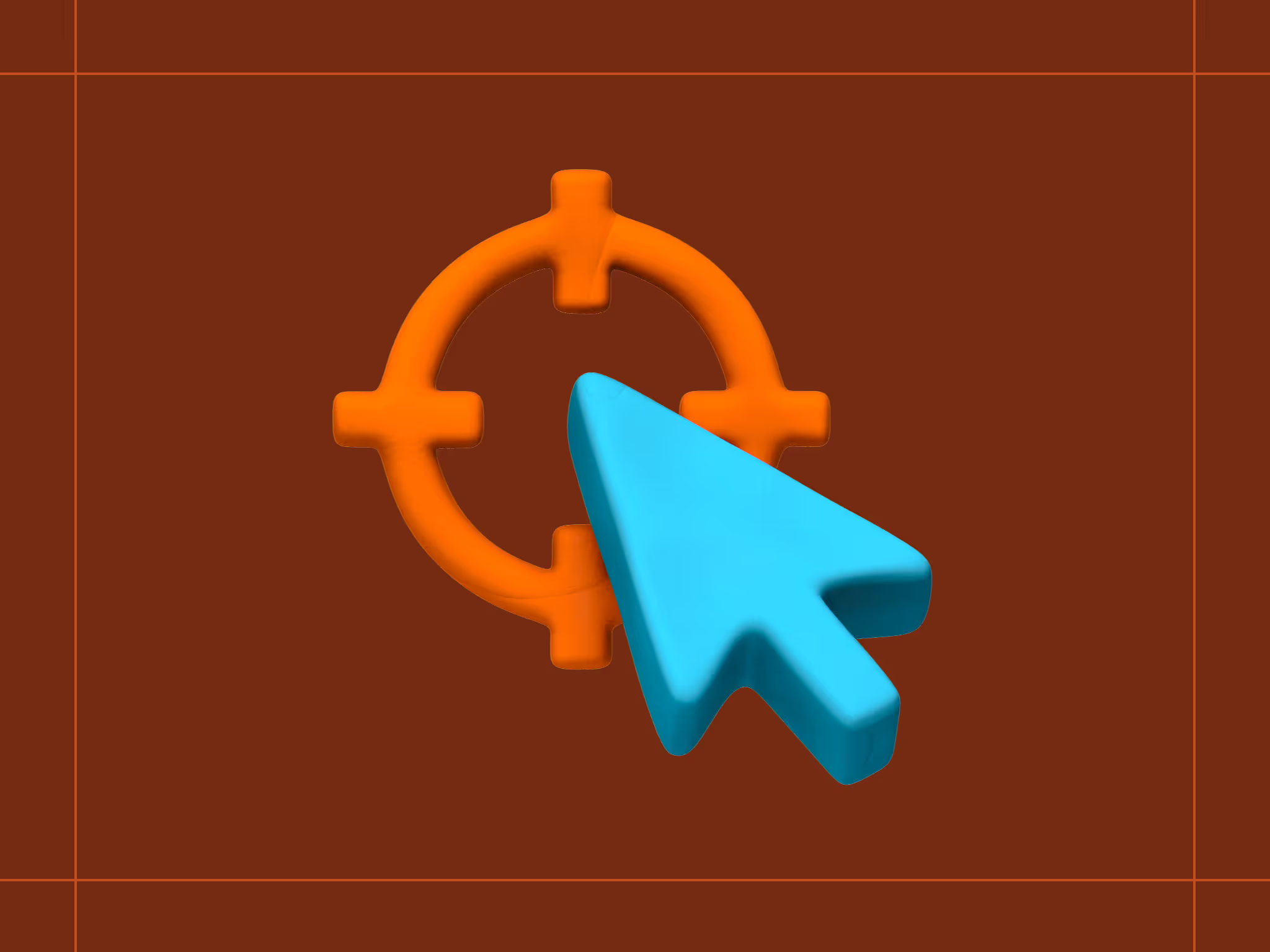
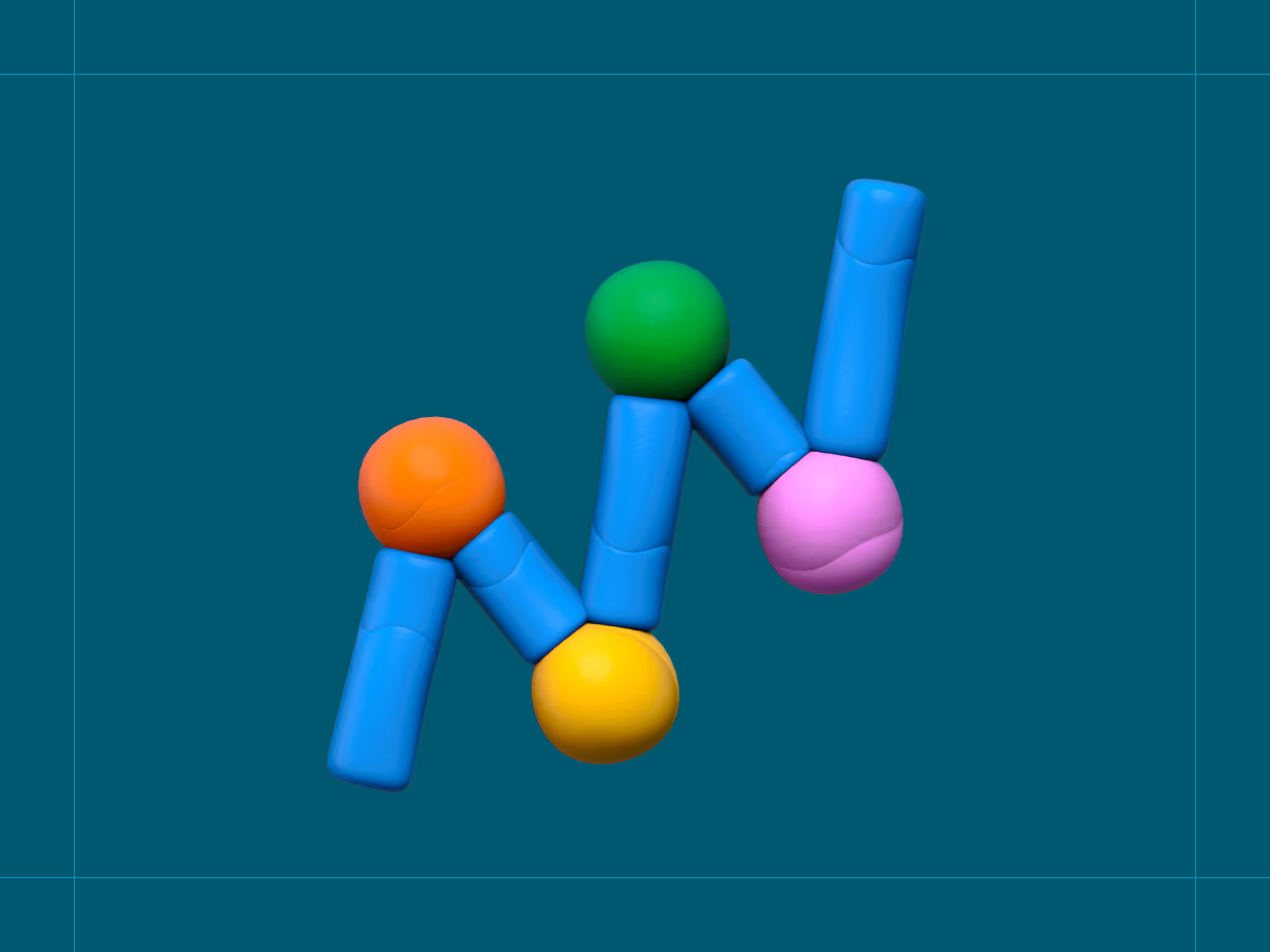
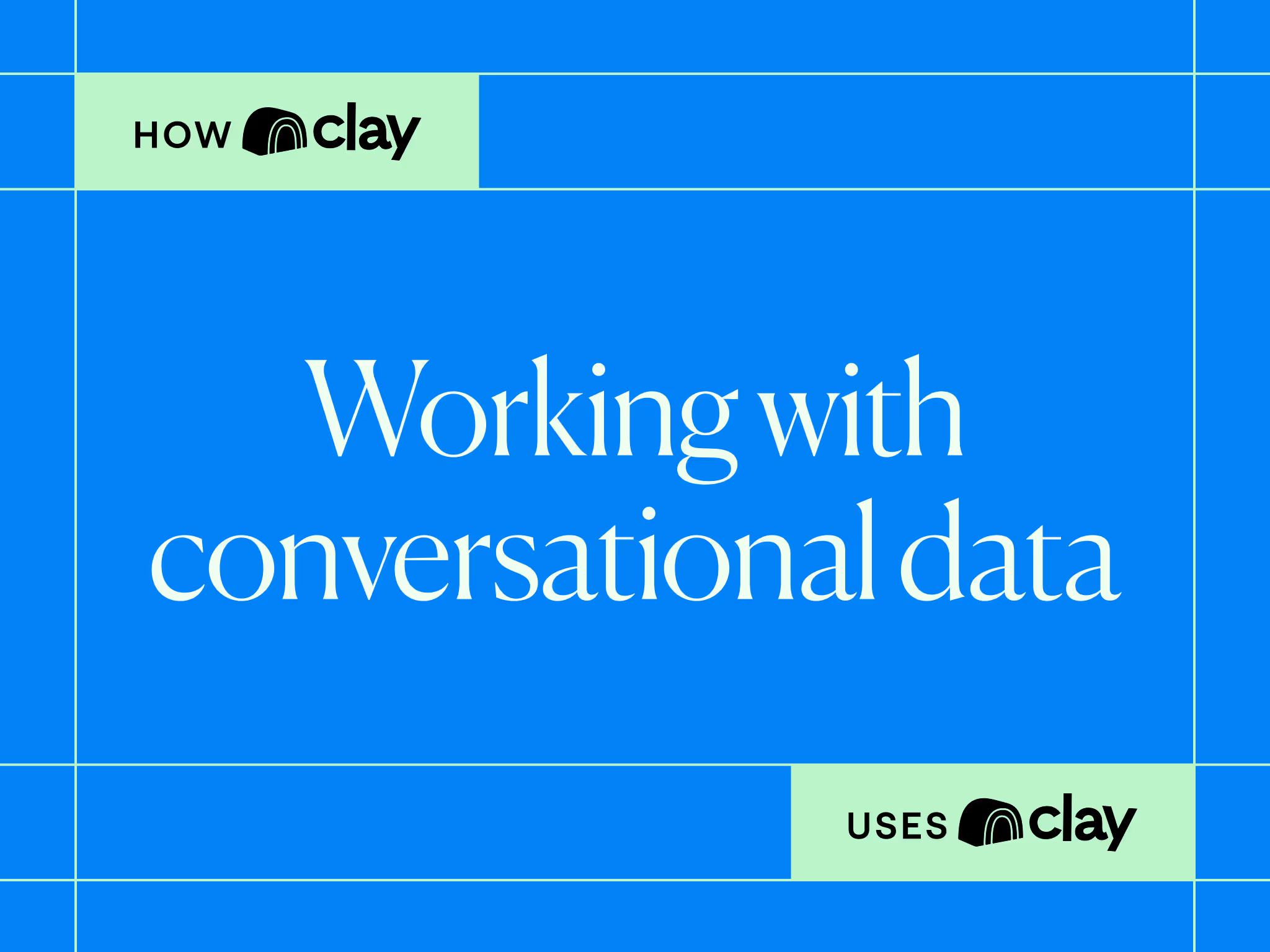
.avif)
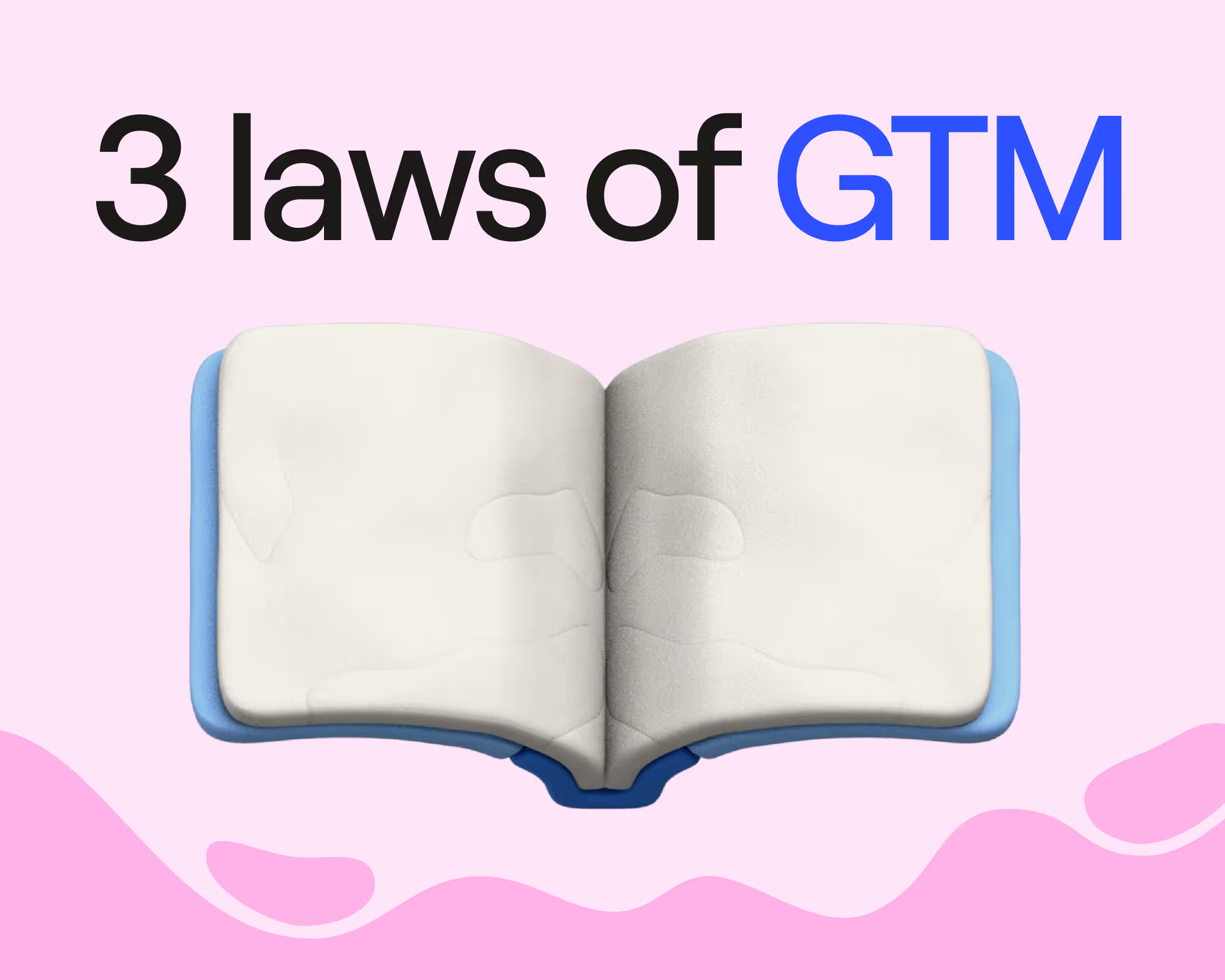

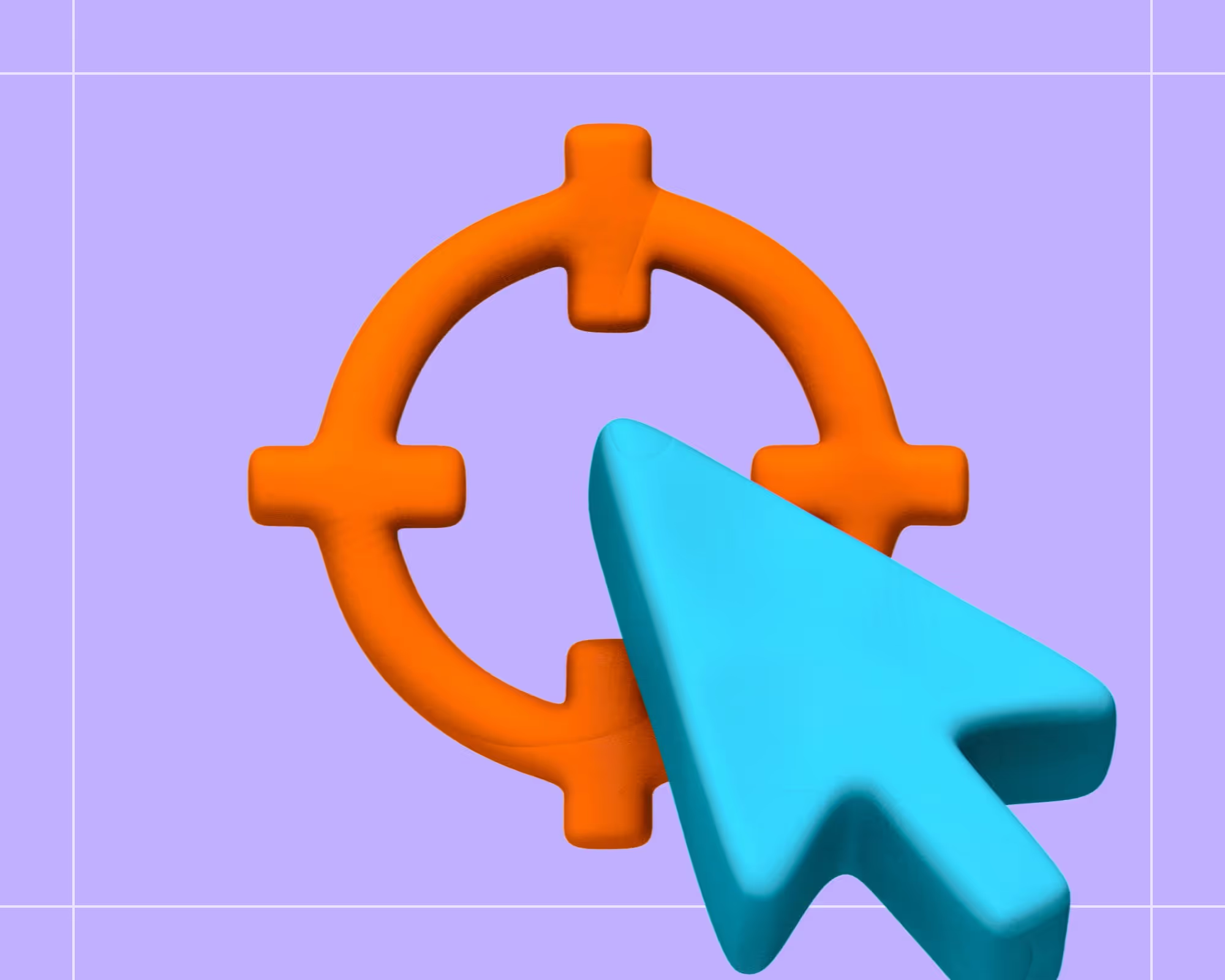
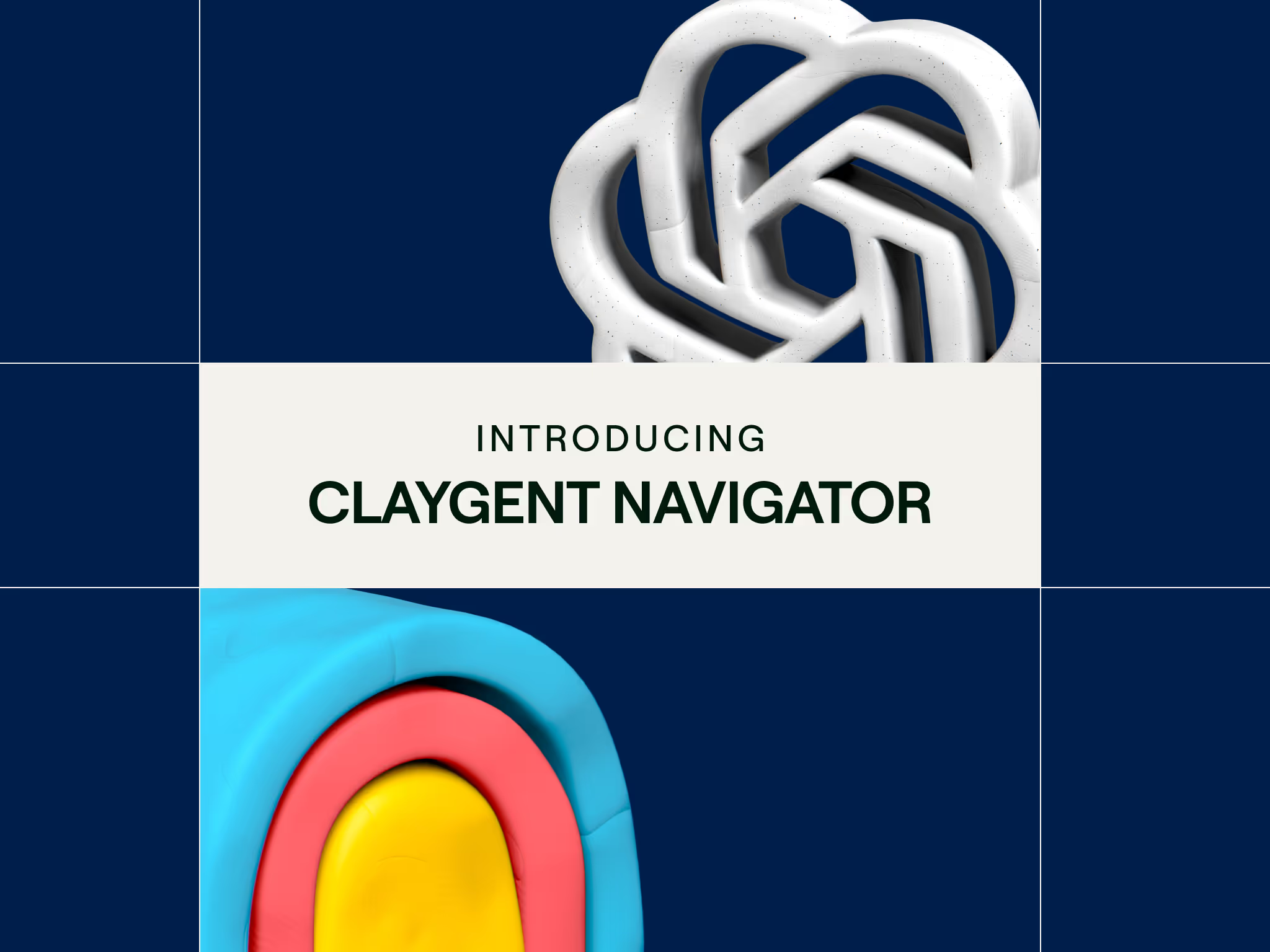

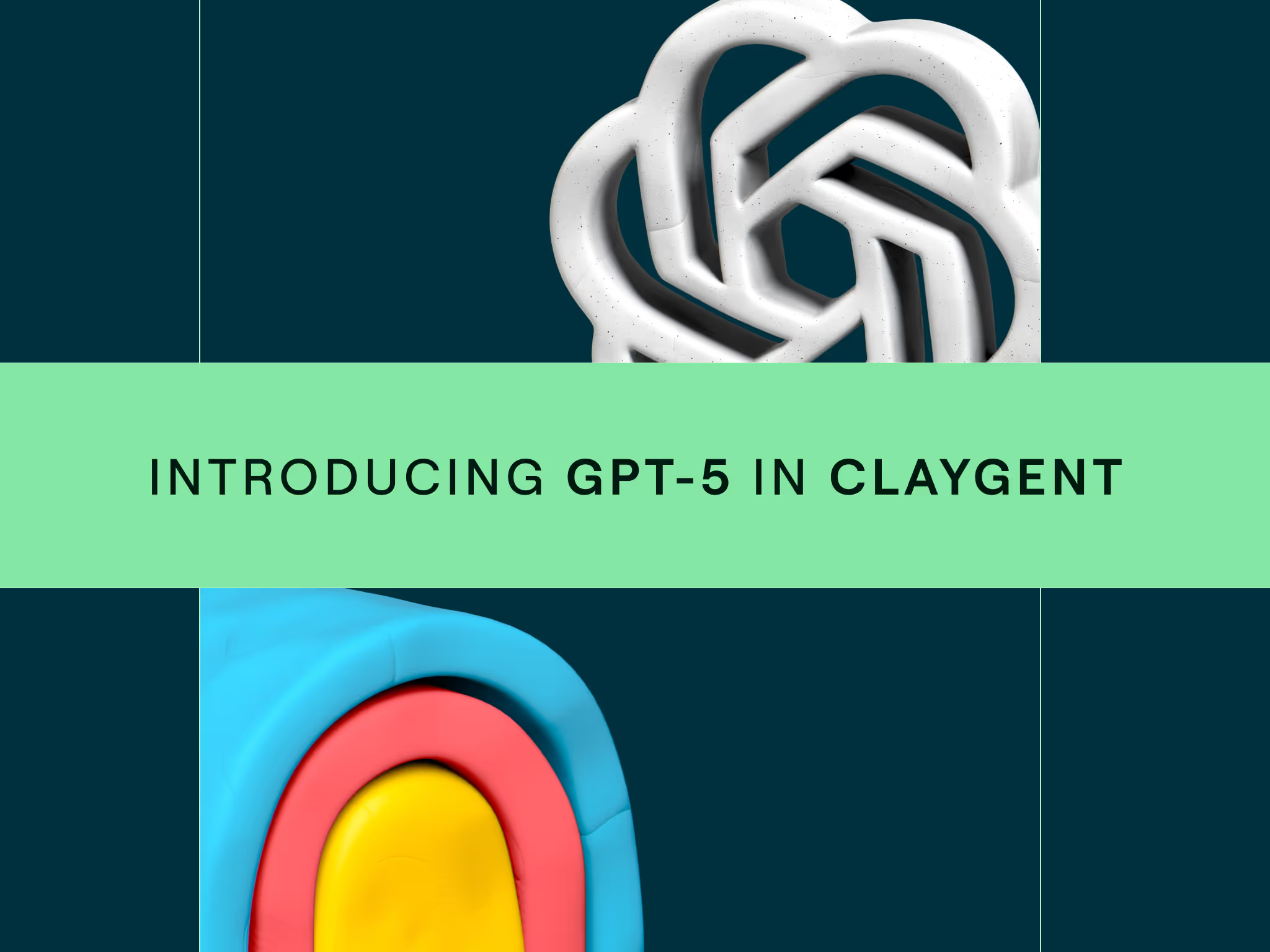
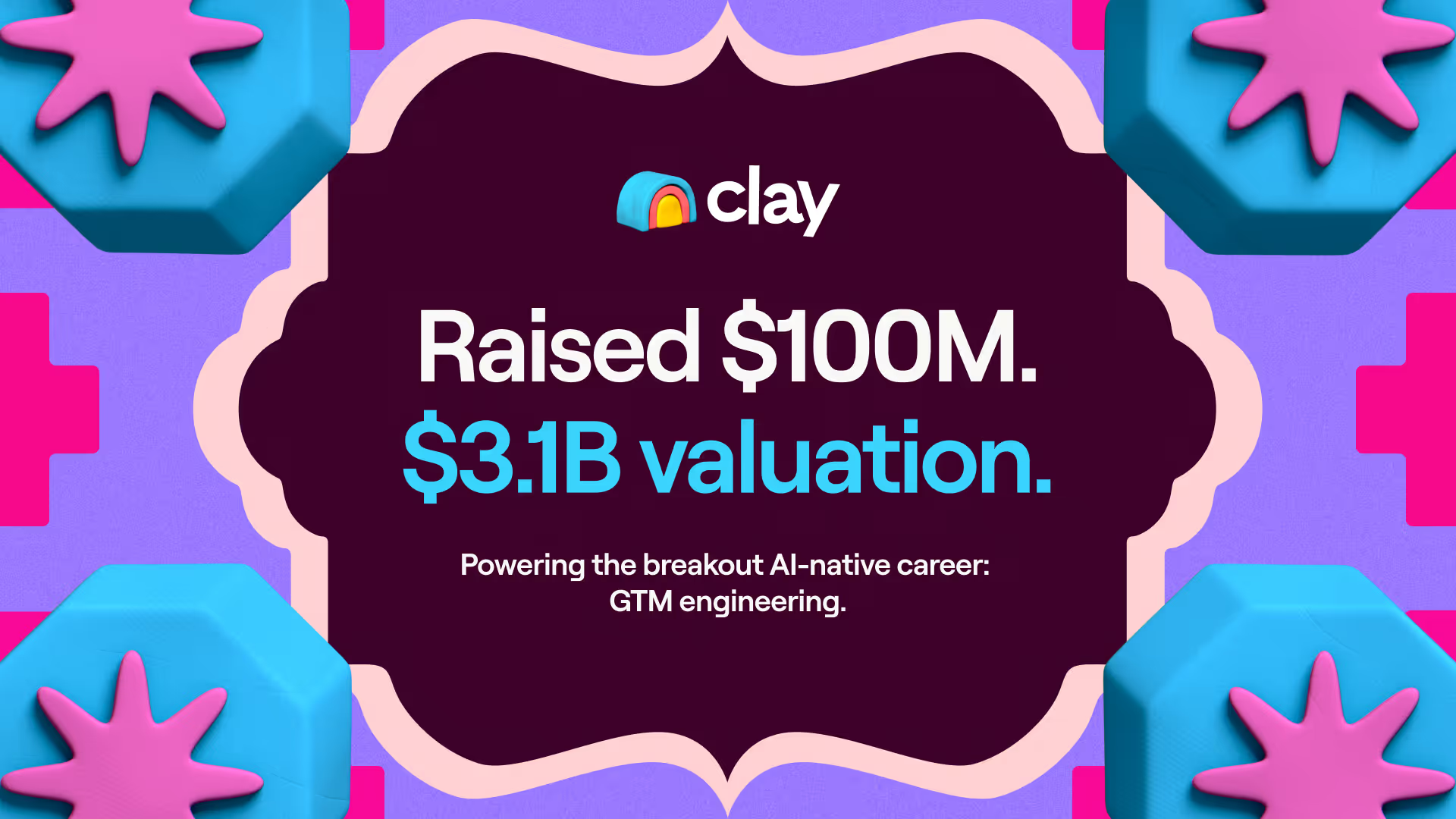
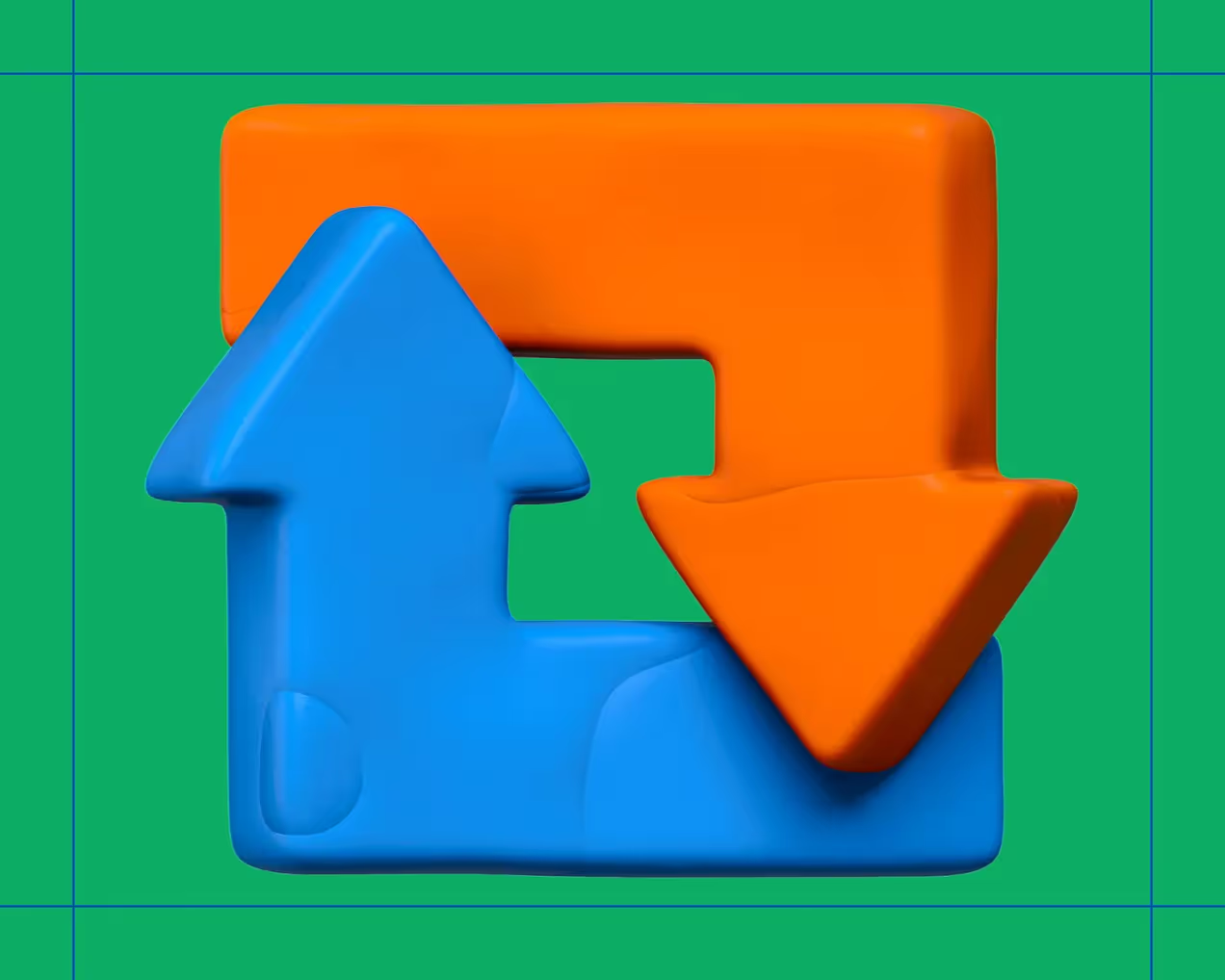
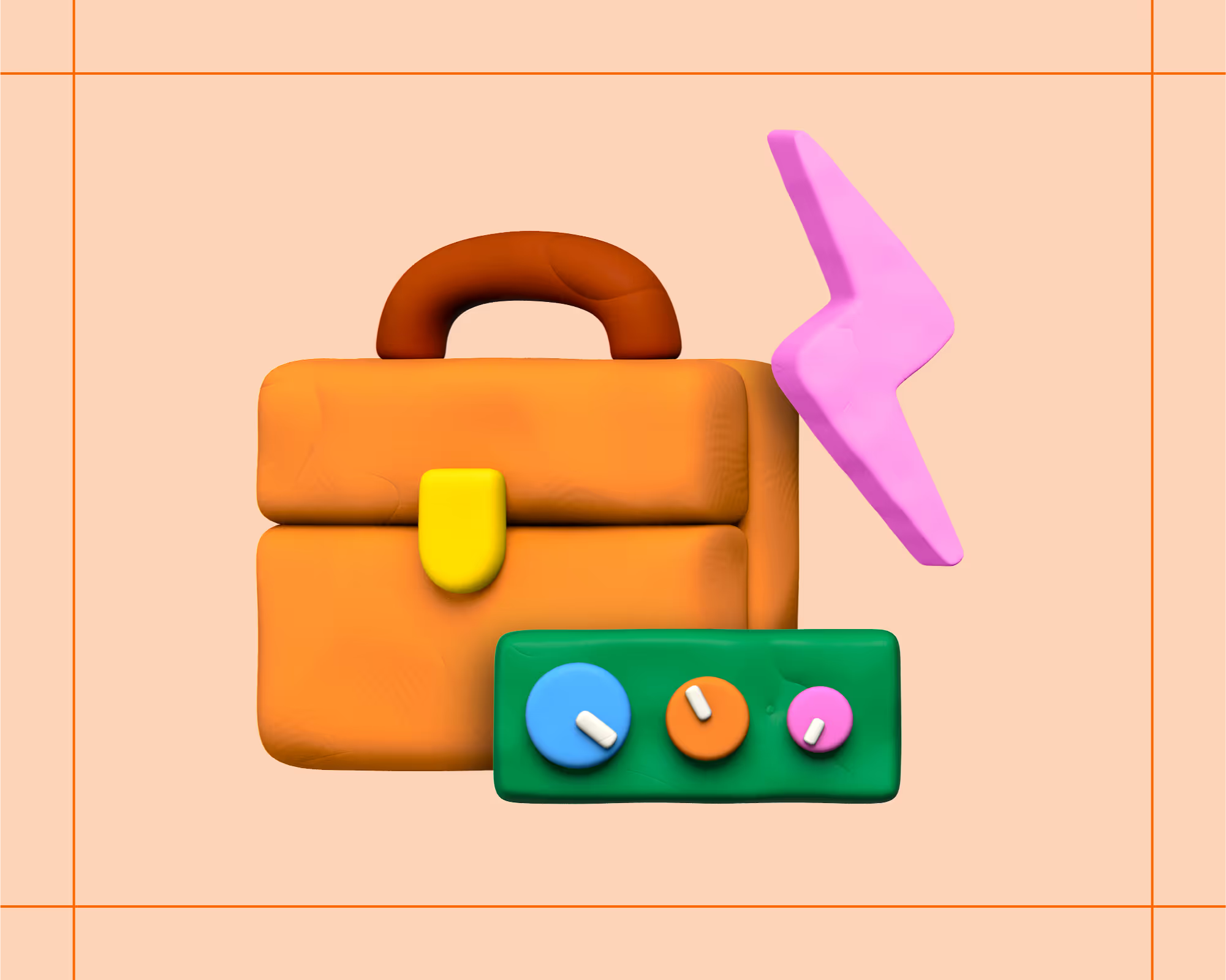

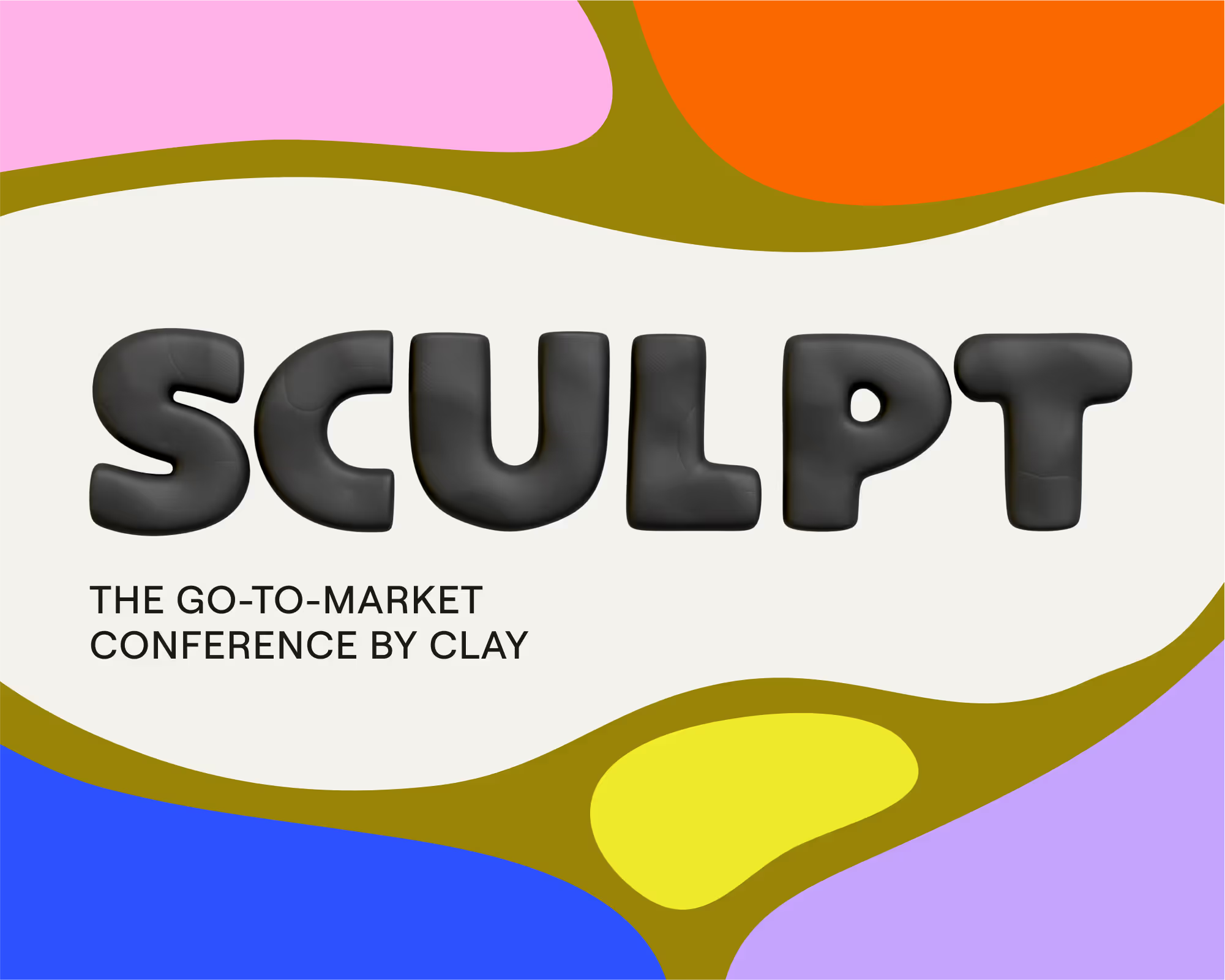
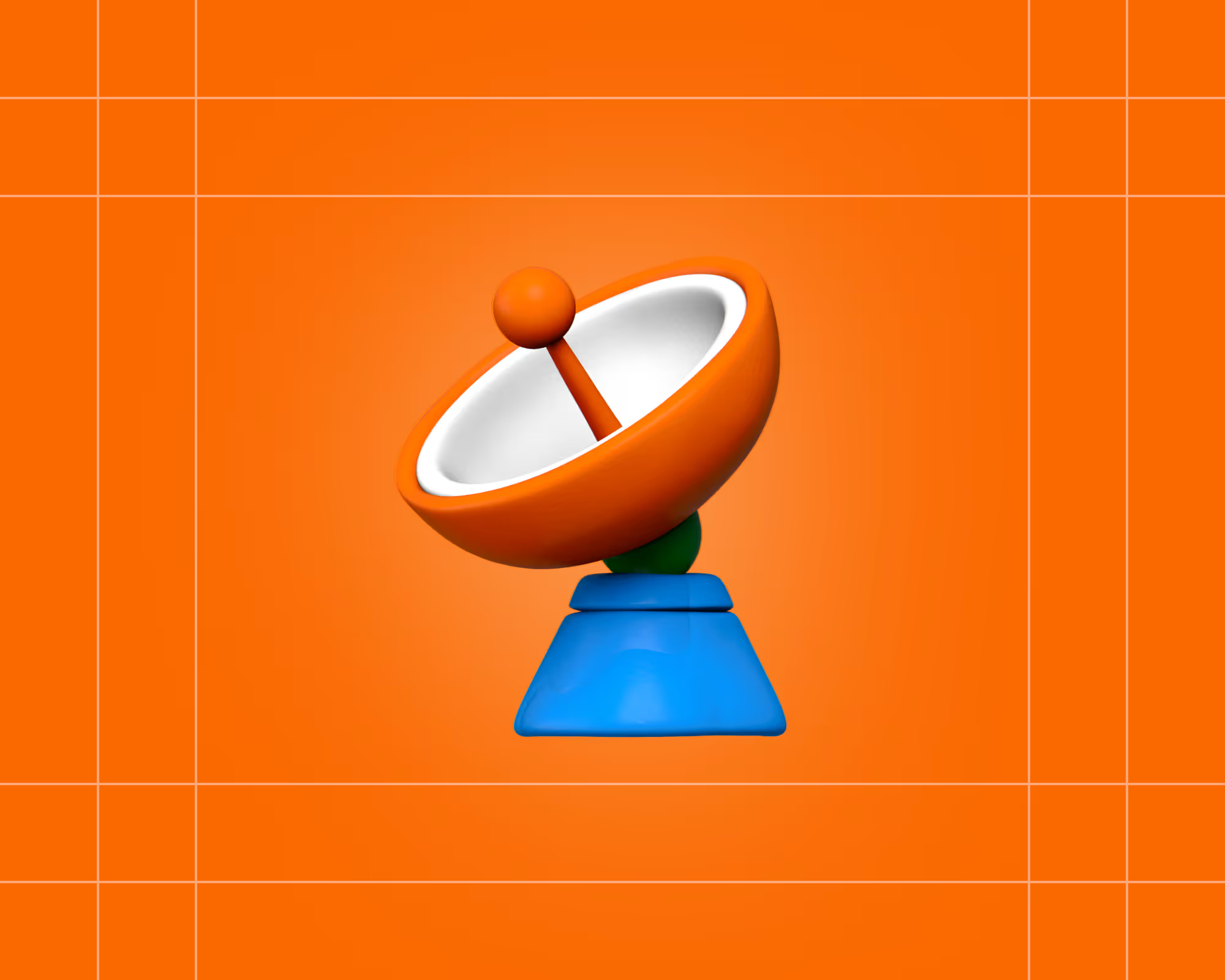
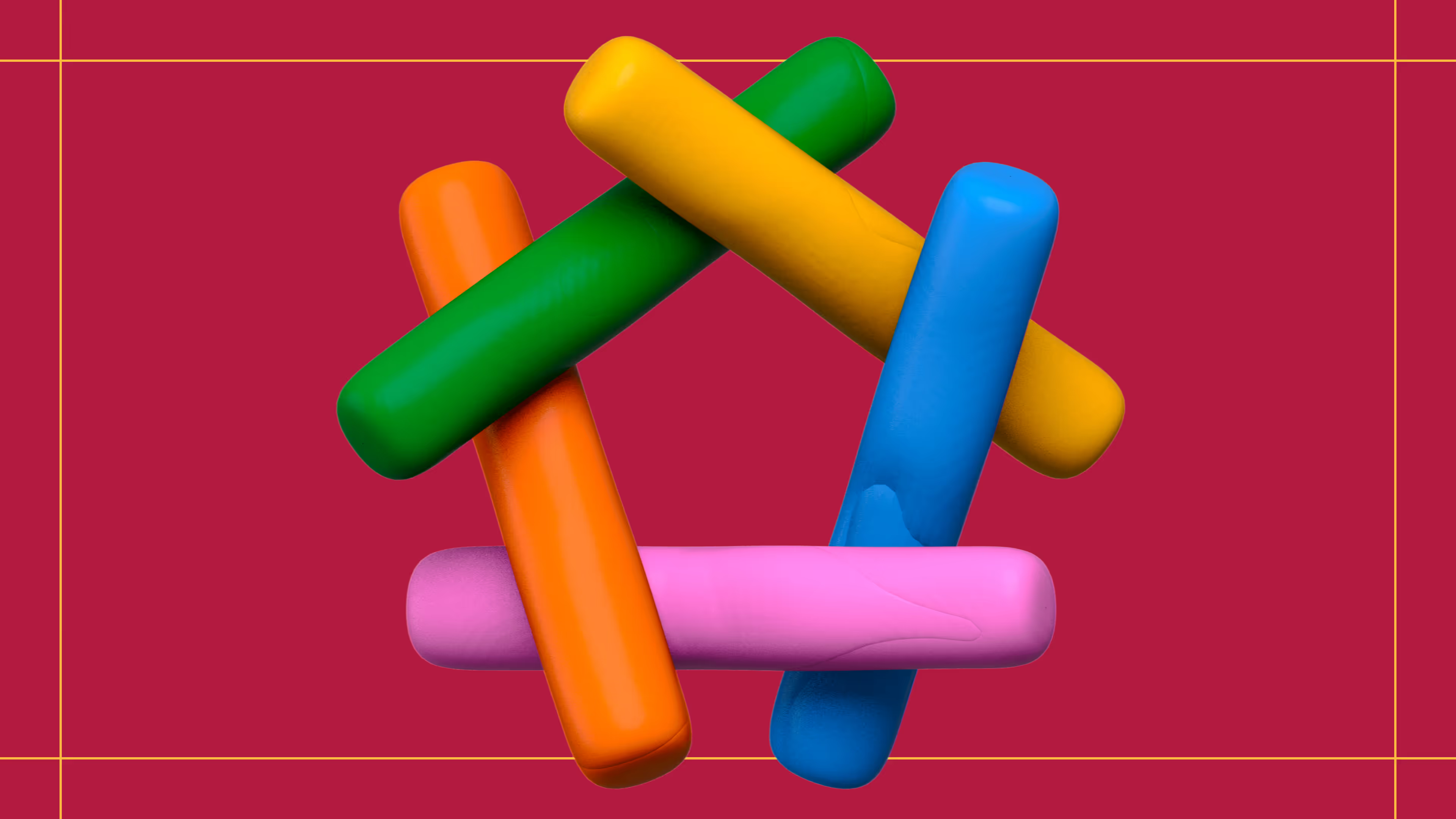
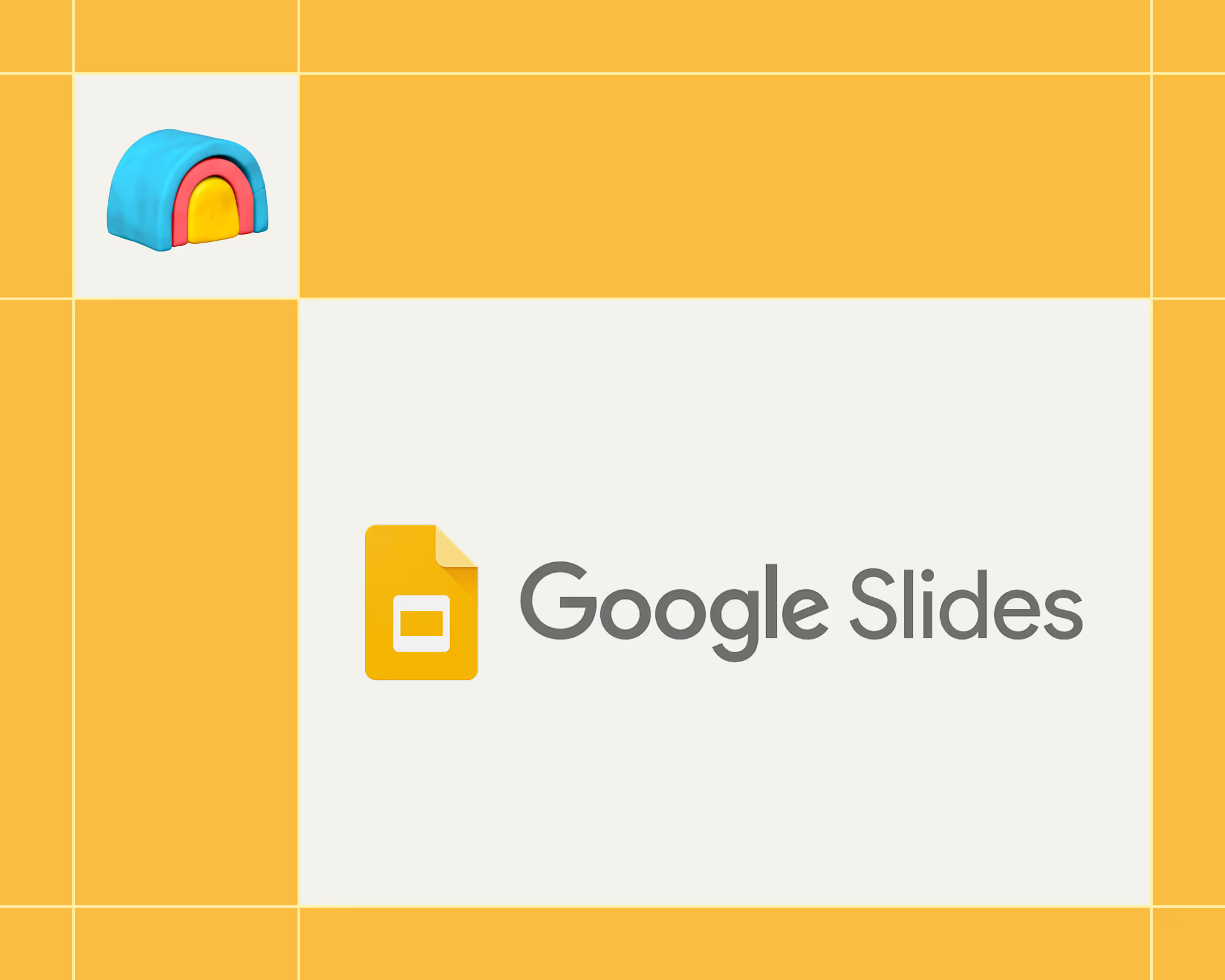
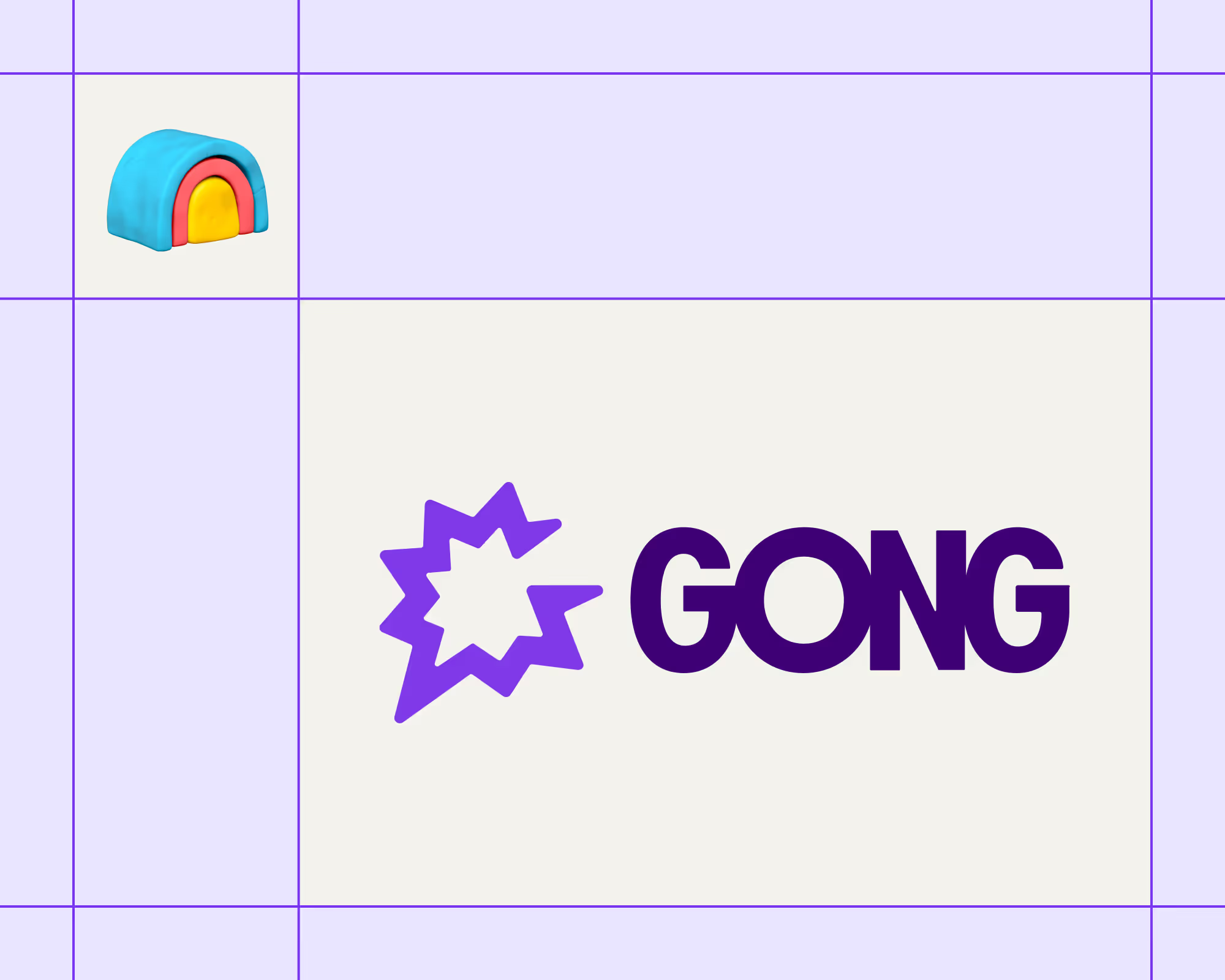
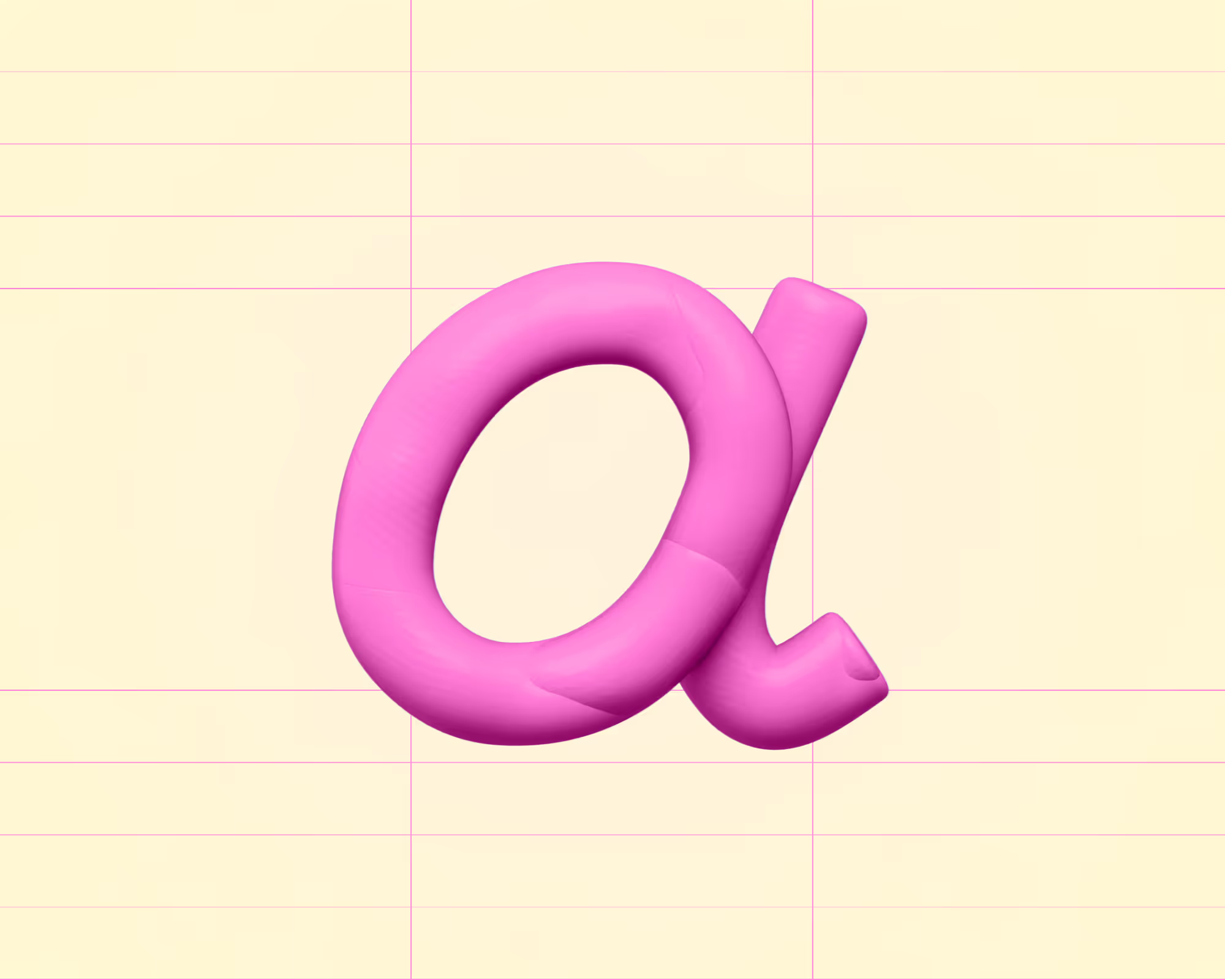
.avif)











.avif)
.avif)






















































