In this post, we’ll go over how we automated six different outbound cold email campaigns using a single Clay table. Follow along step-by-step in our video.
In this campaign, we were selling sales engagement tools to marketing leaders in American B2B companies with under 100 employees. At a high level, we started with just a broad list of prospects’ names and emails from Apollo. From there, we used Clay to sort prospects into the following buckets: management consulting, recruiting, or financial services.
If companies fit none of these categories, we sorted them into three catch-all buckets: companies with 1-10 employees, companies using a CRM we could replace, and all others. Clay’s AI integrations helped us sort prospects and even draft custom lines for our emails in a single click. Let’s take a look at this step by step (click into each header to watch the relevant section of our explainer video).
Step 1: Verify emails
We used Debounce to verify prospects’ emails to make sure we can contact them. If we didn’t find a verified email, we used Clay’s “get email” function to guess our prospect’s work email. We put our best results into a master email column.
Step 2: Pull company description
We checked if the companies on our list are B2B using the “company description” tag on Apollo. You can also get this information using Clay’s “enrich company data” feature, which looks at the company’s LinkedIn page. We put our best results into a master “company description” column.
Step 3: Use OpenAI to check if the company is B2B
We set up a column using OpenAI using the following prompt: Tell me if the company from my given input is B2B or B2C. A B2B company is a company that sells to other companies. A B2C company is a company that sells directly to consumers. The input is [insert “Company Full Description” column from table]. Only respond with “B2B” or “B2C. Nothing continued being analyzed in the table unless it was a B2B company.
Step 4: Sort the company into a campaign
Check the “Industry” column to sort the company into a campaign for management consulting, financial services, and recruiting businesses. If the company doesn’t fit any of those four main buckets, we check if employee count is under ten and add it to our Facebook campaign.
Otherwise, we check their website to see if the company has any CRMs we can integrate with or replace. In our final, catch-all campaign, we simply use ChatGPT to draft a custom starting line about the company. We also add a column to check if emails are sent and to add prospects to a running Google sheet of people we’ve contacted.
Step 5: Refill the campaign
Once you’ve set up your campaign, you can import any list of CSVs to add to the current table. Click “add to current table” and carefully map each piece of data that you need for your table to run. Watch the magic happen! (Even if these leads are already in the campaign, Instantly.ai will automatically dedupe them).
With that, you can start with a list of leads, sort them, and automate them into different campaigns with unique copy based, and track the emails you’ve sent! If you have any questions or want help setting up a campaign like this in Clay, get in touch at support@clay.run!
In this post, we’ll go over how we automated six different outbound cold email campaigns using a single Clay table. Follow along step-by-step in our video.
In this campaign, we were selling sales engagement tools to marketing leaders in American B2B companies with under 100 employees. At a high level, we started with just a broad list of prospects’ names and emails from Apollo. From there, we used Clay to sort prospects into the following buckets: management consulting, recruiting, or financial services.
If companies fit none of these categories, we sorted them into three catch-all buckets: companies with 1-10 employees, companies using a CRM we could replace, and all others. Clay’s AI integrations helped us sort prospects and even draft custom lines for our emails in a single click. Let’s take a look at this step by step (click into each header to watch the relevant section of our explainer video).
Step 1: Verify emails
We used Debounce to verify prospects’ emails to make sure we can contact them. If we didn’t find a verified email, we used Clay’s “get email” function to guess our prospect’s work email. We put our best results into a master email column.
Step 2: Pull company description
We checked if the companies on our list are B2B using the “company description” tag on Apollo. You can also get this information using Clay’s “enrich company data” feature, which looks at the company’s LinkedIn page. We put our best results into a master “company description” column.
Step 3: Use OpenAI to check if the company is B2B
We set up a column using OpenAI using the following prompt: Tell me if the company from my given input is B2B or B2C. A B2B company is a company that sells to other companies. A B2C company is a company that sells directly to consumers. The input is [insert “Company Full Description” column from table]. Only respond with “B2B” or “B2C. Nothing continued being analyzed in the table unless it was a B2B company.
Step 4: Sort the company into a campaign
Check the “Industry” column to sort the company into a campaign for management consulting, financial services, and recruiting businesses. If the company doesn’t fit any of those four main buckets, we check if employee count is under ten and add it to our Facebook campaign.
Otherwise, we check their website to see if the company has any CRMs we can integrate with or replace. In our final, catch-all campaign, we simply use ChatGPT to draft a custom starting line about the company. We also add a column to check if emails are sent and to add prospects to a running Google sheet of people we’ve contacted.
Step 5: Refill the campaign
Once you’ve set up your campaign, you can import any list of CSVs to add to the current table. Click “add to current table” and carefully map each piece of data that you need for your table to run. Watch the magic happen! (Even if these leads are already in the campaign, Instantly.ai will automatically dedupe them).
With that, you can start with a list of leads, sort them, and automate them into different campaigns with unique copy based, and track the emails you’ve sent! If you have any questions or want help setting up a campaign like this in Clay, get in touch at support@clay.run!






















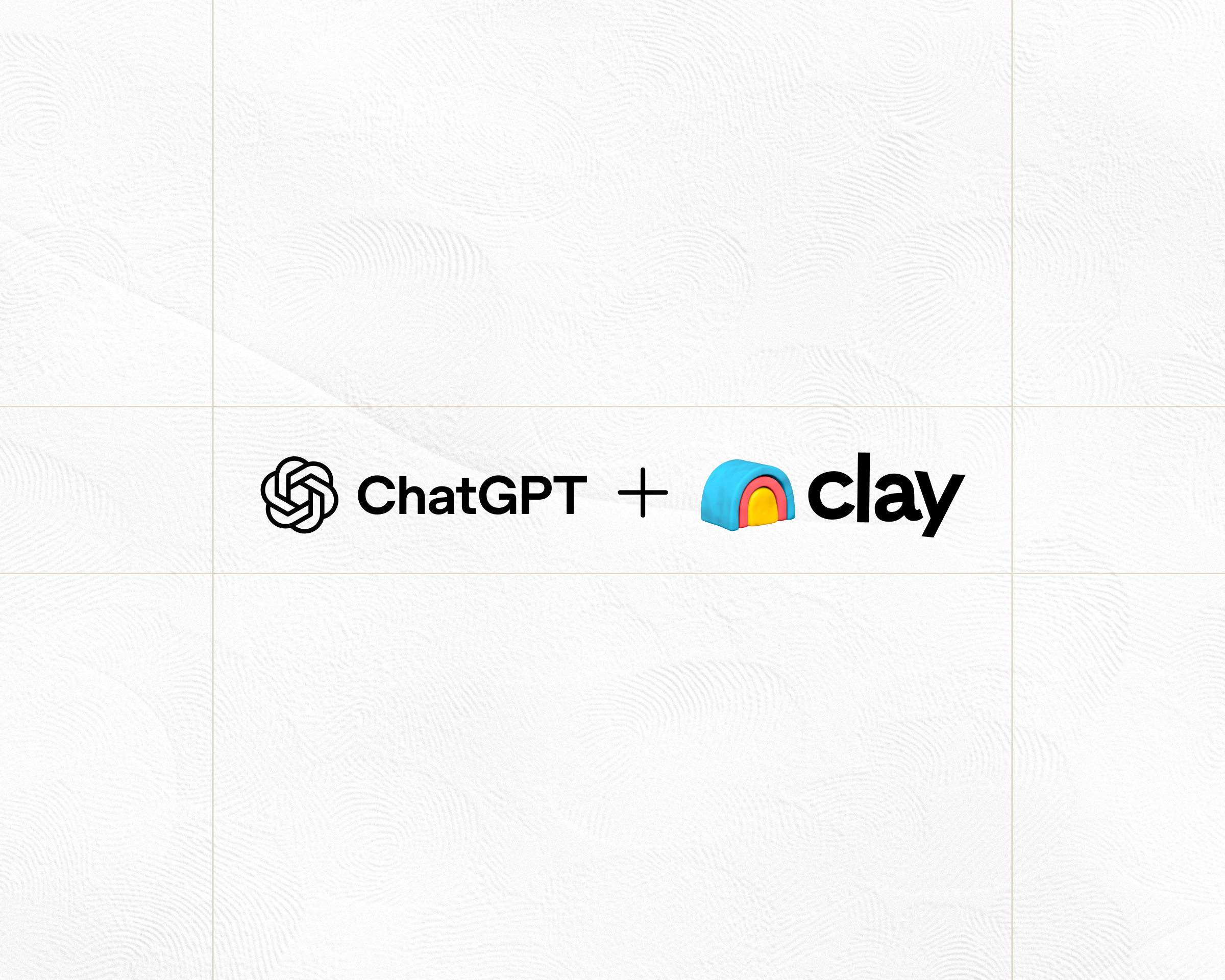
.jpg)
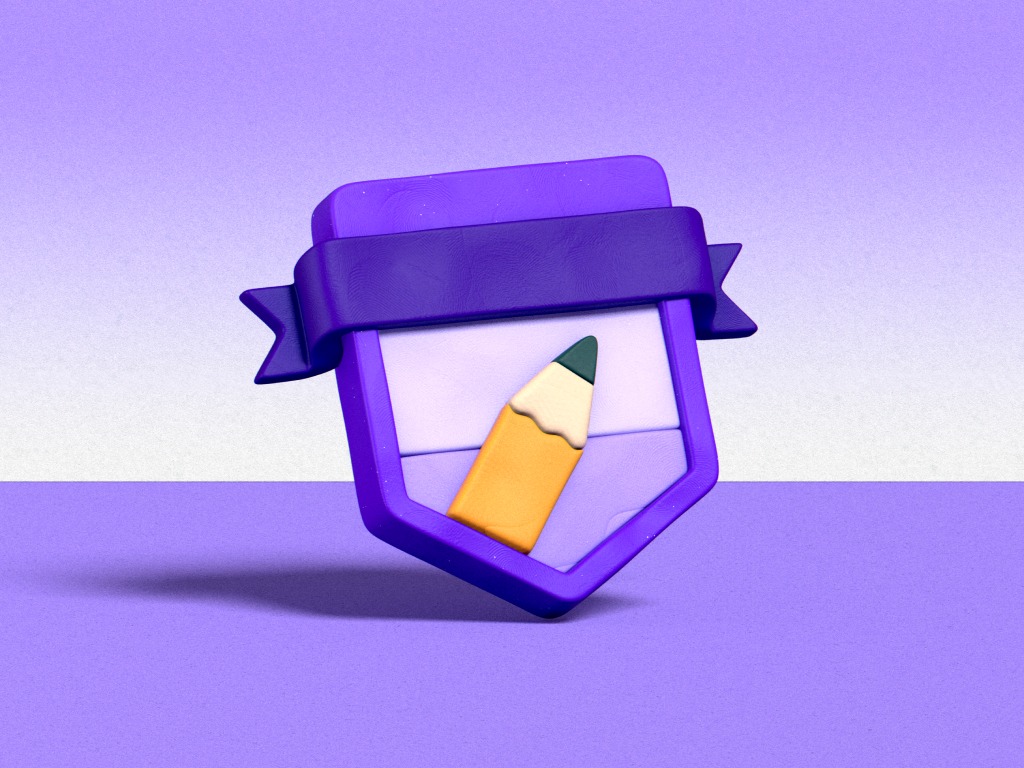
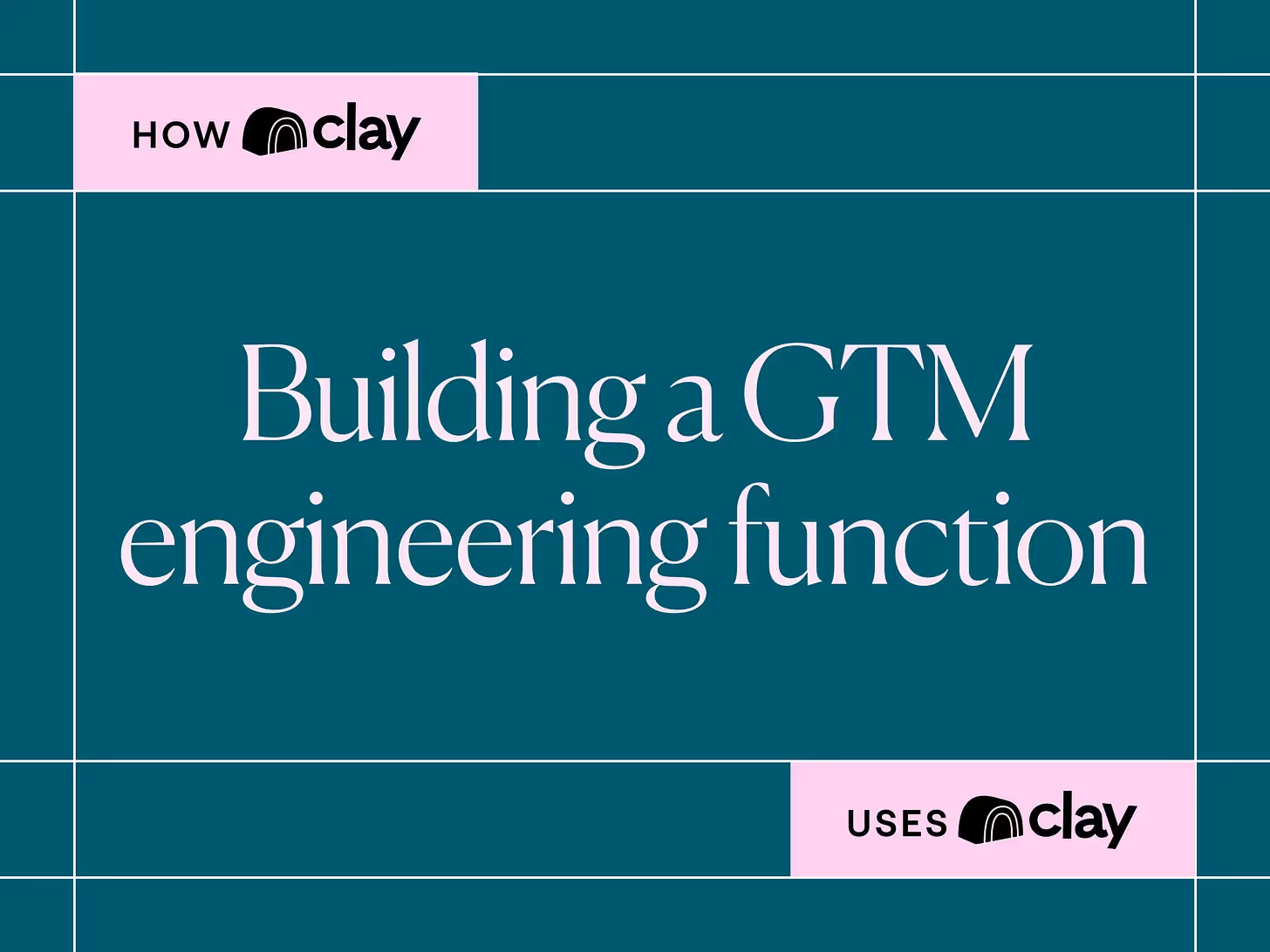
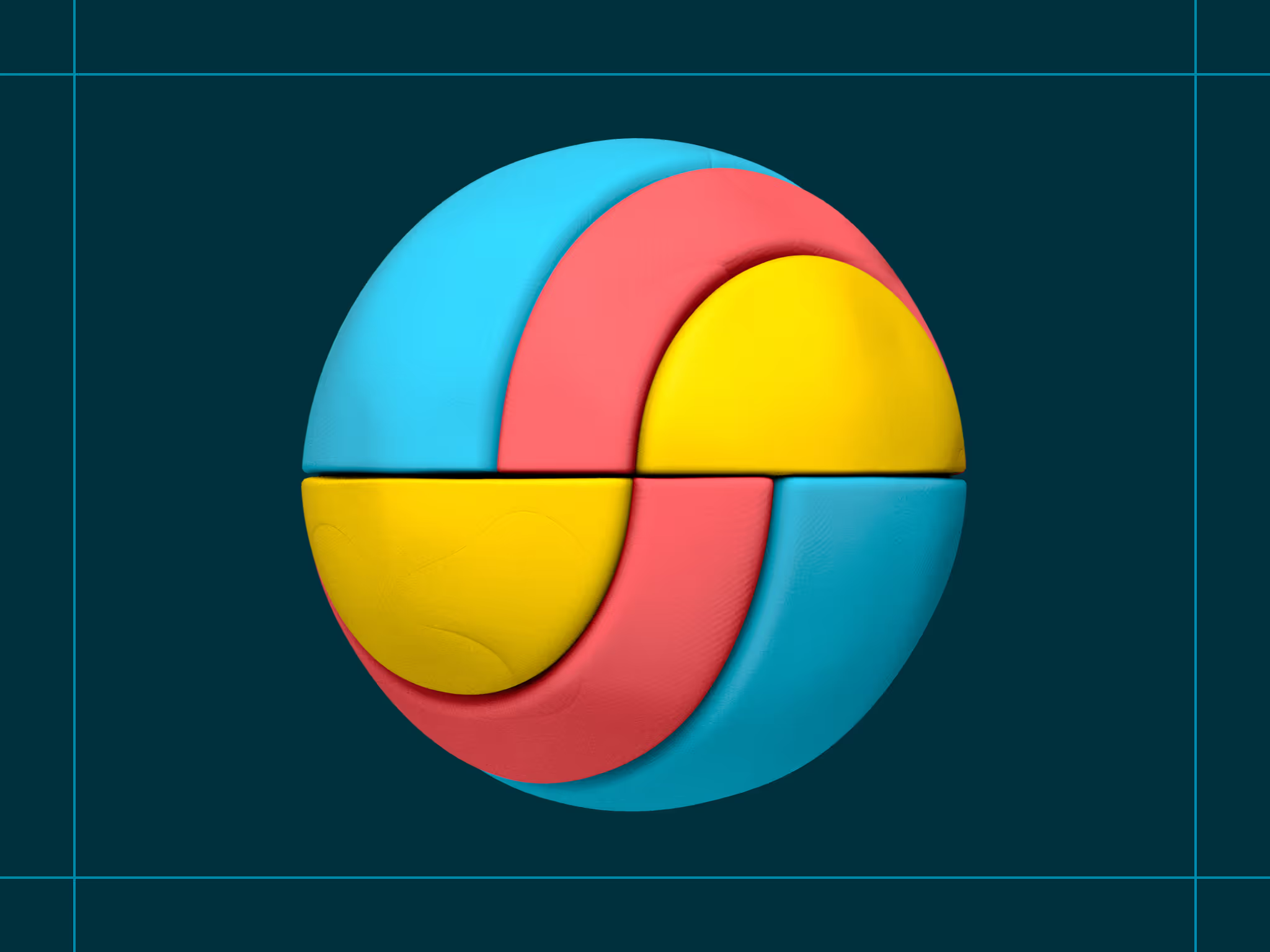
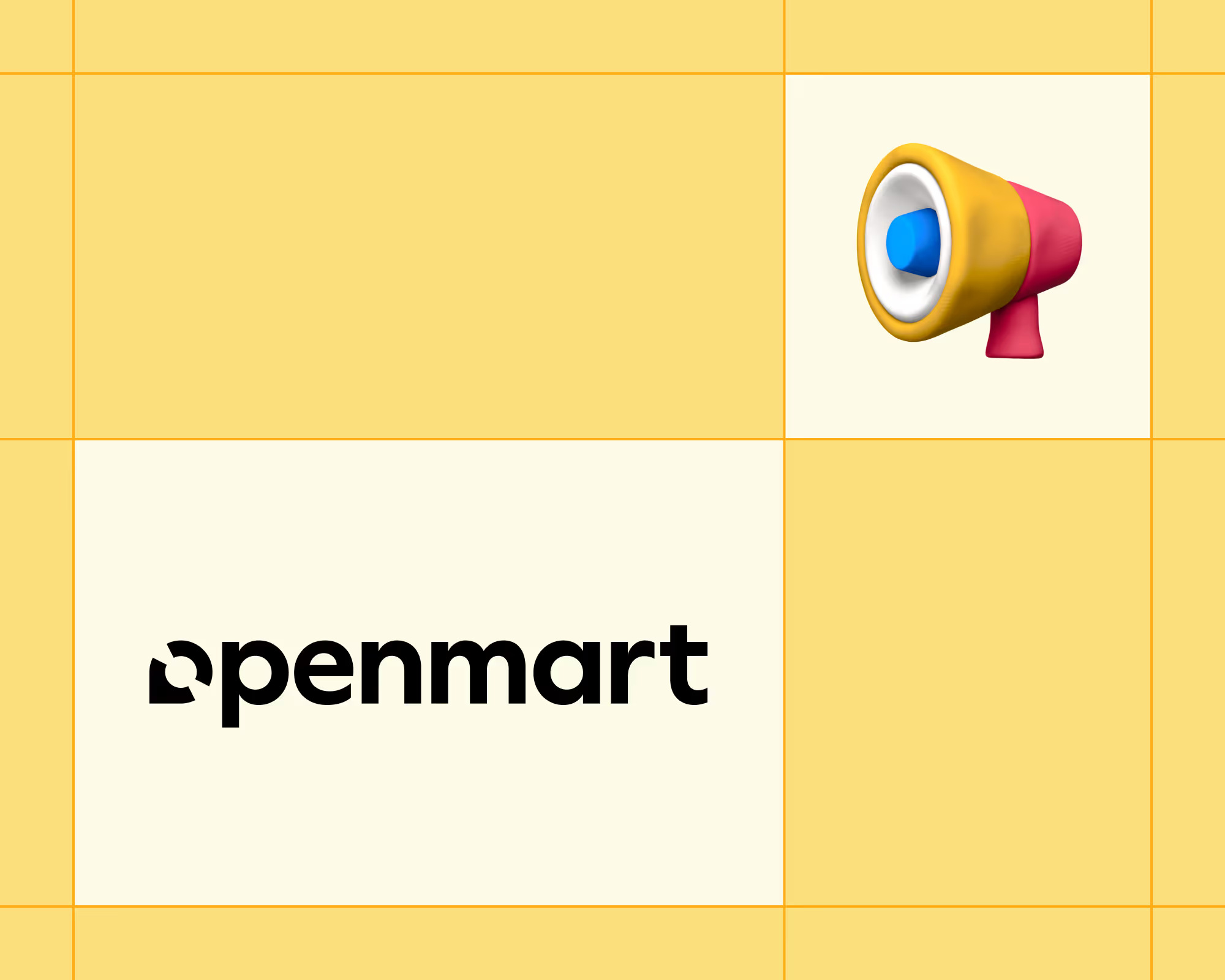
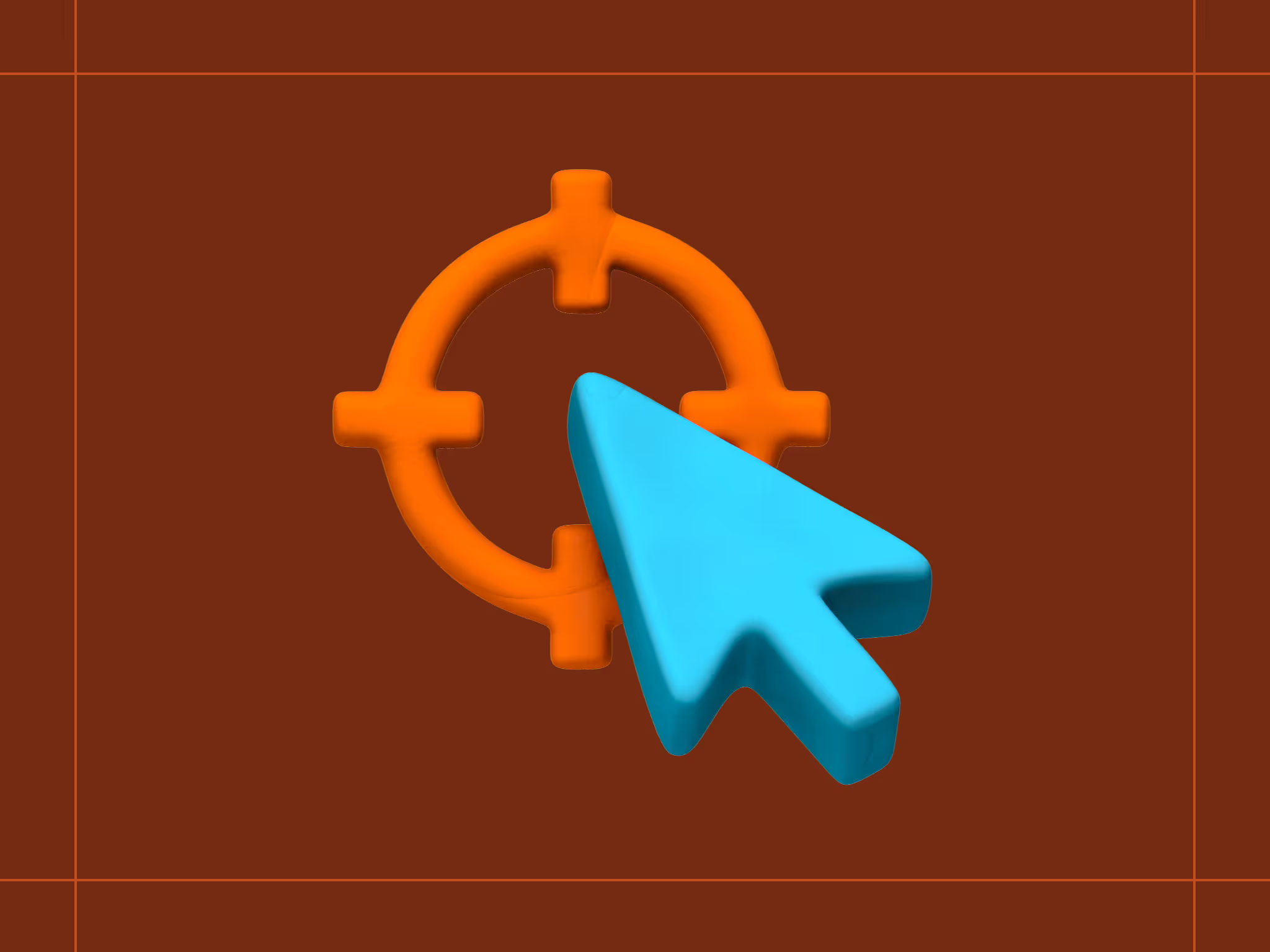
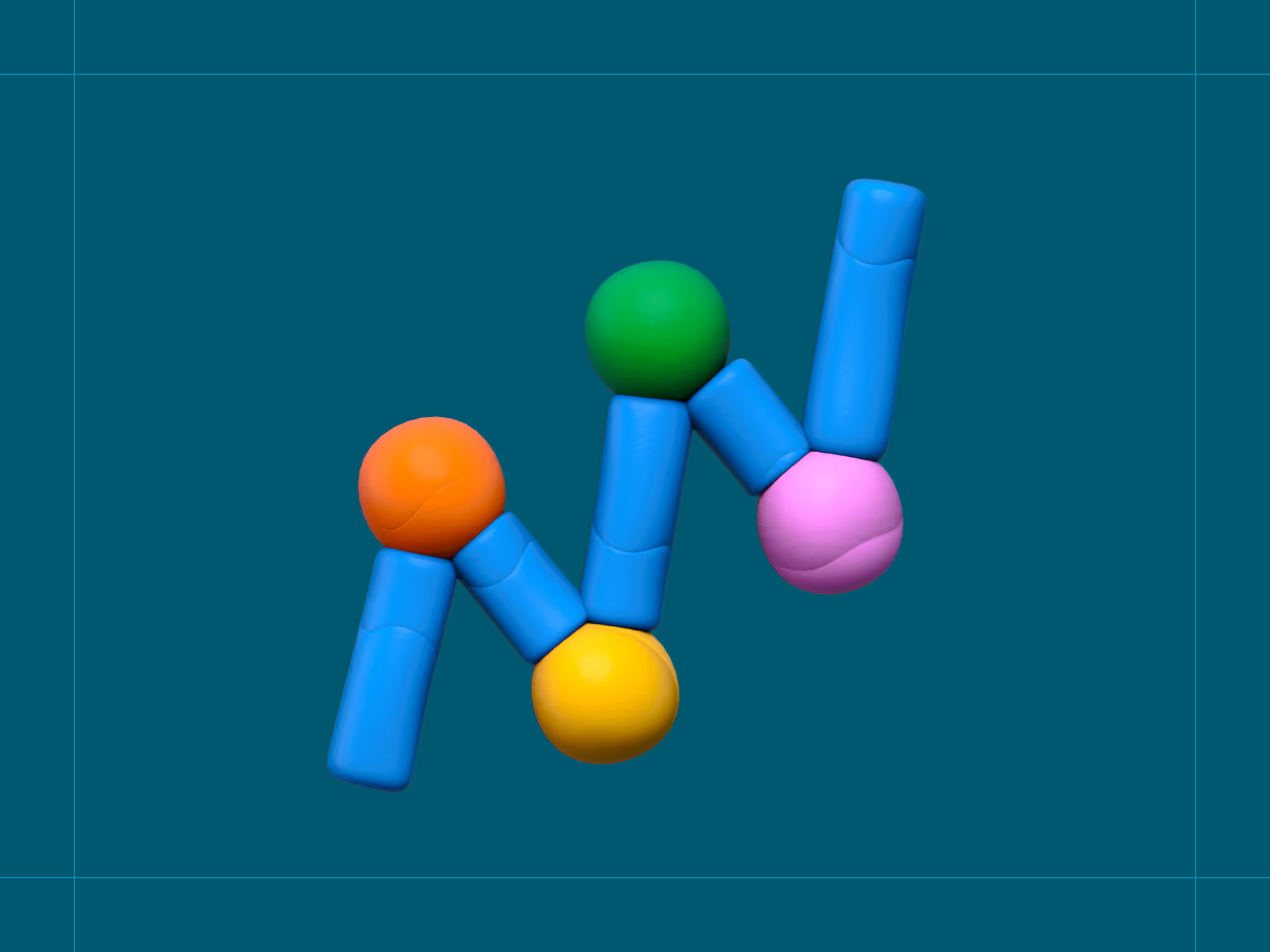
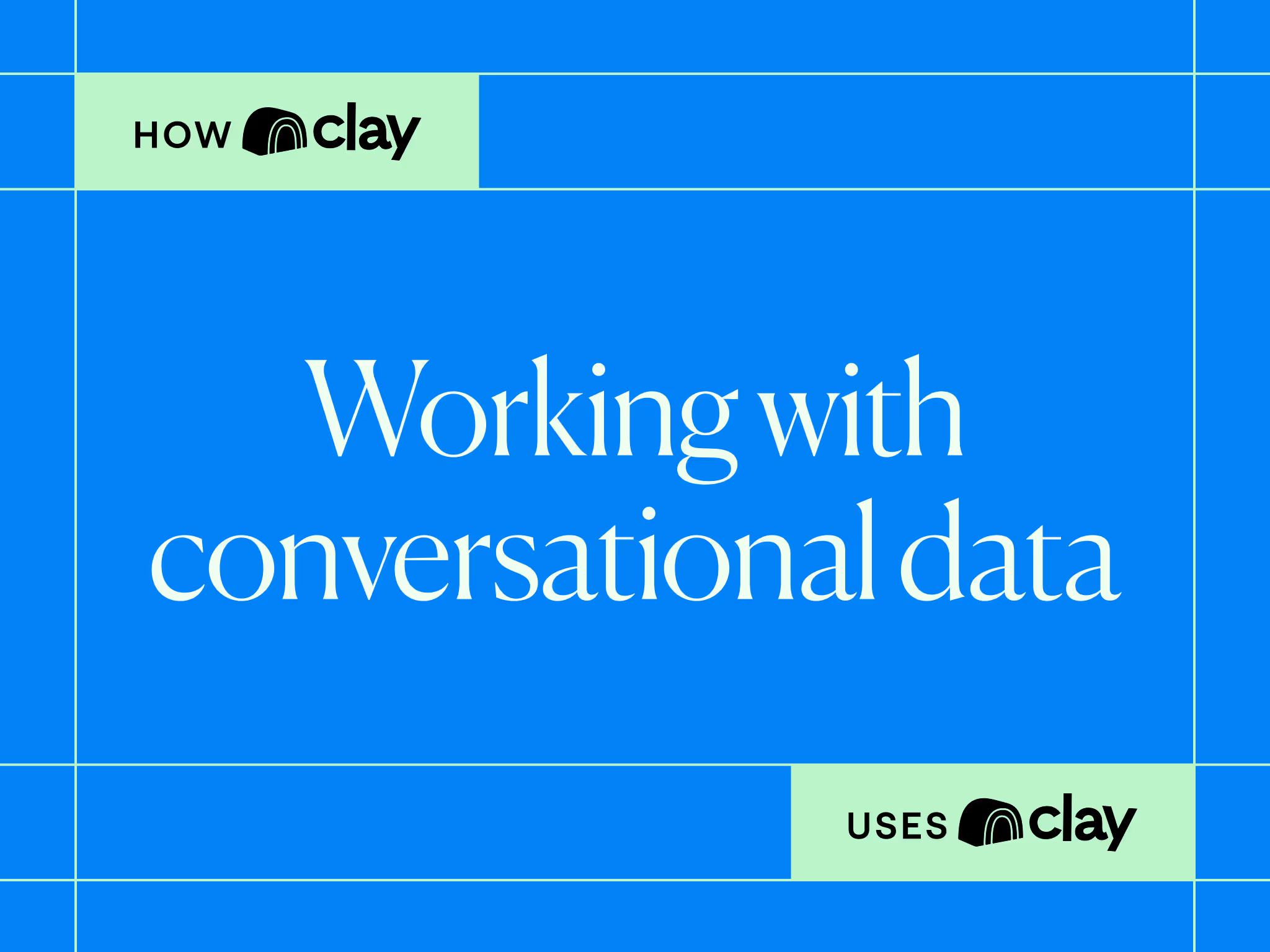
.avif)
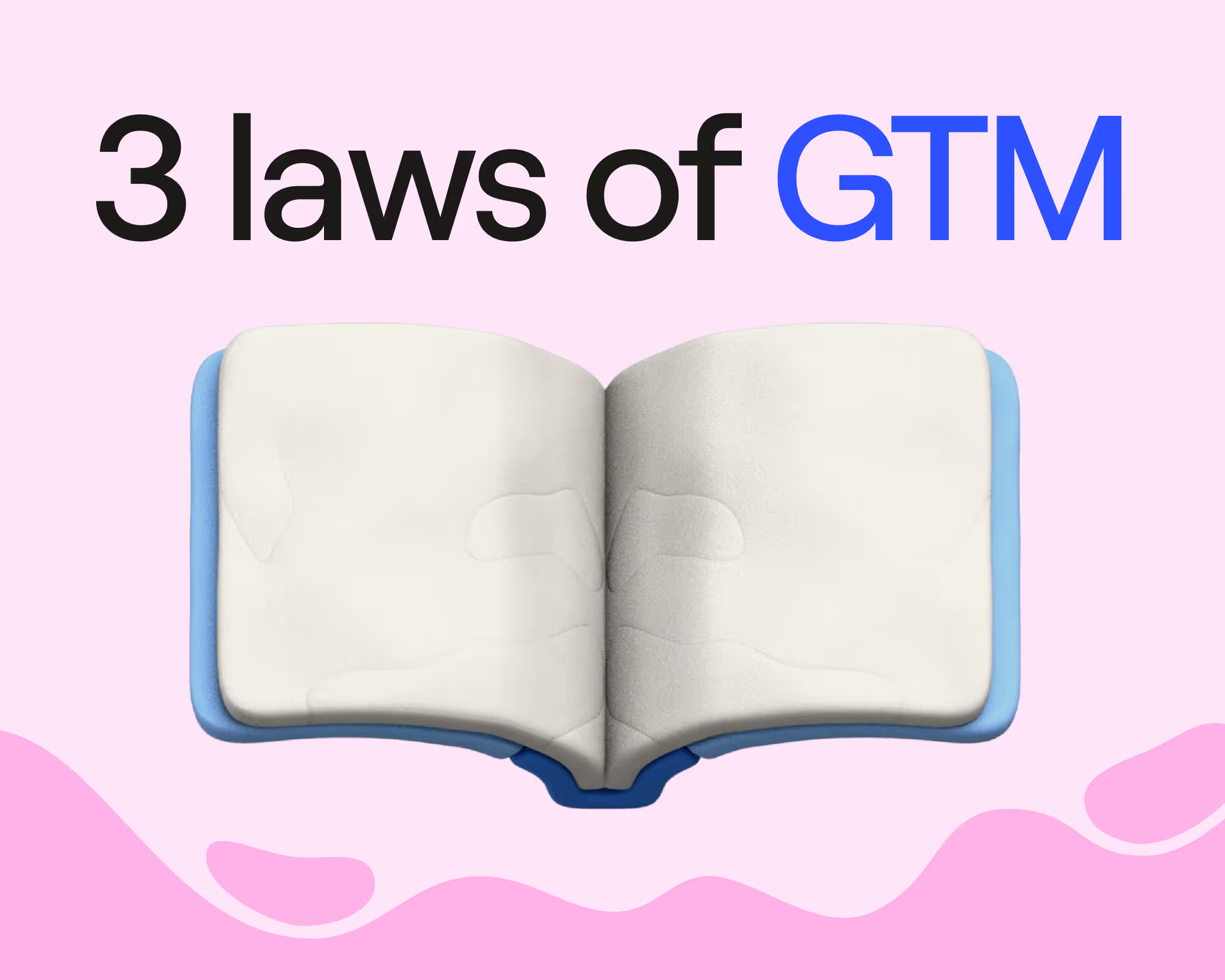

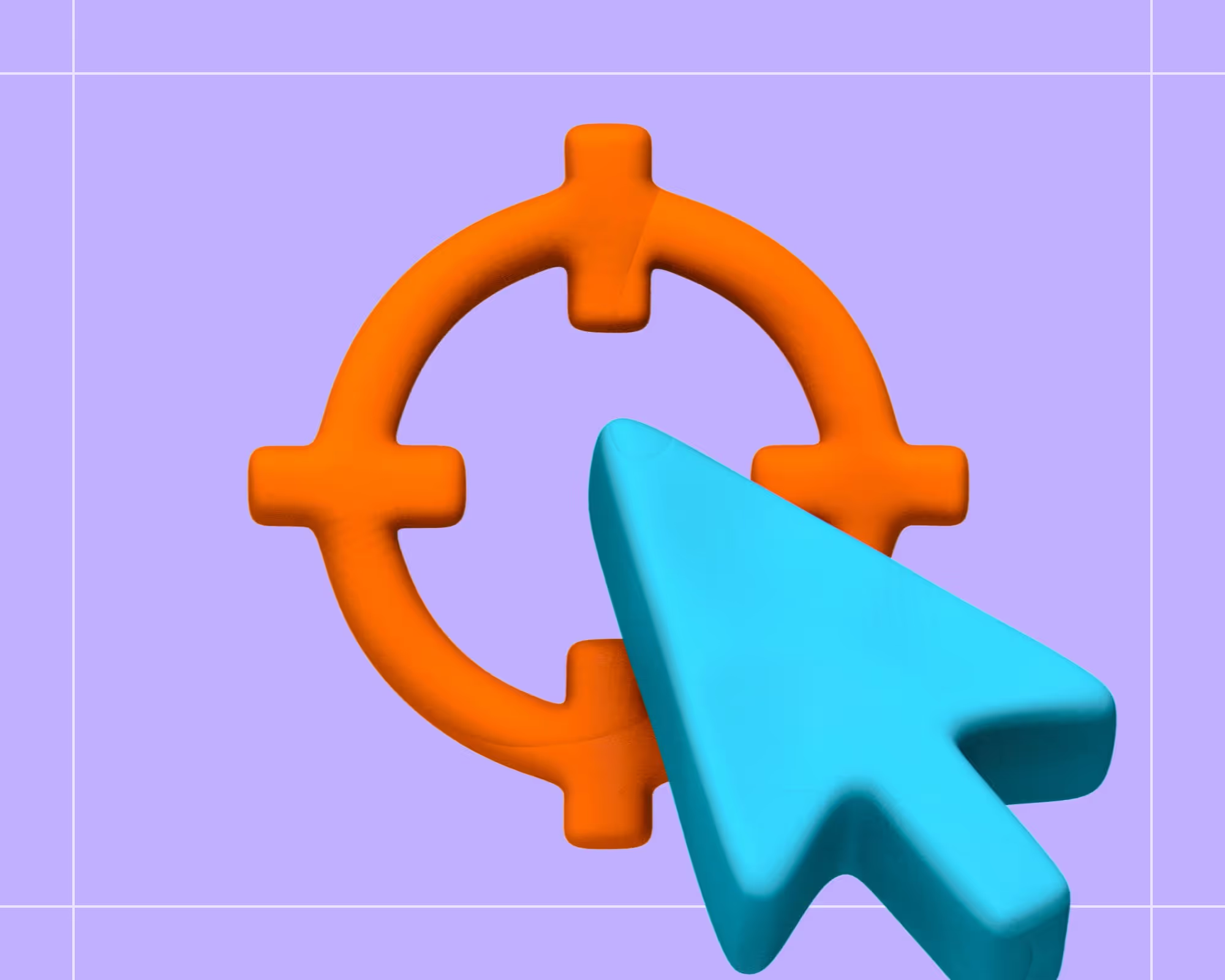
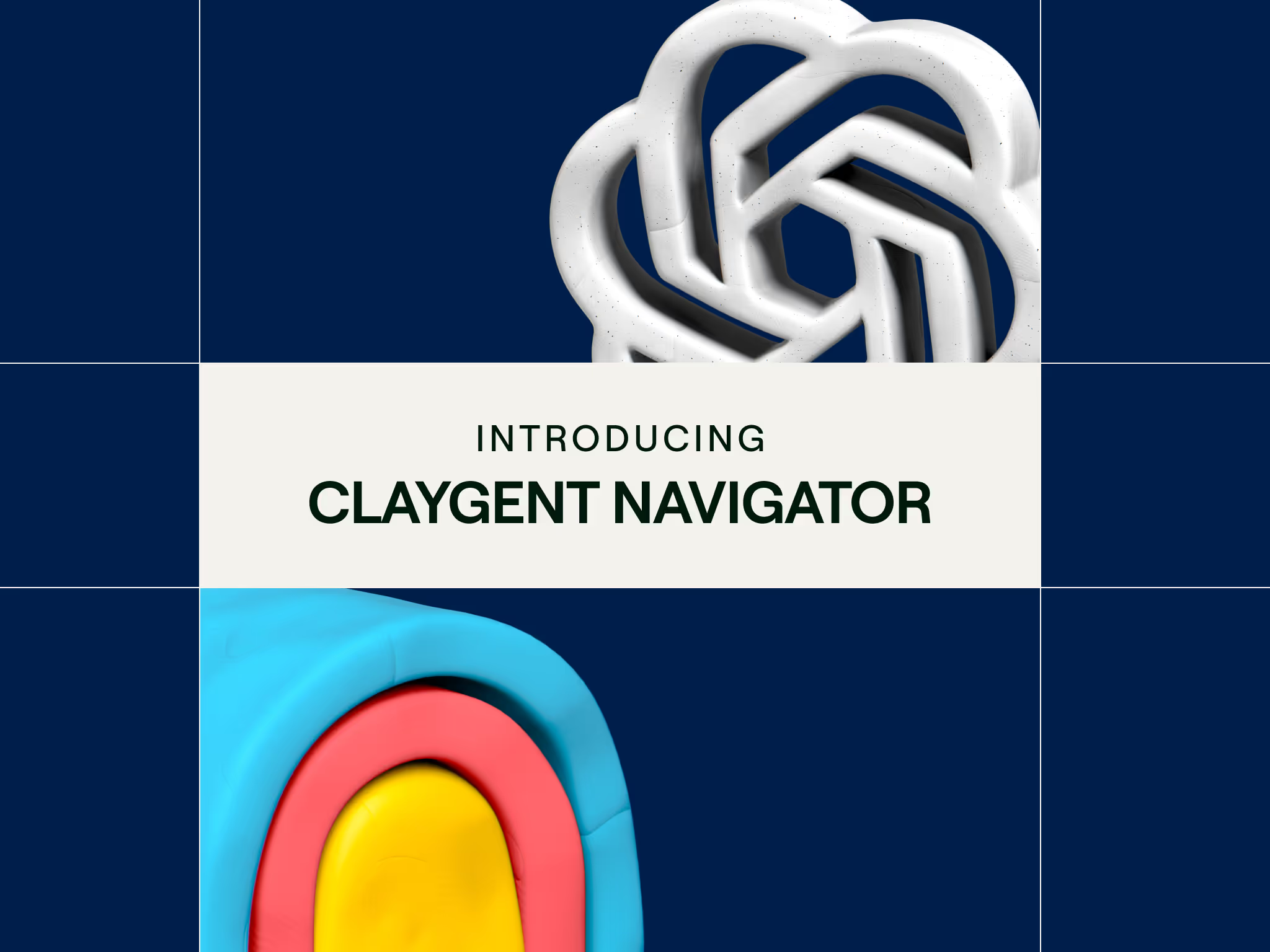

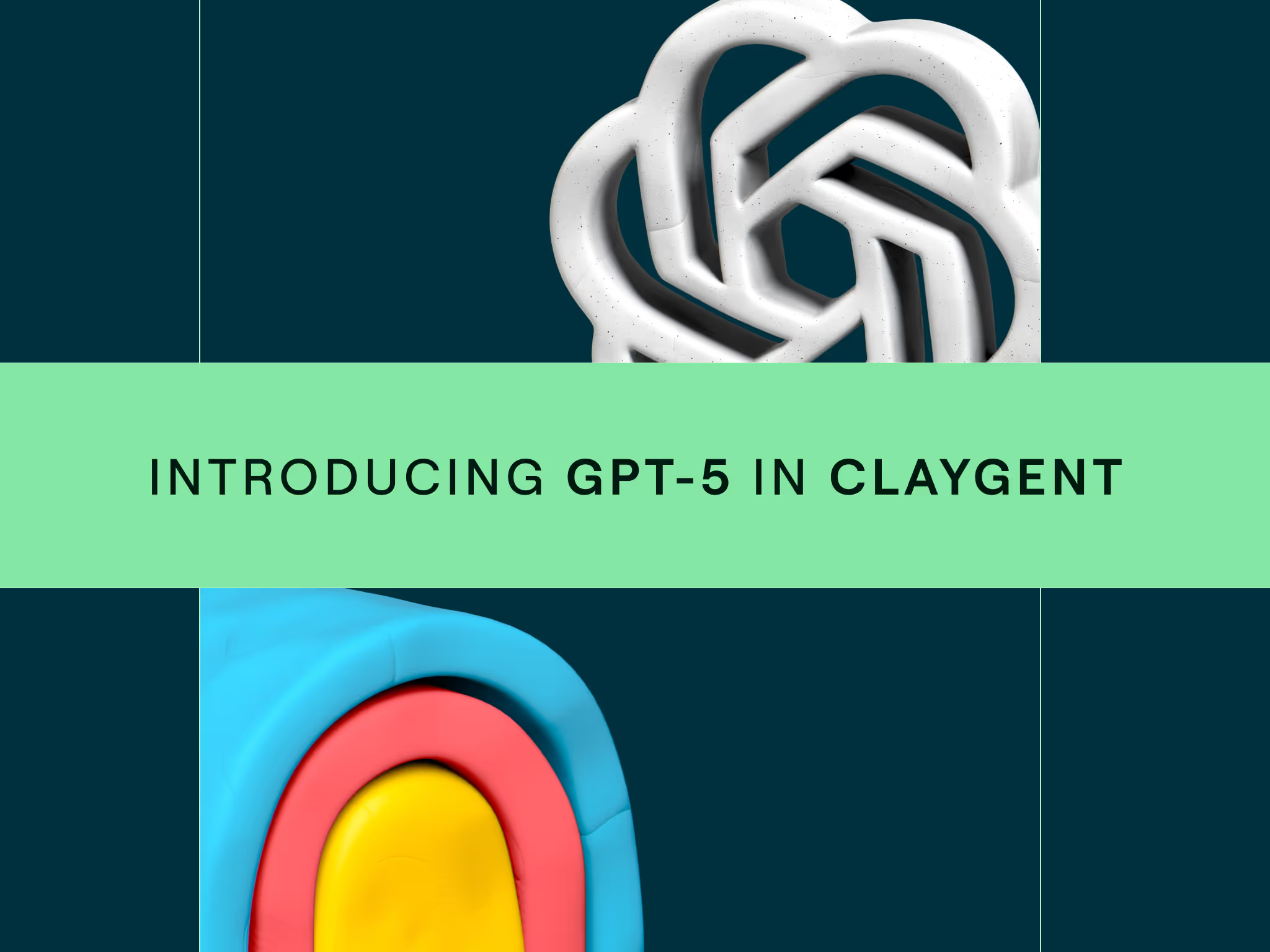
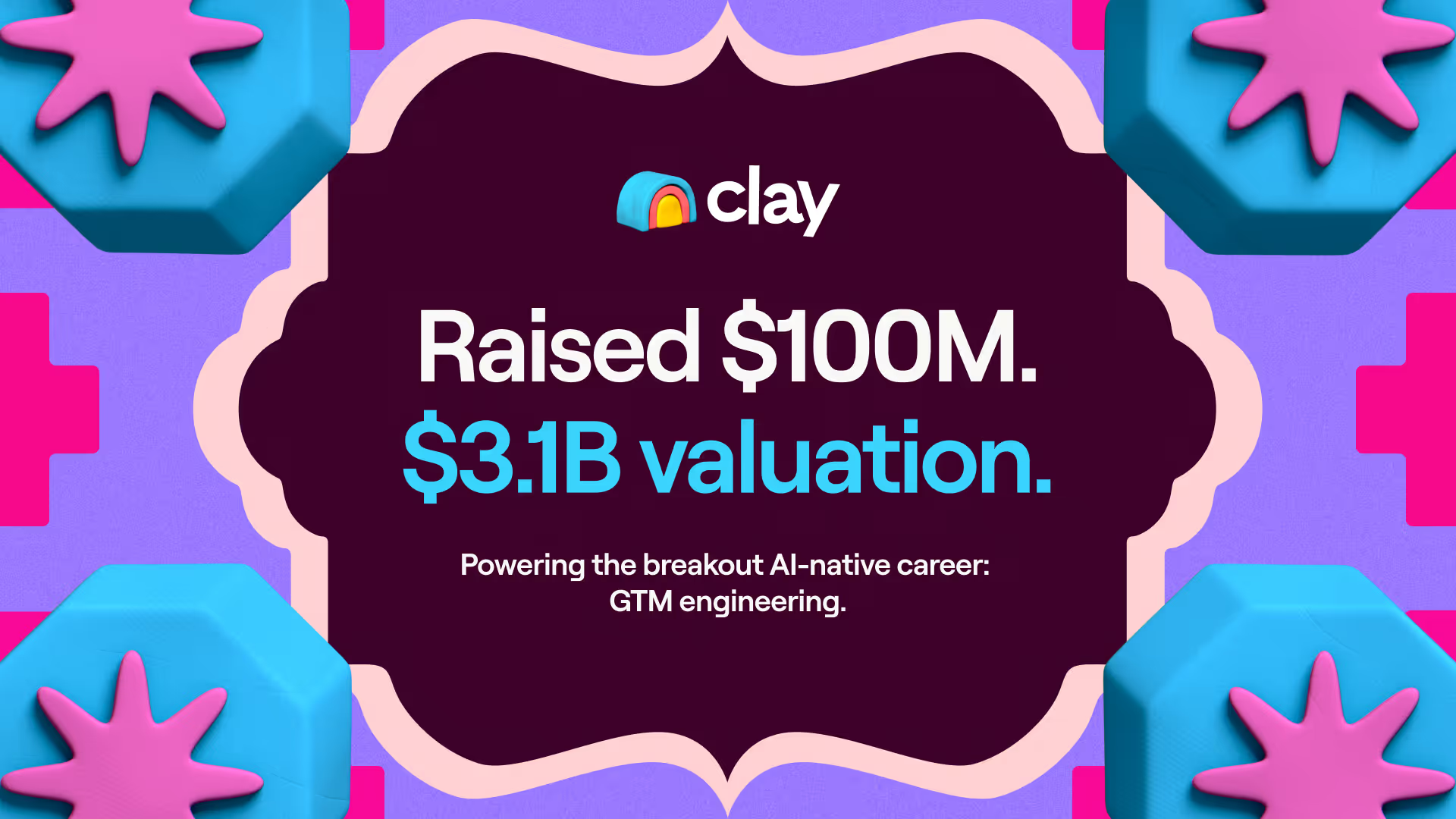
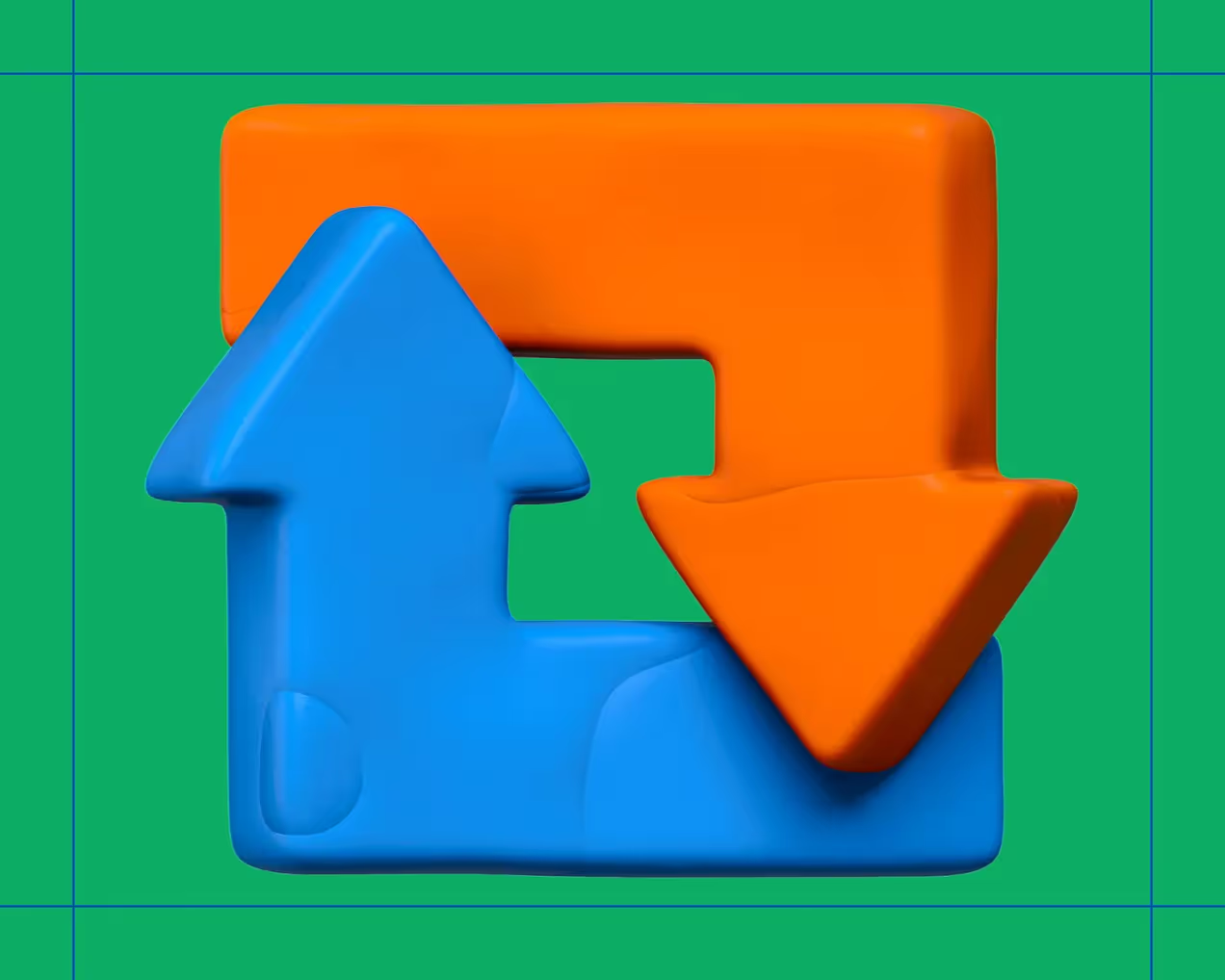
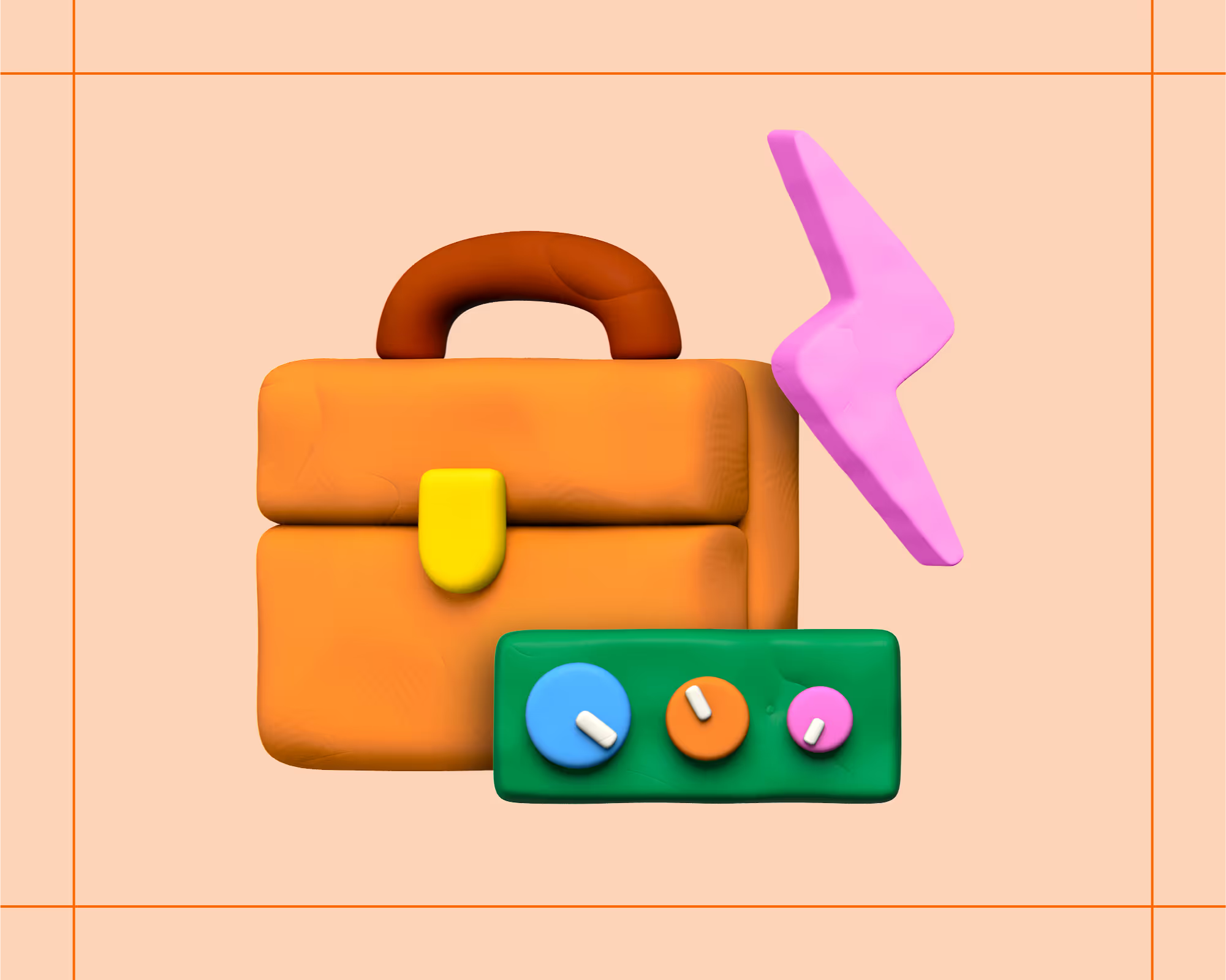

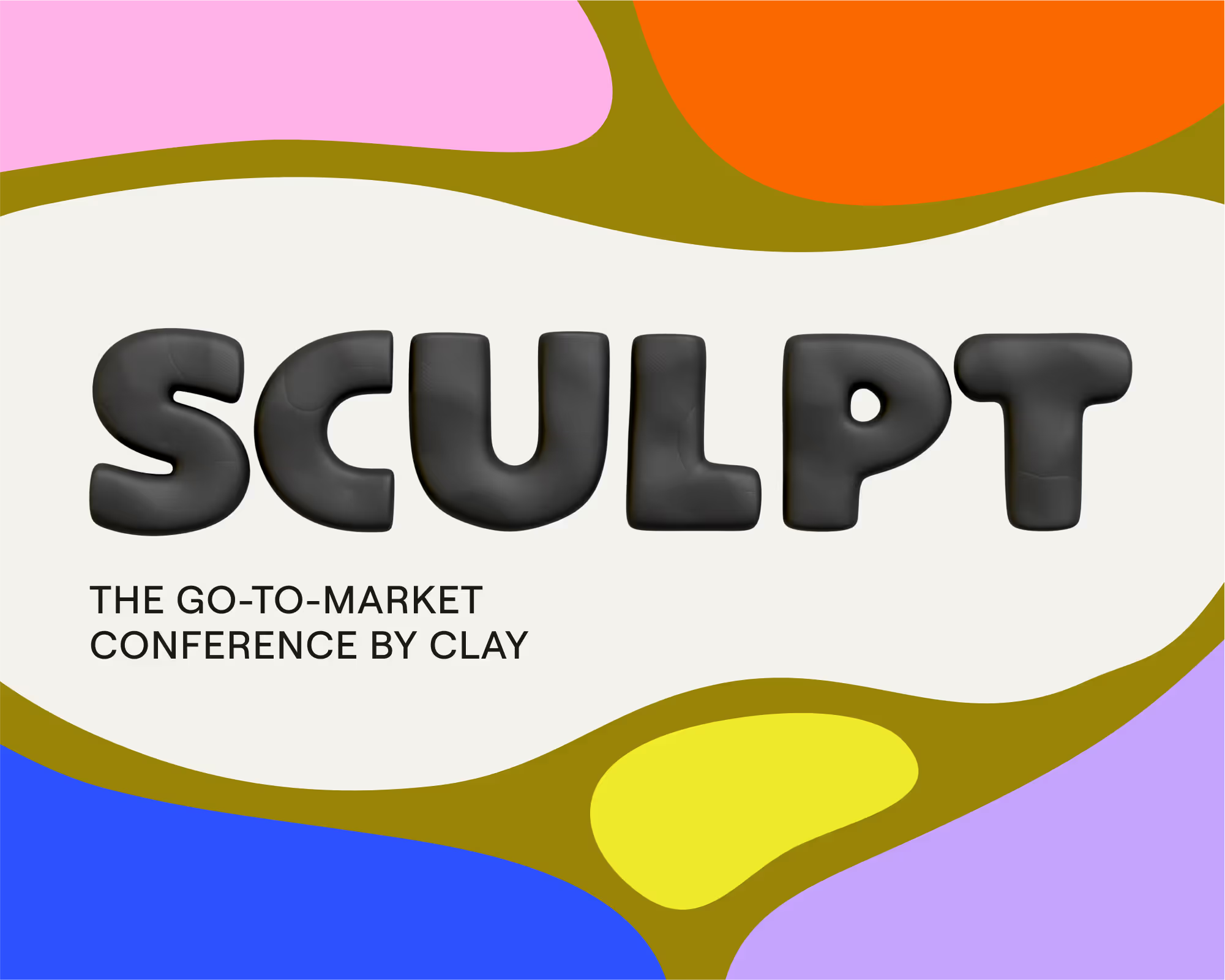
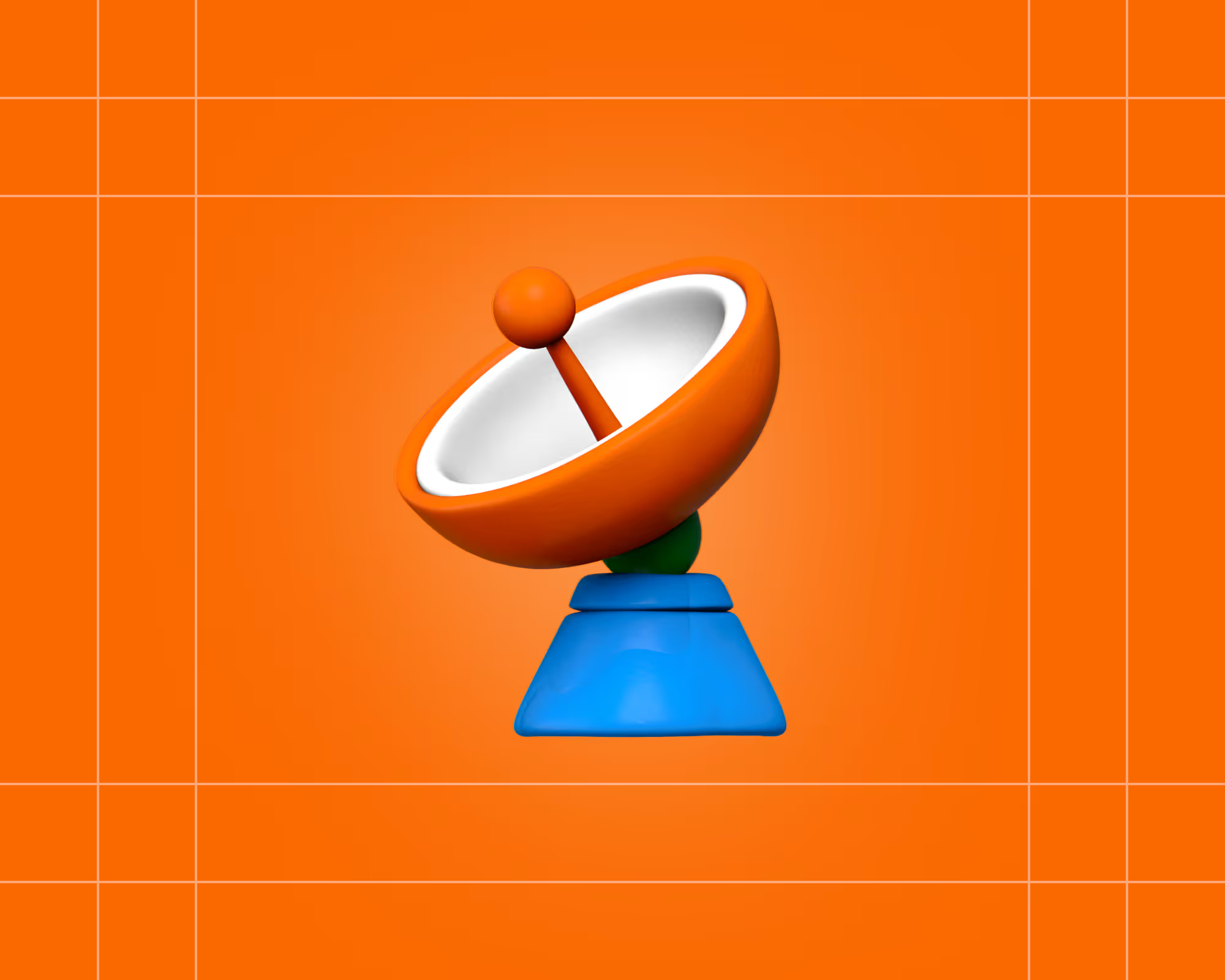
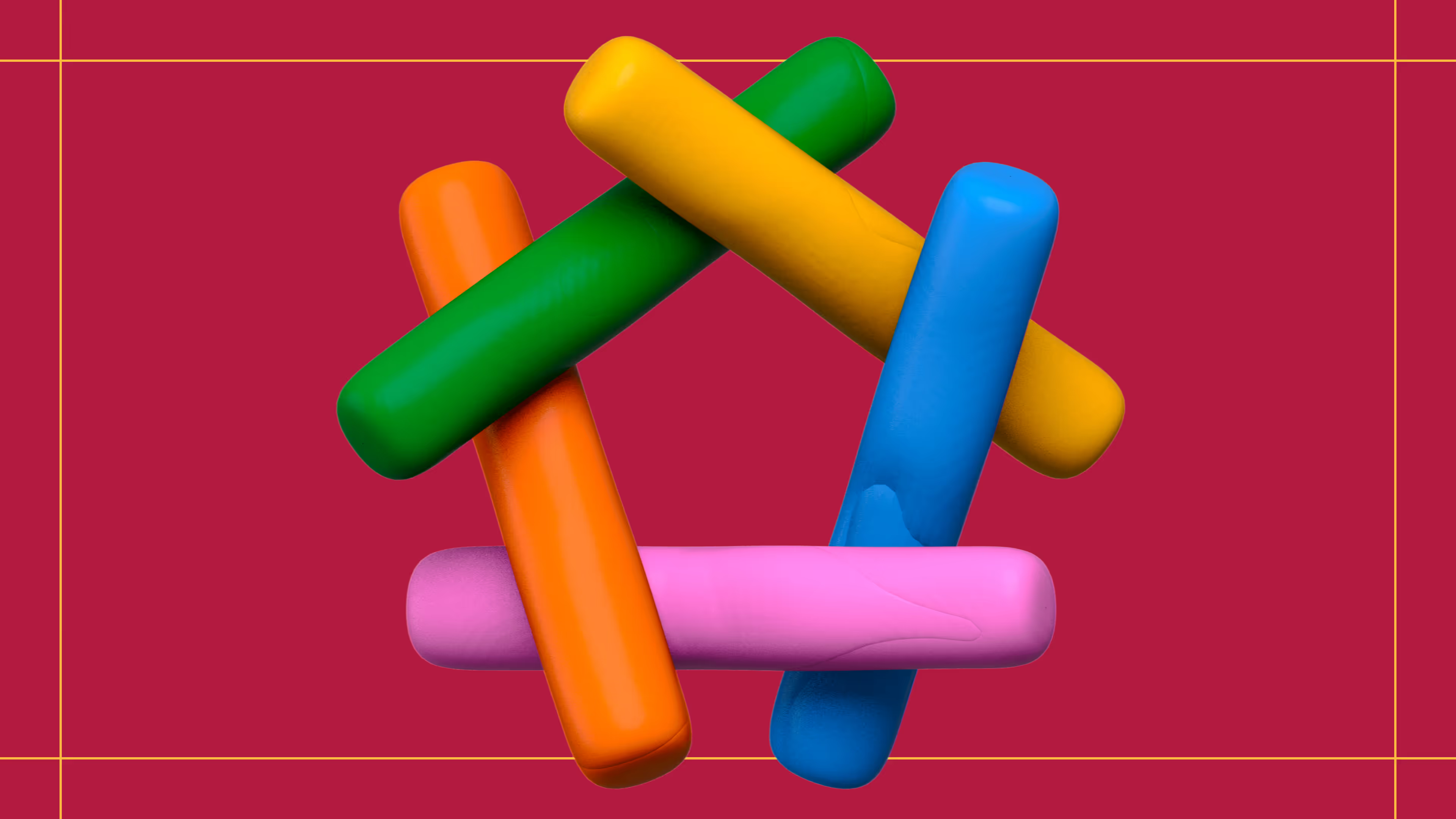
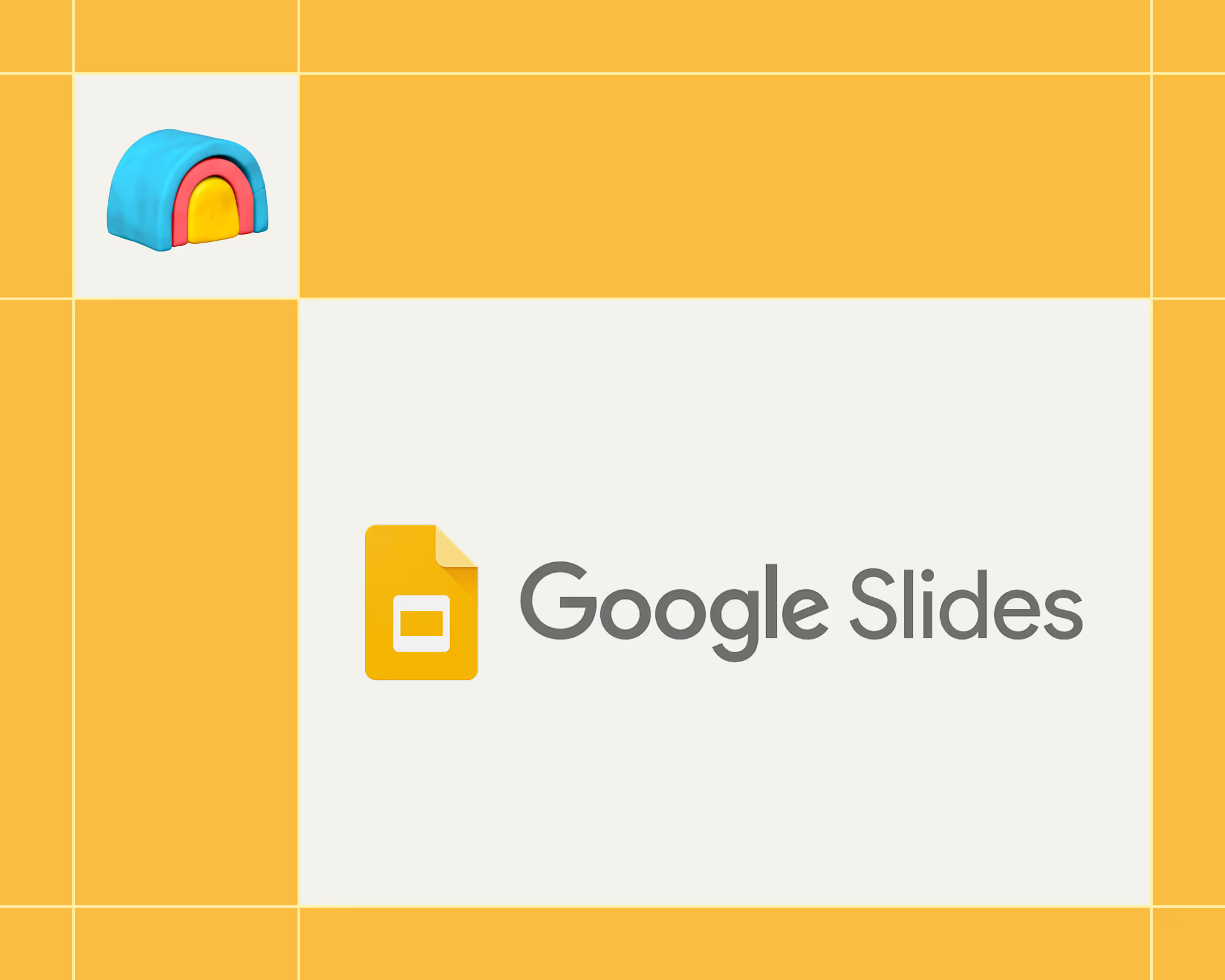
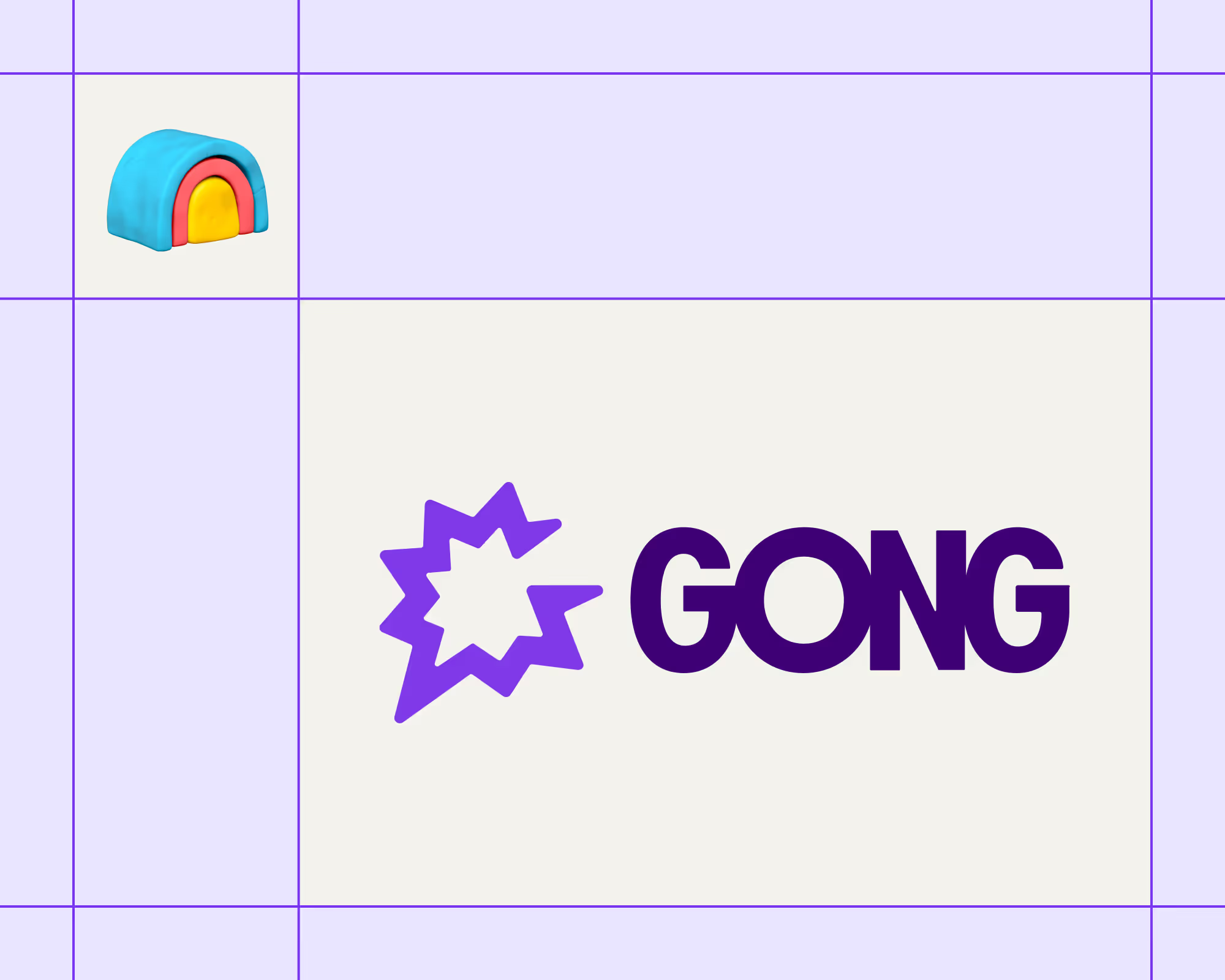
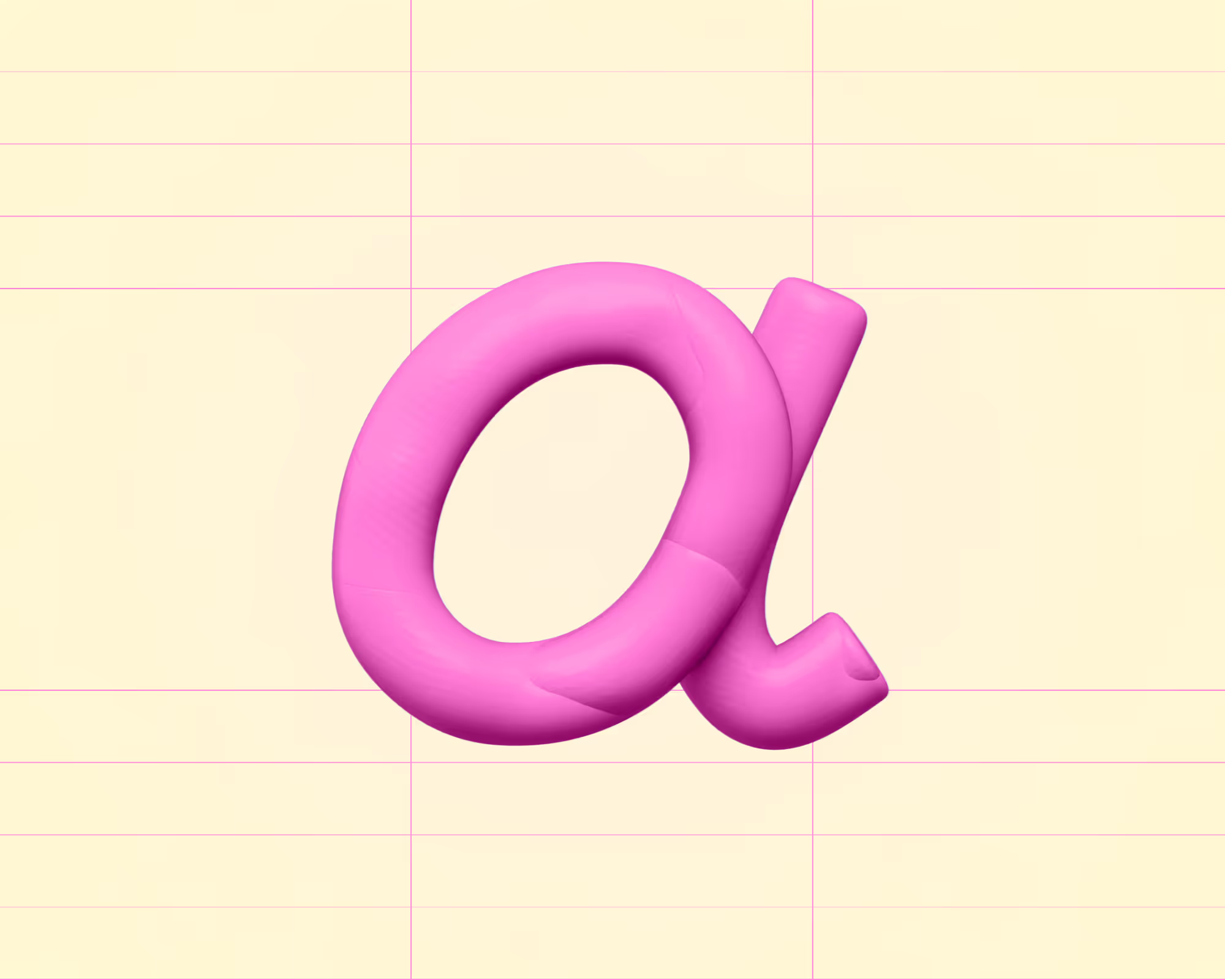
.avif)











.avif)
.avif)





















































