Basics use and application of Google Search Operators
The Clay Google Search Integration allows for the most amount of creativity out of all the integrations. With the use of Google, essentially, you are able to build your own database from scratch.
- Want to see if a pricing page mentions “free trial” or “enterprise?” Google can do that.
- Want to see what the top restaurant in a prospect’s location is? Google can do that.
- Want to see if a website has an integrations page? Google can do that.
Google gives you access to the largest database in the world. No one is crawling, organizing, and giving access to so much data. Clay can give you access to this data in two ways. First, you can use Google to create a list of websites that match your needs Second, you can use Google to quickly research websites to see if they mention keywords or have any particular types of pages.
In order to turn Google into a spear rather than a fire hose, we can use Google Search Operators to refine our search. Google Search Operators are essentially functions that you can add to your search to tell Google to search in different ways
Here are the basic search operators that everyone should know about and some examples of how to use them.
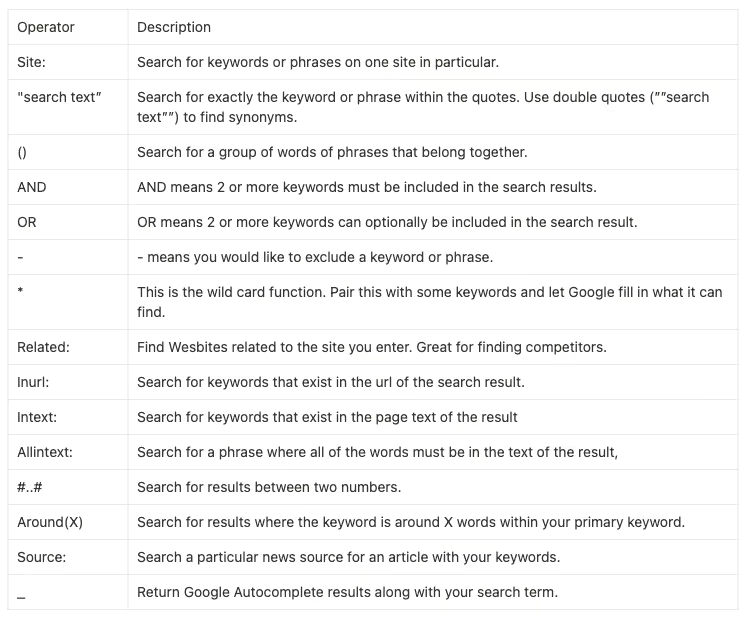
Search Only a Specific Site
Operator → Site:
Background: This operator narrows your search from the whole internet to one specific site. A great example for this is if you are looking for someone’s LinkedIn profile and you only want to scan LinkedIn.
Example: You could enter site:linkedin.com Eric Nowoslawski Clay and my profile would be the first result.
In this operator I’m telling Google, “Give me only results that are listed on this website and have these keywords.
Note: when setting this up, use the Clay integration “Normalize a URL” and make the domain bare as https or www. seems to mess up the search quite a bit in my personal testing.
Search Only a Specific Keyword or Phrase
Operator → “search text”
Background: Quotations“” are used when you need an exact match of a keyword and if the keywords are not found, you don’t want to see the result. Note: you can use double quotes “”example”” to include synonyms of your search as well.
Example: An example to use this with is if you are searching for things on Google that must be true. This is great for scanning websites to see if they mention certain keywords.
Let’s say you want a list of websites that mention “direct to consumer,” you could add a source to a Clay table, choose Google and insert in your search “direct to consumer.” This will get you 300 max results of websites that mention this. Note: it’s 300 max results because of a Google limitation, not a Clay limitation. Try different keywords and searches in multiple source inputs to find more websites!
Other than being used as a Source, this can also be used as an Integration!
Say you want to score a list of Ecommerce stores and sort the ones that are wholesalers versus direct distributors. We can use the below search operator to scan all of the pages easily within Clay. Add the Google Search Integration to a table that you have websites present. Enter the following.
site:domain.com “wholesale”
In this operator, we are saying to Google, search only this specific website I told you for a page that mentions Wholesale and bring that back to me. This is a phenomenal way to automate scoring companies to see if they are a good fit for your offer.
Search a Group of Keywords or Phrases
Operator → ()
Background: Parentheses are used to group searches together so that you don’t mix the possible results.
Example: If you want to search for sales development representatives that cold call in the United states you would use (sales development representative AND cold call) United states.
The parentheses separate the search terms so that Google doesn’t think you are looking for just cold call United states as one term.
Use Boolean Search Operators
Operators → “OR”, “AND”, “-”
Background: These operators help refine your search. OR means you can have two searches and it doesn’t matter if one or the other is present. Ex. Sales Development Representative OR Business Development Representative.
AND is similar but means that both need to be present for Google to give you a result. Ex. Sales Development representative AND Cold calling.
- is one of my favorites because it excludes searches you don’t want. I often use this to exclude blog links or news about a company. Ex. “remote work” careers -blog -about us
Example: Let’s say you wanted to create a source in Clay that would bring you back results of decision makers that have their personal email address listed on their Twitter profile. We could combine many search terms together to find a broad list. Note: I will be using parentheses in this search as that is the best way to tell Google this makes sense. That is covered in the next paragraph.
site:twitter.com (Owner OR Founder OR President) AND (gmail.com OR yahoo.com OR hotmail.com)
Here we are telling Google, search only Twitter for results that include Owner, Founder or President (because we are ok with all 3) but the only time I want you to return a result is if also you find gmail.com, yahoo.com, hotmail.com.
Use a Wildcard Search
Operator → *
Background: The asterisk * is the wildcard search in Google. This is really great when searching for counts of things. Jordan Crawford famously did this when looking for the count of subscribers on a company’s email list.
Example: You could say - join * subscribers on our email list and Google will return anything that matches that criteria without you having to input all of the numbers.
Another way to think about this one is to use it when you have an exact phrase that you want to look up but there’s a piece to that phrase that is variable. Looking for counts of numbers like the above example is a good use case. Think also if you wanted to find a snippet of how many customers an ecommerce store has, you could use the search below.
site:domain.com “* orders shipped”
Here I’m telling Google, find me anything on this website that mentions XXXX orders shipped. It will take that as wildcard and return back the results.
If you aren’t looking for counts of something, another way to think about this one is if you are looking for a situation where someone might say multiple things about themselves that are still relevant to you.
Let’s say you are selling to business coaches. Doesn’t matter who they sell to, you just want to make sure you sell to them. You could use the search below to scan their website and know they are actively coaching people.
site:domain.com “helping * leaders”
I am telling Google, search this domain to find if they have any reference to this phrase. I don’t care if it says “helping business leaders,” “helping marketing leaders,” or “helping sales leaders.” I just want to know that they help some leader. Add AND/OR and Parentheses to expand this search!
Find Related Websites to a Domain
Operator → Related:
Background: This is a great operator to find competitors of companies. Note that this is just Google saying that they are competitors.
You can enter related:apple.com and Microsoft will come up first.
Often times, I find this to be ok at finding company competitors. If you use this, I would mention in my outreach that the company that is related to them is ranking near them on Google so that if you are off base a little it still makes sense.
A sneaky way I’m thinking about using this is to combine two searches together and play the competitor search against the prospect.
Example: Let’s say you want to compare two companies side by side for their commitment to corporate culture.
We would add a Google Integration to search the prospect company’s site for a corporate culture commitment. Search below.
site:domain.com “corporate culture commitment”
Then we can filter Clay by companies that do not have a page that mentions corporate culture commitment because there would be no results.
Next we can set up a second Google Search Integration to scan for companies similar to our prospects and see if they have the page. Search below.
related:domain.com “corporate culture commitment”
A great advantage here is you are using Google to stack your deck. If you had only found one competitor and search for your keywords, the odds could be slim that you find a page. But now you are searching for all related sites and have a much higher chance of success.
Now if you sell something around corporate culture commitment, you can say something like.
“Hey Prospect, I was doing some competitive research on your company and found that your competitor mentions Corporate Culture commitment but you don’t. Is this a focus for the upcoming Quarter?”
Find Keywords Within a URL
Operator → Inurl:
Background: This is a great operator when you are looking for a page of a website that will be strung into the URL. I often times scrape Yelp.com for top restaurants and to ensure I’m getting a business profile, I will use the operator site:yelp.com
inurl:biz to ensure I’m only seeing yelp business profiles. The same can be done with LinkedIn if you say inurl:company you will only get company profiles back.
Example: Let’s say you want to score a company to see if they have an integrations page. Your search would look like this.
site:domain.com inurl:integrations
This is telling Google, I want to search just this one domains for a url that says integrations in it as well.
Find Keywords Within the Page Text
Operator → intext:
Background: This operator will scan the actual page of a website and see if the text matches your search. Great for scanning companies to see if they are a match for you.
Example: Let’s say you had a list of ecommerce companies but only wanted to target wholesalers. Intext:wholesale will let you know which ones mention that they wholesale their products.
The main difference between using this operator vs. just putting quotes around a keyword is that this is searching only the text of the page. Not the URL, not the cache, not the SEO description, just the text on the page.
Find Multiple Keywords That Must Be in a Page Text
Operator → Allintext:
Background: This operator is similar to intext: with the key difference that every word in the operator must be included in the text. Great for searching a phrase or multiple keywords.
Example: I like adding this one in as it is useful for when a whole search is necessary on the website. If I want to know if a company mentions “upload a CSV,” intext: may get me results that only say Upload or only say CSV. allintext: fixes that problem for me.
Great for when you have searches that require every word to be in the phrase.
Find Results Between Two Dates
Operator → #..#
Background: This operator allows you to search for results that have happened between a certain time. Say you want to scrape Glassdoor for bad interview experiences but only want from 2021 to 2022.
Example: Your search would look like - site:glassdoor.com “terrible interview” 2021..2022 - and you will get results that say terrible interviews that were posted between 2021 and 2022.
Find Results Around A Keyword
Operator → Around(X)
Background: This operator allows you to define other words that you want to be associated with your search but they need to be within so many words of my keyword. Think of phrases that often times don’t come up together as a keyword search but are important when searching for things together.
This is great for finding information about processes. Let’s say you are looking for a crypto company that can handle fiat money transfers. A search for “crypto fiat money transfers” would leave out results that say “we are crypto company that accepts fiat money transfers.”
Example: You can use this search operator to expand your search for this use case.
site:domain.com crypto Around (10) fiat money transfer
Here I’m telling Google to check a website to see if they mention crypto and within 10 words of that word, fiat money transfer also shows up.
Find Results From a News Source
Operator → Source:
Background: This will return search results for your given keywords within articles written by sources on Google News. I have tried some experimenting and it seems you can string multiple searches together.
Highly useful if you are looking for recent news that mentions keywords and you want to ensure the only results you get back are actually news articles from a media outlet and not just blogs from the company.
Example: source:(yahoo.com OR techchrunch.com) salesforce after may 2022
This will return searches for Salesforce on Yahoo news and Techcrunch after May 2022. Note: Whichever outlet Google thinks is more relevant will show up at the top.
This is great for scanning articles to look for mentions of keywords that you can put into your outreach.
“Hey Salesforce VP, I was just reading the recent article about {{keyword}} and I thought I may be able to help you solve a problem over there.
Here’s the link I was viewing:{{insert the link so they know you actually did your homework}}”
Leverage Google Autocomplete
Operator → _
Background: What this operator does is act as a wildcard for Google autocomplete. This is great for when you want to do a search and let Google take the wheel.
Example: A good use case is when finding competitors of a company. The search would look like
Company Name vs. _
This will tell Google that you want to see results filled in with whatever autocomplete it will generate.
Basics use and application of Google Search Operators
The Clay Google Search Integration allows for the most amount of creativity out of all the integrations. With the use of Google, essentially, you are able to build your own database from scratch.
- Want to see if a pricing page mentions “free trial” or “enterprise?” Google can do that.
- Want to see what the top restaurant in a prospect’s location is? Google can do that.
- Want to see if a website has an integrations page? Google can do that.
Google gives you access to the largest database in the world. No one is crawling, organizing, and giving access to so much data. Clay can give you access to this data in two ways. First, you can use Google to create a list of websites that match your needs Second, you can use Google to quickly research websites to see if they mention keywords or have any particular types of pages.
In order to turn Google into a spear rather than a fire hose, we can use Google Search Operators to refine our search. Google Search Operators are essentially functions that you can add to your search to tell Google to search in different ways
Here are the basic search operators that everyone should know about and some examples of how to use them.
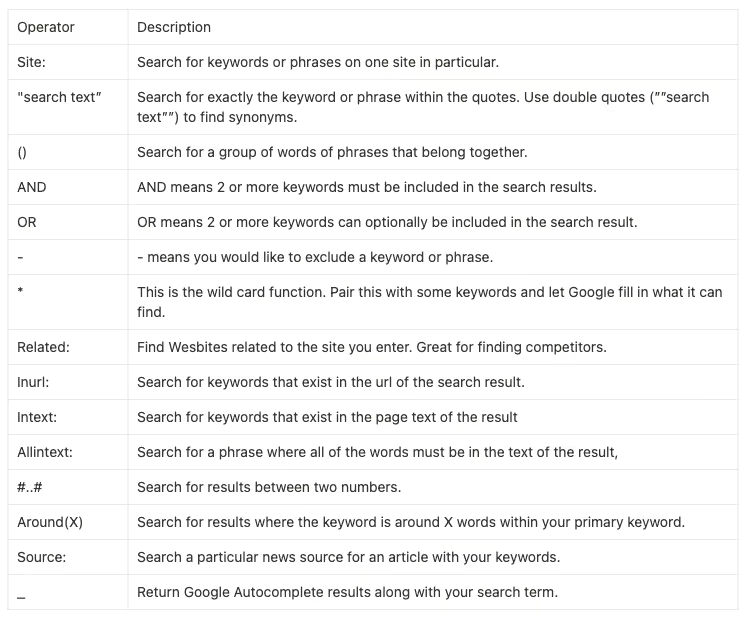
Search Only a Specific Site
Operator → Site:
Background: This operator narrows your search from the whole internet to one specific site. A great example for this is if you are looking for someone’s LinkedIn profile and you only want to scan LinkedIn.
Example: You could enter site:linkedin.com Eric Nowoslawski Clay and my profile would be the first result.
In this operator I’m telling Google, “Give me only results that are listed on this website and have these keywords.
Note: when setting this up, use the Clay integration “Normalize a URL” and make the domain bare as https or www. seems to mess up the search quite a bit in my personal testing.
Search Only a Specific Keyword or Phrase
Operator → “search text”
Background: Quotations“” are used when you need an exact match of a keyword and if the keywords are not found, you don’t want to see the result. Note: you can use double quotes “”example”” to include synonyms of your search as well.
Example: An example to use this with is if you are searching for things on Google that must be true. This is great for scanning websites to see if they mention certain keywords.
Let’s say you want a list of websites that mention “direct to consumer,” you could add a source to a Clay table, choose Google and insert in your search “direct to consumer.” This will get you 300 max results of websites that mention this. Note: it’s 300 max results because of a Google limitation, not a Clay limitation. Try different keywords and searches in multiple source inputs to find more websites!
Other than being used as a Source, this can also be used as an Integration!
Say you want to score a list of Ecommerce stores and sort the ones that are wholesalers versus direct distributors. We can use the below search operator to scan all of the pages easily within Clay. Add the Google Search Integration to a table that you have websites present. Enter the following.
site:domain.com “wholesale”
In this operator, we are saying to Google, search only this specific website I told you for a page that mentions Wholesale and bring that back to me. This is a phenomenal way to automate scoring companies to see if they are a good fit for your offer.
Search a Group of Keywords or Phrases
Operator → ()
Background: Parentheses are used to group searches together so that you don’t mix the possible results.
Example: If you want to search for sales development representatives that cold call in the United states you would use (sales development representative AND cold call) United states.
The parentheses separate the search terms so that Google doesn’t think you are looking for just cold call United states as one term.
Use Boolean Search Operators
Operators → “OR”, “AND”, “-”
Background: These operators help refine your search. OR means you can have two searches and it doesn’t matter if one or the other is present. Ex. Sales Development Representative OR Business Development Representative.
AND is similar but means that both need to be present for Google to give you a result. Ex. Sales Development representative AND Cold calling.
- is one of my favorites because it excludes searches you don’t want. I often use this to exclude blog links or news about a company. Ex. “remote work” careers -blog -about us
Example: Let’s say you wanted to create a source in Clay that would bring you back results of decision makers that have their personal email address listed on their Twitter profile. We could combine many search terms together to find a broad list. Note: I will be using parentheses in this search as that is the best way to tell Google this makes sense. That is covered in the next paragraph.
site:twitter.com (Owner OR Founder OR President) AND (gmail.com OR yahoo.com OR hotmail.com)
Here we are telling Google, search only Twitter for results that include Owner, Founder or President (because we are ok with all 3) but the only time I want you to return a result is if also you find gmail.com, yahoo.com, hotmail.com.
Use a Wildcard Search
Operator → *
Background: The asterisk * is the wildcard search in Google. This is really great when searching for counts of things. Jordan Crawford famously did this when looking for the count of subscribers on a company’s email list.
Example: You could say - join * subscribers on our email list and Google will return anything that matches that criteria without you having to input all of the numbers.
Another way to think about this one is to use it when you have an exact phrase that you want to look up but there’s a piece to that phrase that is variable. Looking for counts of numbers like the above example is a good use case. Think also if you wanted to find a snippet of how many customers an ecommerce store has, you could use the search below.
site:domain.com “* orders shipped”
Here I’m telling Google, find me anything on this website that mentions XXXX orders shipped. It will take that as wildcard and return back the results.
If you aren’t looking for counts of something, another way to think about this one is if you are looking for a situation where someone might say multiple things about themselves that are still relevant to you.
Let’s say you are selling to business coaches. Doesn’t matter who they sell to, you just want to make sure you sell to them. You could use the search below to scan their website and know they are actively coaching people.
site:domain.com “helping * leaders”
I am telling Google, search this domain to find if they have any reference to this phrase. I don’t care if it says “helping business leaders,” “helping marketing leaders,” or “helping sales leaders.” I just want to know that they help some leader. Add AND/OR and Parentheses to expand this search!
Find Related Websites to a Domain
Operator → Related:
Background: This is a great operator to find competitors of companies. Note that this is just Google saying that they are competitors.
You can enter related:apple.com and Microsoft will come up first.
Often times, I find this to be ok at finding company competitors. If you use this, I would mention in my outreach that the company that is related to them is ranking near them on Google so that if you are off base a little it still makes sense.
A sneaky way I’m thinking about using this is to combine two searches together and play the competitor search against the prospect.
Example: Let’s say you want to compare two companies side by side for their commitment to corporate culture.
We would add a Google Integration to search the prospect company’s site for a corporate culture commitment. Search below.
site:domain.com “corporate culture commitment”
Then we can filter Clay by companies that do not have a page that mentions corporate culture commitment because there would be no results.
Next we can set up a second Google Search Integration to scan for companies similar to our prospects and see if they have the page. Search below.
related:domain.com “corporate culture commitment”
A great advantage here is you are using Google to stack your deck. If you had only found one competitor and search for your keywords, the odds could be slim that you find a page. But now you are searching for all related sites and have a much higher chance of success.
Now if you sell something around corporate culture commitment, you can say something like.
“Hey Prospect, I was doing some competitive research on your company and found that your competitor mentions Corporate Culture commitment but you don’t. Is this a focus for the upcoming Quarter?”
Find Keywords Within a URL
Operator → Inurl:
Background: This is a great operator when you are looking for a page of a website that will be strung into the URL. I often times scrape Yelp.com for top restaurants and to ensure I’m getting a business profile, I will use the operator site:yelp.com
inurl:biz to ensure I’m only seeing yelp business profiles. The same can be done with LinkedIn if you say inurl:company you will only get company profiles back.
Example: Let’s say you want to score a company to see if they have an integrations page. Your search would look like this.
site:domain.com inurl:integrations
This is telling Google, I want to search just this one domains for a url that says integrations in it as well.
Find Keywords Within the Page Text
Operator → intext:
Background: This operator will scan the actual page of a website and see if the text matches your search. Great for scanning companies to see if they are a match for you.
Example: Let’s say you had a list of ecommerce companies but only wanted to target wholesalers. Intext:wholesale will let you know which ones mention that they wholesale their products.
The main difference between using this operator vs. just putting quotes around a keyword is that this is searching only the text of the page. Not the URL, not the cache, not the SEO description, just the text on the page.
Find Multiple Keywords That Must Be in a Page Text
Operator → Allintext:
Background: This operator is similar to intext: with the key difference that every word in the operator must be included in the text. Great for searching a phrase or multiple keywords.
Example: I like adding this one in as it is useful for when a whole search is necessary on the website. If I want to know if a company mentions “upload a CSV,” intext: may get me results that only say Upload or only say CSV. allintext: fixes that problem for me.
Great for when you have searches that require every word to be in the phrase.
Find Results Between Two Dates
Operator → #..#
Background: This operator allows you to search for results that have happened between a certain time. Say you want to scrape Glassdoor for bad interview experiences but only want from 2021 to 2022.
Example: Your search would look like - site:glassdoor.com “terrible interview” 2021..2022 - and you will get results that say terrible interviews that were posted between 2021 and 2022.
Find Results Around A Keyword
Operator → Around(X)
Background: This operator allows you to define other words that you want to be associated with your search but they need to be within so many words of my keyword. Think of phrases that often times don’t come up together as a keyword search but are important when searching for things together.
This is great for finding information about processes. Let’s say you are looking for a crypto company that can handle fiat money transfers. A search for “crypto fiat money transfers” would leave out results that say “we are crypto company that accepts fiat money transfers.”
Example: You can use this search operator to expand your search for this use case.
site:domain.com crypto Around (10) fiat money transfer
Here I’m telling Google to check a website to see if they mention crypto and within 10 words of that word, fiat money transfer also shows up.
Find Results From a News Source
Operator → Source:
Background: This will return search results for your given keywords within articles written by sources on Google News. I have tried some experimenting and it seems you can string multiple searches together.
Highly useful if you are looking for recent news that mentions keywords and you want to ensure the only results you get back are actually news articles from a media outlet and not just blogs from the company.
Example: source:(yahoo.com OR techchrunch.com) salesforce after may 2022
This will return searches for Salesforce on Yahoo news and Techcrunch after May 2022. Note: Whichever outlet Google thinks is more relevant will show up at the top.
This is great for scanning articles to look for mentions of keywords that you can put into your outreach.
“Hey Salesforce VP, I was just reading the recent article about {{keyword}} and I thought I may be able to help you solve a problem over there.
Here’s the link I was viewing:{{insert the link so they know you actually did your homework}}”
Leverage Google Autocomplete
Operator → _
Background: What this operator does is act as a wildcard for Google autocomplete. This is great for when you want to do a search and let Google take the wheel.
Example: A good use case is when finding competitors of a company. The search would look like
Company Name vs. _
This will tell Google that you want to see results filled in with whatever autocomplete it will generate.






















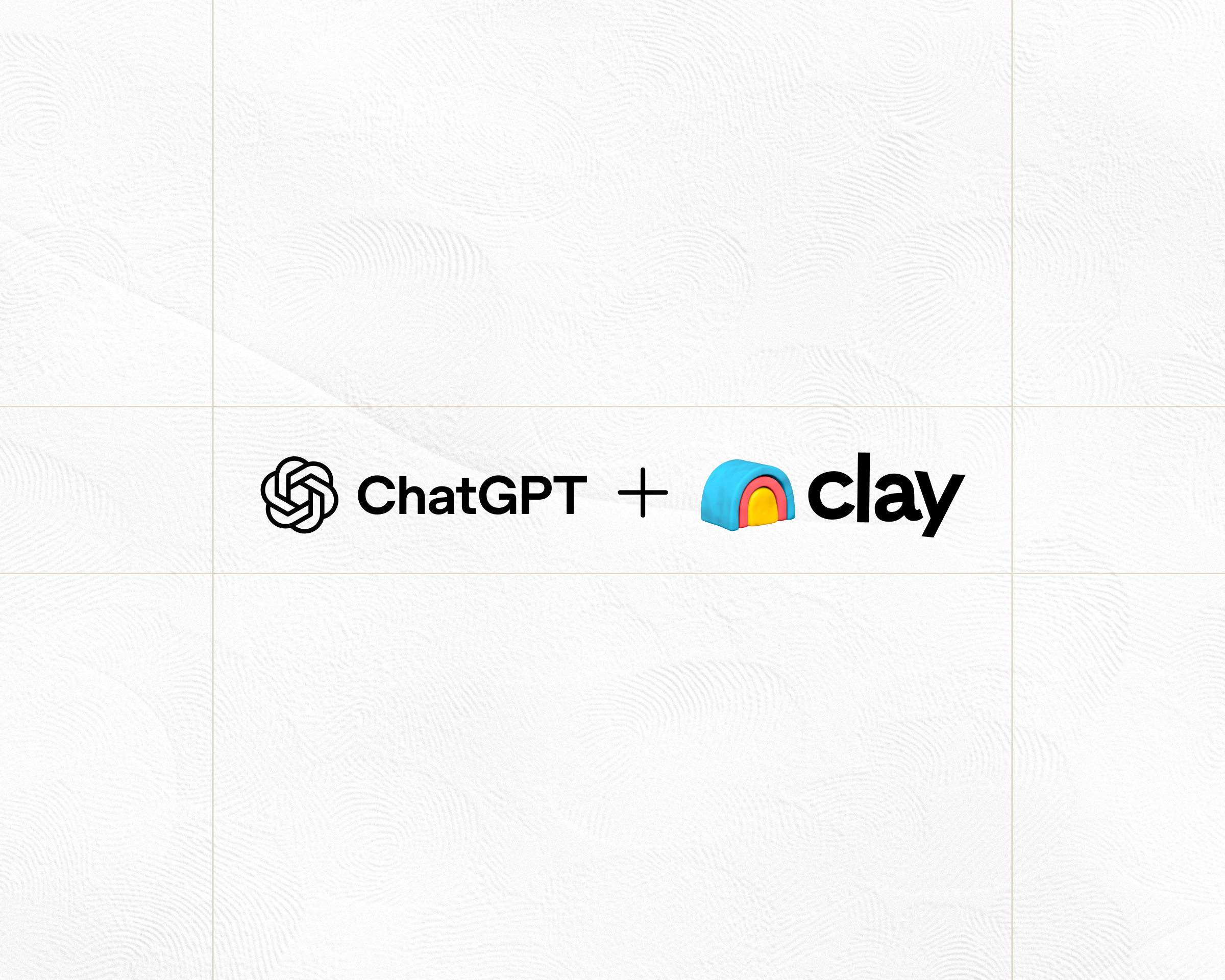
.jpg)
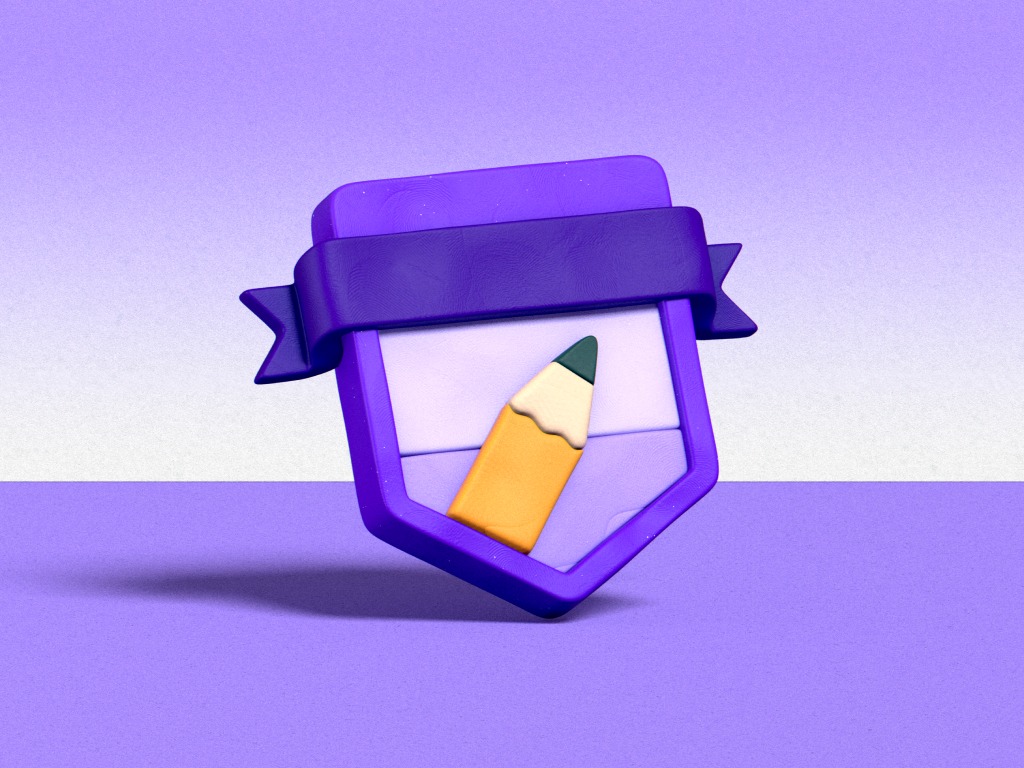
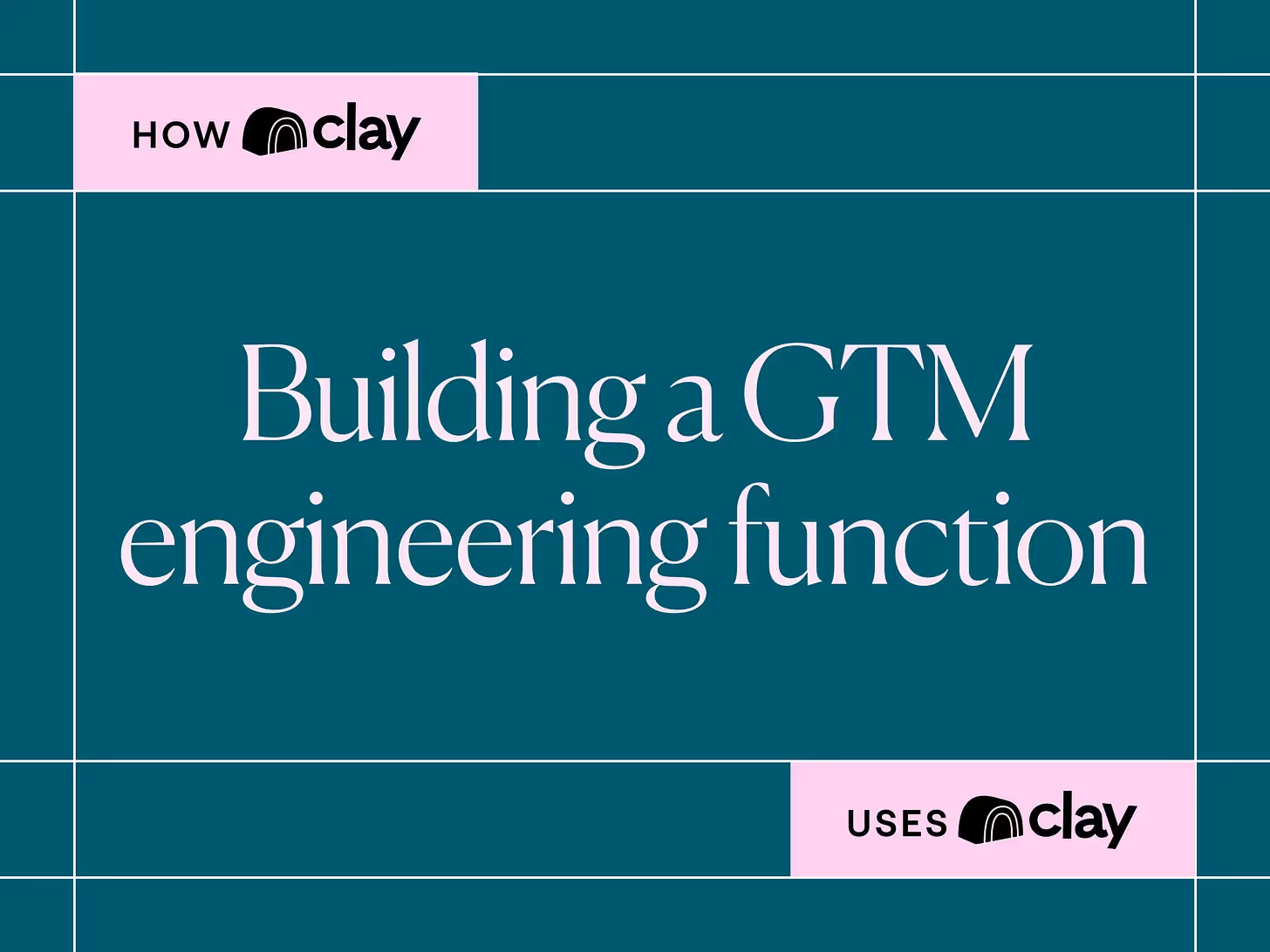
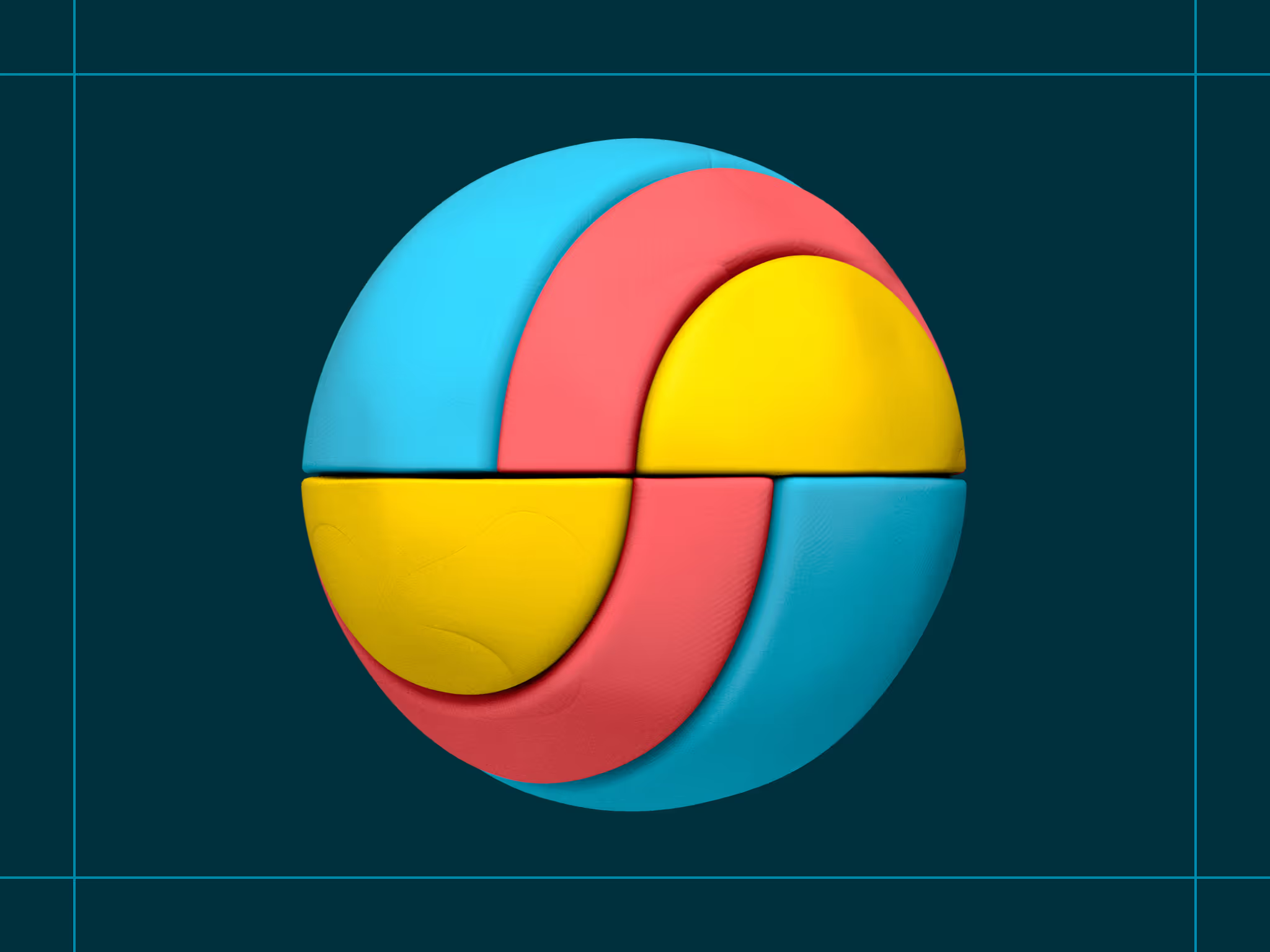
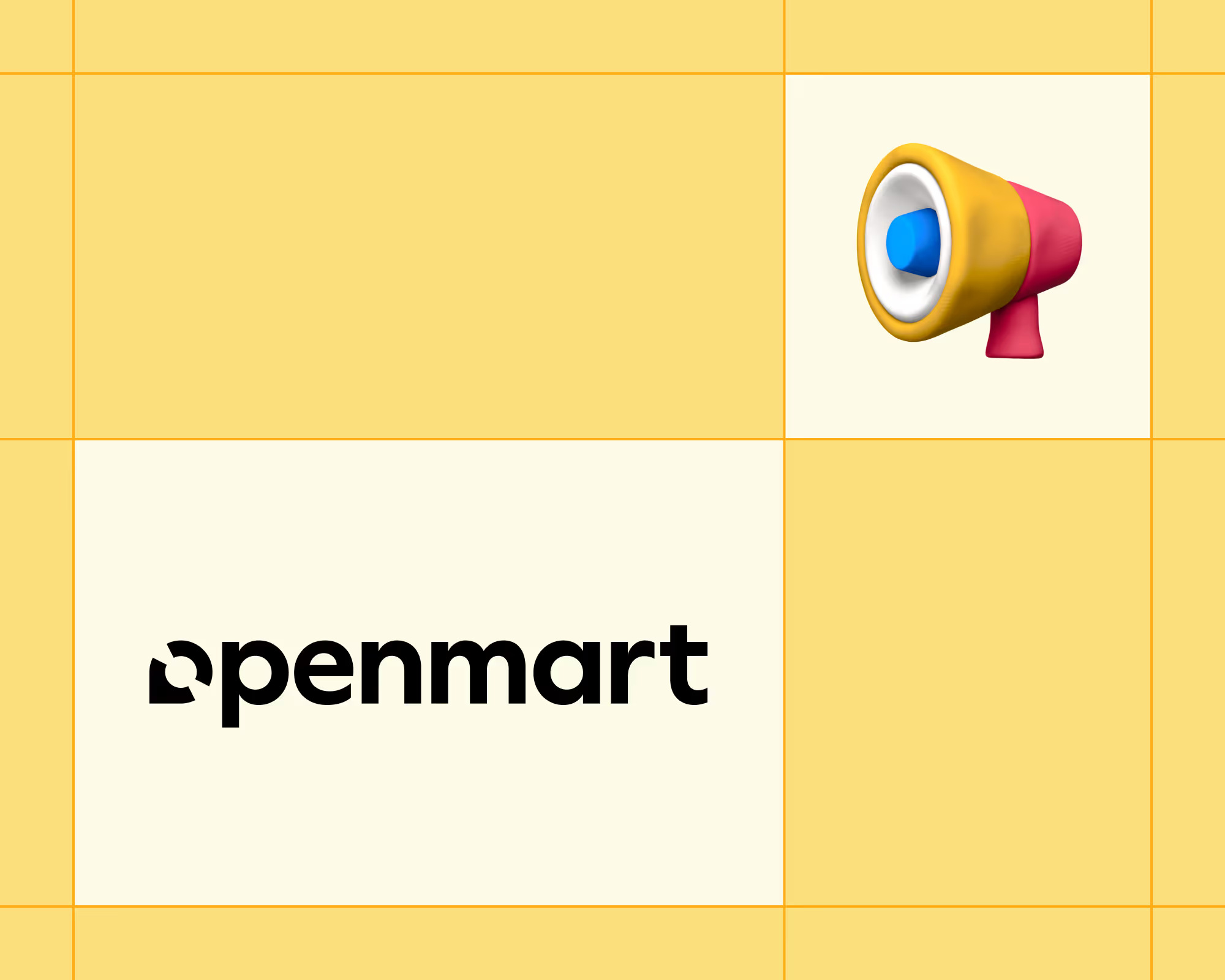
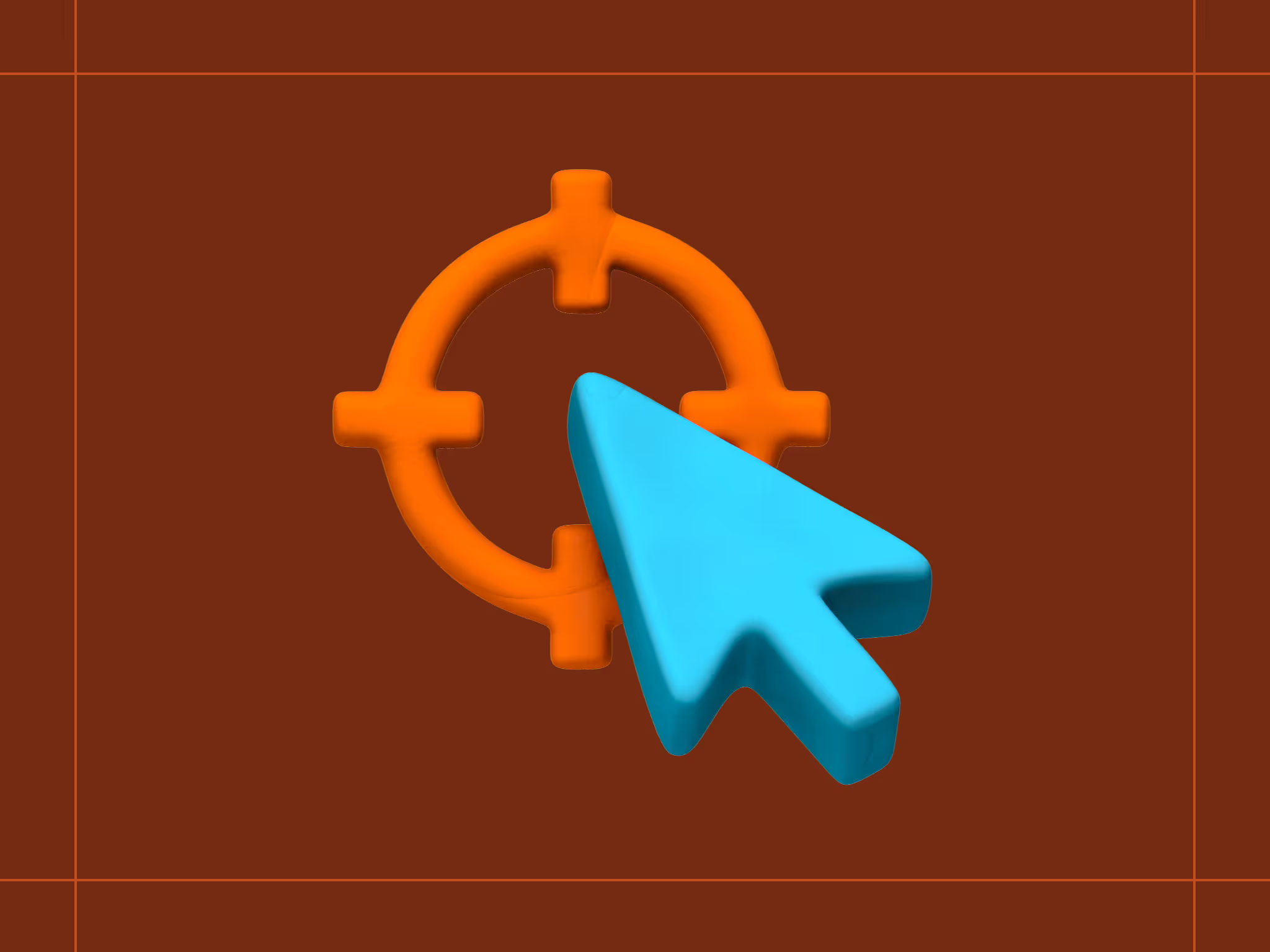
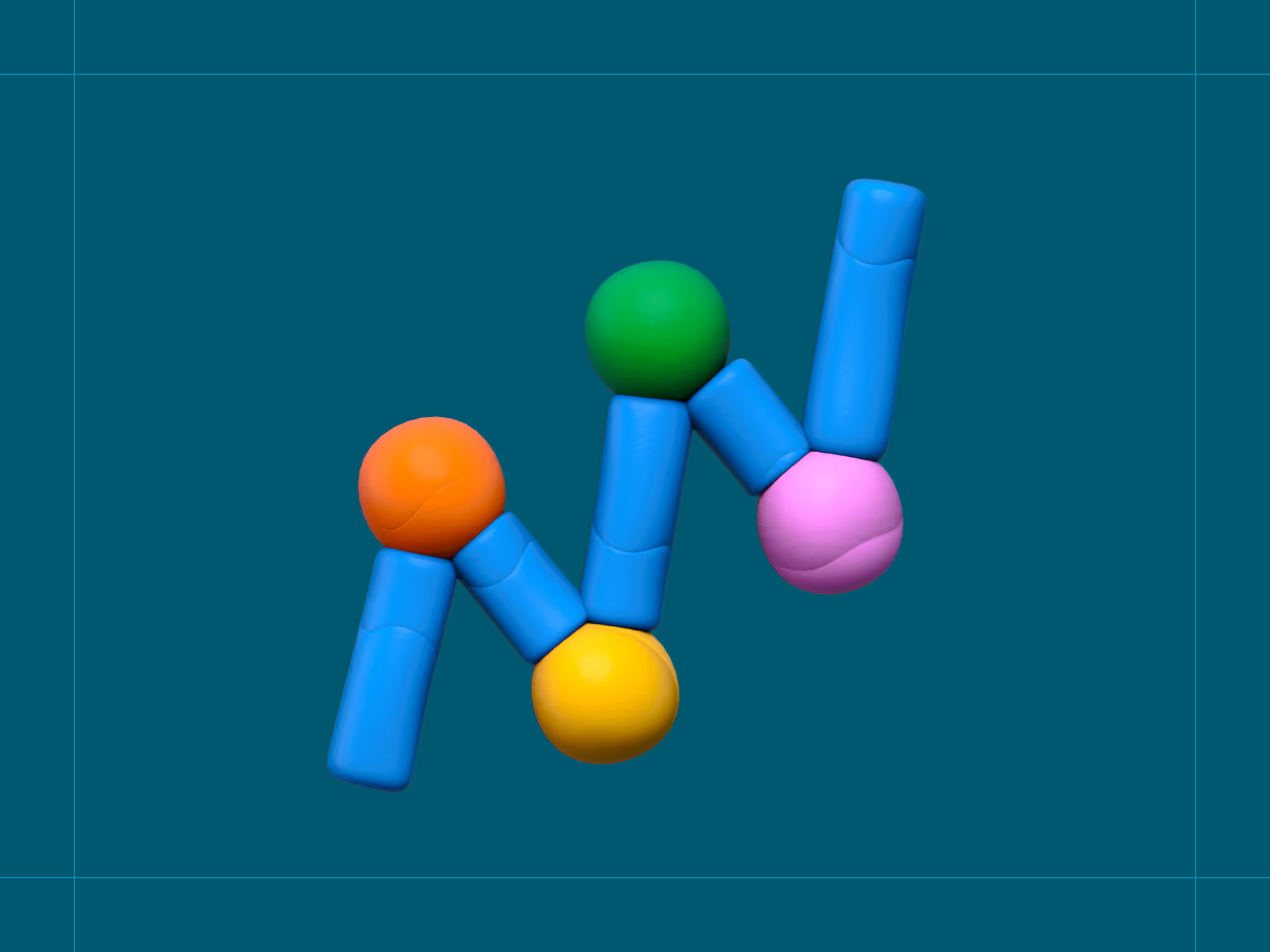
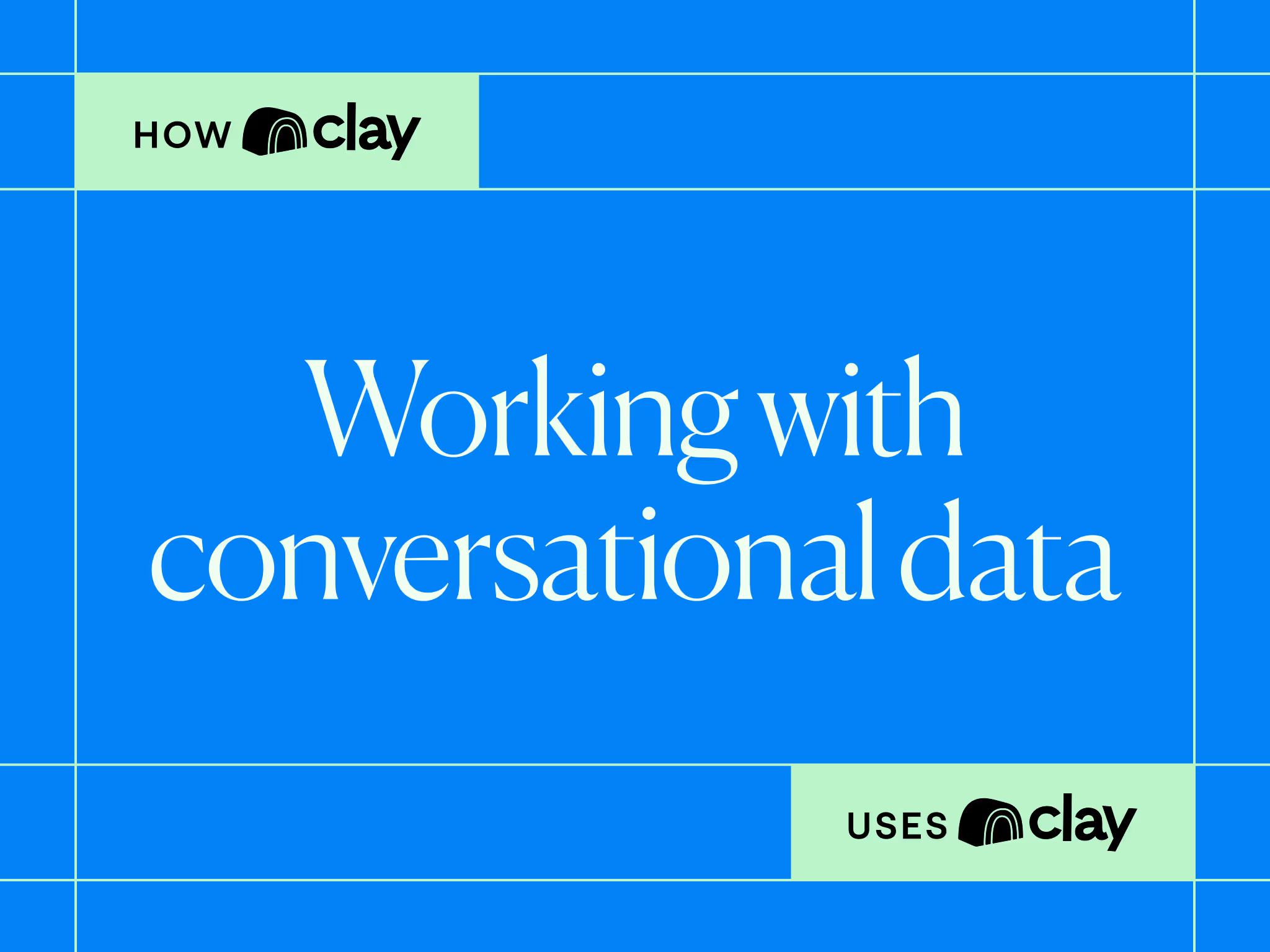
.avif)
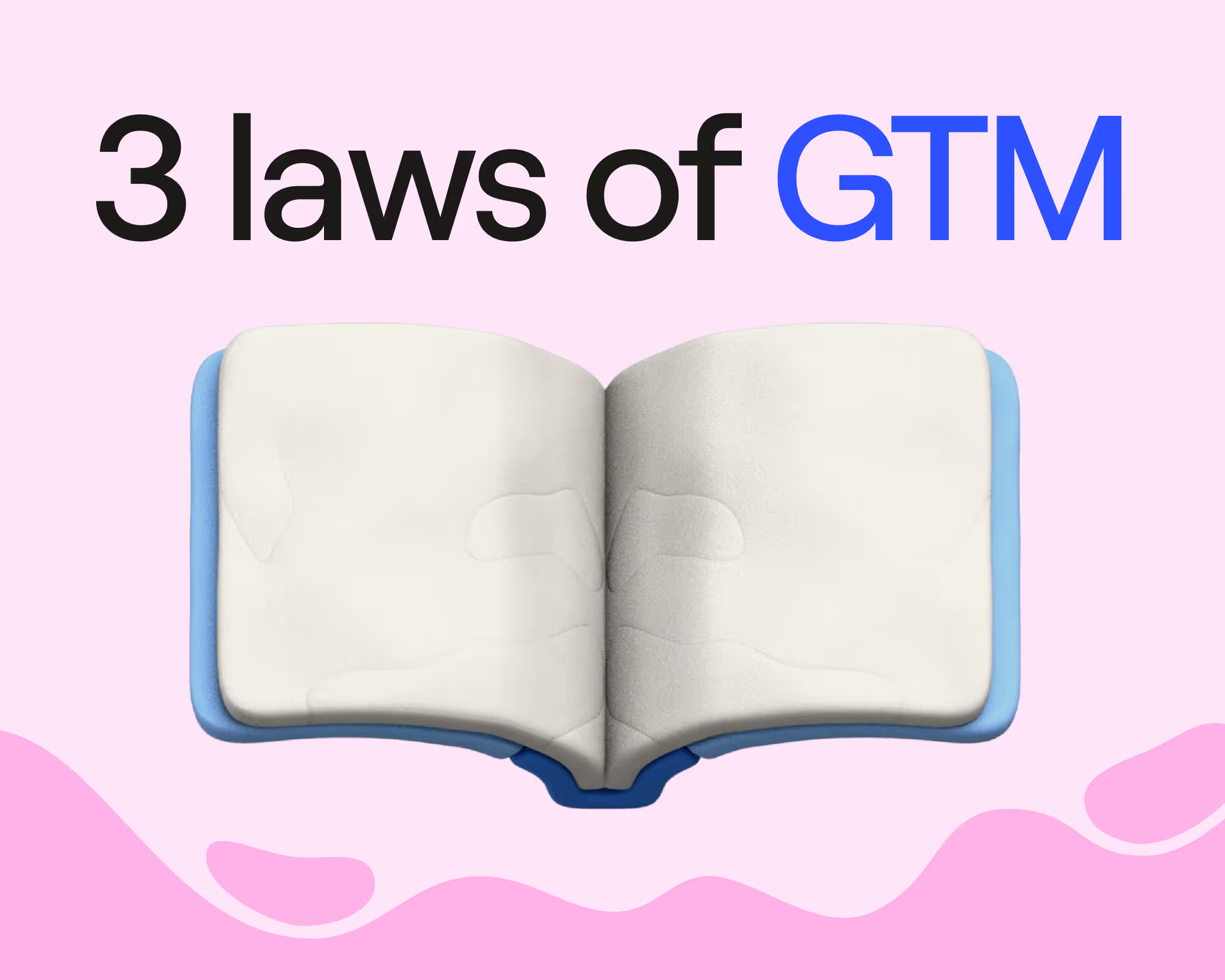

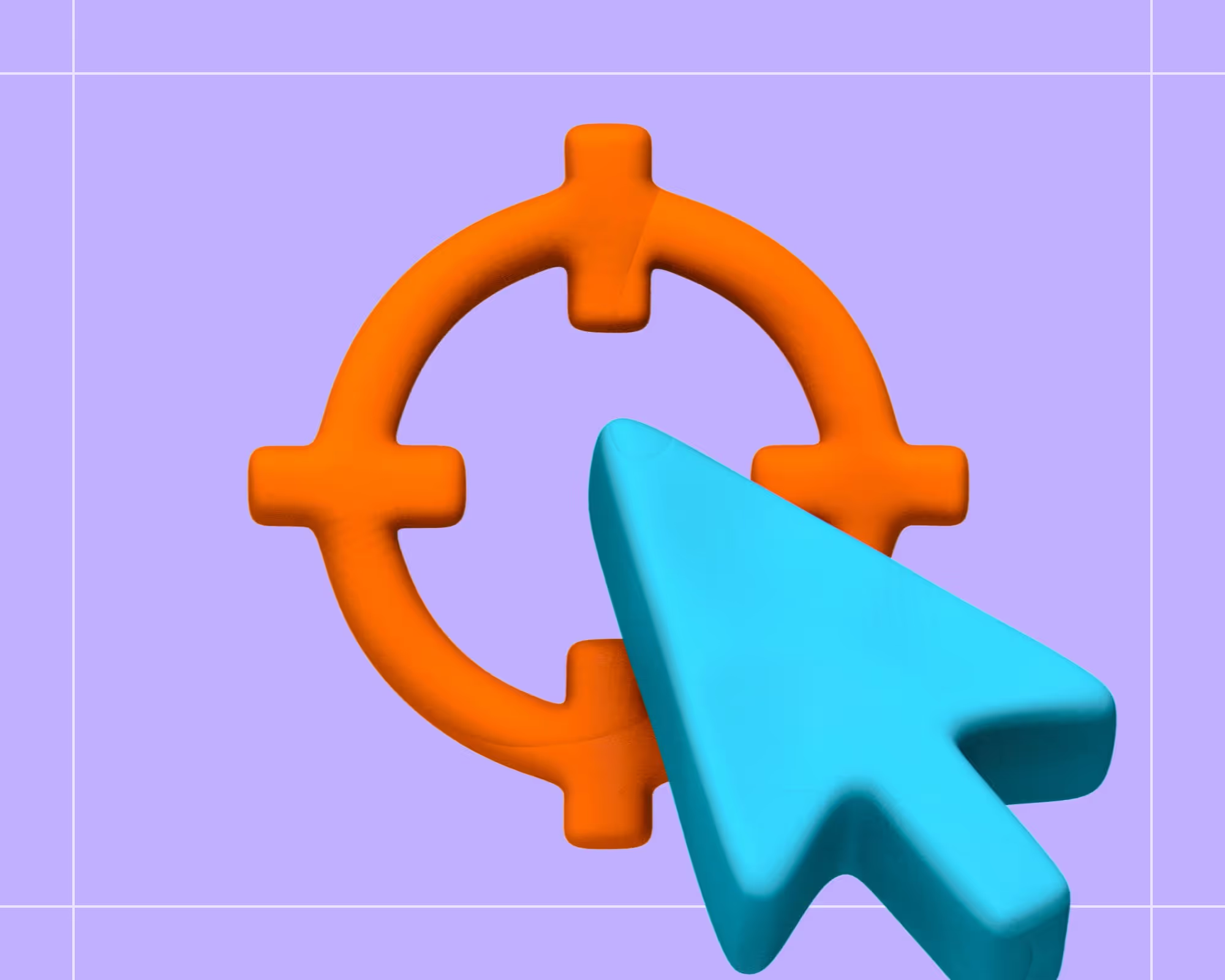
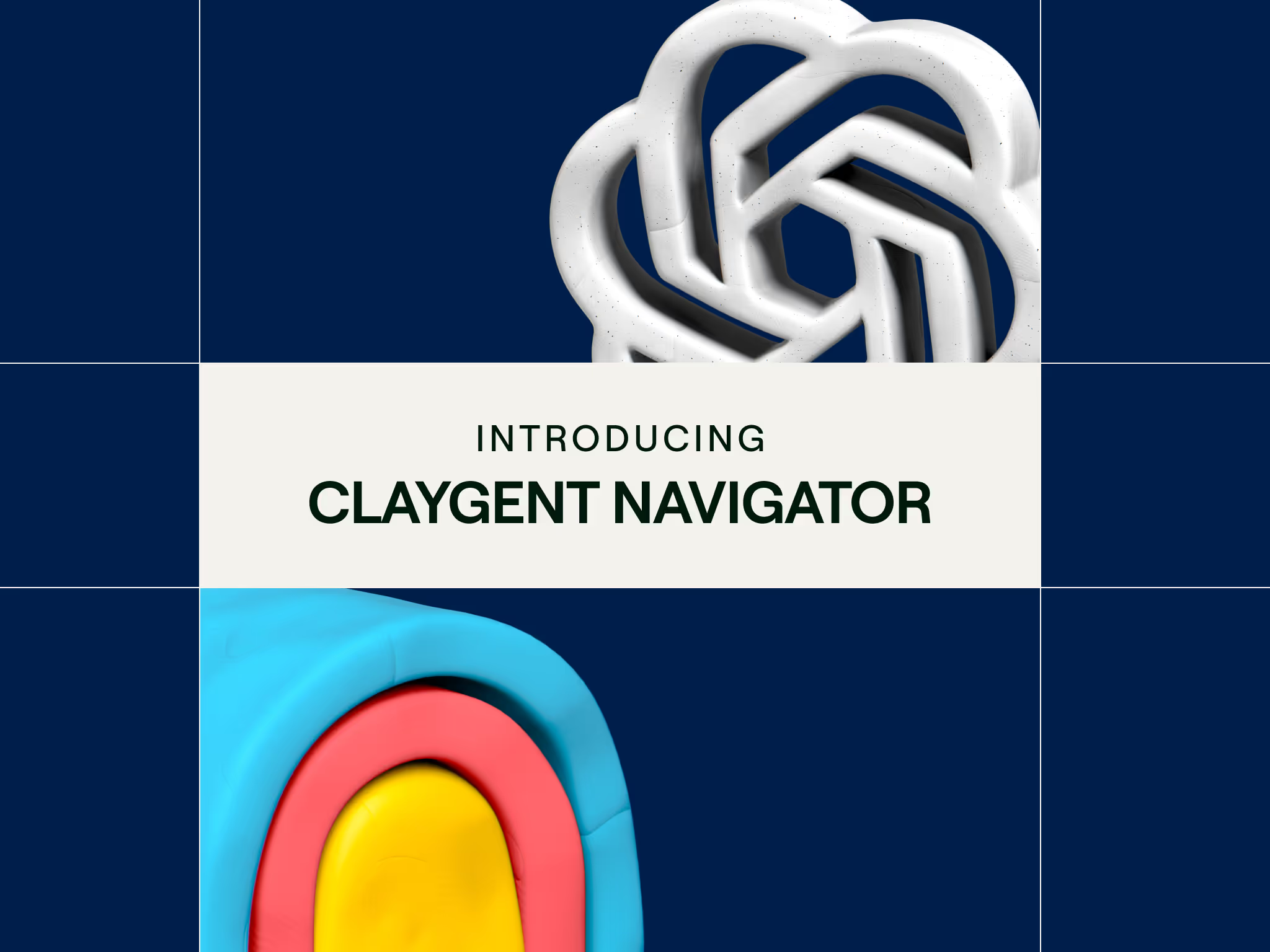

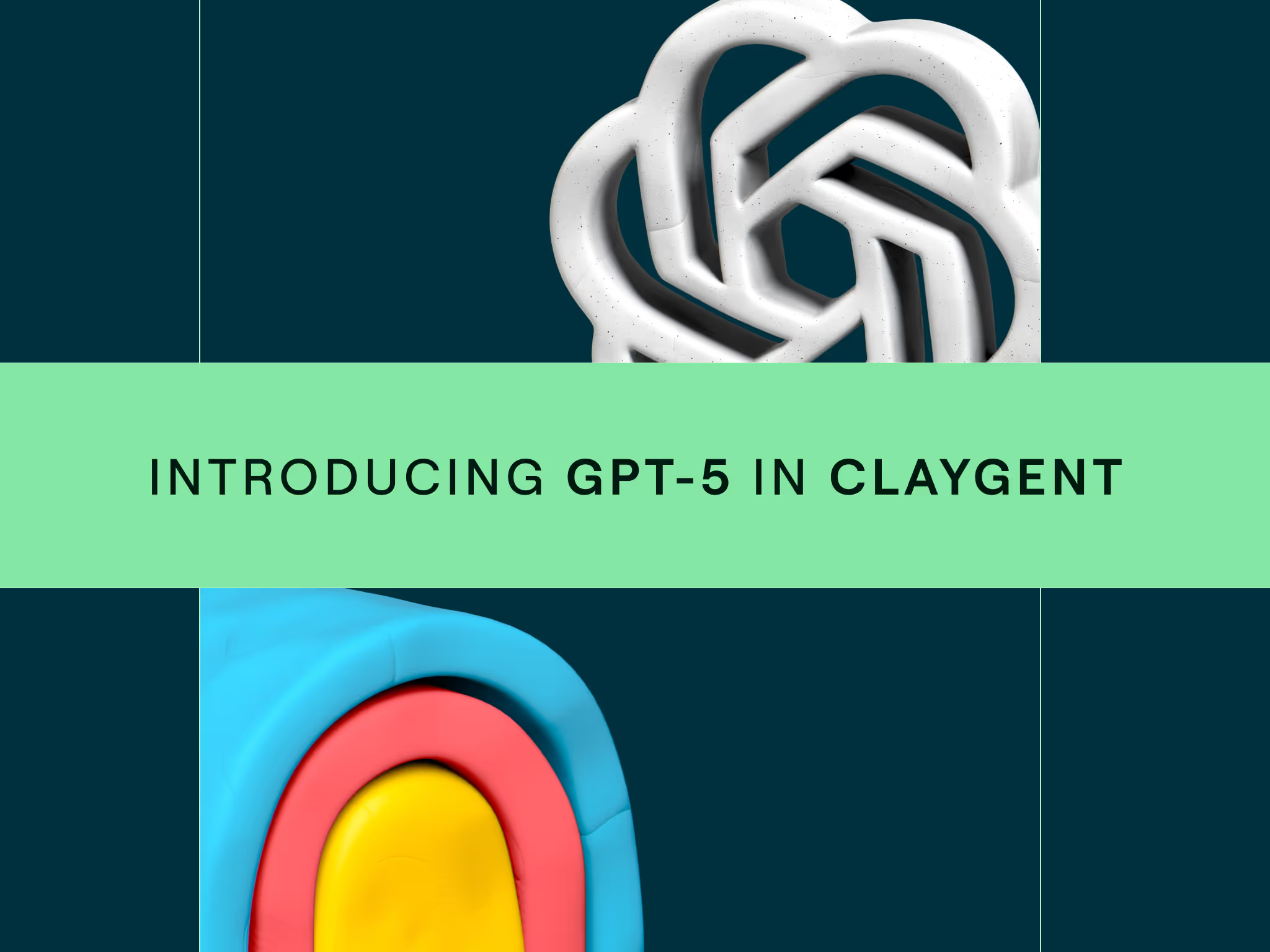
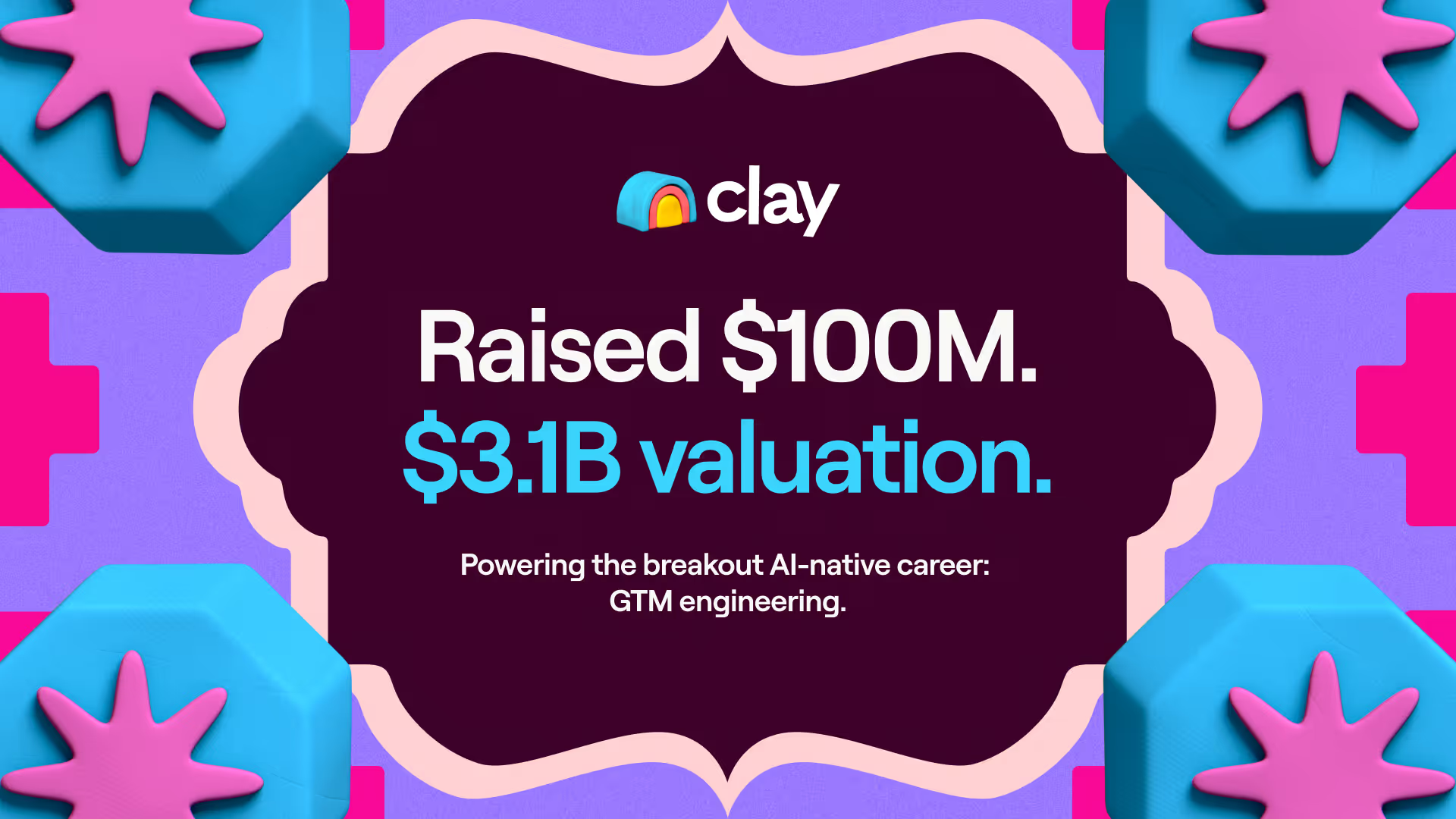
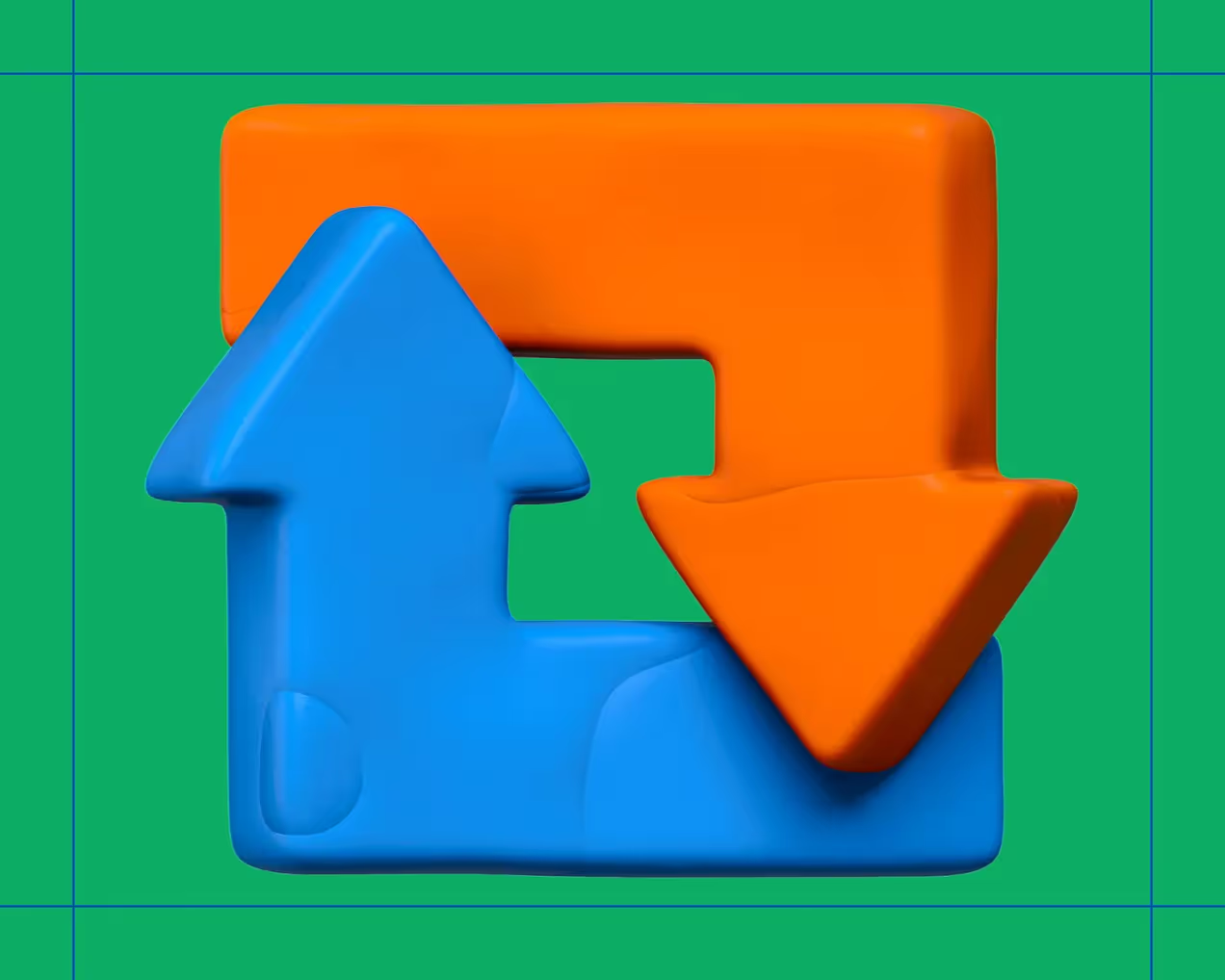
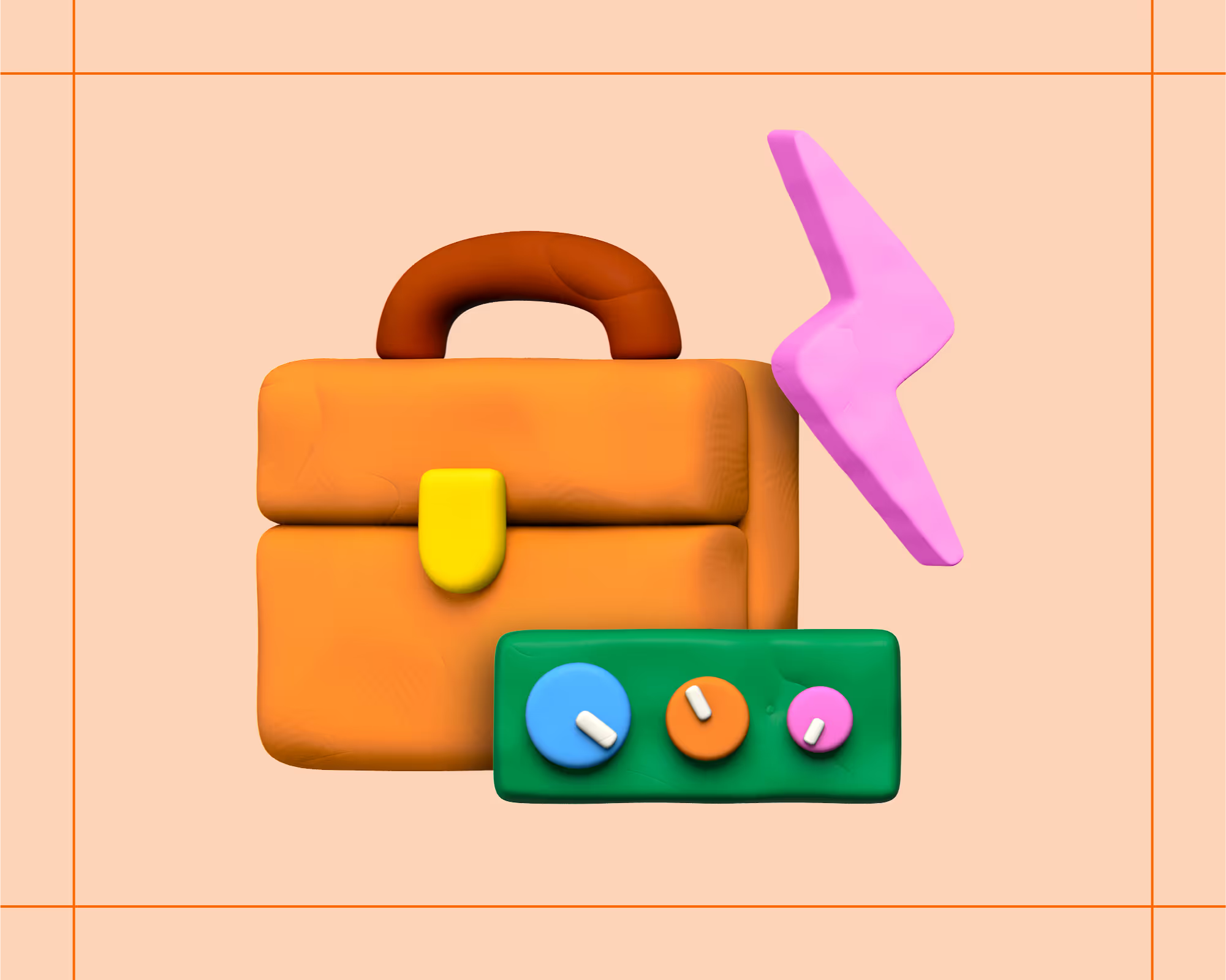

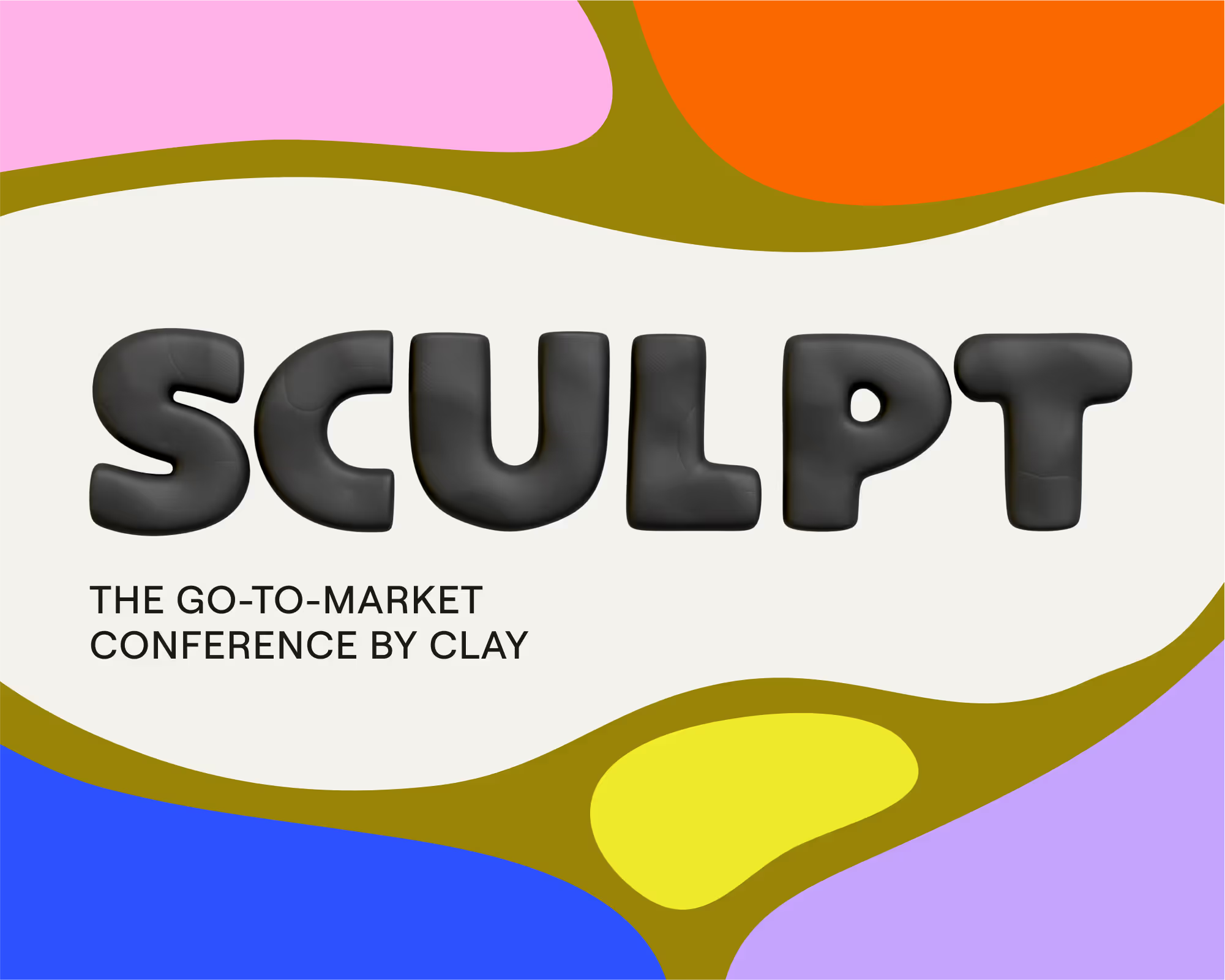
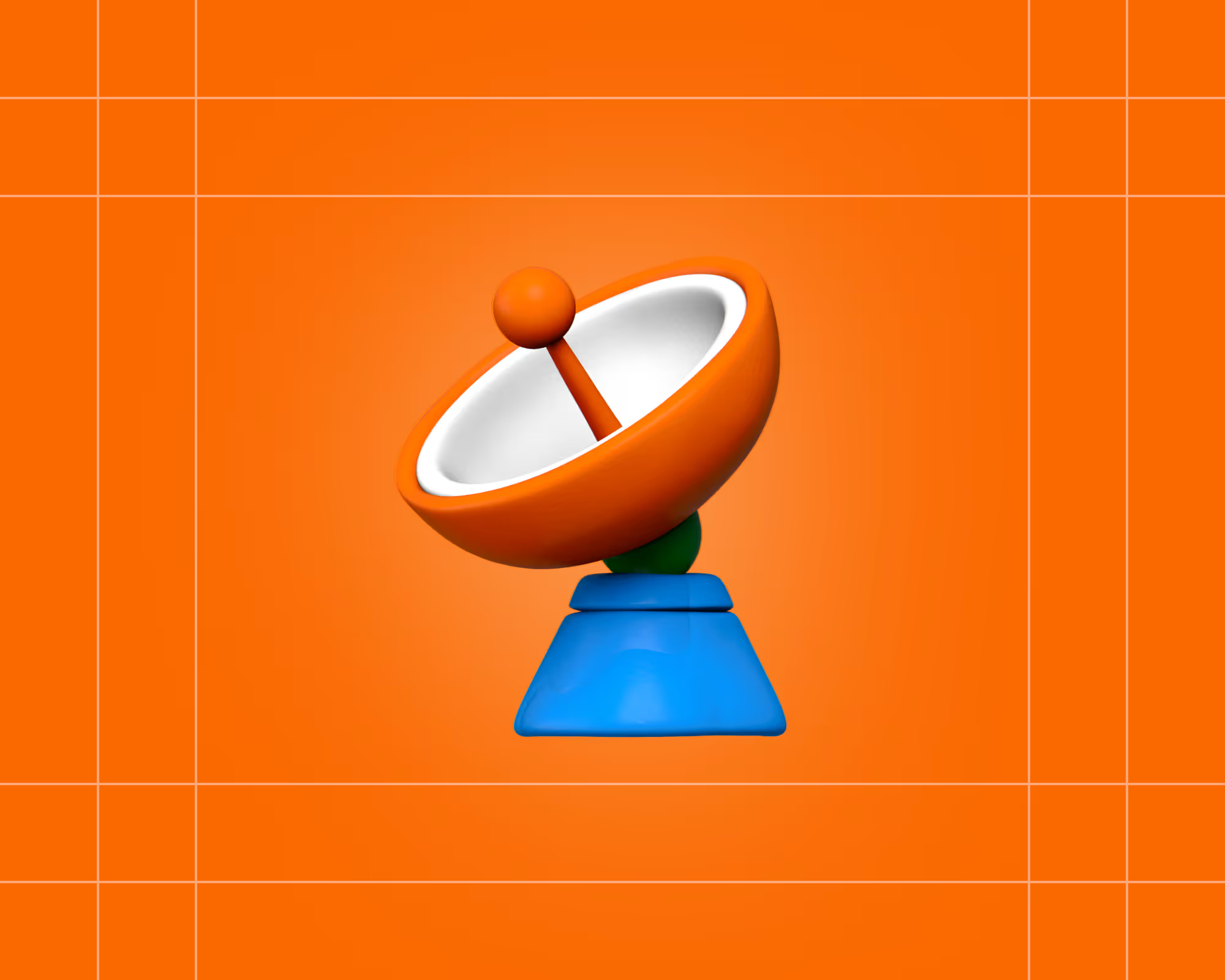
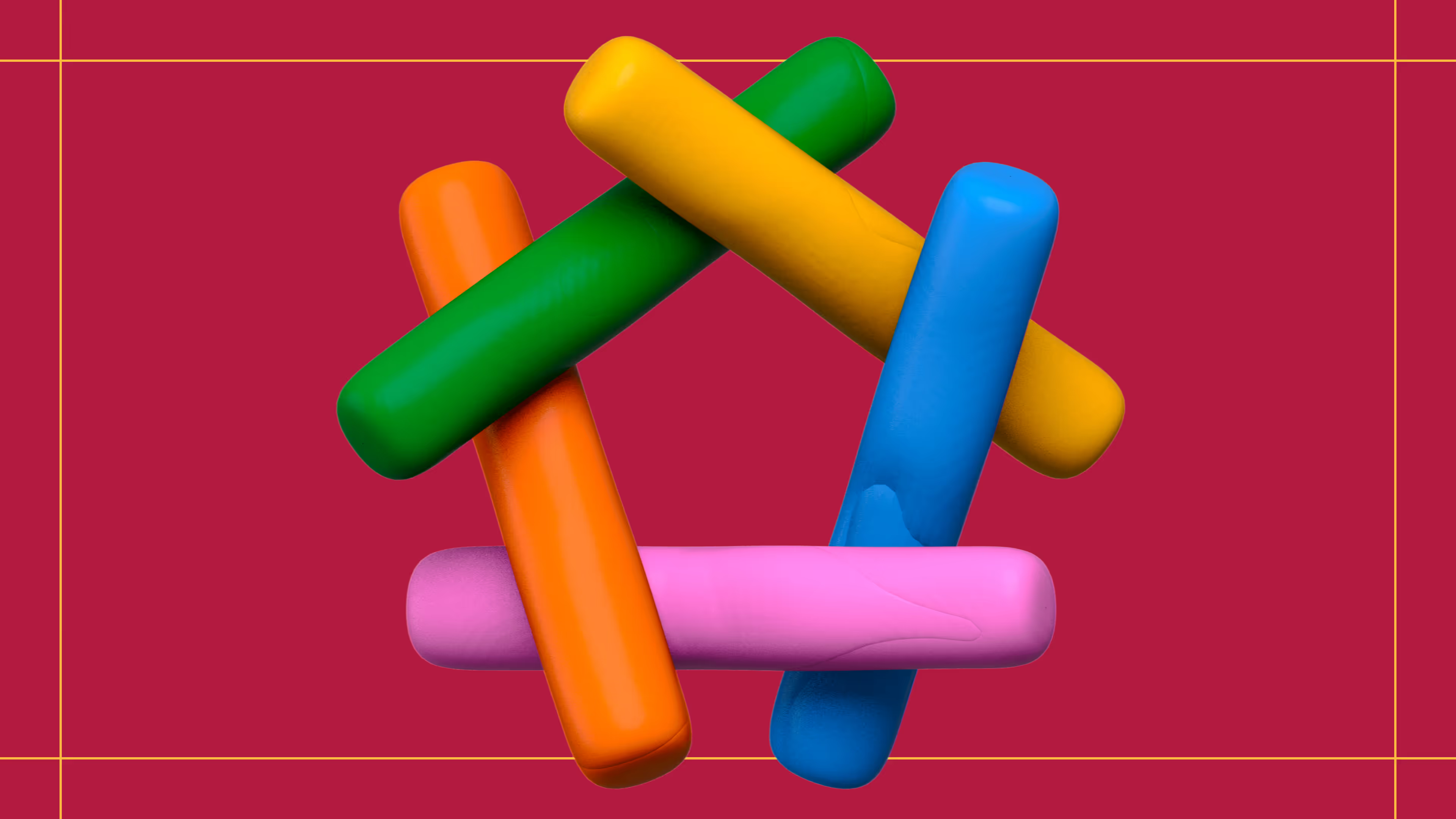
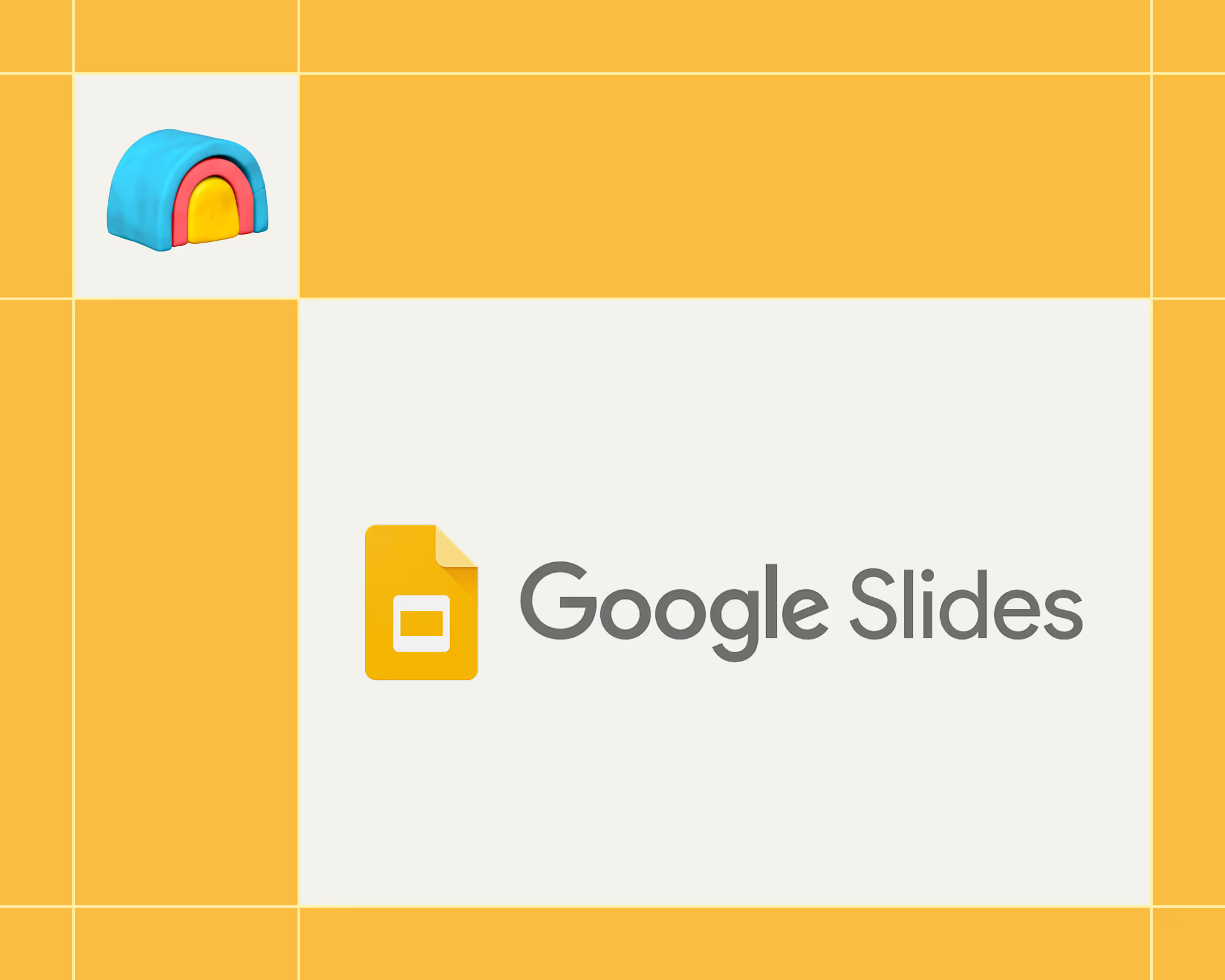
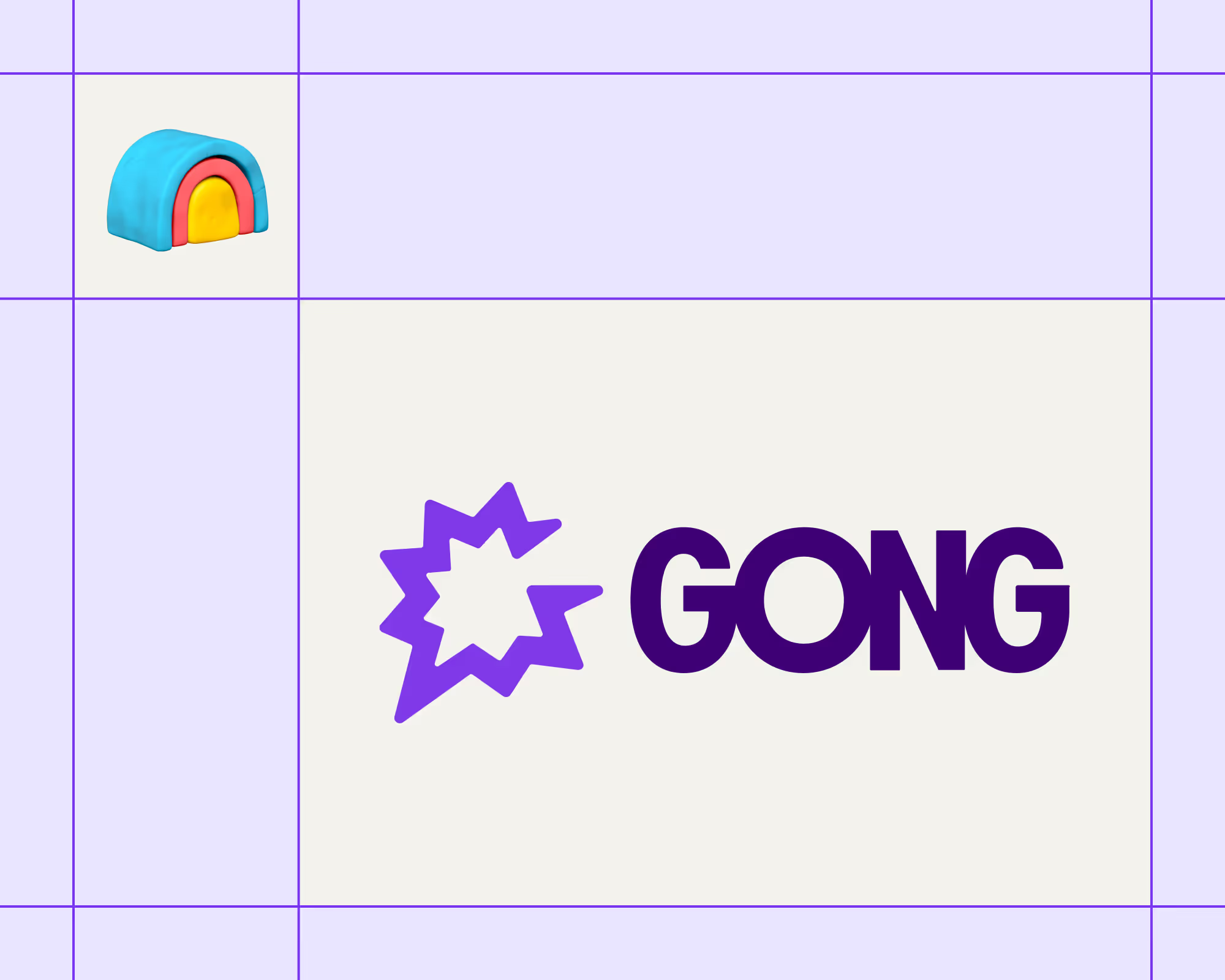
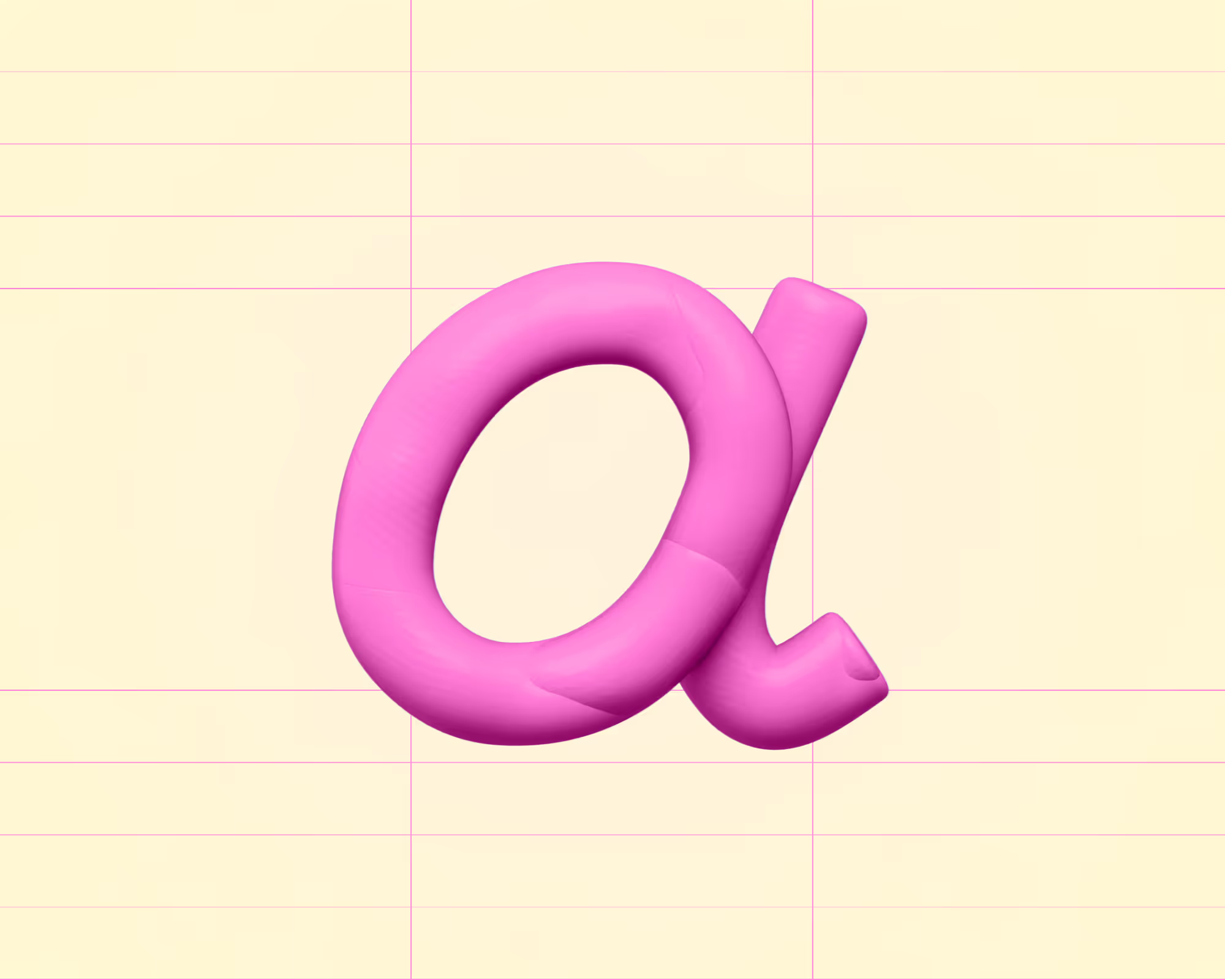
.avif)











.avif)
.avif)





















































