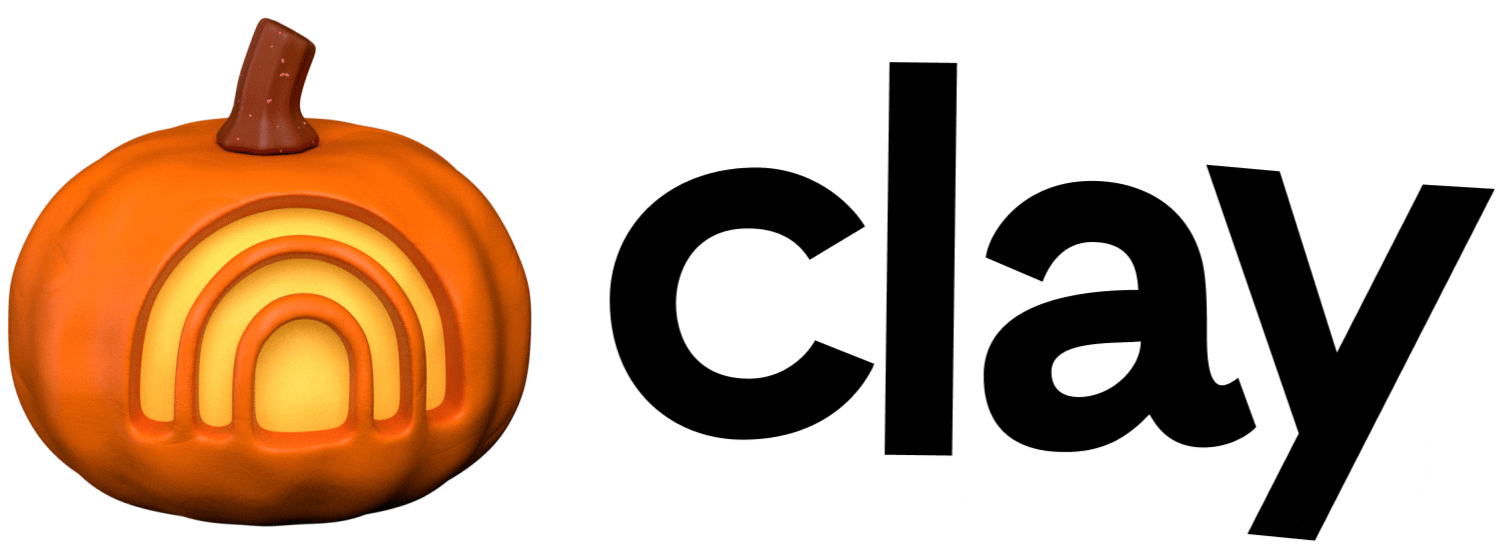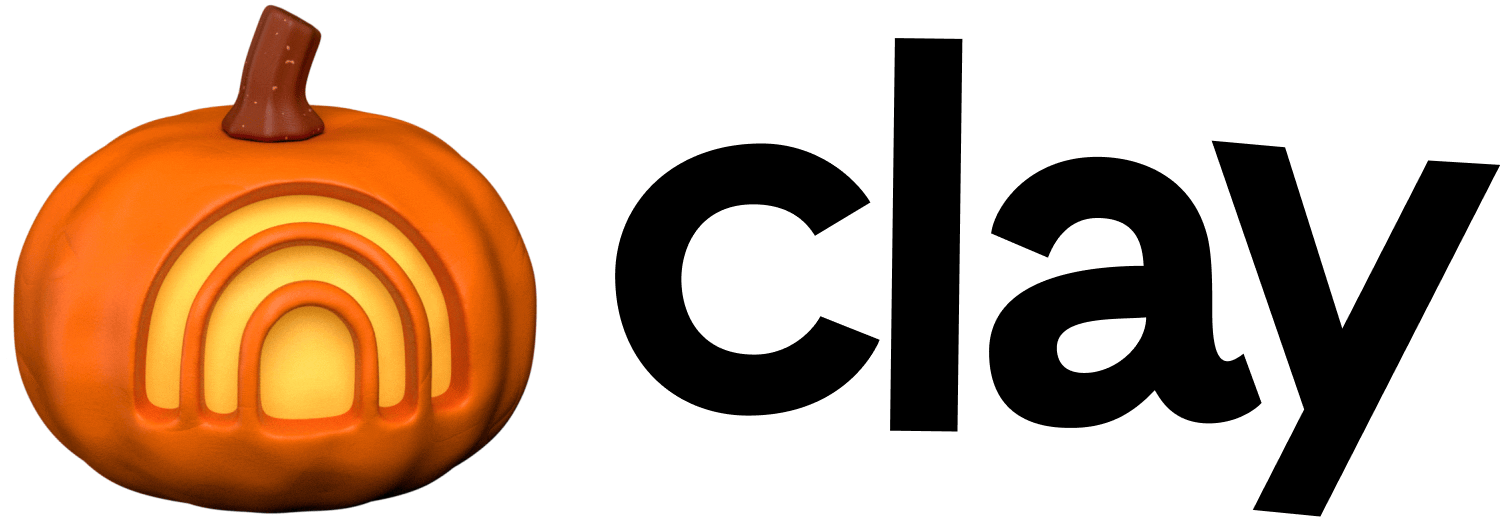Email sequencer
Run outbound campaigns directly from your table.
Clay's email sequencer lets you run outbound email campaigns directly from your tables. This guide covers setup, campaign configuration, sending behavior, analytics, and troubleshooting tips.
Creating a new email campaign
- Start in a table that contains the lead emails you want to contact.
- If you haven’t done this yet, click
Actions→Import...to add emails from a third party or CSV.
- If you haven’t done this yet, click
- Click
Add column→Create Clay email campaign.- The sync lead data column automatically pushes extracted data from your parent table into the campaign.
- Tip: You can customize the sync data column to only send leads with an email address using Only run if.
- Configure your
Campaign settings:- Campaign name: Choose an internal name for your reference.
- Lead email address: We automatically detect email address columns, but confirm this before proceeding.
- Enable HTML: Campaigns default to plaintext for better deliverability. Enable HTML if you want to use formatting features like fonts, bold text, and hyperlinks.
- This also unlocks advanced settings such as open tracking, click tracking, and unsubscribe links.
- Under
Message sequence, draft and customize your emails (up to 4 per campaign). Sequences automatically stop when all emails are sent or when a lead replies (excluding OOO replies, which we detect and work around).- Click any lead to preview what they’ll receive and the synced data. From the lead table, you can also bulk-edit leads or change the previewed data column.
- Within each message, use
/to access features such as:- Clean variable: Reference synced lead data with safe fallbacks and optional formatting.
- AI snippet: Generate copy automatically using lead data.
- Add new data point: Navigate to parent table to add/edit data and click on the banner to return to the message draft.
- Rows from [Table]: Directly reference synced data (Clean variables are recommended to handle empty values safely).
- (HTML only): If enabled, use hyperlinks, inline images, fonts, and rich text formatting.
- Go to
Sender setupto add your email account:- Google OAuth (recommended): Connect your Google Workspace account via OAuth.
- ⚠️ Note: You or your Workspace admin must authorize the Clay Sequencer app for your domain, or you’ll see an access error.
- SMTP (manual or CSV upload): Connect via SMTP credentials directly.
- After setup, you can:
- Enable warmup: Sends and receives automated emails from the linked account to build reputation. Each account uses a unique two-word keyphrase (e.g.,
clever-rocket) to identify warmup emails. - Follow the in-app instructions to set up a label and filter to easily ignore warmup messages.
- Restrict access: Limit the account to your use only (e.g., for a personal business address). Otherwise, accounts are available to anyone with edit access in your Workspace.
- Enable warmup: Sends and receives automated emails from the linked account to build reputation. Each account uses a unique two-word keyphrase (e.g.,
- Google OAuth (recommended): Connect your Google Workspace account via OAuth.
- Adjust your
Schedule settings:- Timezone: Select the timezone to send from (we recommend matching your prospects’).
- Days of the week: Choose which days emails are sent.
- Start/End times: Set sending windows within the chosen timezone.
- Minimum time between sends: Adjustable from 5–30 minutes; longer delays improve deliverability.
- Maximum new leads per day: Caps the number of new leads contacted daily (in addition to account send limits).
- Campaign start date (optional): Set a future launch date, or start immediately based on your settings.
- Tip: If you want to send messages immediately, set time to 11:59 to 12:01 val to 5 minutes
- Explore
Advancedsettings if needed:- Webhooks: Route campaign events to a specific Webhook destination instead of the default Campaign Events Clay table.
- Example: Send Smartlead metrics to tools like OutboundSync or Enrichley for downstream routing.
- Smartlead client portal: View a read-only version of the underlying Smartlead settings with the provided credentials.
- Webhooks: Route campaign events to a specific Webhook destination instead of the default Campaign Events Clay table.
Launching your campaign
Once all your settings are saved, you can launch your campaign. Launching a campaign does the following:
- Emails begin sending according to your schedule, following deliverability best practices.
- The Analytics tab found in the top left displays detailed stats for your campaign. You can refresh data manually using the button in the top right.
- Credits are charged for each lead sequenced (0.03 credits per email, plus standard rates for any AI snippets used).
- Your campaign becomes live, which means:
- Any new leads routed into the campaign will automatically be sequenced, enabling “always-on” campaigns for inbound routing.
- All campaign settings become locked.
- If you haven’t set up custom webhooks in the Advanced section, a campaign events table will be created to capture all activity as it occurs.
At any point, you can either Pause or Complete a campaign:
- Pause: Stops emails from sending and allows edits to message copy (but not campaign settings). You can relaunch later without being charged additional credits for previously sequenced leads.
- Complete: Permanently ends the campaign and freezes analytics. Use this option only when you’re certain you won’t need to sequence leads in the campaign again.
Campaign events table
When a campaign launches, a dedicated Campaign events table is created. It records key actions such as sends, bounces, and replies. Because this is a Clay table, you can build automations around these events. Reply events may appear with a 15–30 minute delay.
Special sequencer enrichments available in the table include:
- Reply to lead: Automate responses to any email reply event using a pre-built HTML template, AI-generated snippet, or booking link.
- Add email to blocklist: Automatically prevent unsubscribed or removed leads from being added to future campaigns.
Managing campaigns
You can view and manage all campaigns from the Campaigns tab on your home screen. This view summarizes every campaign in your workspace and shows you the workbook it belongs to.
In this tab, you can access the Global inbox centralizes replies across all campaigns, giving you one place to review and manage every response.
- Access your sequencer settings: Click your name →
Settings→Sequencer. Here you can manage all your workspace’s email accounts as well as your sequencer blocklist.
Best practices
The golden rule of outreach: send emails the way you’d want to receive them. Your ultimate goal is to land in the prospect’s main inbox—if your message goes to Spam or Promotions, it’s unlikely to be read. Deliverability (your ability to reach that primary inbox) depends on both the quality of your messaging and the way you send it.
📖 For a deeper dive, check out Za-zu’s Cold Email Handbook.
Key practices to follow:
- Don’t spam. Spam is high-volume, low-quality, and generic. Instead, use Clay to research leads at scale and send hyper-targeted, personalized offers.
- Don’t deceive. Tricks may get you a click once, but they damage trust. Instead, be upfront about your value and what you’re offering.
- Send plaintext for cold outreach. Bold text, fonts, inline images, and hyperlinks rely on HTML, which ESPs often block to fight phishing. Unless you already have an email history with the recipient, stick to plaintext.
- Warm up your inbox. ESPs flag sudden spikes in email volume as suspicious. Gradual inbox warmup builds trust and reputation before you scale.
- Vary your copy. Avoid sending the same message repeatedly. Use AI, Spintax, and lead-specific variables to keep your outreach fresh and personal.
- Mimic human sending patterns. Pace emails as if each were written individually—spread them throughout the day (e.g., one every 10 minutes) with some randomness, rather than blasting them all at once.
FAQs
What if I already have a Smartlead account? Can I use my API key?
Our sequencer is powered by Smartlead, but everything runs on Clay credits. You don’t need a Smartlead account, and you can’t use an existing Smartlead API key with the sequencer. If you have a key, you can still use it with our in-table enrichments.
I updated my campaign, but the changes didn’t save.
Be sure to press Save settings after making edits. We’re working on making this process smoother.