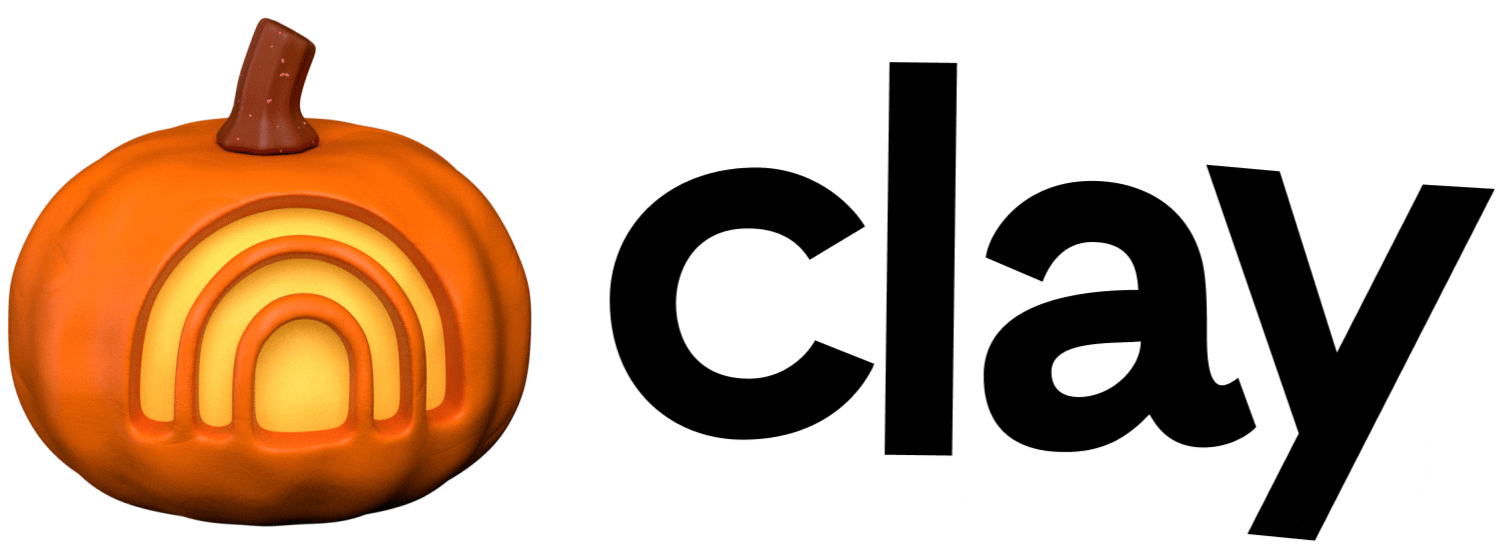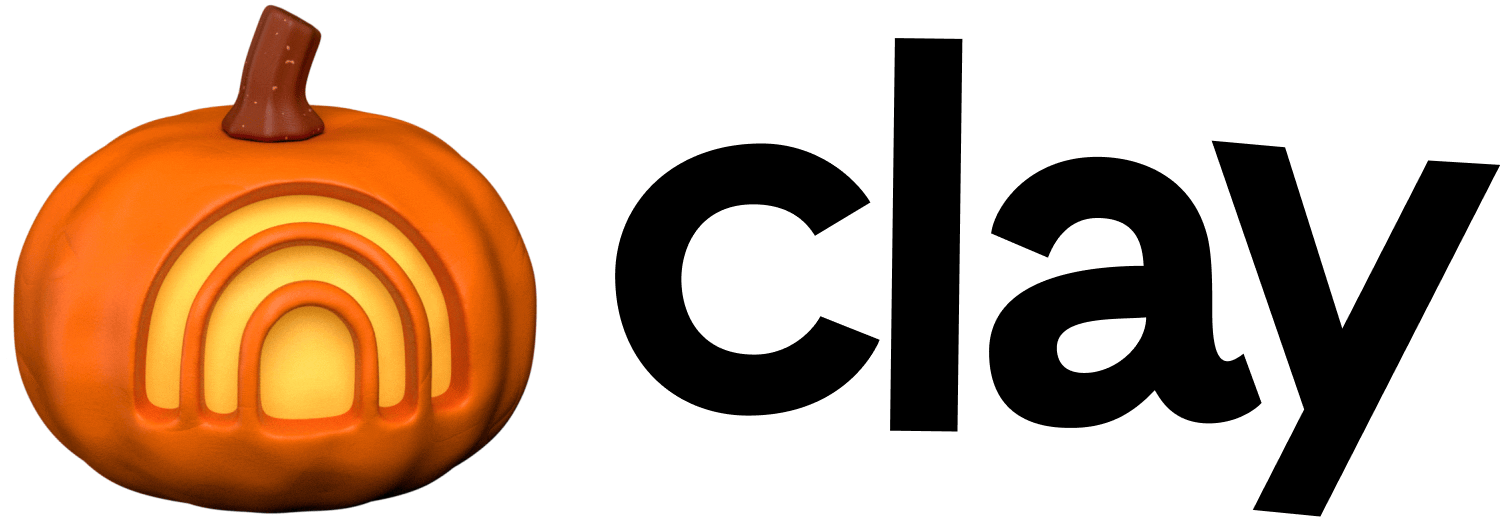Sculptor
Your go-to-market co-pilot
Sculptor is Clay’s go-to-market co-pilot. It helps teams turn high-level ideas into production-ready workflows. You can bring a challenge into the chat box and, working alongside Sculptor, deploy it as a live Clay workflow in minutes.
For example, you could:
- Build a market analysis workflow: Identify businesses in your target area and evaluate their readiness.
- Automate contact finding: Collect information from Google Maps, then prioritize prospects and generate outreach messages.
- Create personalized messages: Analyze competitor websites and craft customized outreach content.
Using Sculptor
- Launch Sculptor. You can do this in two ways:
- From the homepage of app.clay.com using the large open text box.
- From within any table using the
Chat with Sculptorbutton.
- State your problem clearly. Enter the type of table you want Sculptor to create (e.g., “I want to source a TAM for franchisors in Canada”).
- Adding details such as geography, industry, or company size helps Sculptor generate better results.
- Iterate and review. Sculptor will propose a workflow with integrations, enrichments, and conditions.
- You can reply directly in the chat to adjust or refine the table instantly.
- Add enrichments. Click
Continueto include any recommended enrichments Sculptor suggests for your table. - Finalize your table. Your table is created automatically. You can exit the chat at any time, and return later by clicking
Chat with Sculptorto make further updates.
Best practices
- Go step by step. Sculptor does best when handling a problem one element at at ime.
- Provide context. Sculptor performs best when you include details, examples, and framing.
- Check your work. All results are inspectable—review and validate before scaling.
- Use Sculptor as a strategist. Treat it like a partner to help shorten your learning curve, navigate complex systems faster, and accelerate iteration.
Use cases and examples
Sculptor limitations
While Sculptor is powerful, there are a few things to keep in mind:
- Supported sources are limited — Sculptor can only generate sources using companies, people, jobs, Google Maps, CSV imports, or web search. If you want to use a different source, you'll need to manually create it before using Sculptor.
- No direct CRM integration (yet) — Connections must be set up manually for now.
- Cross-table operations are limited — Advanced linking and workflows are still in development.
- No export option — Export functionality hasn't been integrated yet.
- No write capabilities yet — You can create new tables, but can't modify existing ones.
- Feature gaps — Signals tables aren't currently supported.
- Data boundaries apply — Only processes data you provide or data from supported sources and enrichments.
FAQs
When should I use Sculptor instead of building manually?
Sculptor can be helpful throughout the building process, and you can freely turn it on and off as you make progress. Sculptor excels at generating lists via natural language and building new enrichments from scratch. Note that you can always edit or extend workflows manually while working with Sculptor.
When should I not use Sculptor?
- When you're building on a feature that's not yet supported, such as Signals or Clay Sequencer.
- When you need a complete workflow immediately. Sculptor isn't designed to create entire workflows with a single request (it doesn't create "one-shot workflows"). Instead, it works as your partner throughout the building process. While Sculptor excels as an ideation partner, it's best at accelerating your existing work rather than replacing it.
What Clay surfaces does Sculptor support?
✅ Full Support
- AI Columns — Read, recommend, configure, edit, preview
- Formulas — Read, recommend, configure, edit
🟡 Partial Support (Read / Recommend only)
- Enrichments — Read & recommend (configuration coming soon
- Waterfalls — Read & recommend (configuration coming soon).
- Credits Estimation — Tracks spend
- CRM / Webhook Sources — Read only
- Signals — Read only
🔜 Limited or Coming Soon
- Sources (CPJ, Google Maps, CSV) — Config reading only; full support coming soon
- Run Conditions — Very limited; more functionality on the way
- Message Drafting — Not yet supported
- Filters & Sorting — Not yet supported
What table sources does Sculptor connect with?
Sculptor works with these sources:
- Find Companies
- Find People
- Find Jobs
- Google Maps
- CSV Import
- Web Search