Get started today!
Clay 101: Fundamentals of GTM Automation
Learn all the fundamentals you need to navigate Clay seamlessly when getting started
+ 18 more lessons
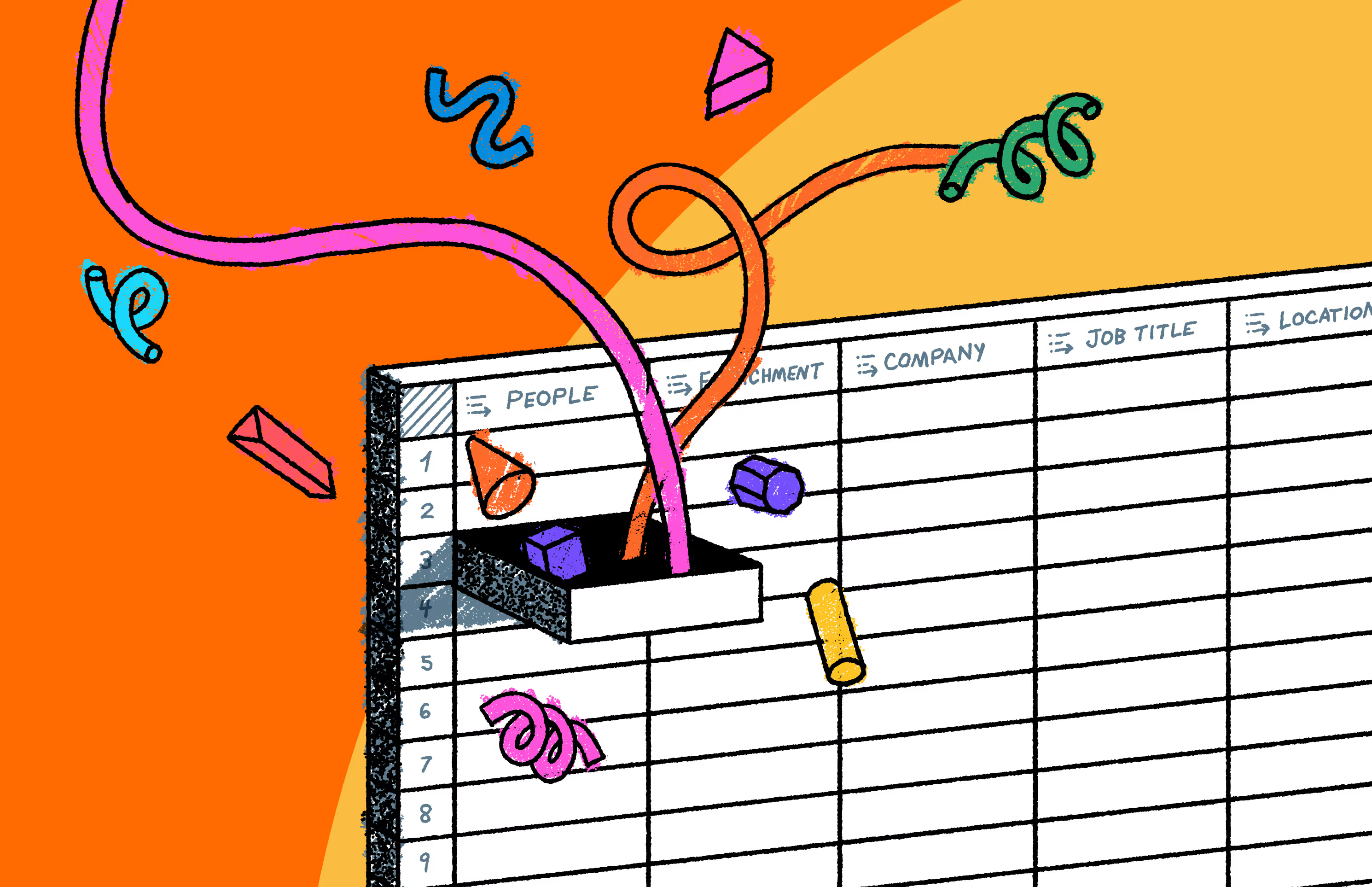
Automated Inbound
Learn how to automatically enrich, score, and follow-up with inbound leads with Clay's inbound automation engine for lightning-fast speed-to-lead.
+ 6 more lessons
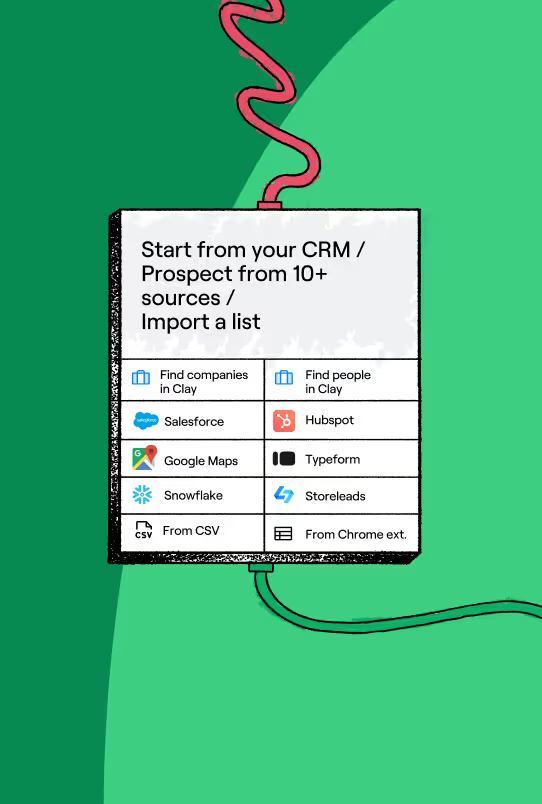
AI-Powered GTM Automation
Unlock GTM alpha with AI workflows that save time, reduce costs, and drive conversion
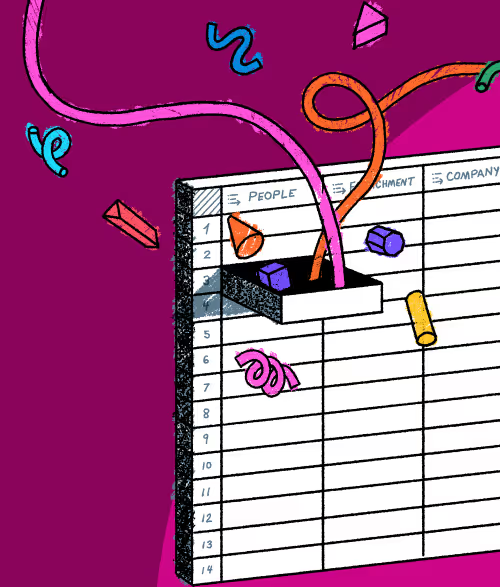
CRM Enrichment
Build data hygiene processes for your CRM at scale, and keep it automatically up-to-date.
+ 4 more lessons

Limitless Research
Stop copy/pasting data into your CRM and learn how to harness the power of web scraping to turbocharge your revenue org
+ 4 more lessons

Automated Outbound
Learn how to build fully automated, 1:1 outbound campaigns using AI in Clay
+ 12 more lessons
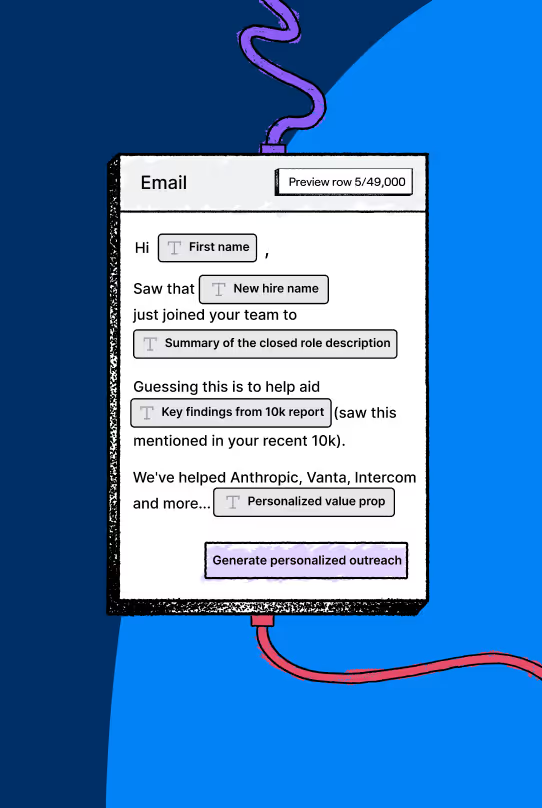
TAM Sourcing
Systematically identify, enrich, and scale your Total Addressable Market with Clay's data infrastructure
4 more lessons

Explore Claybooks
Learn with our resources
Check out Clay University, read our GTM blog, or try out our top templates to transform your growth ideas into outreach in minutes.


















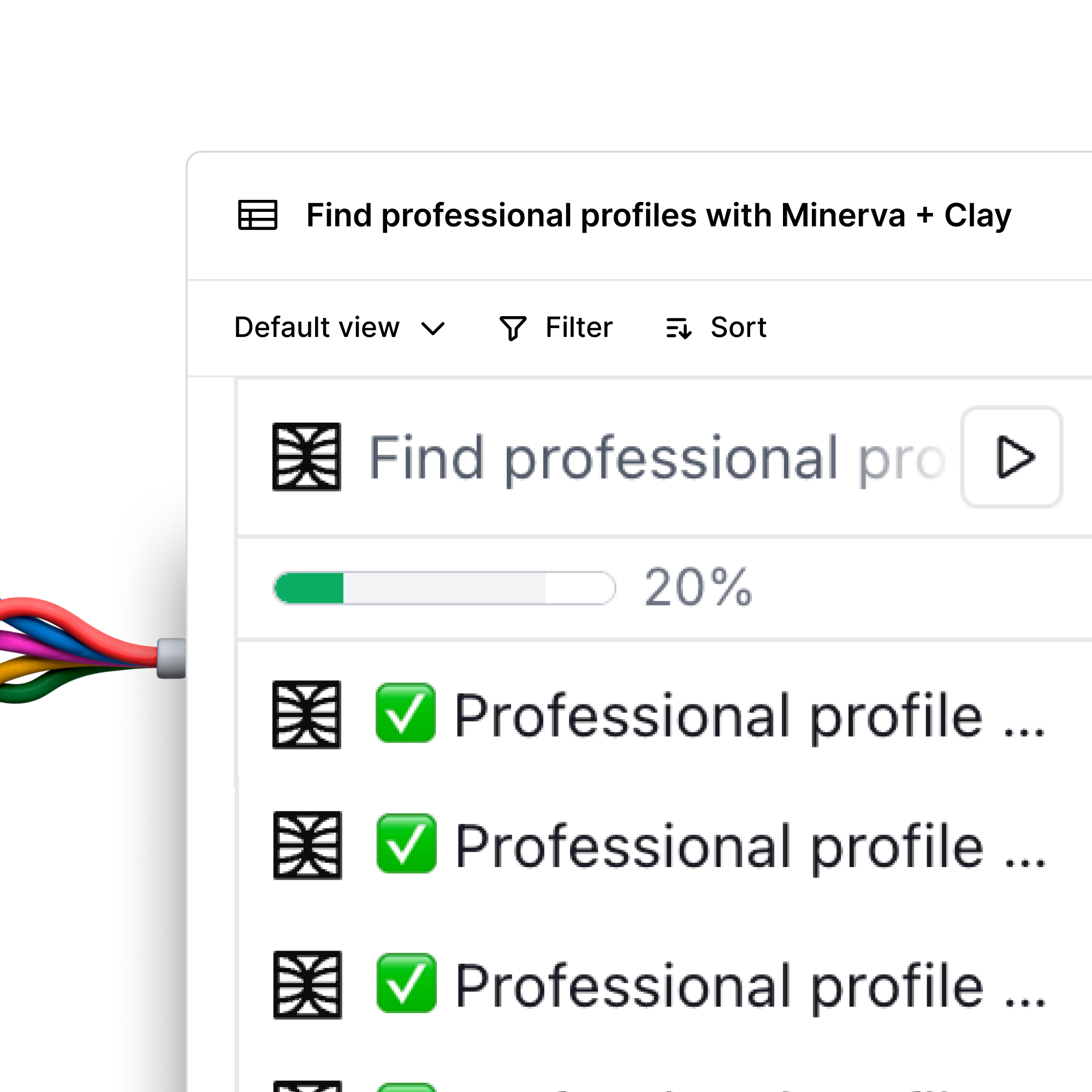
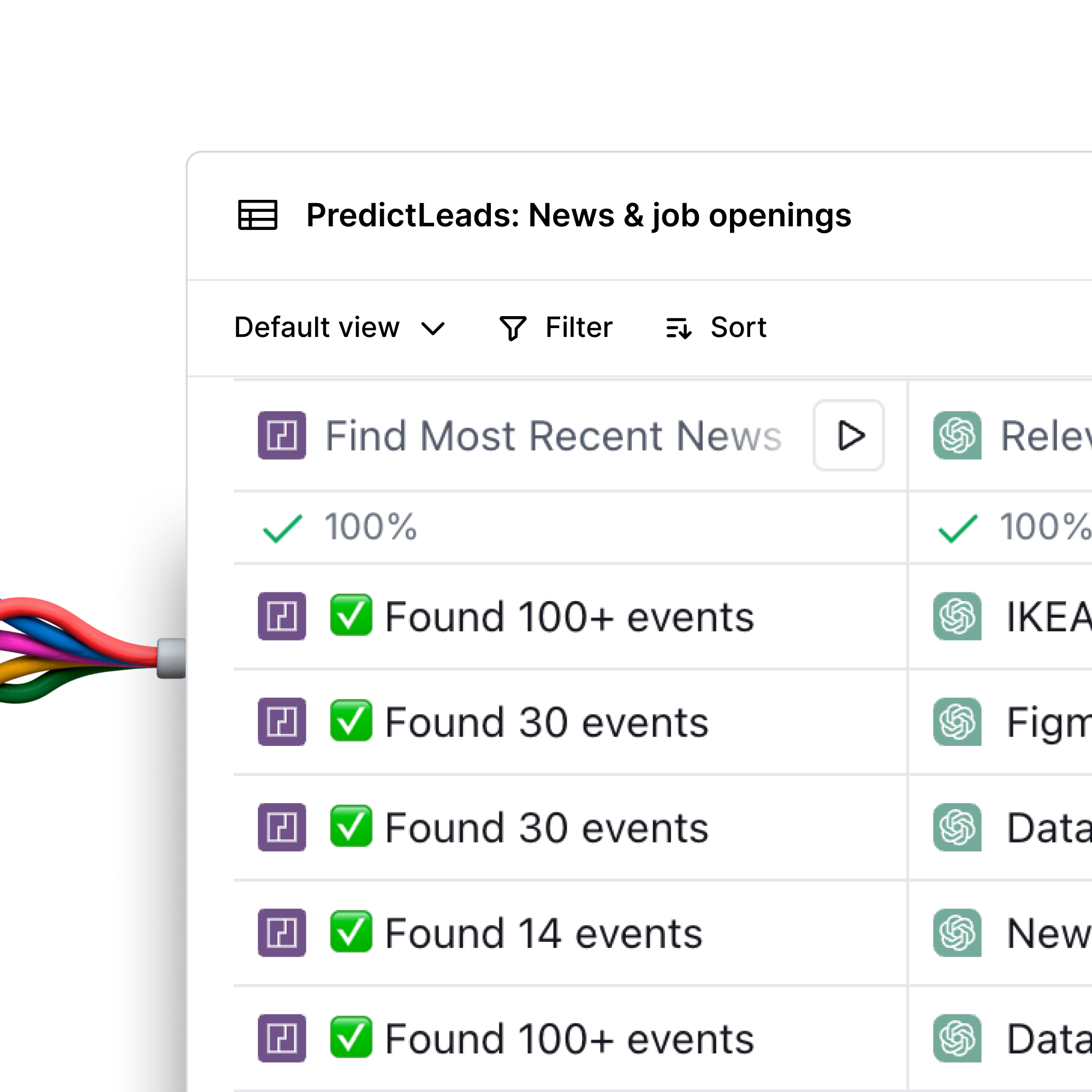
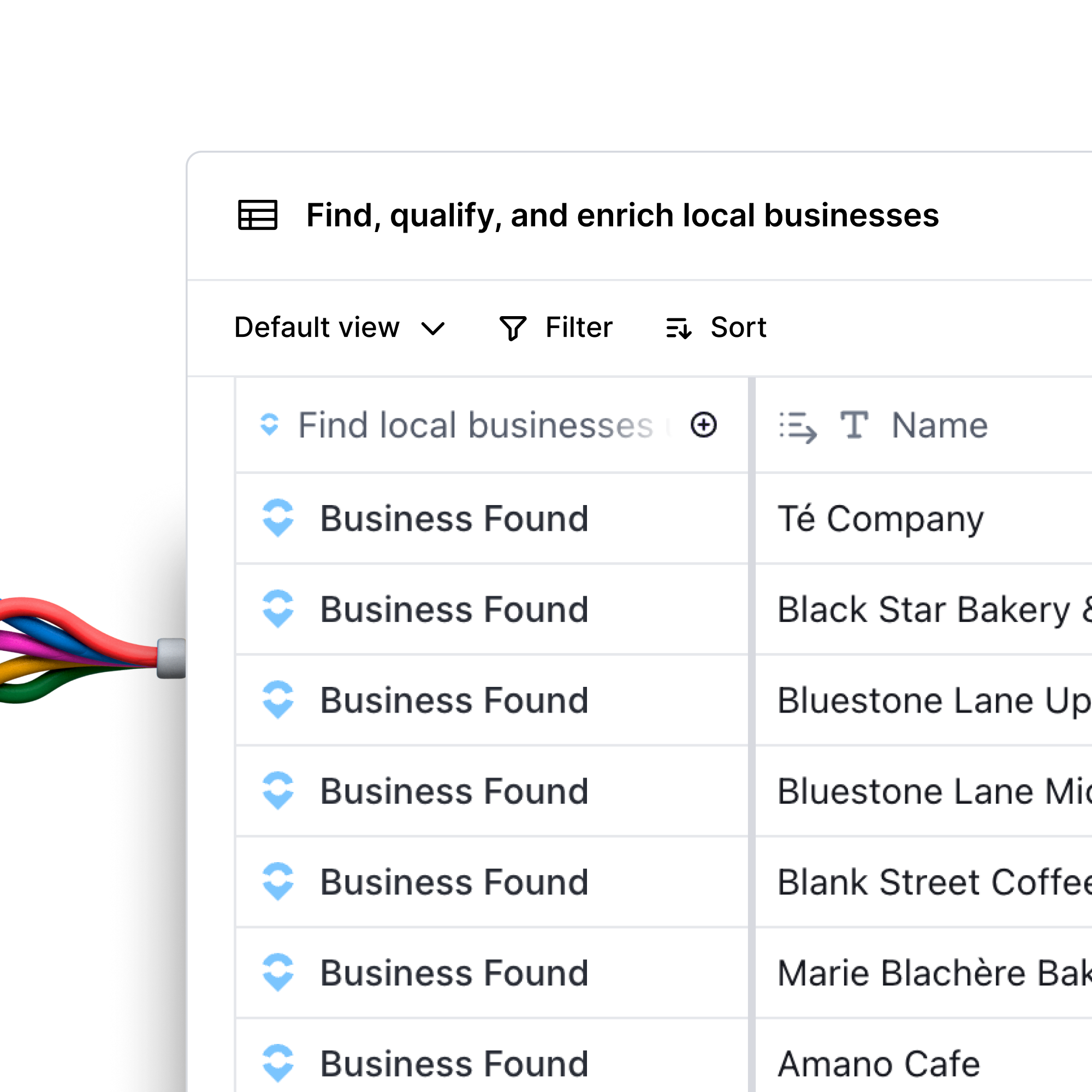
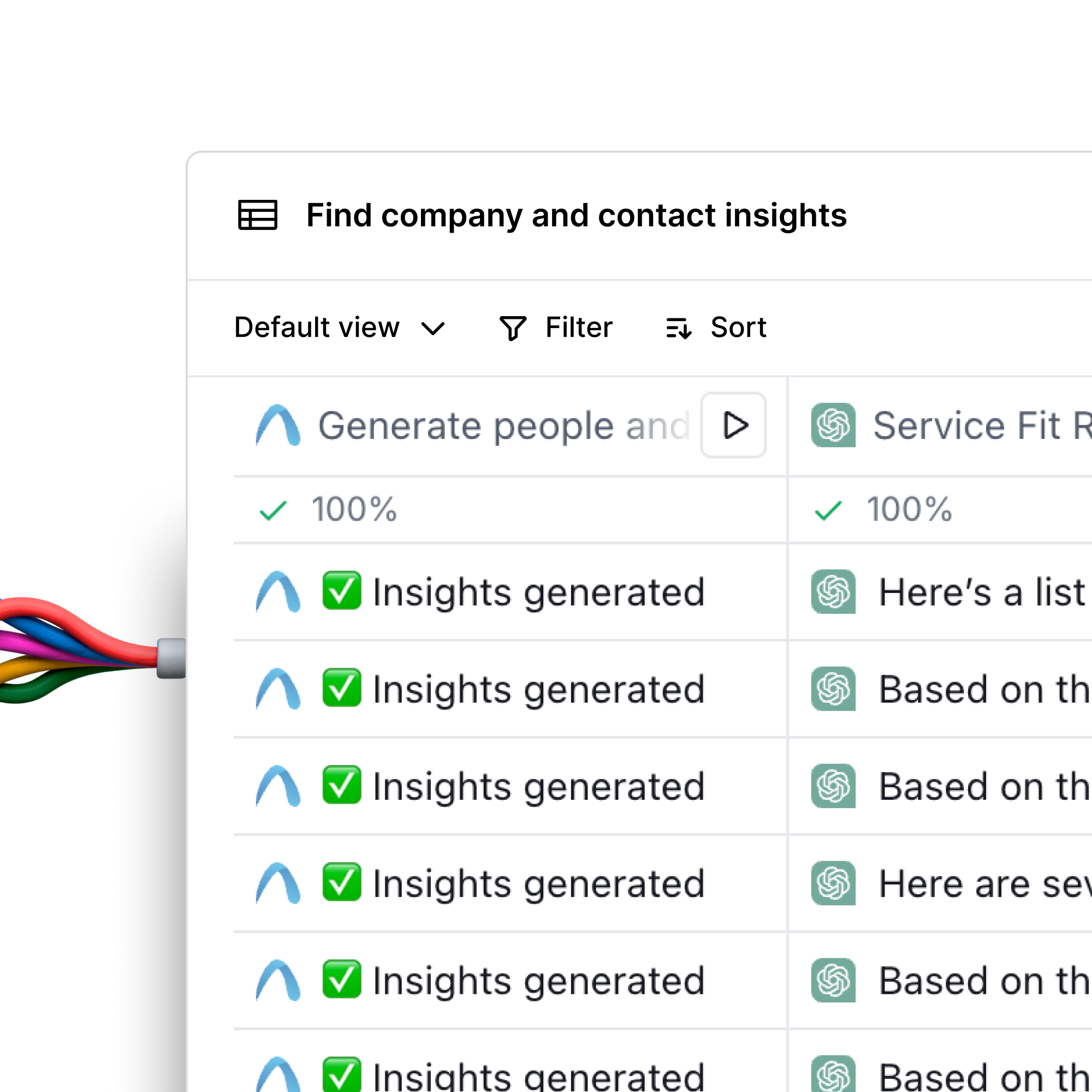
.avif)
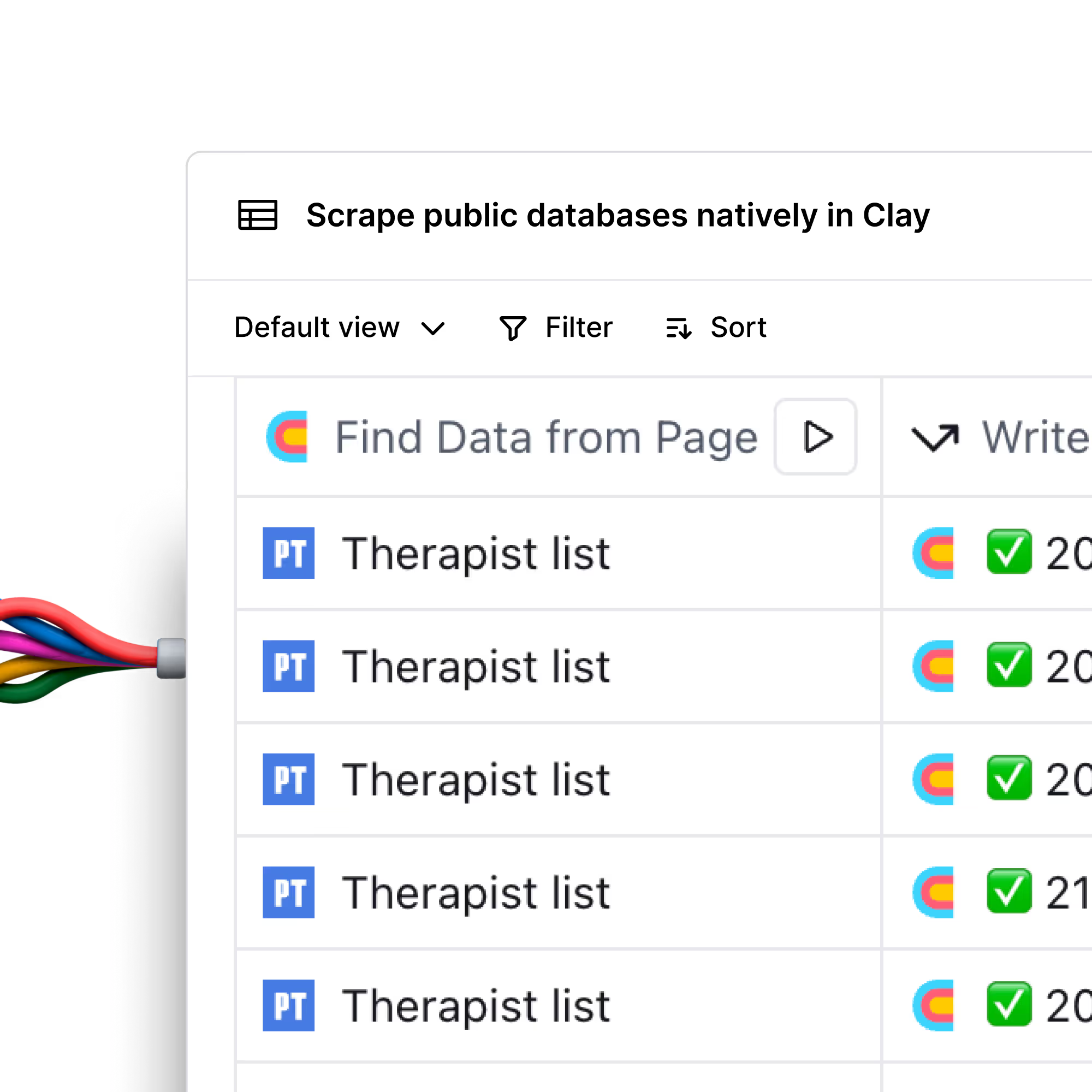
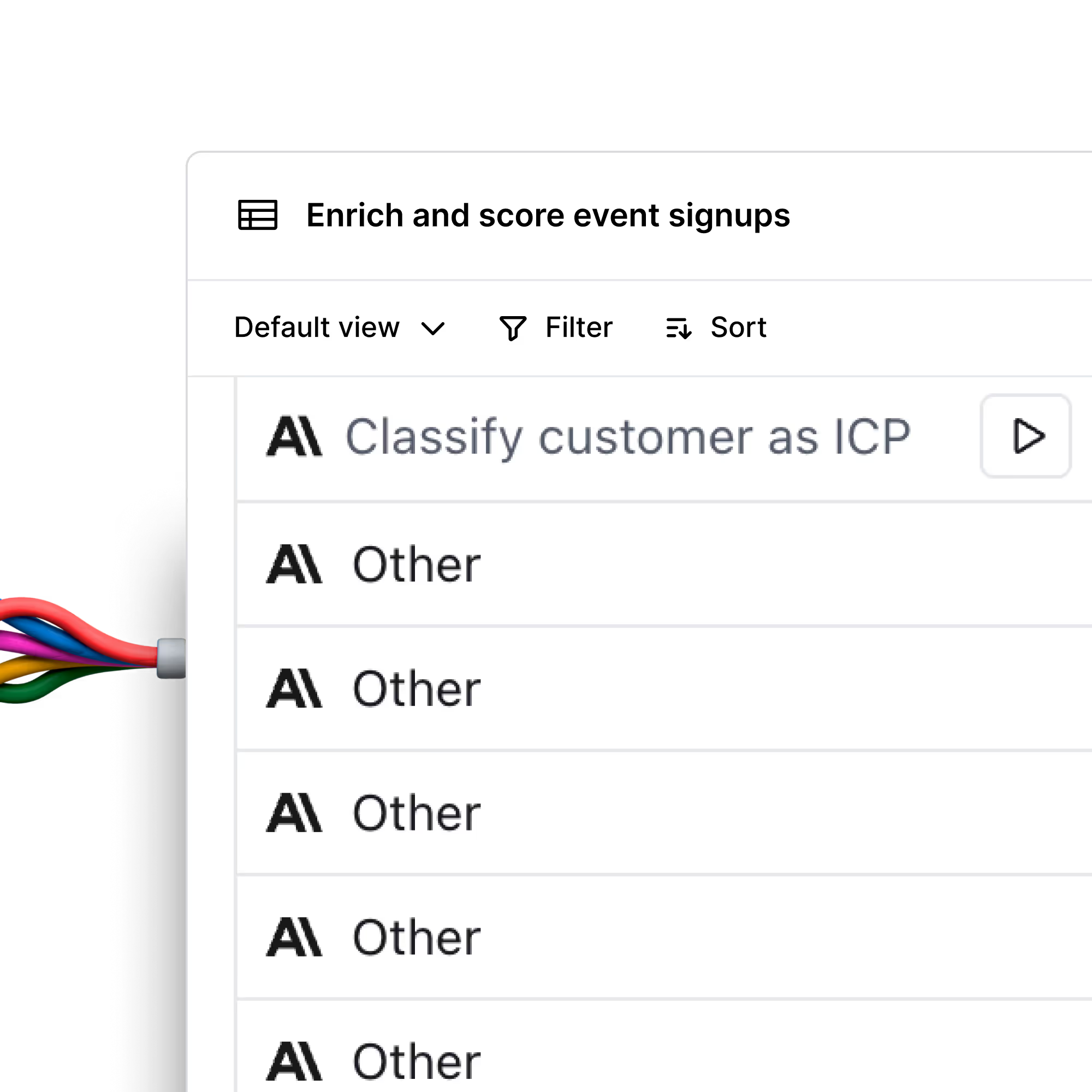
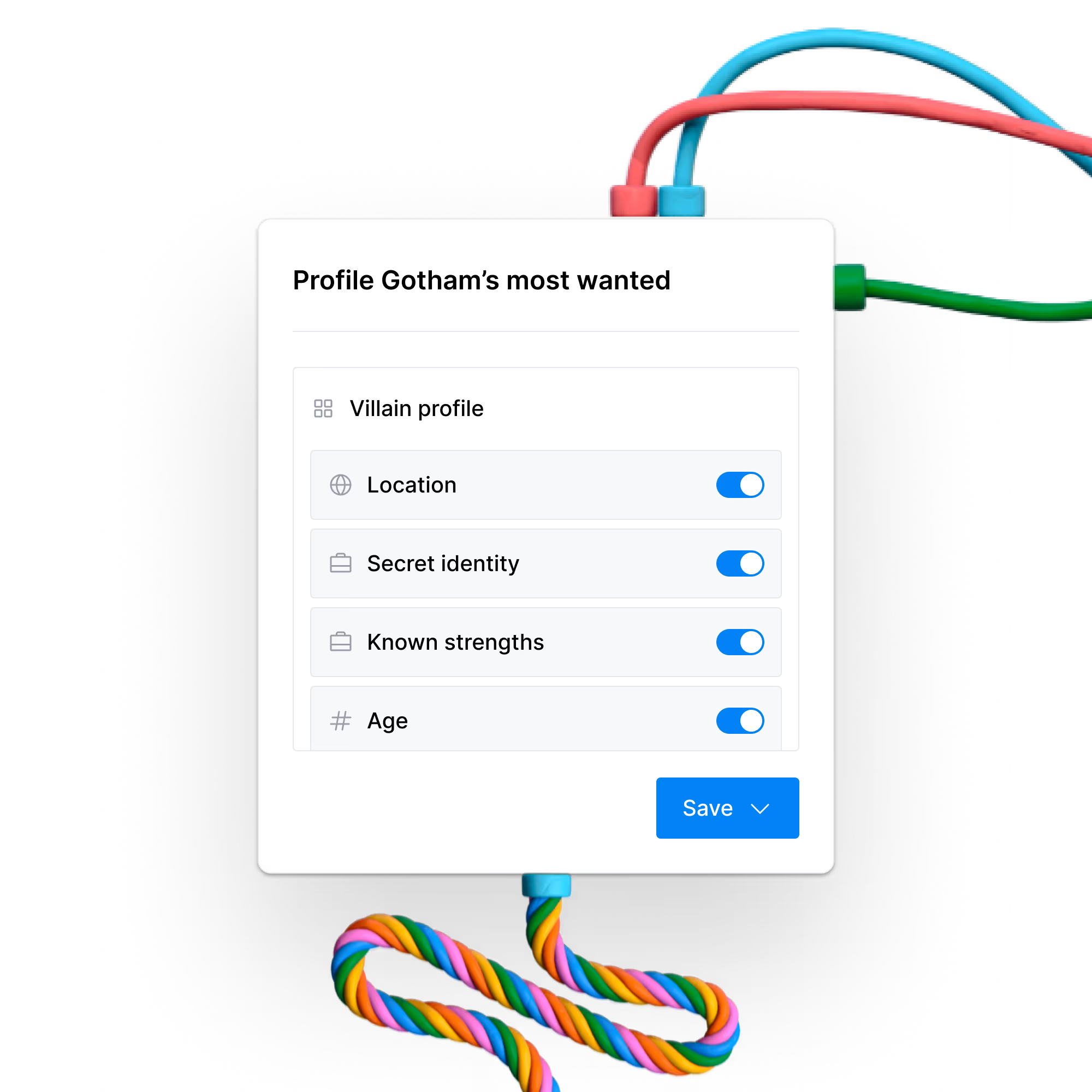
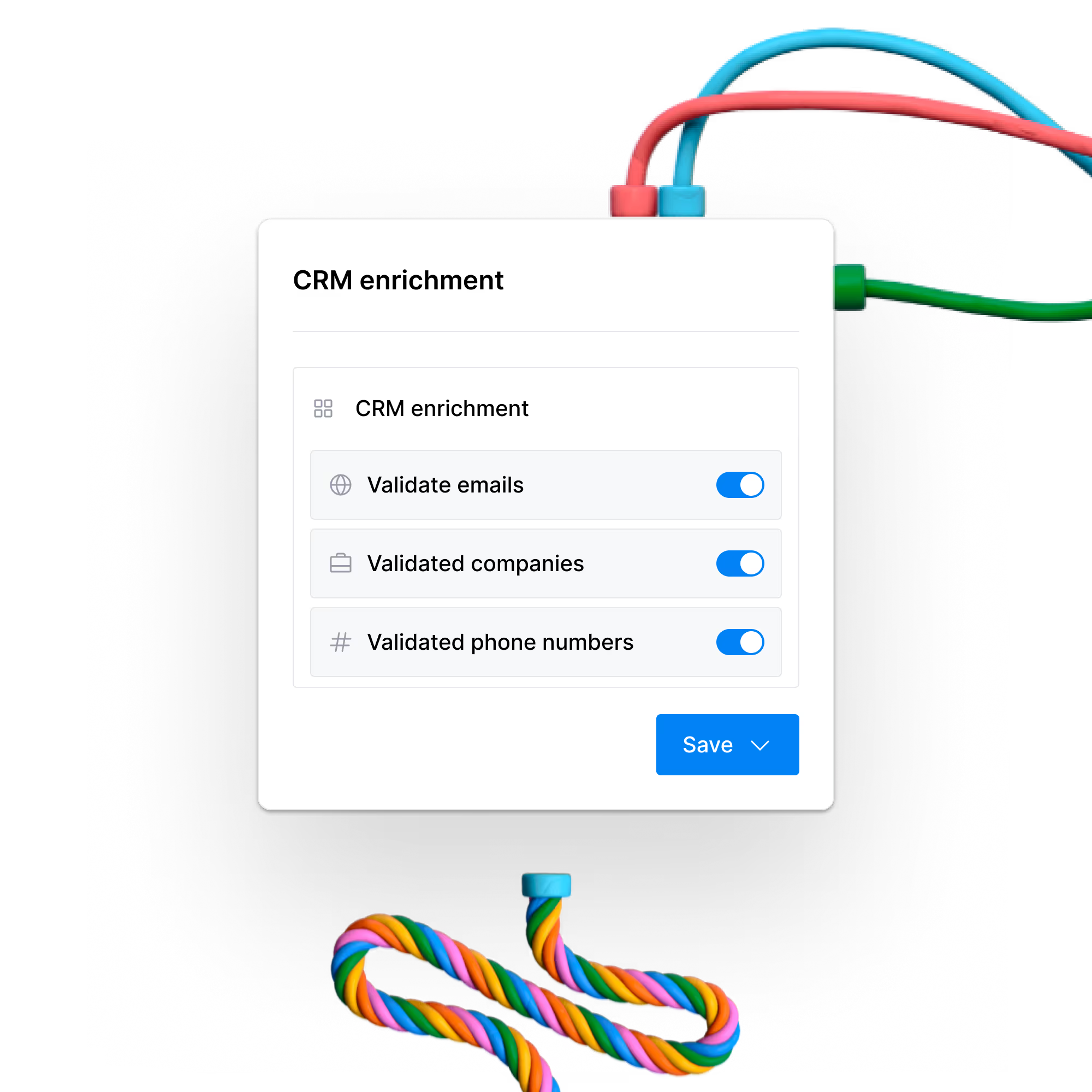
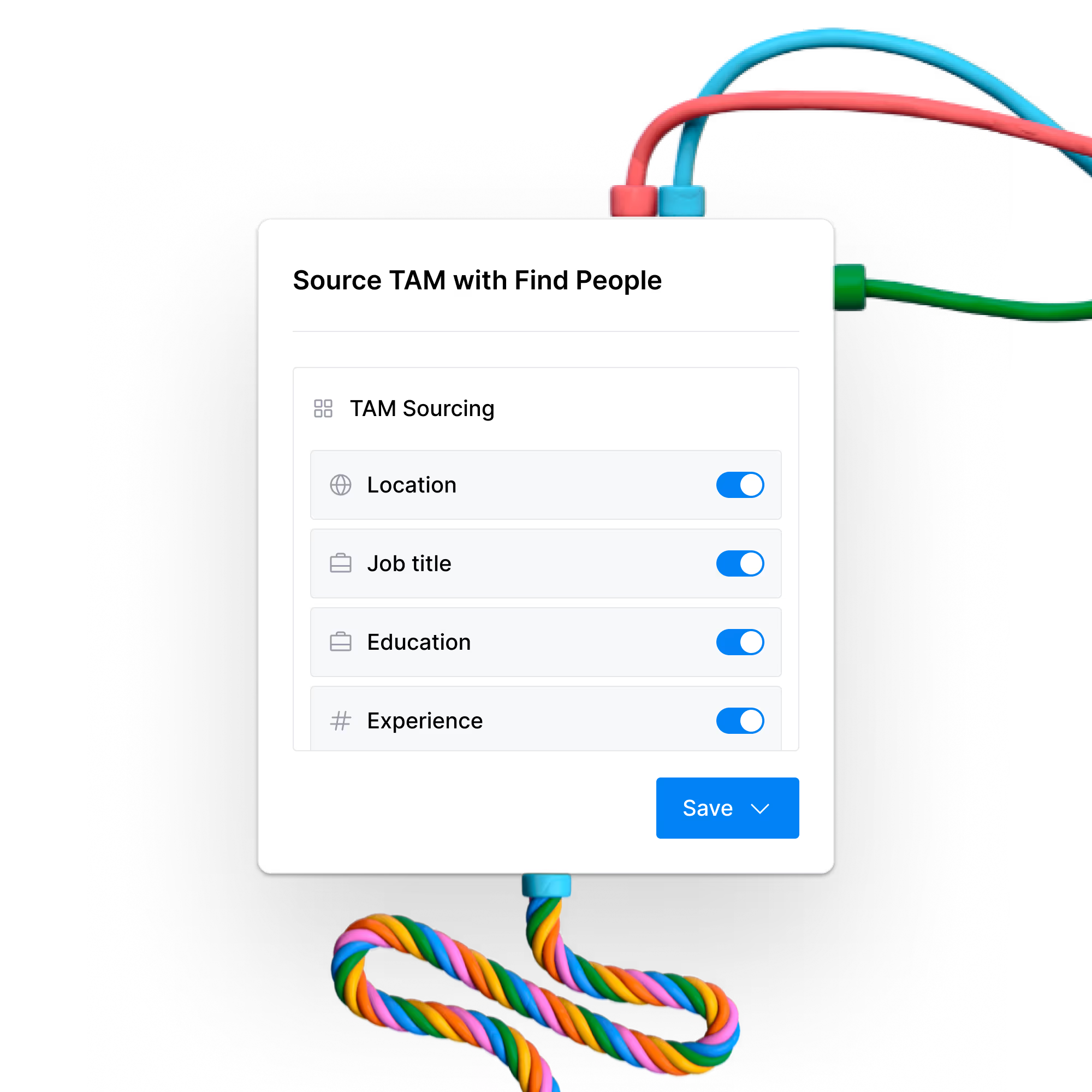
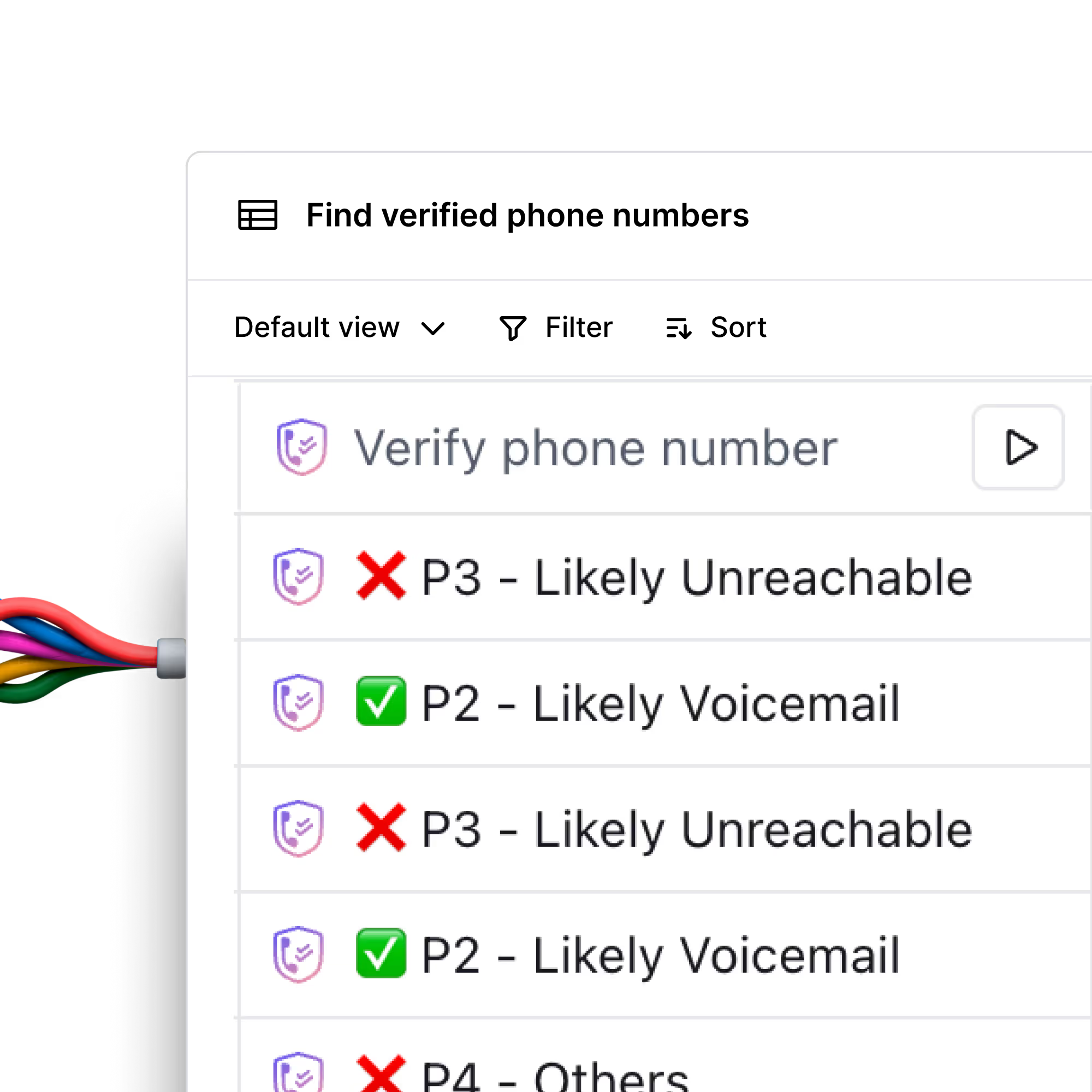
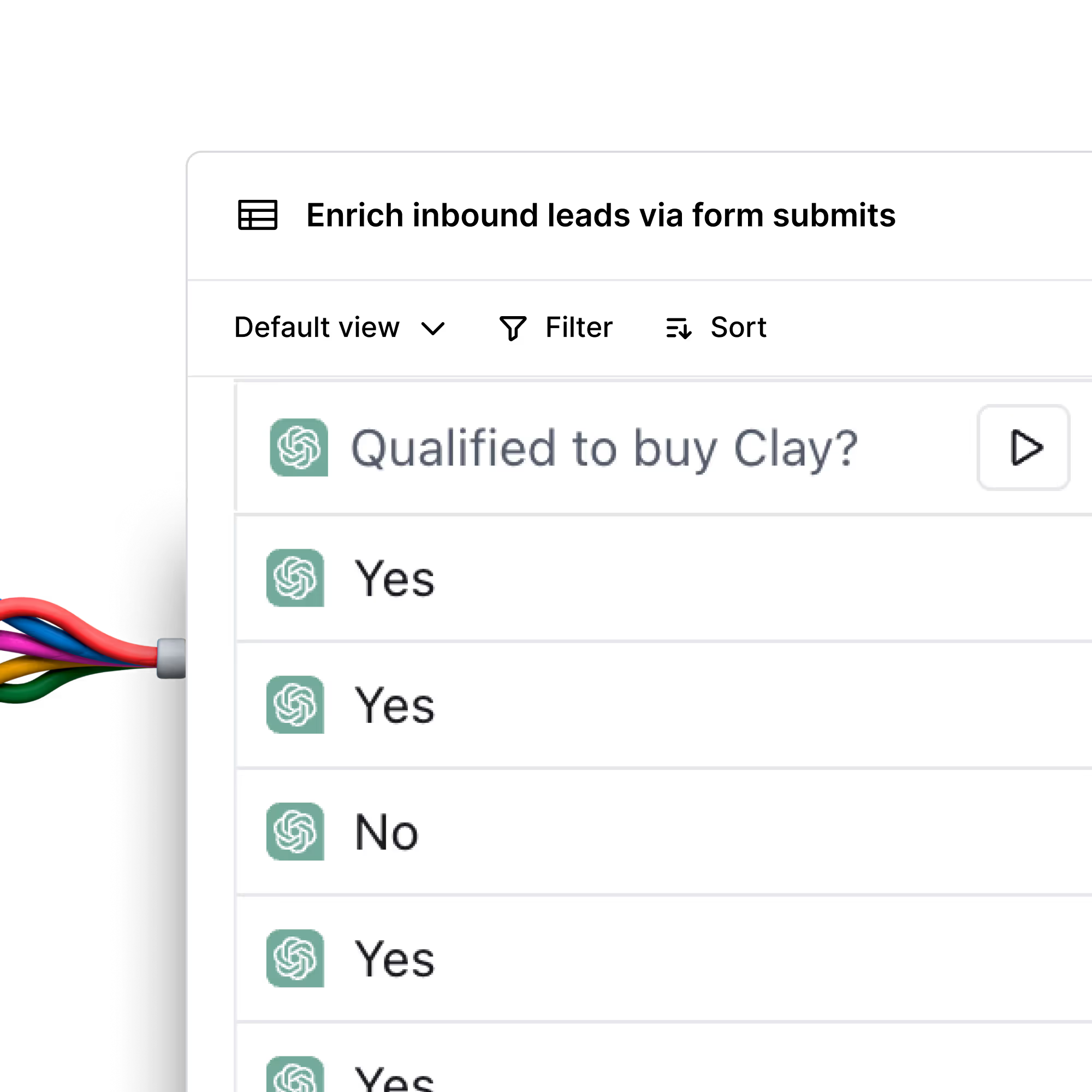
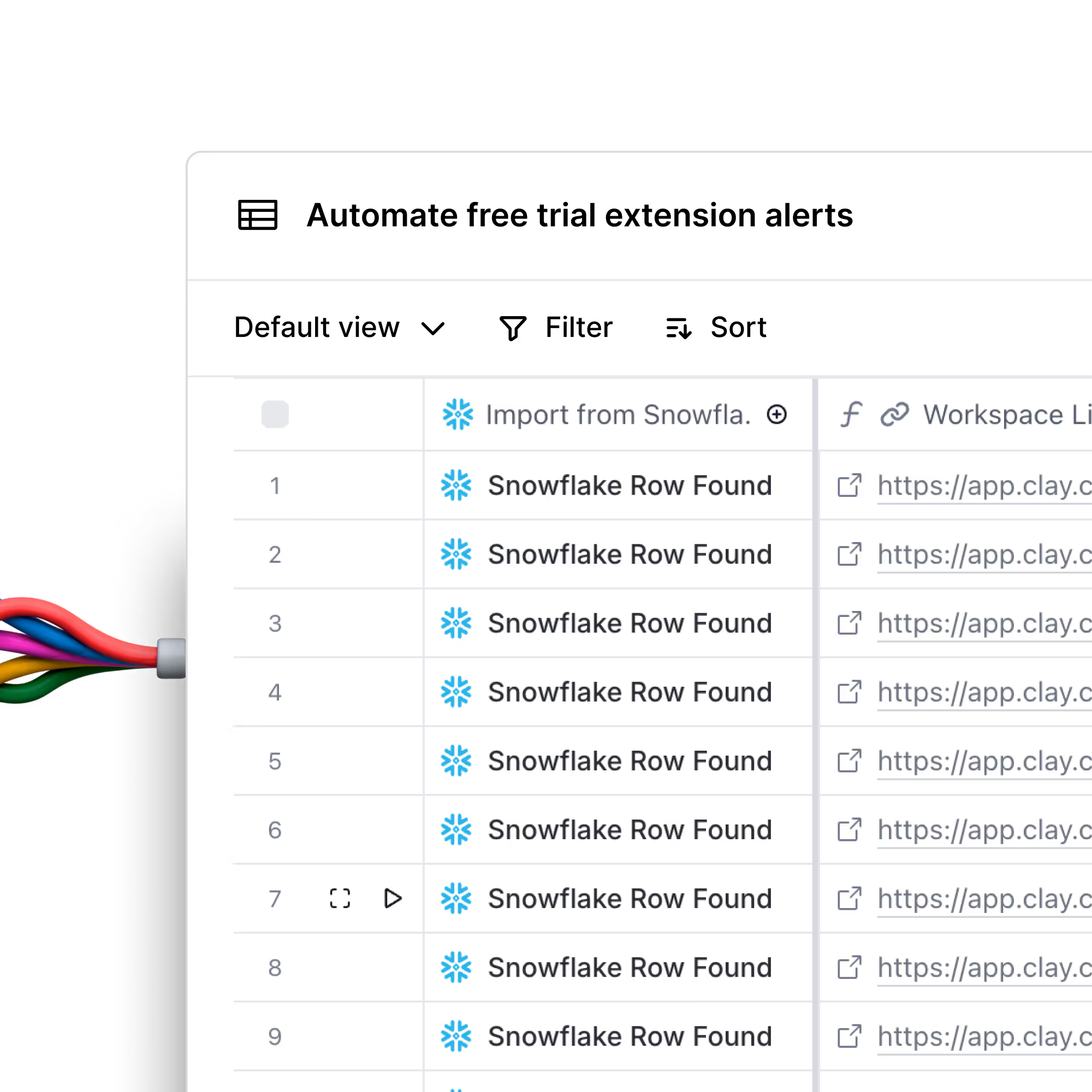

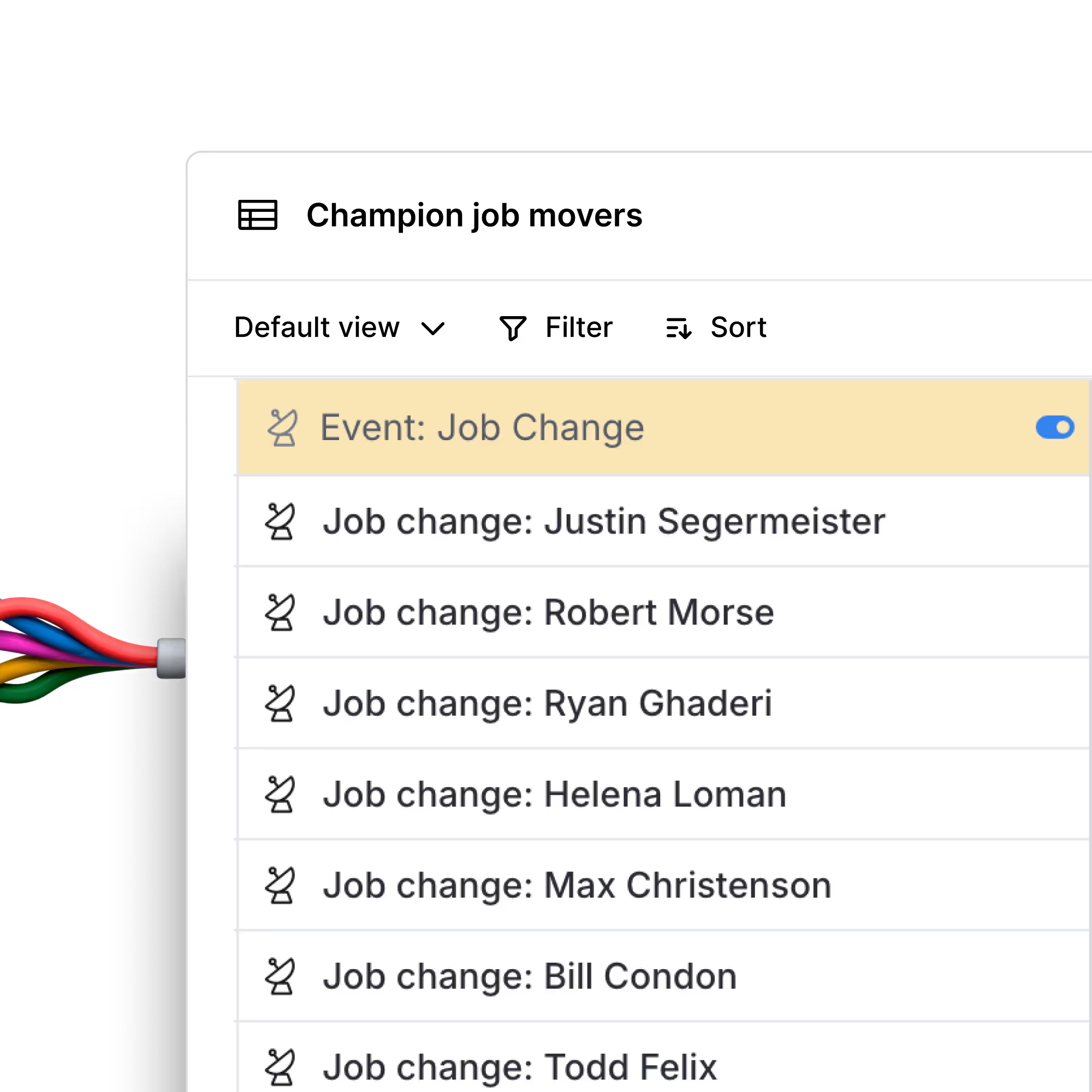
.avif)
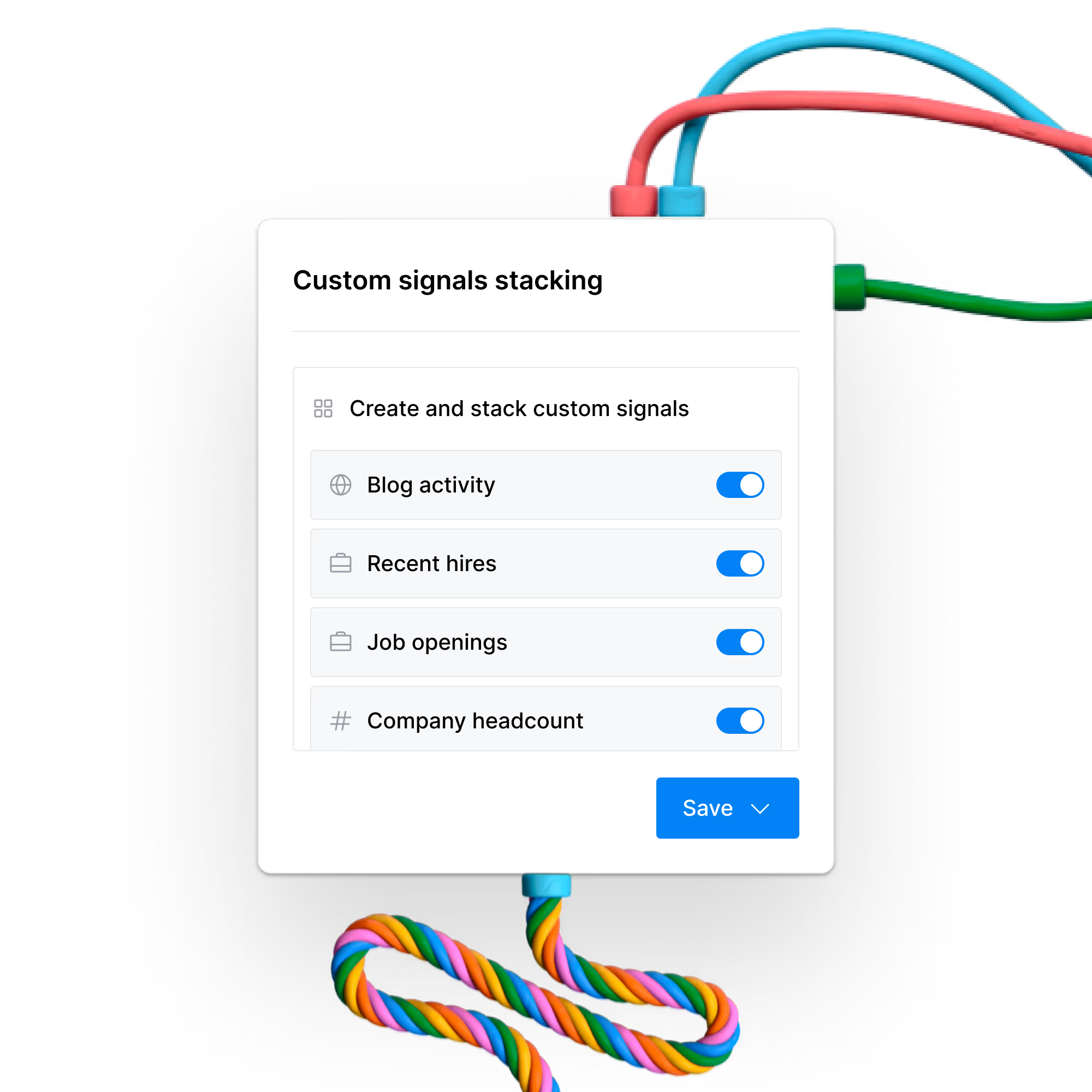
.avif)
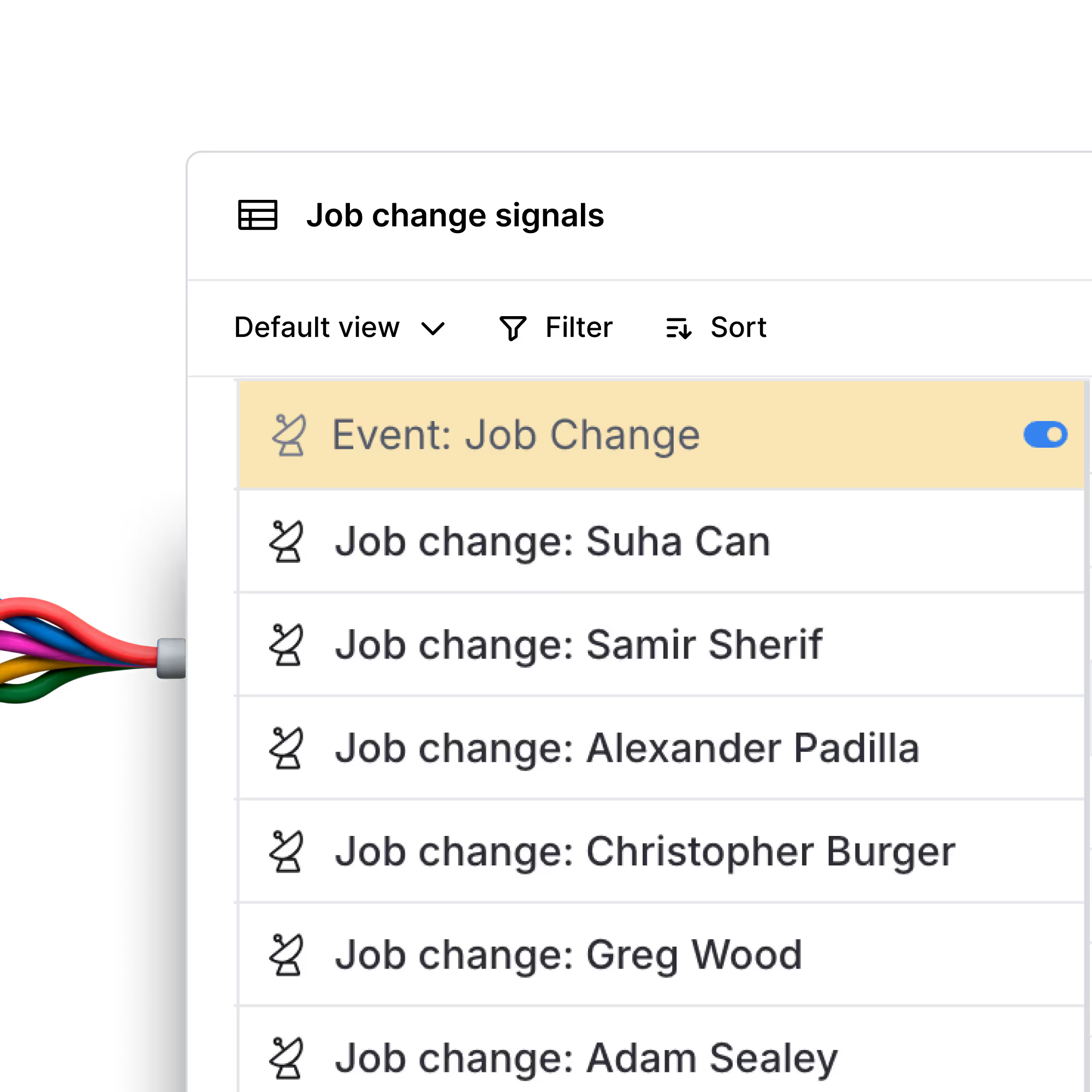
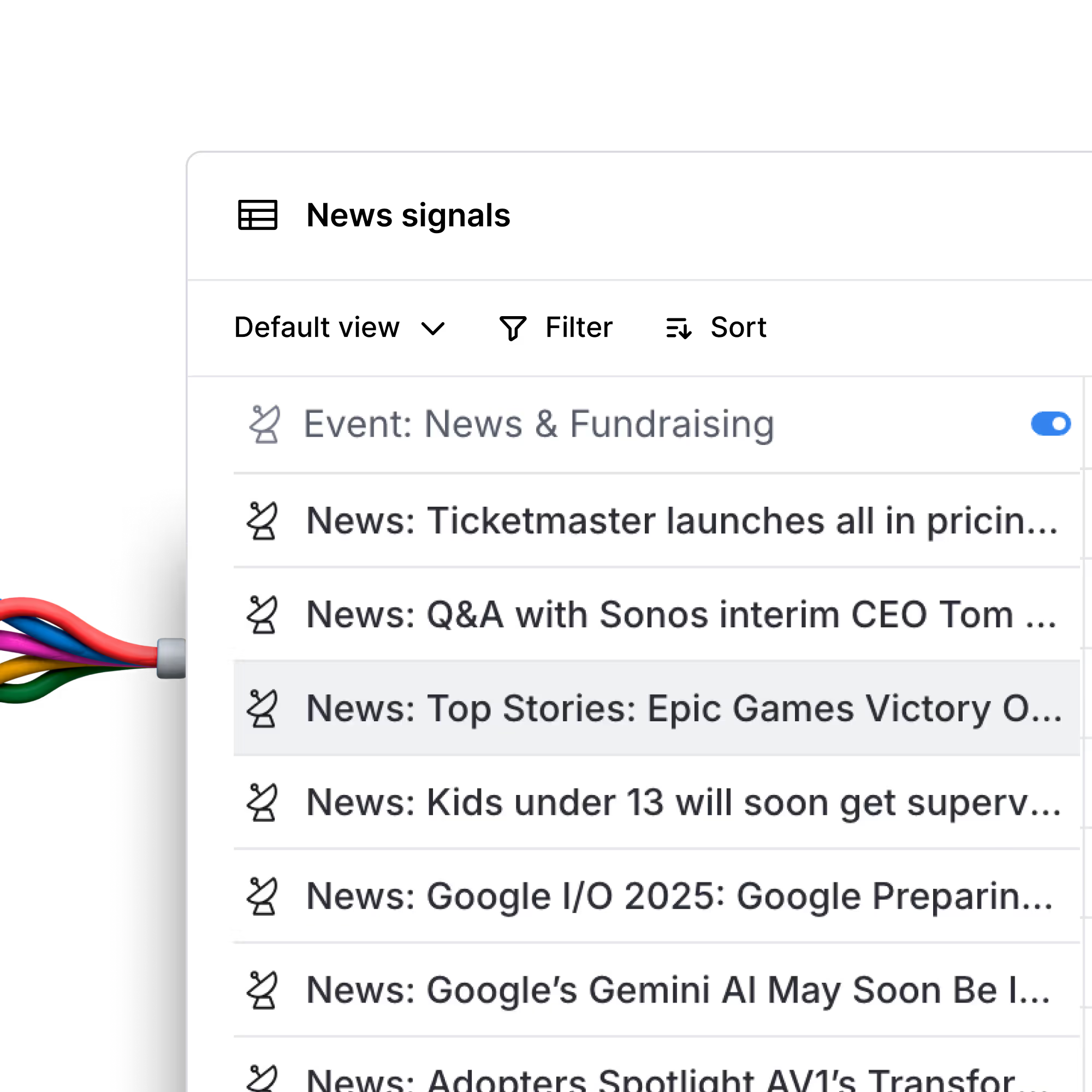
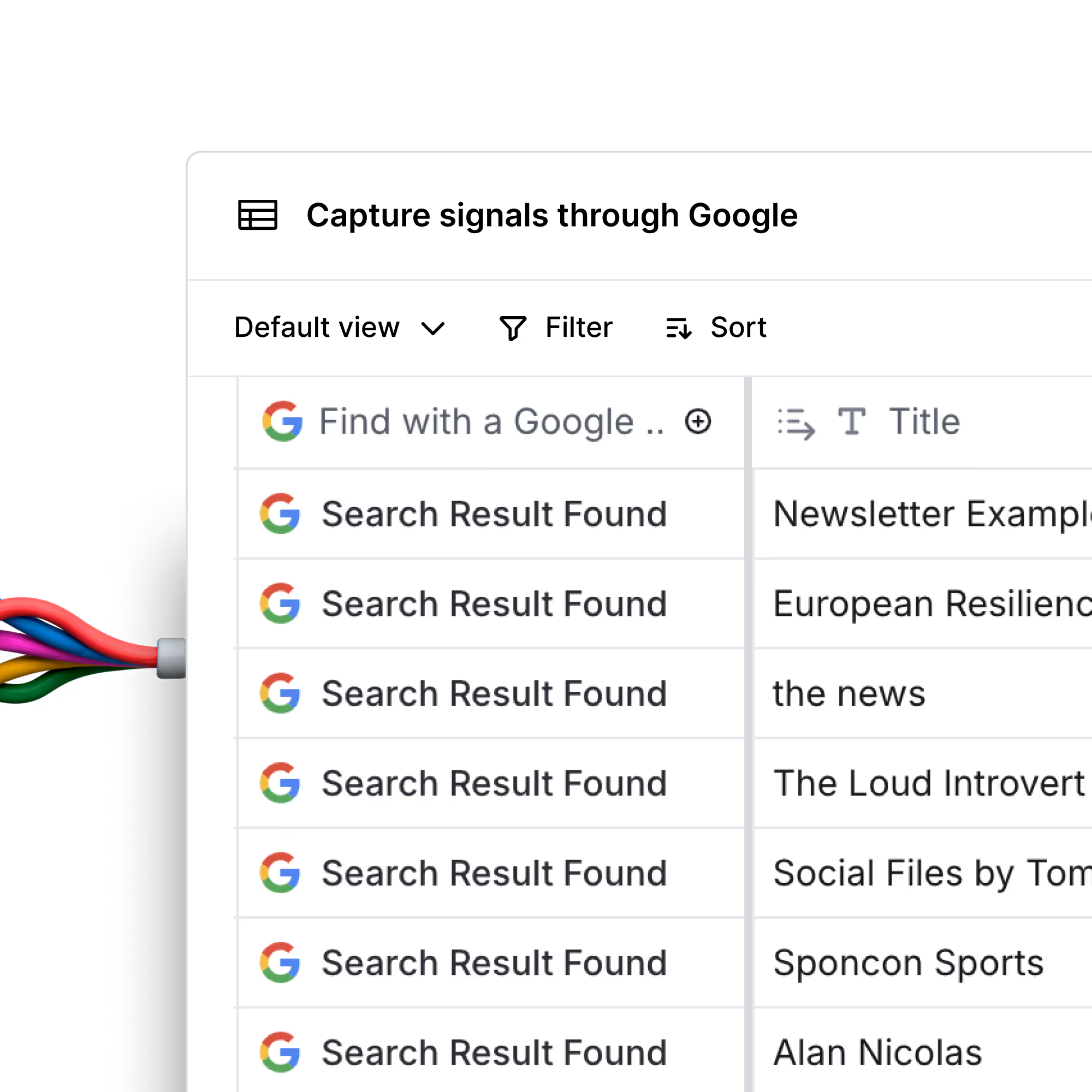
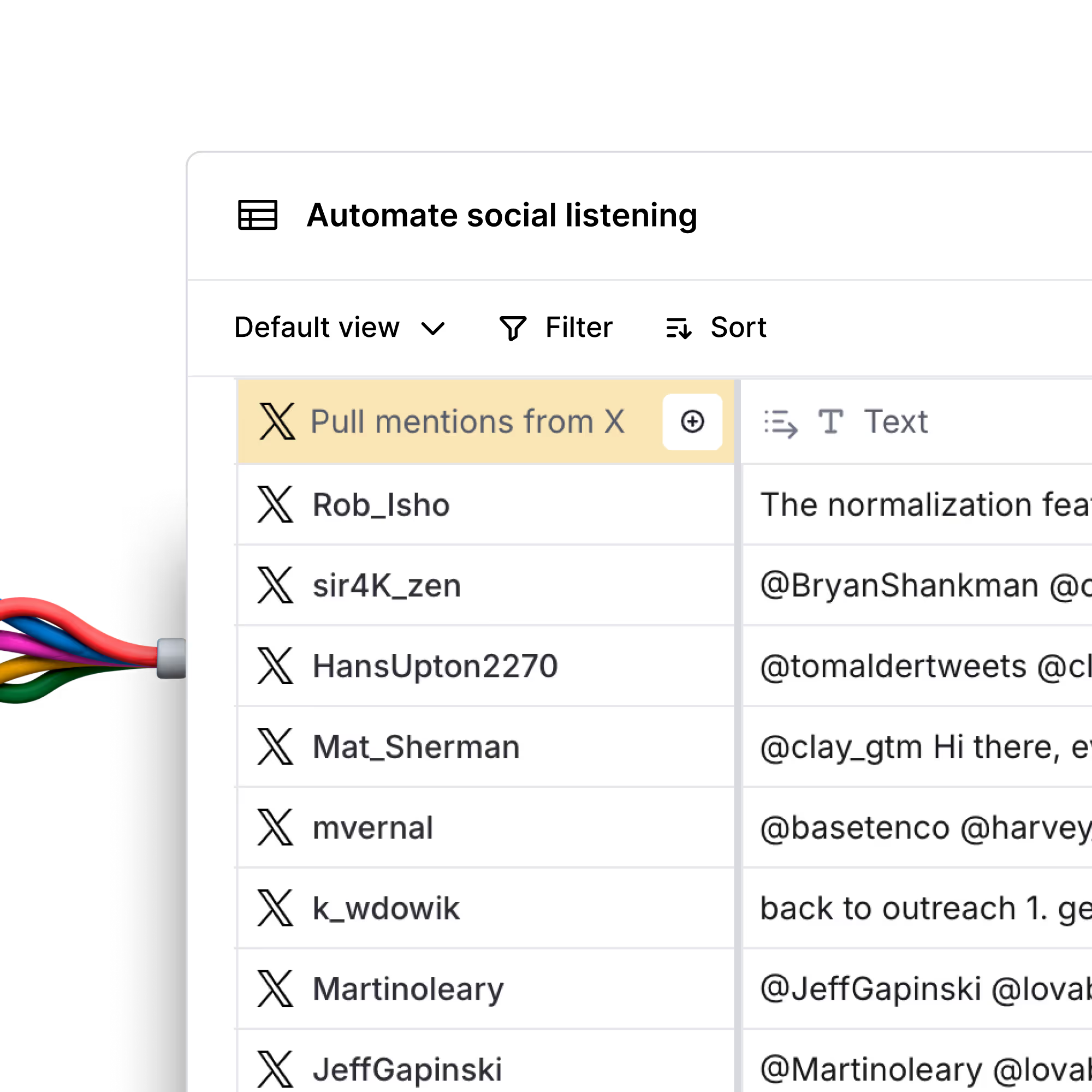
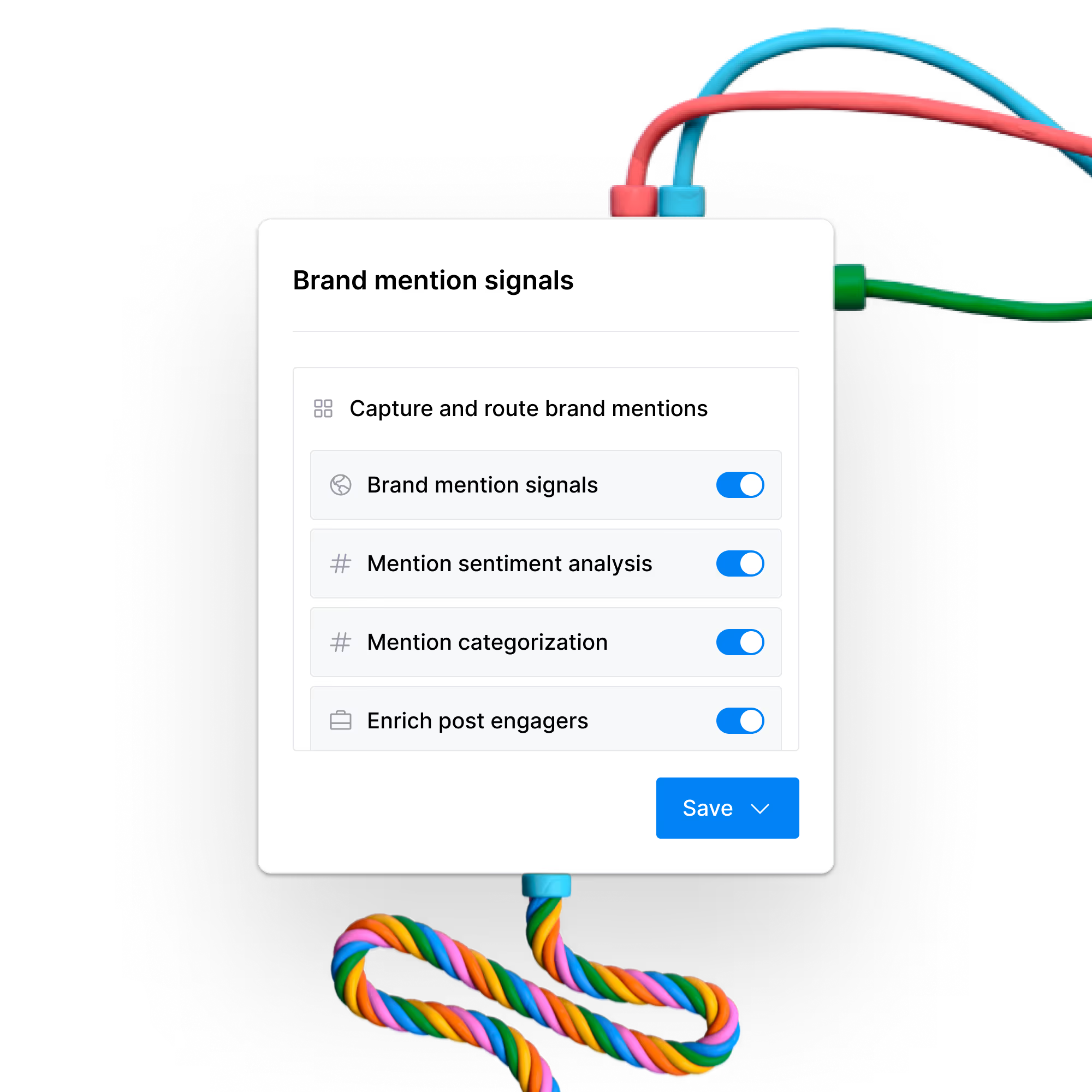
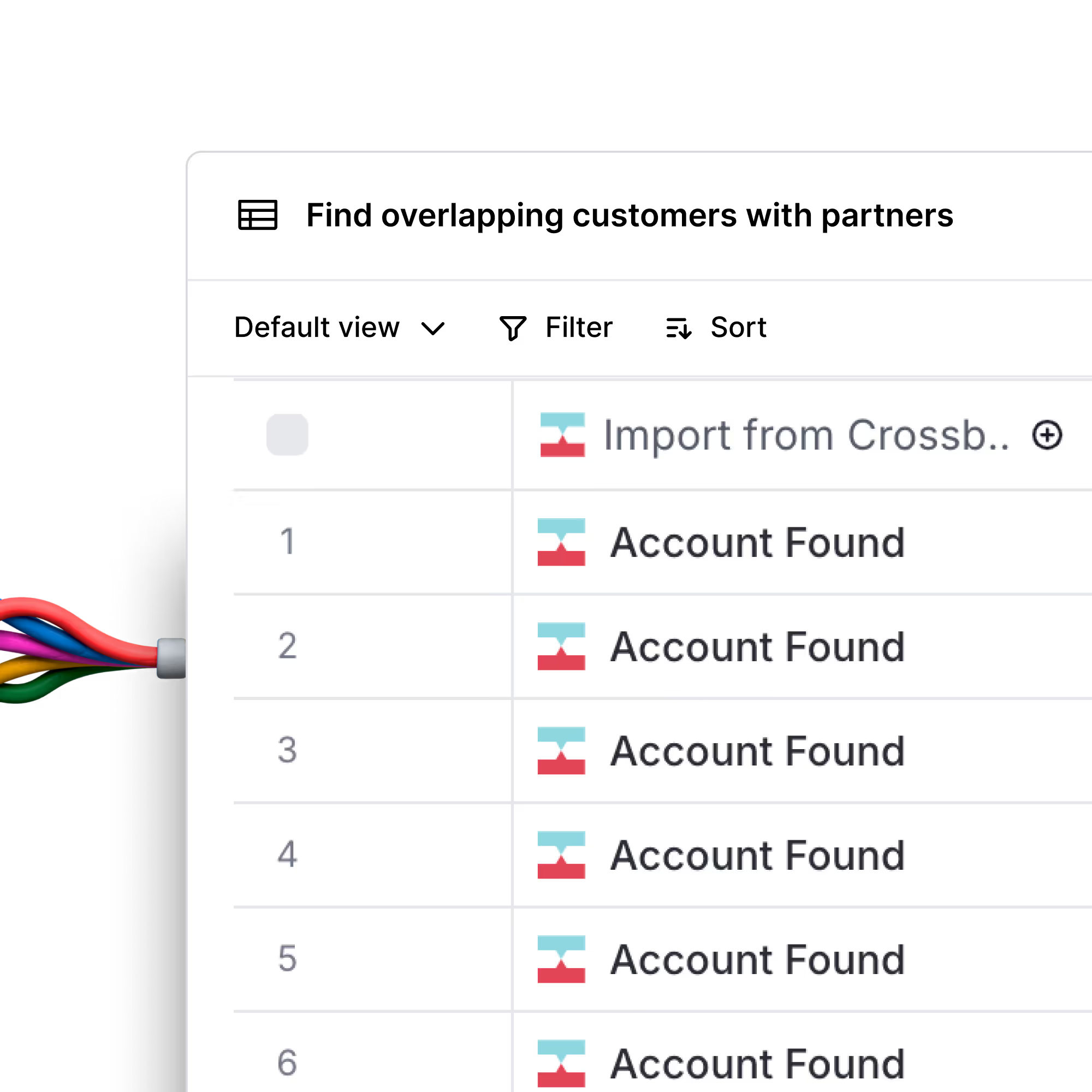
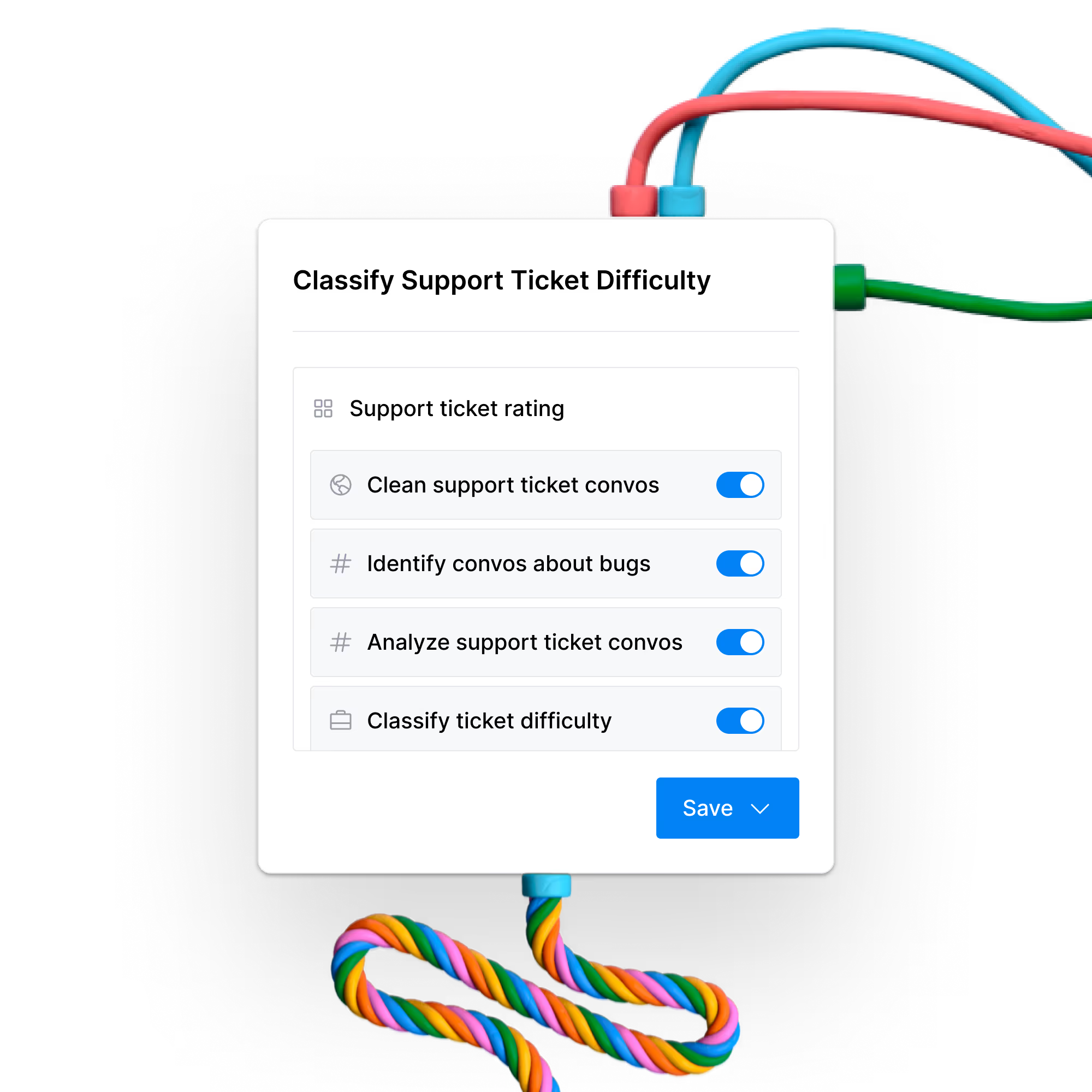
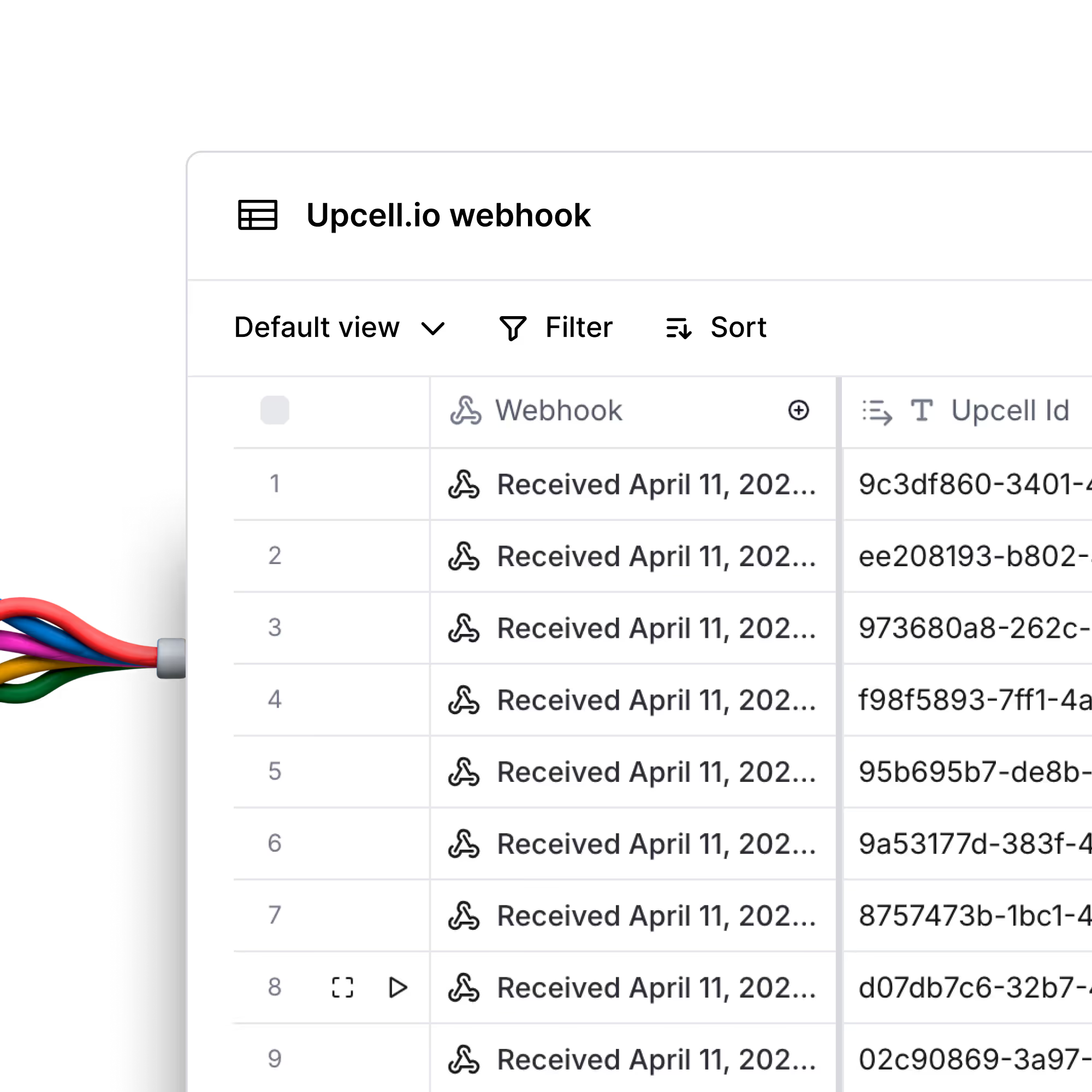
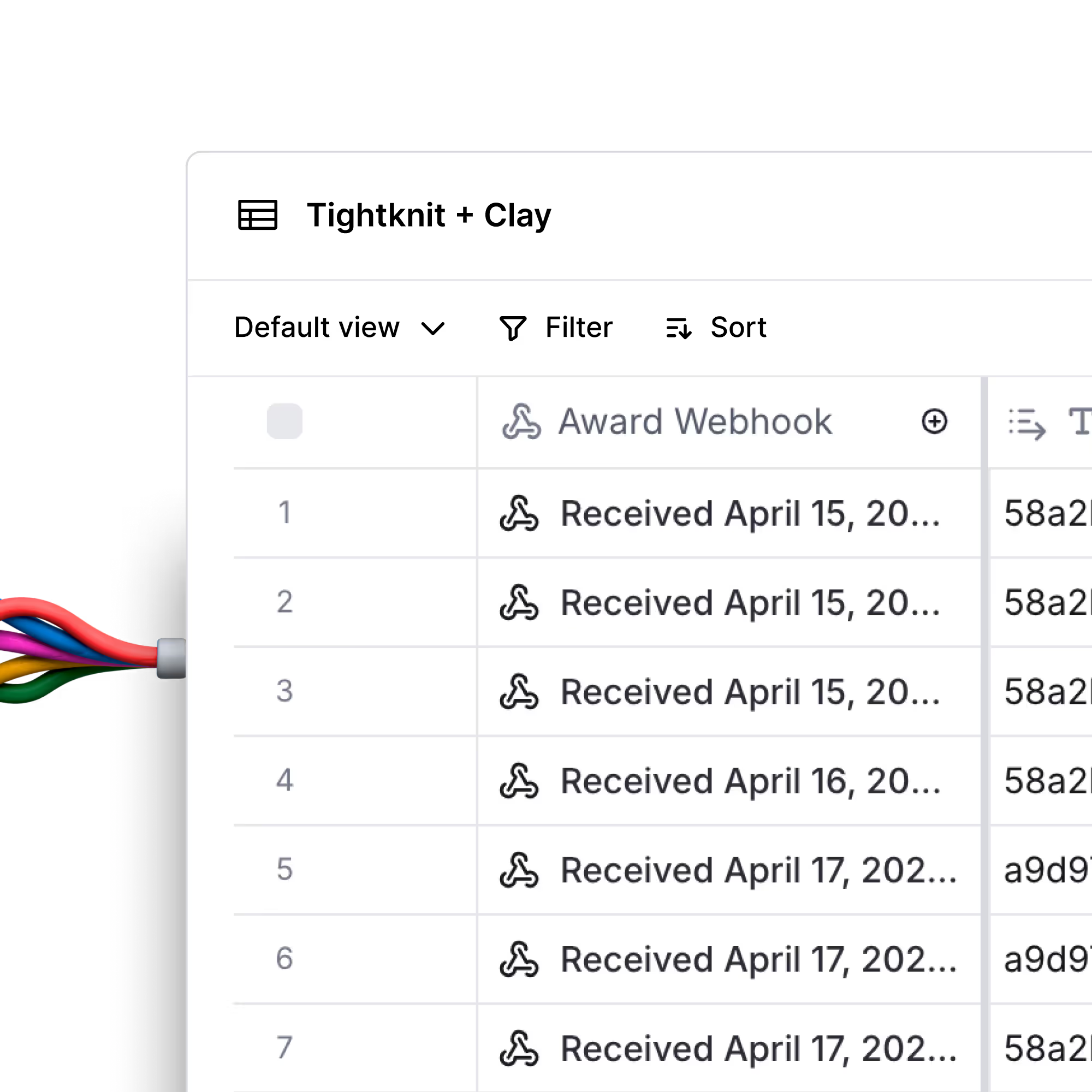
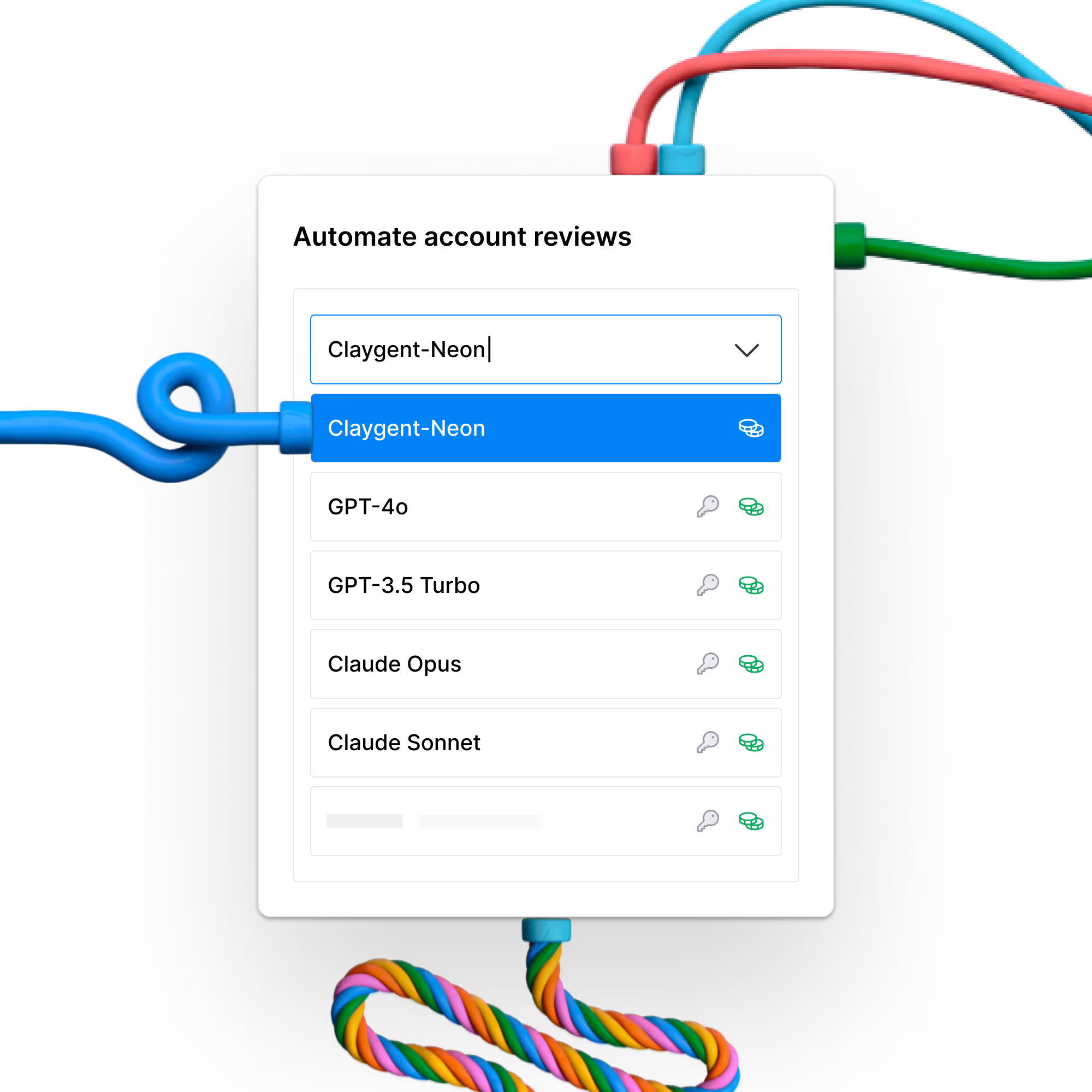
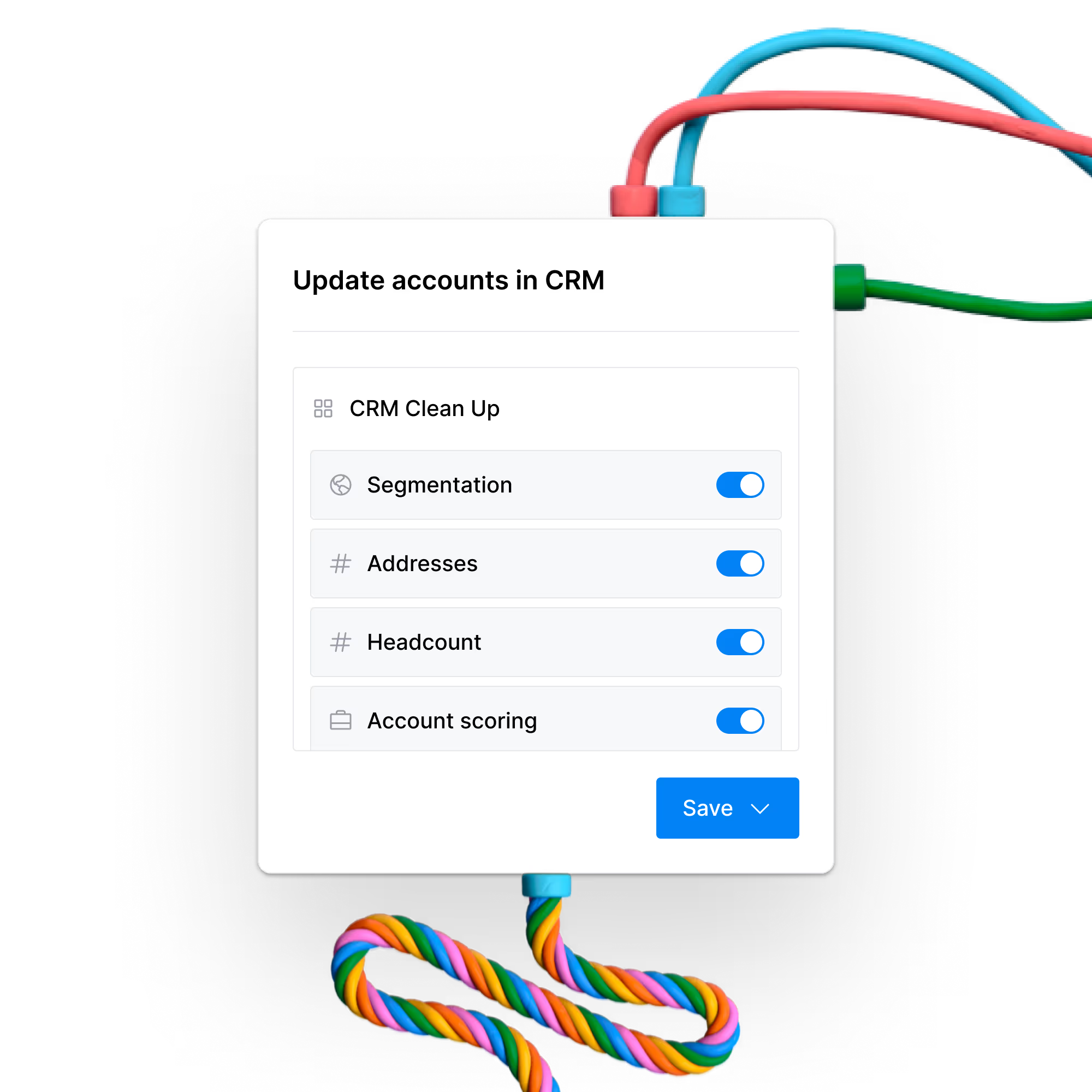
.avif)
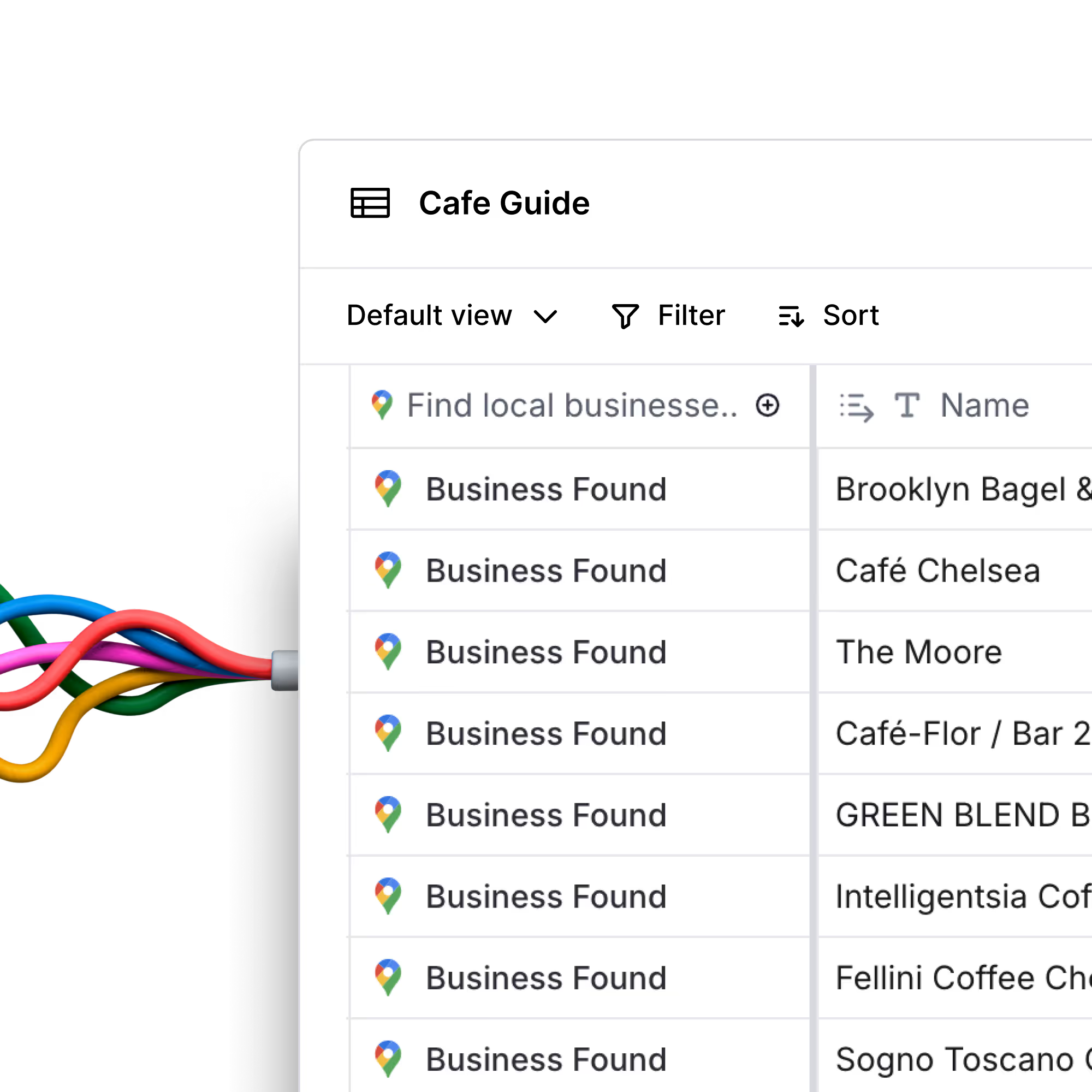
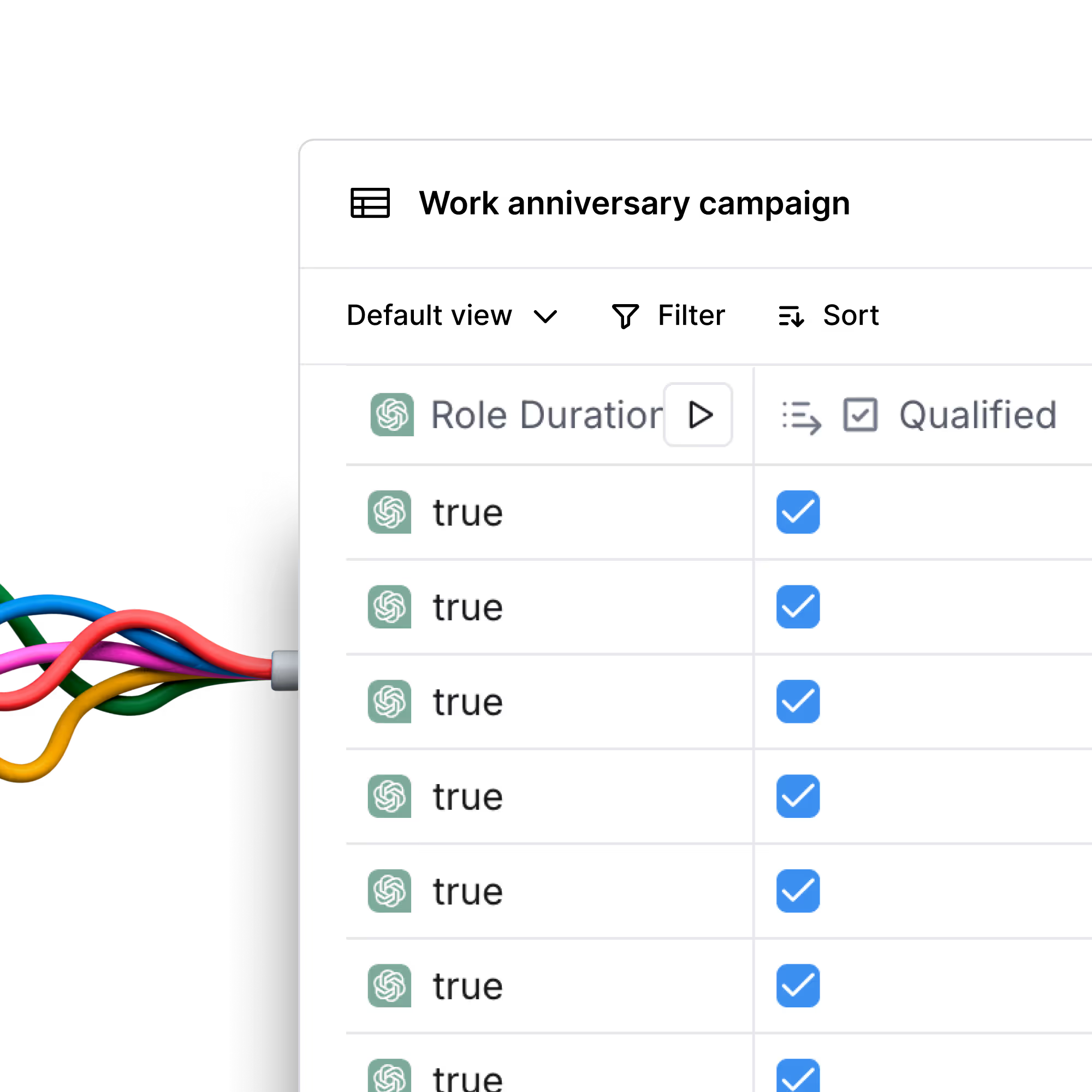
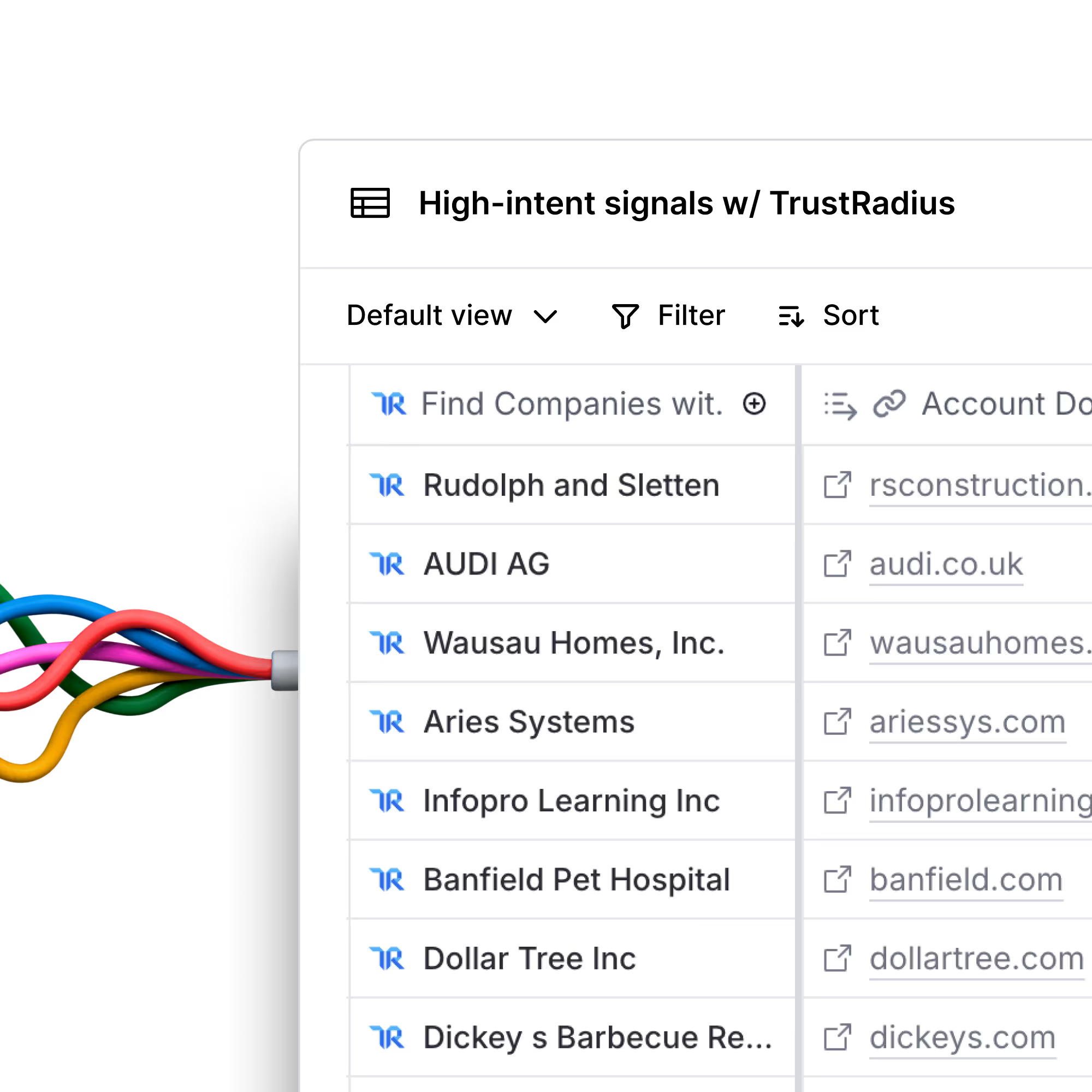
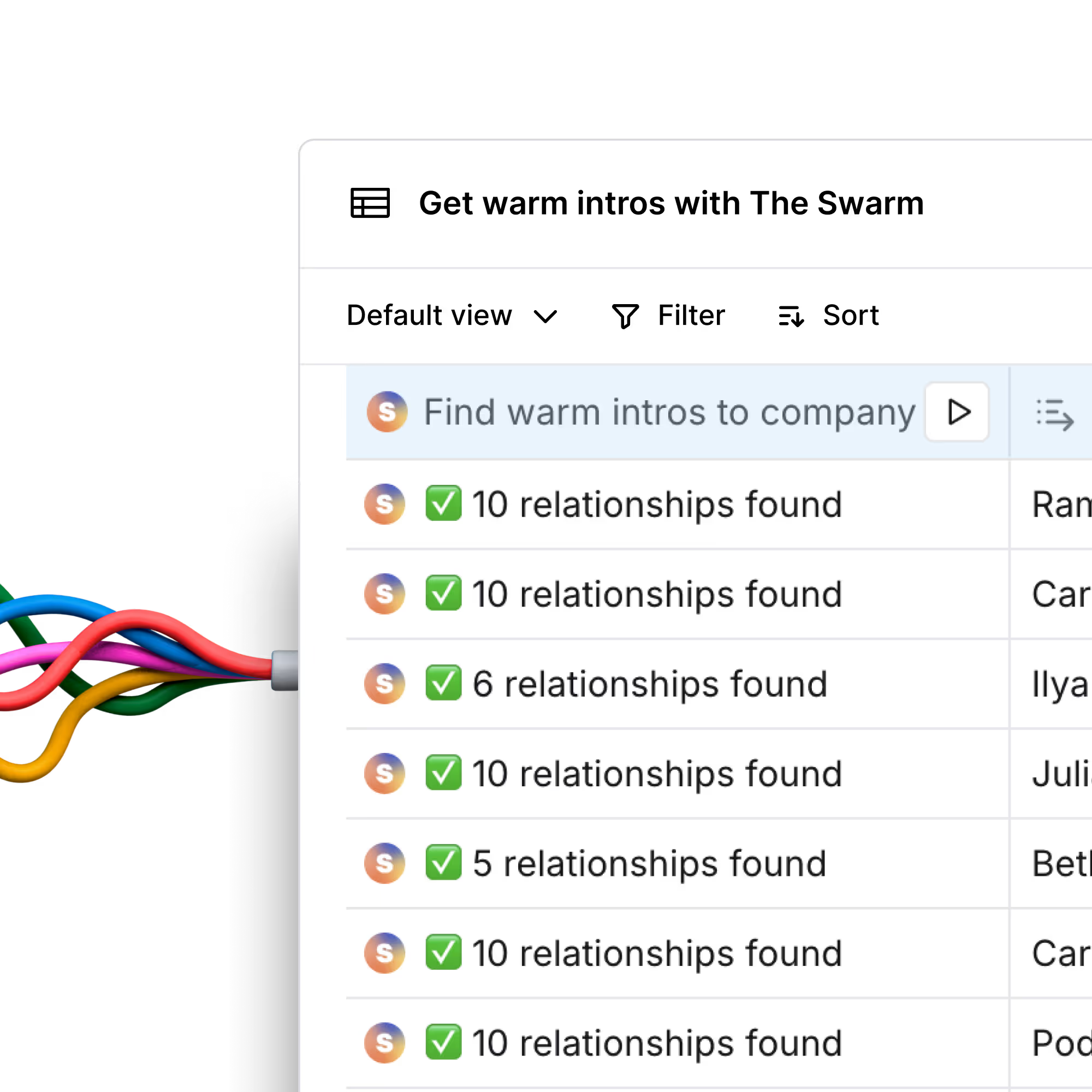
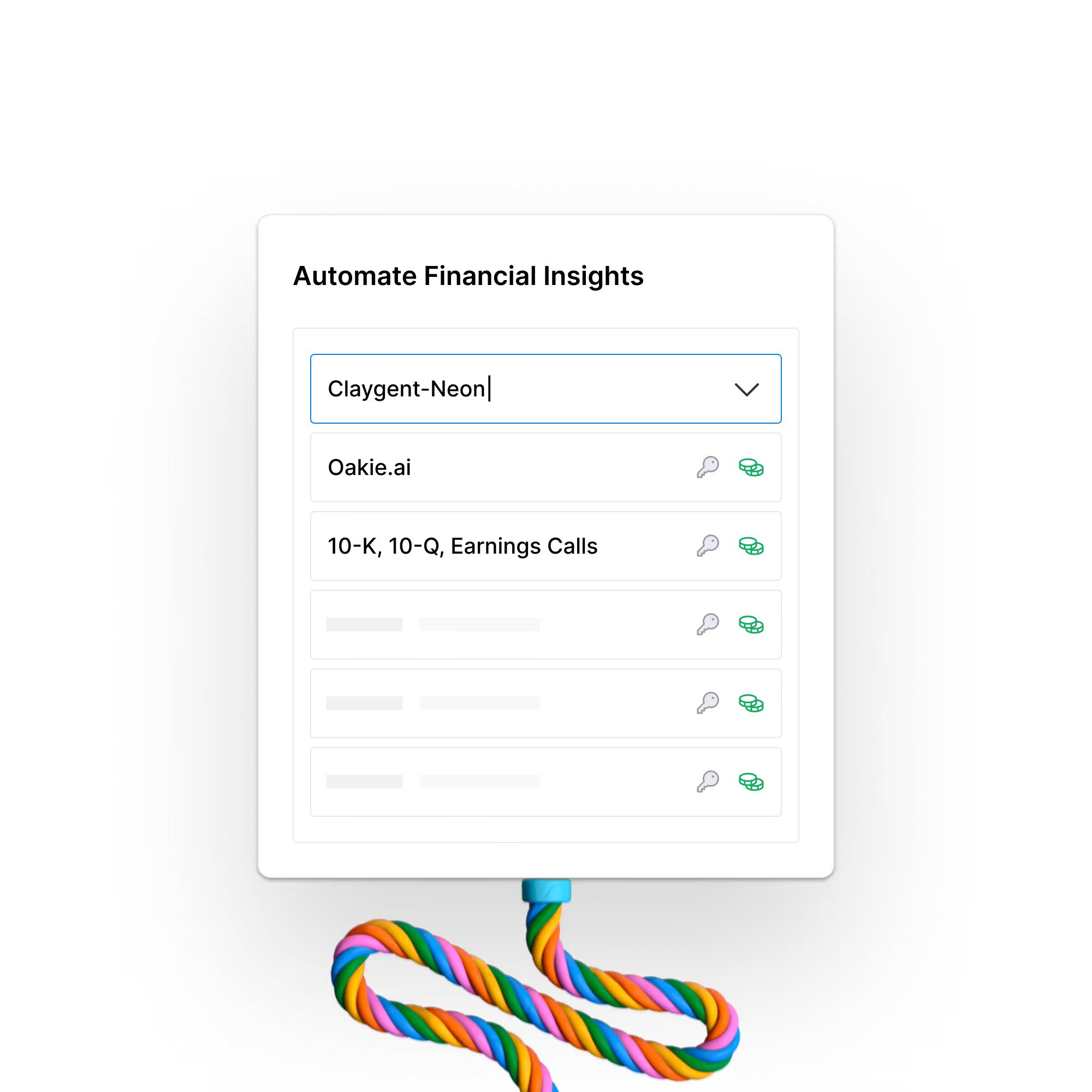
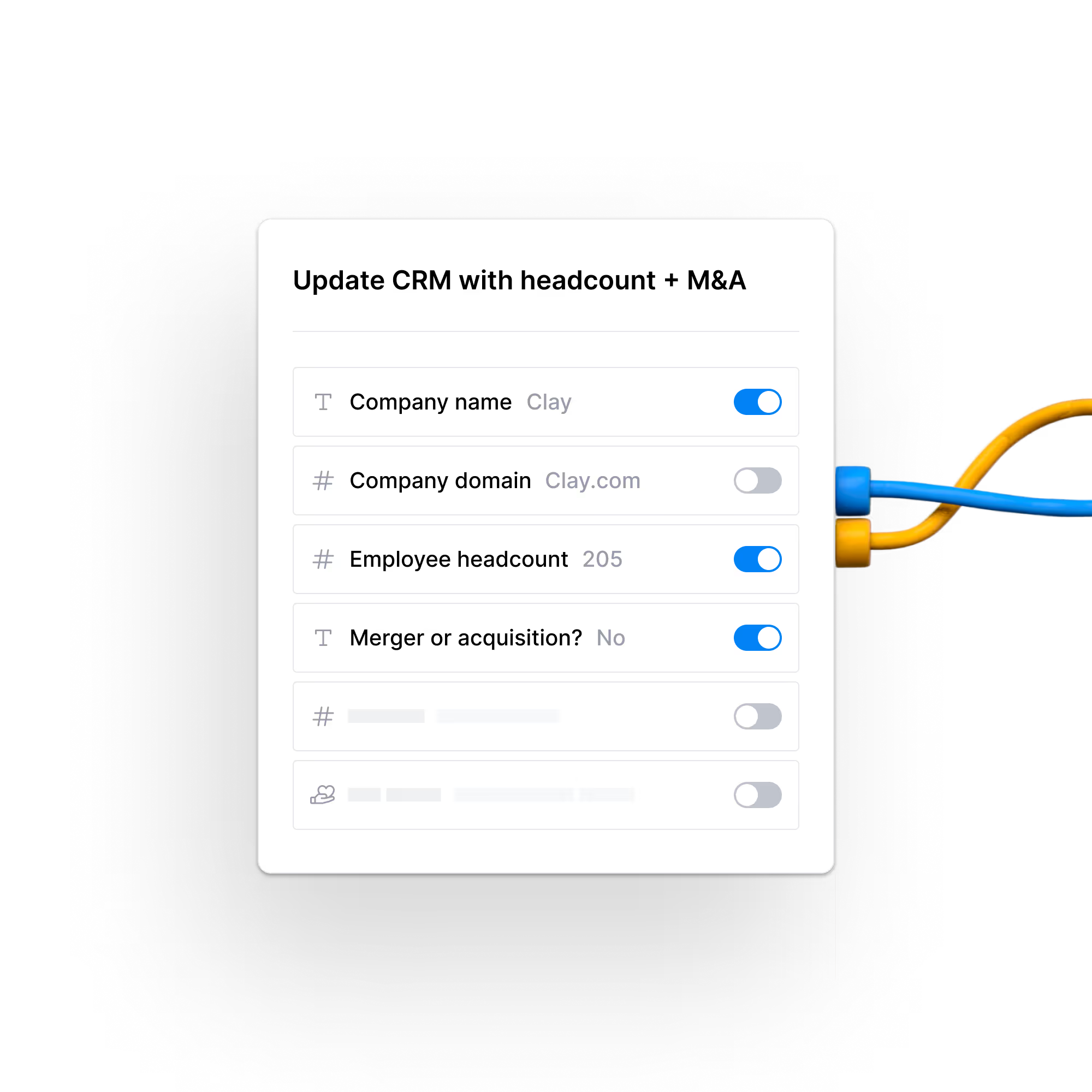
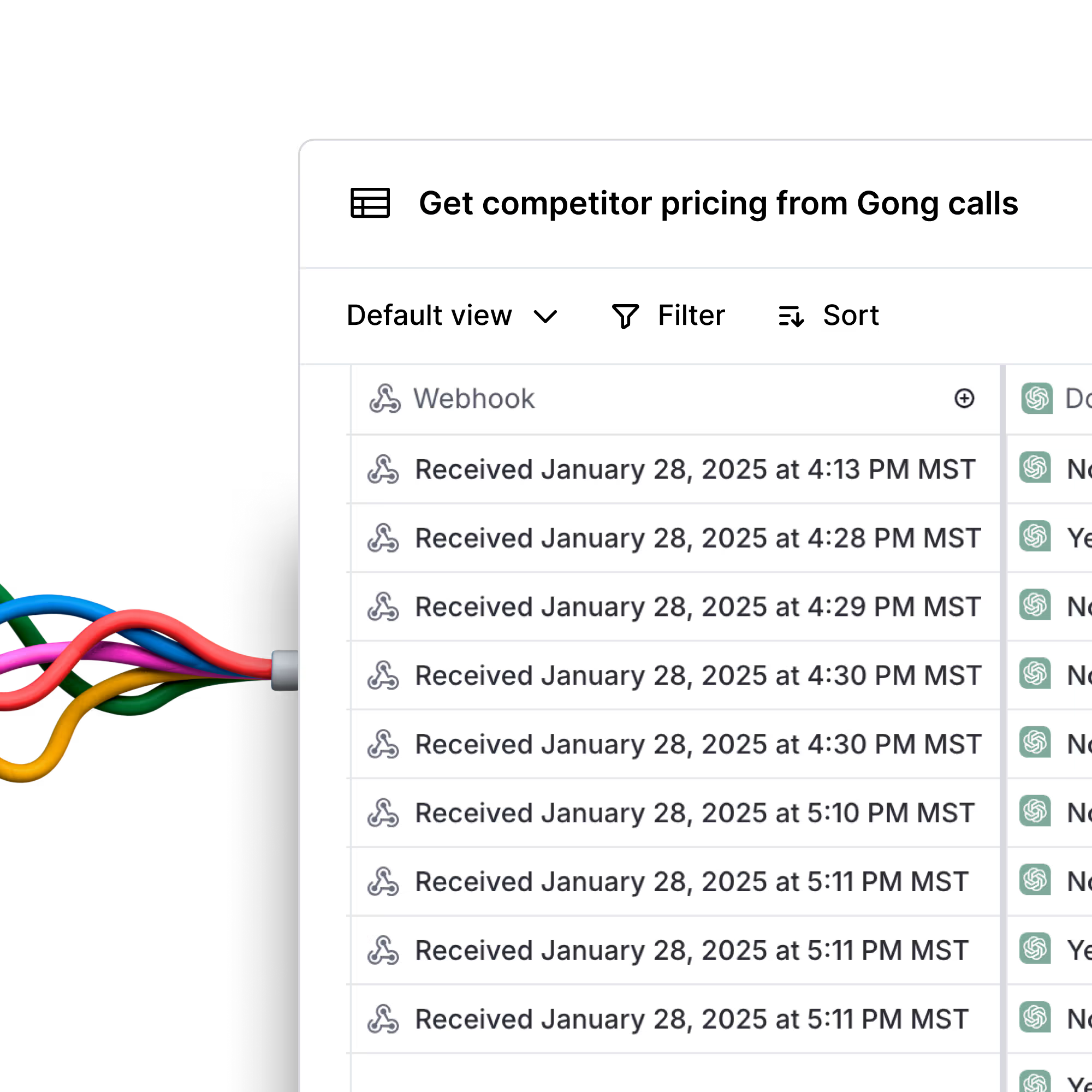
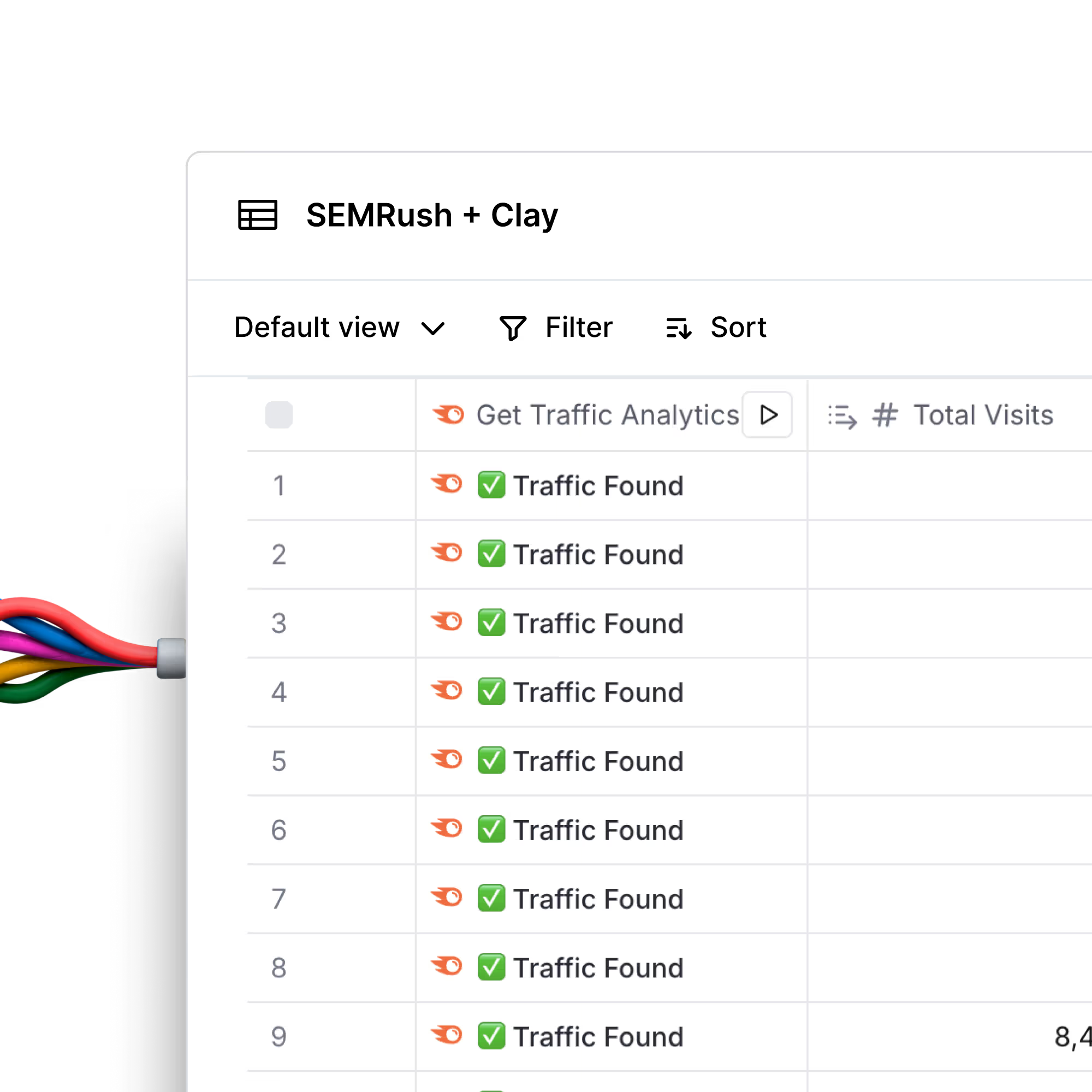
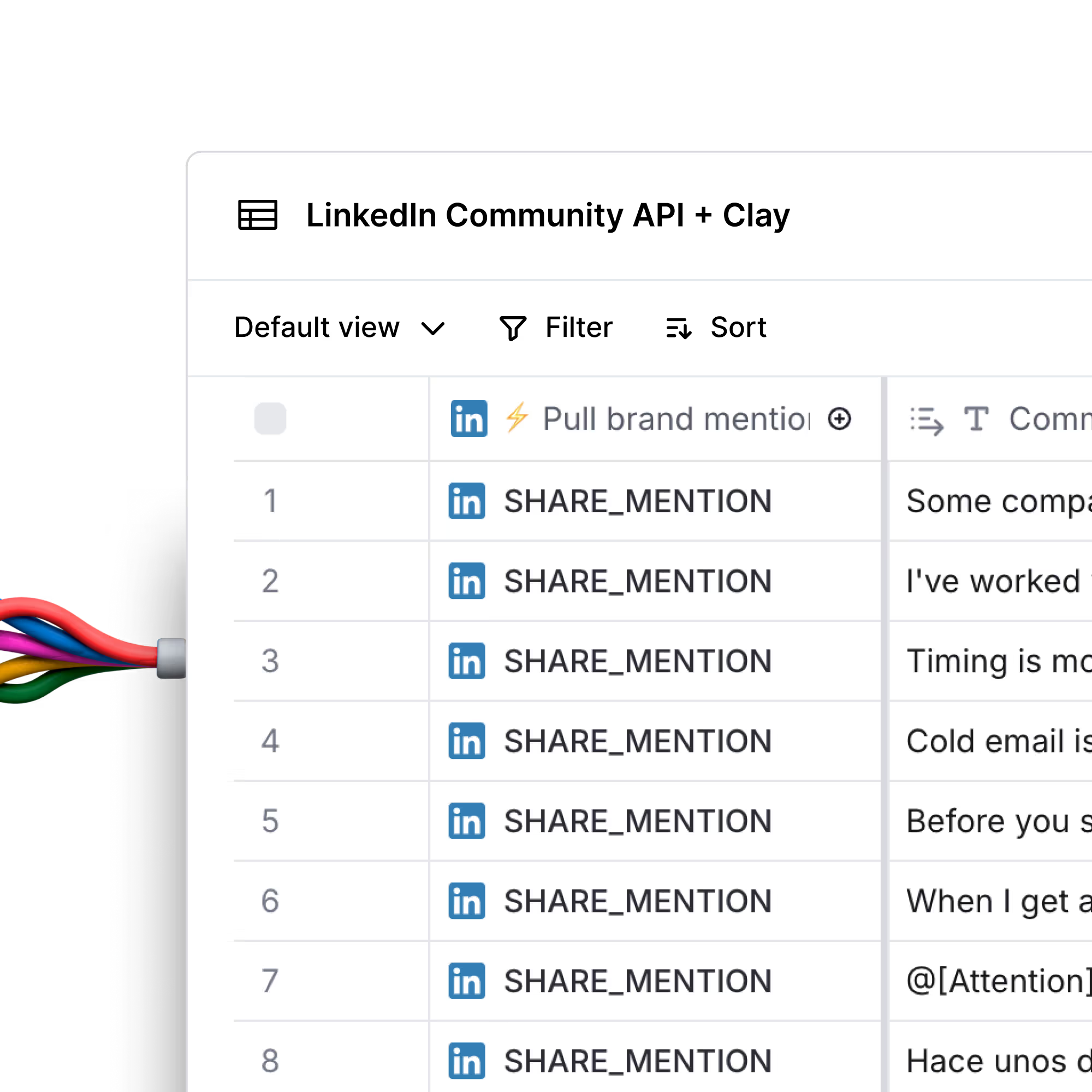
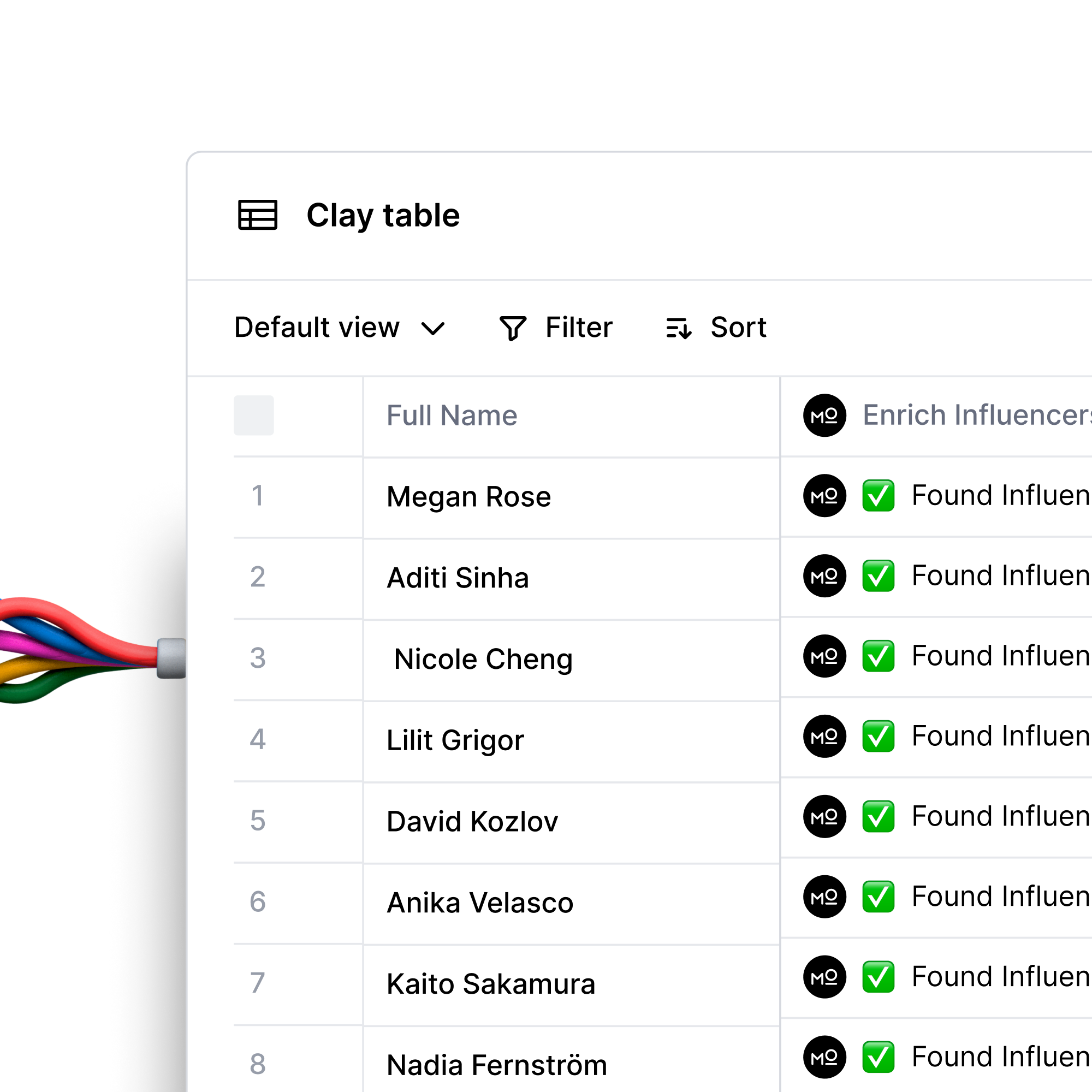
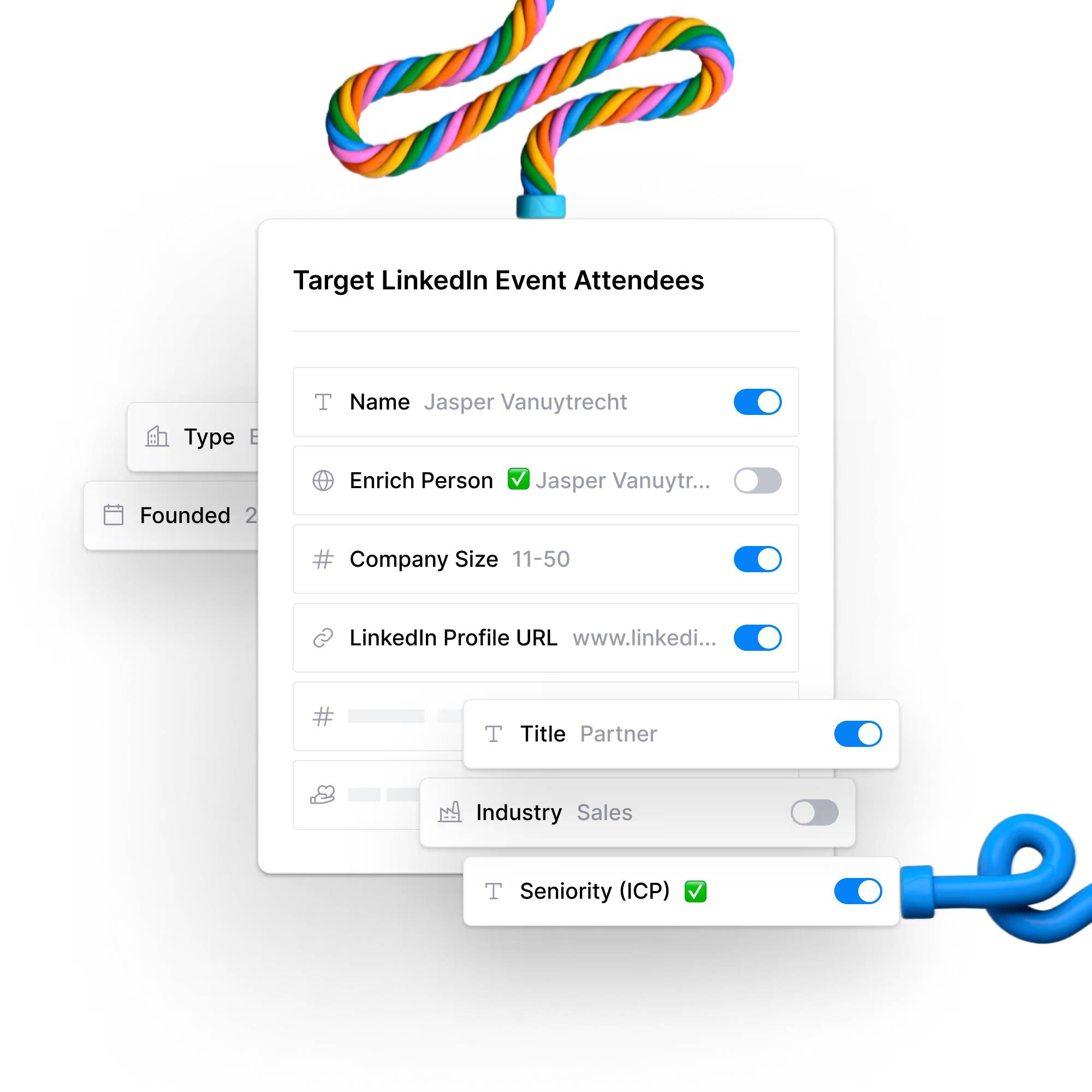

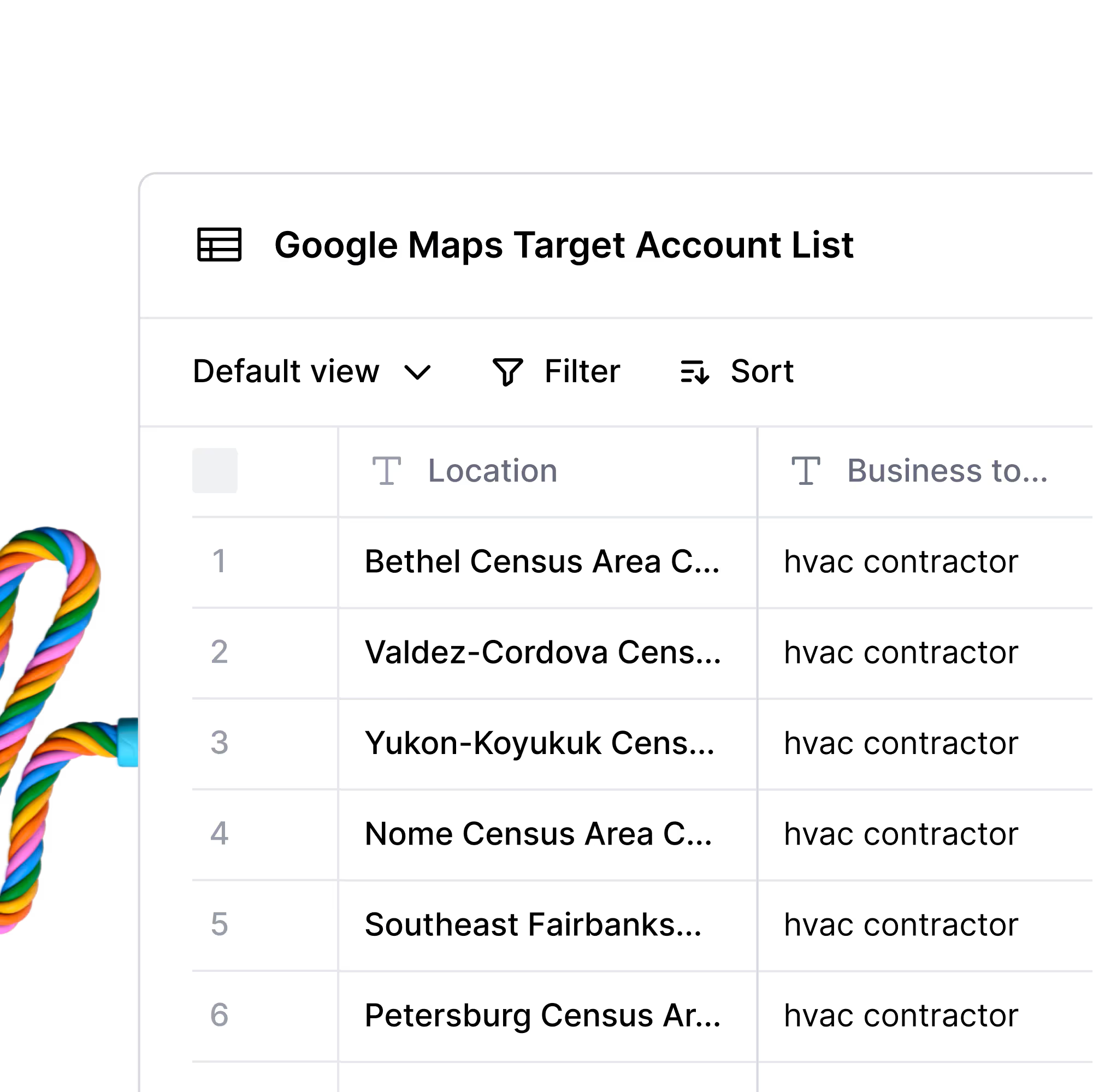
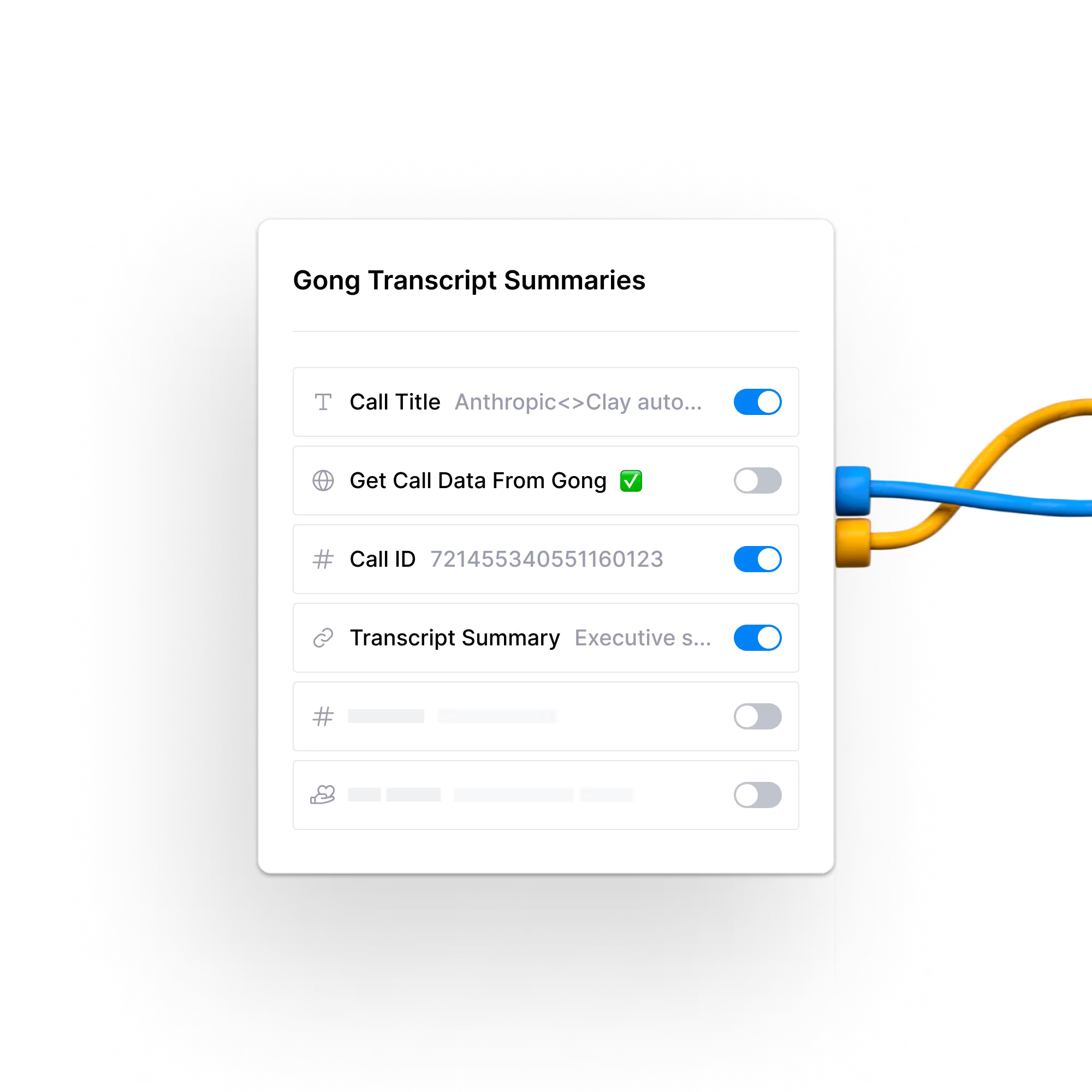


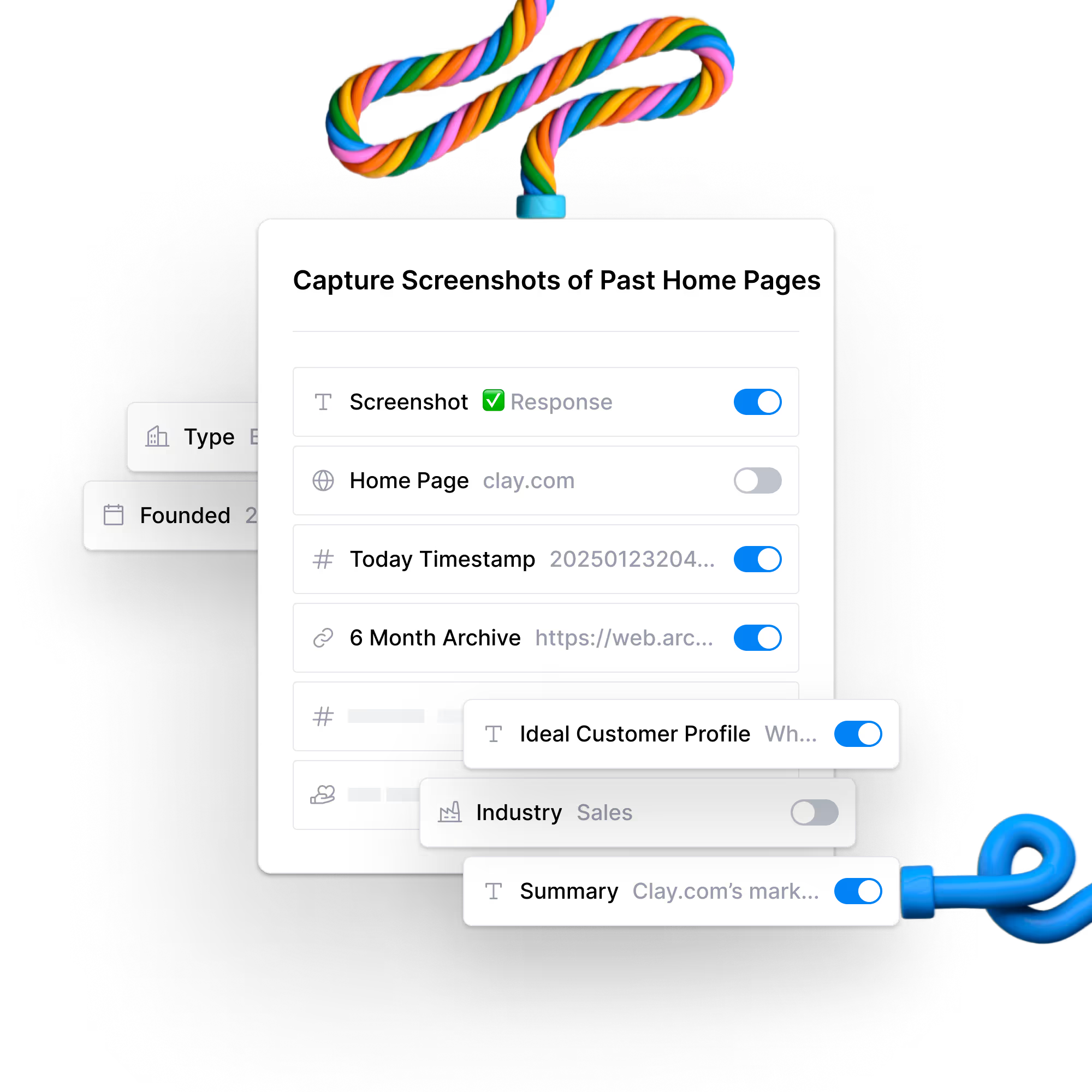
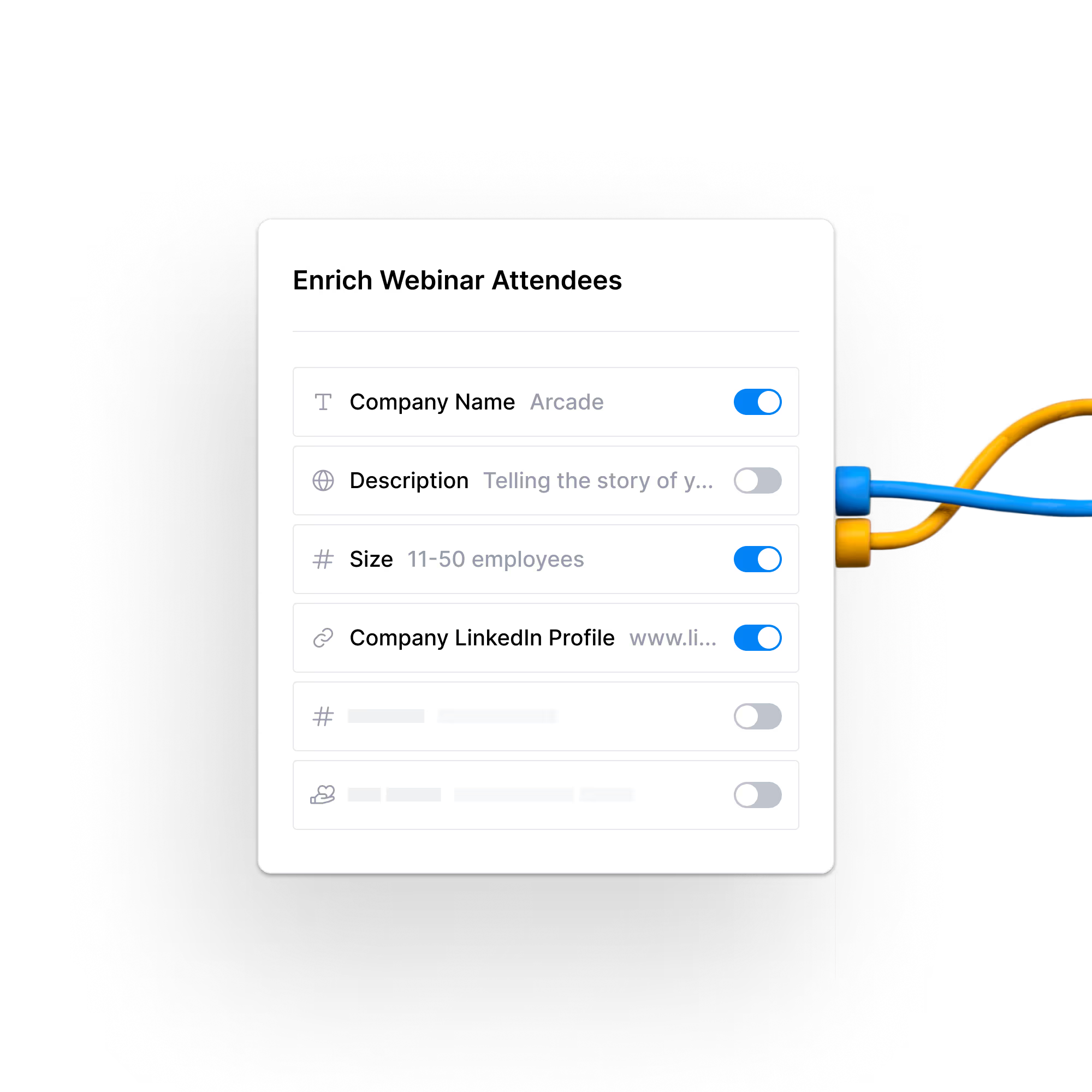
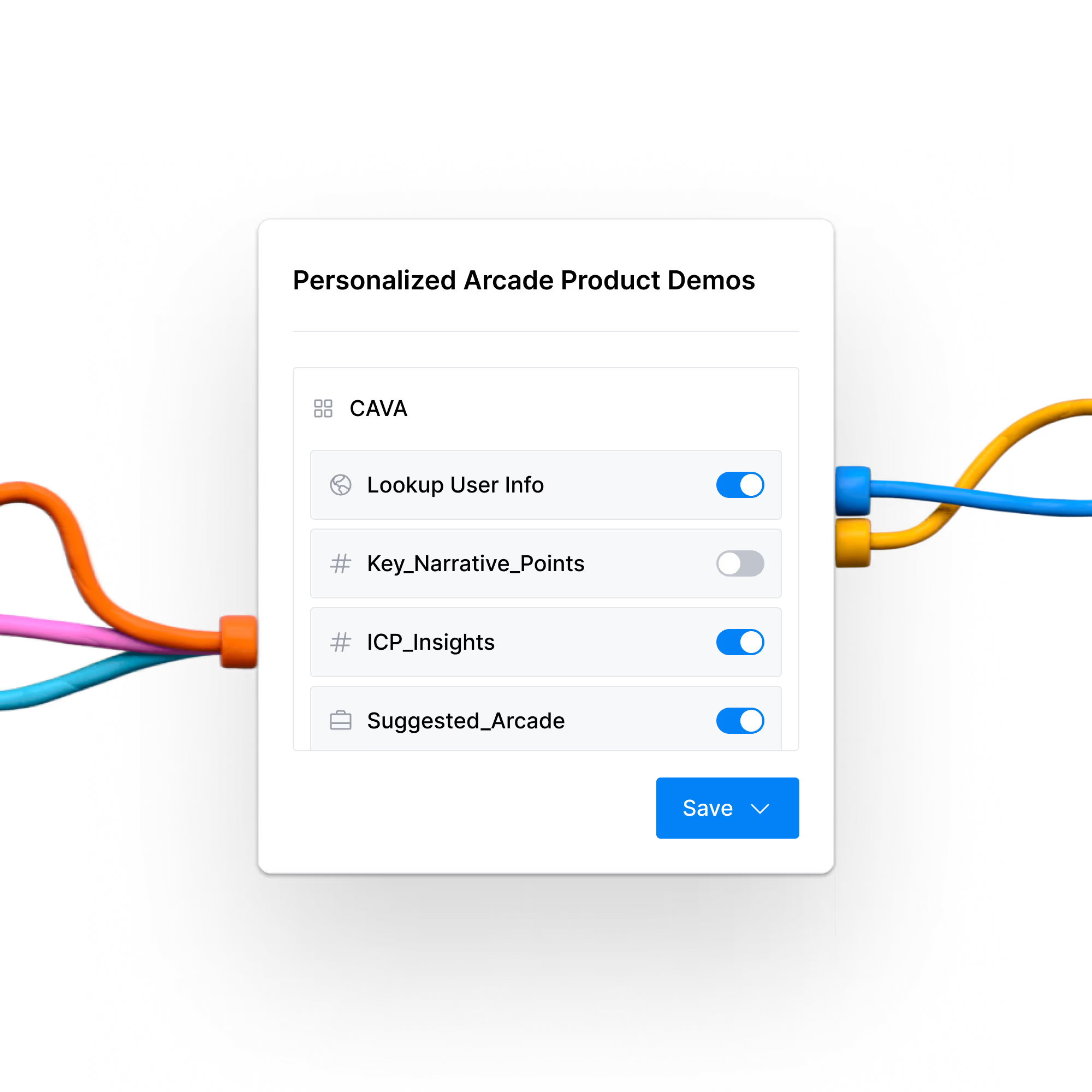
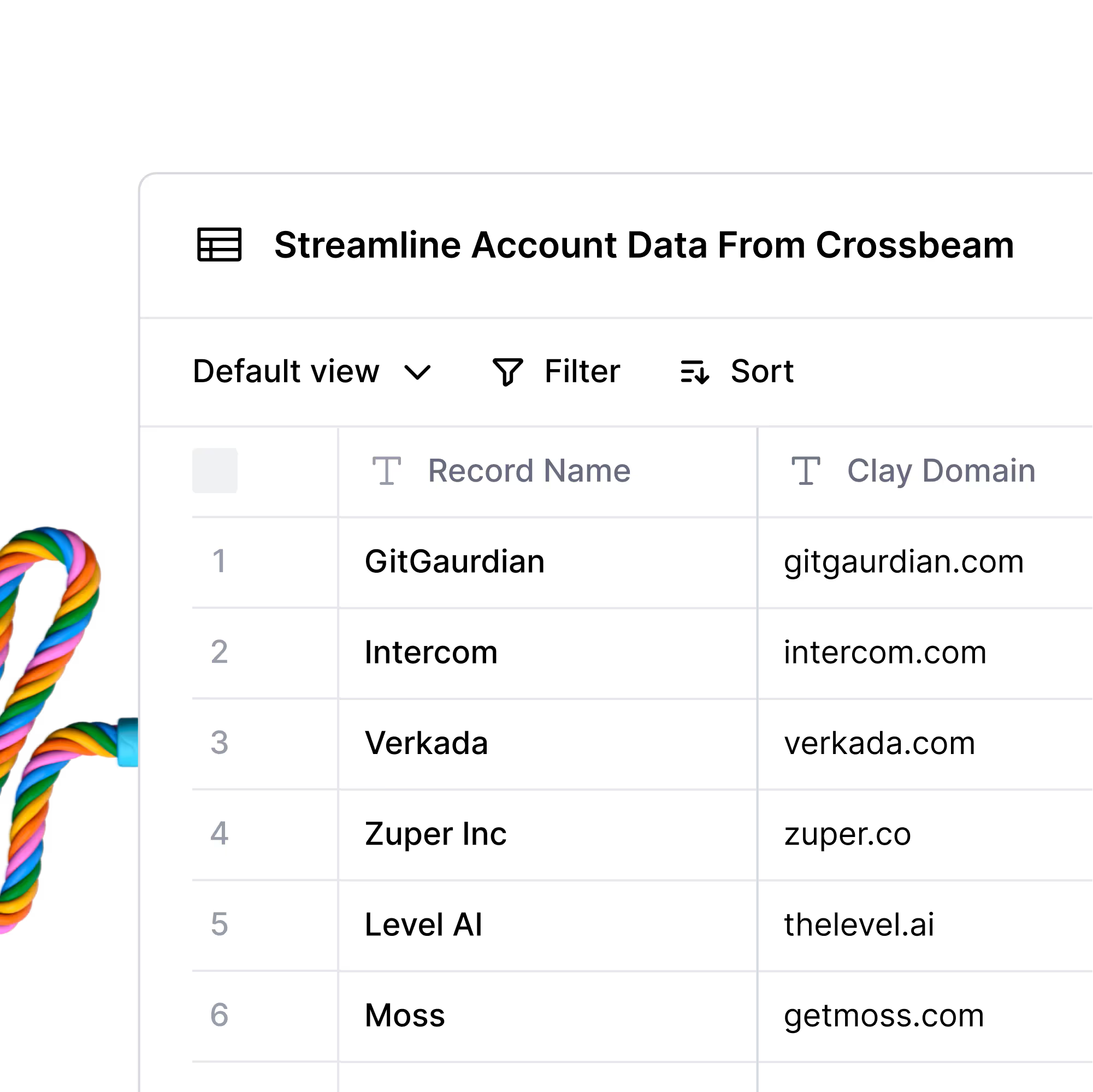
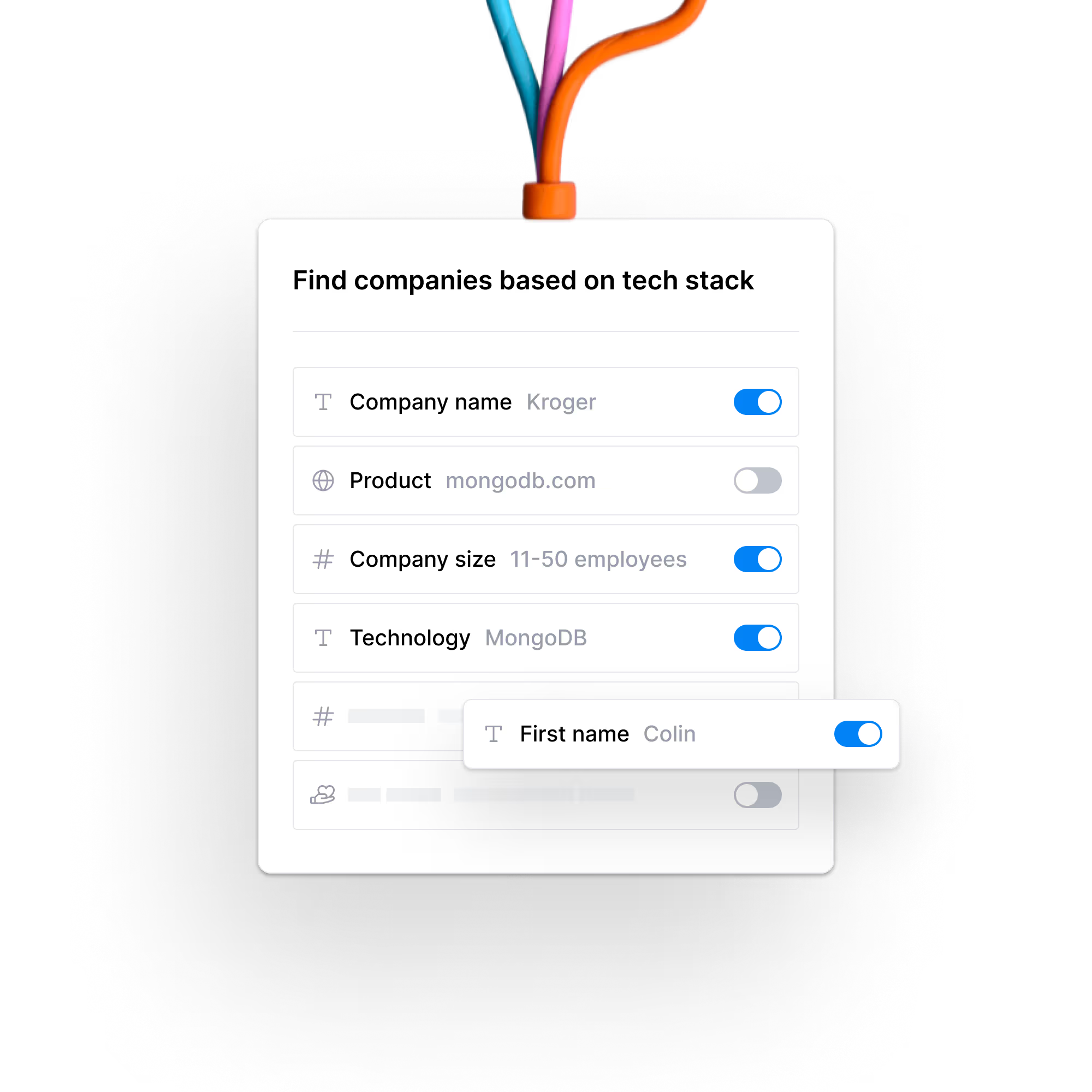

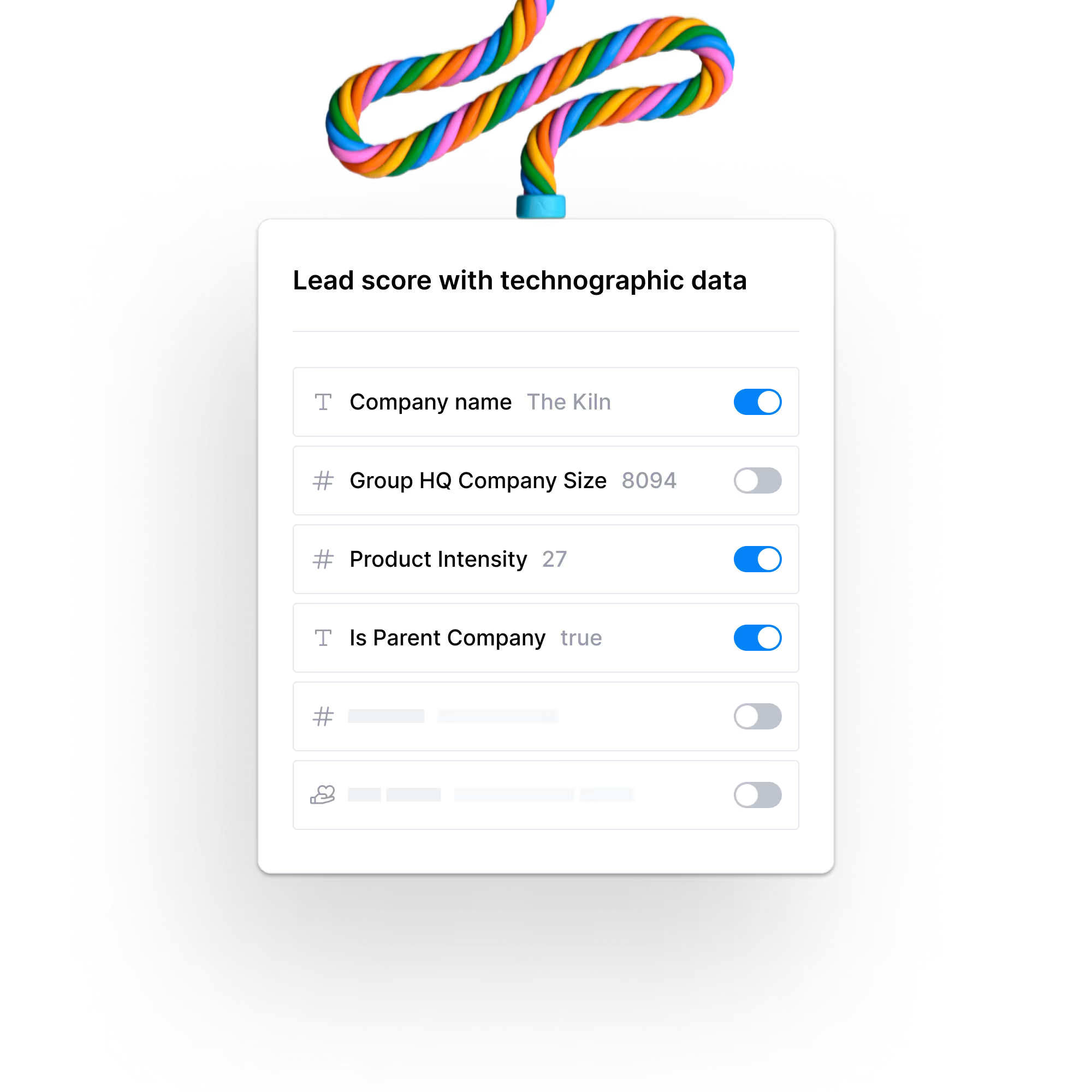

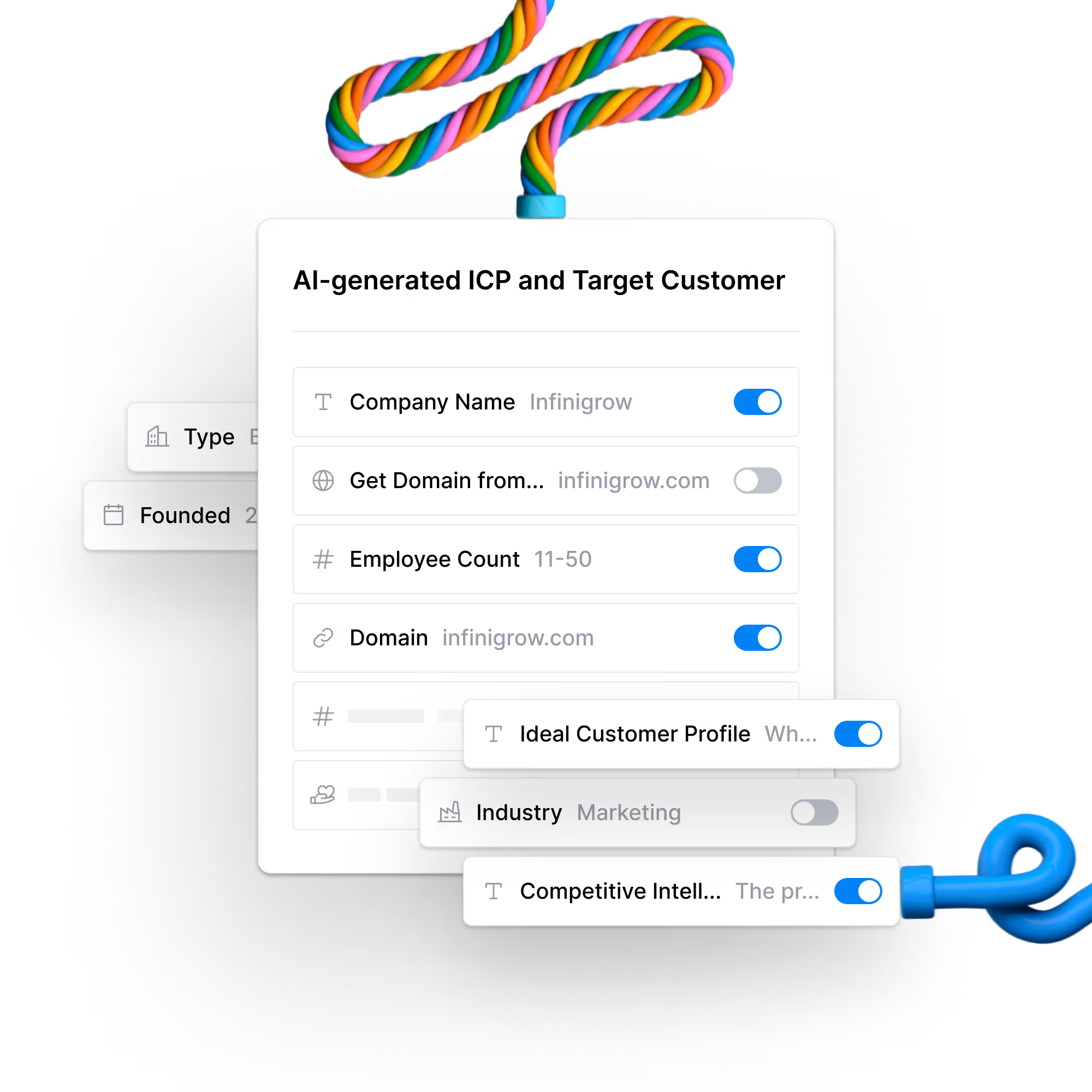




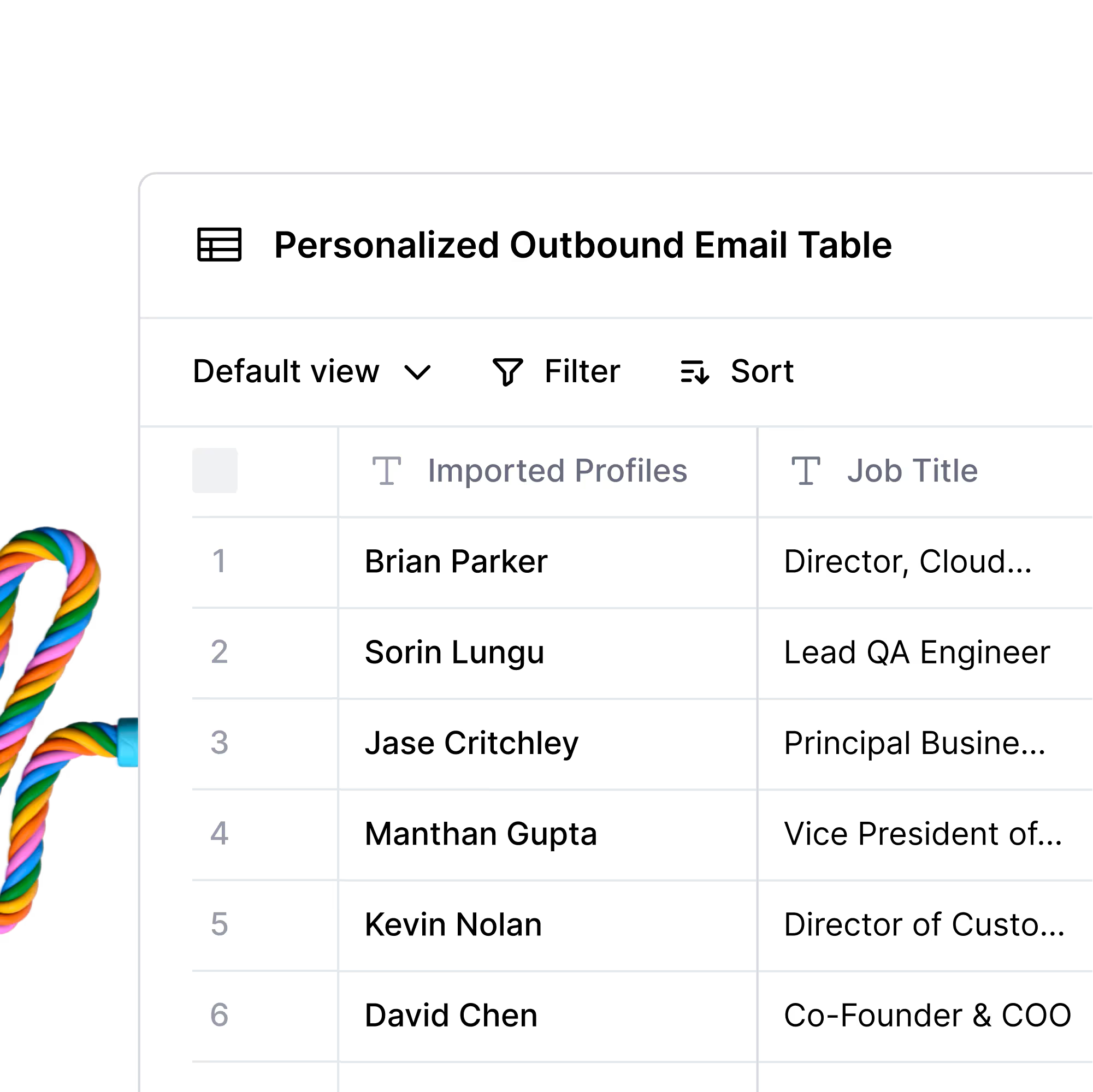
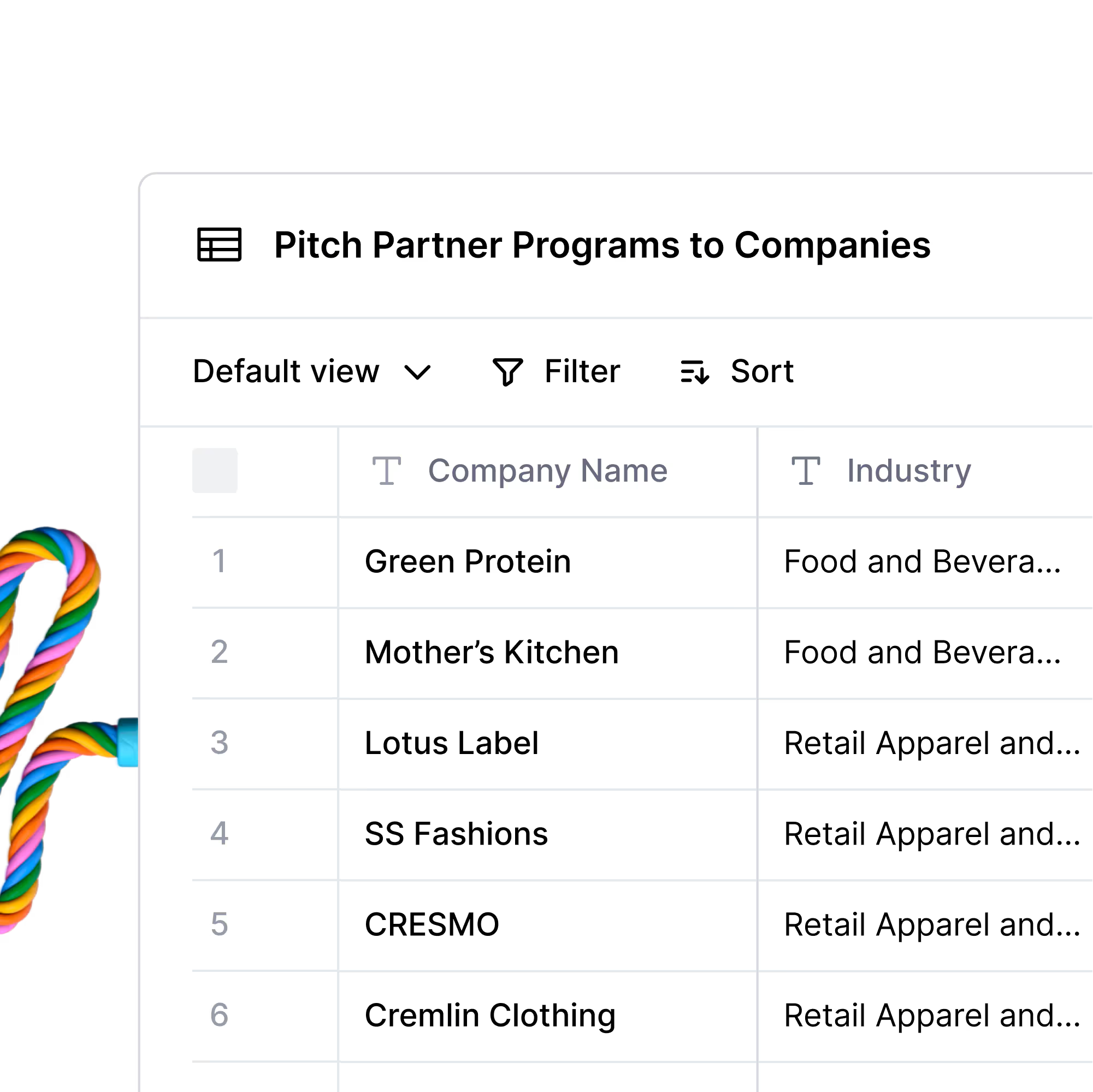

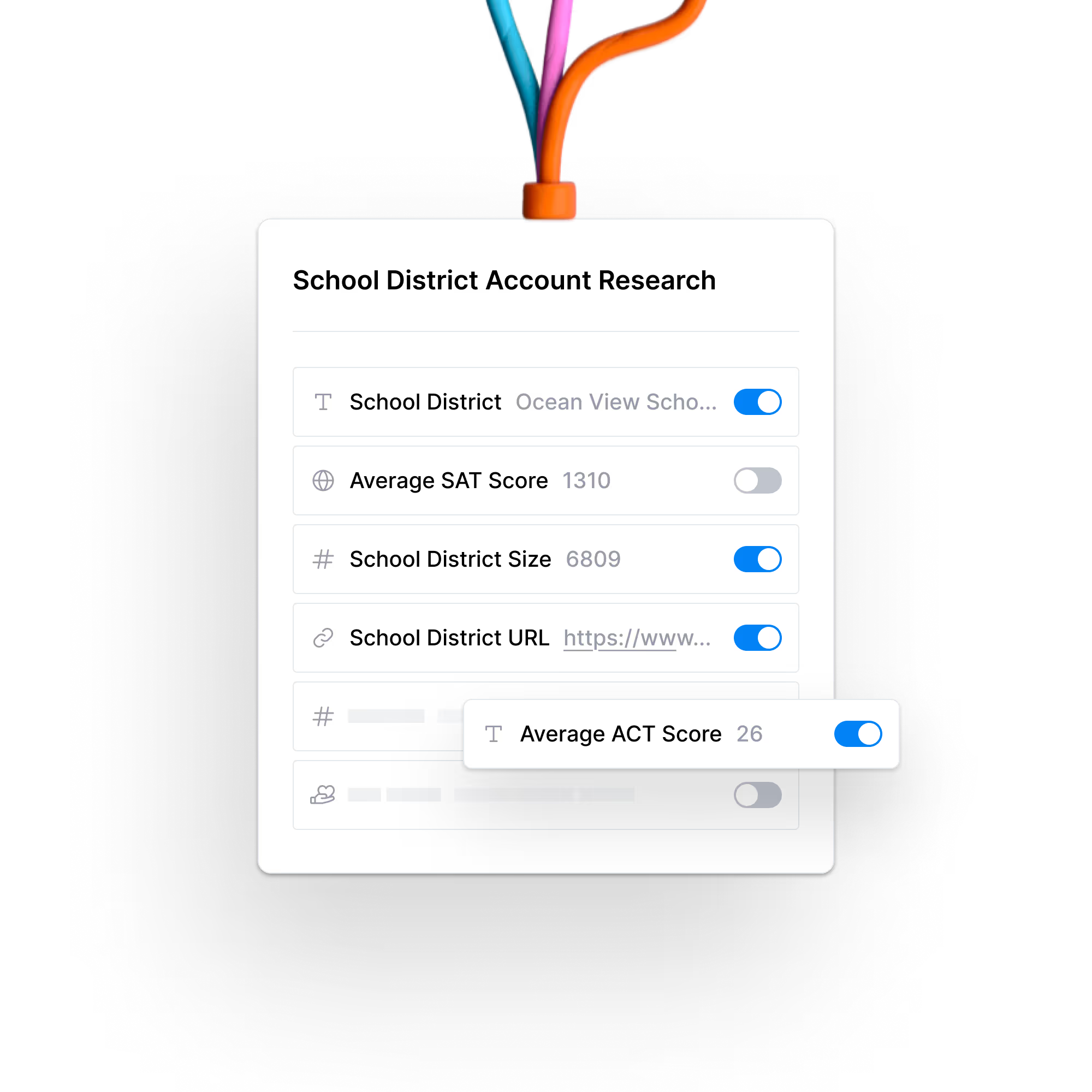



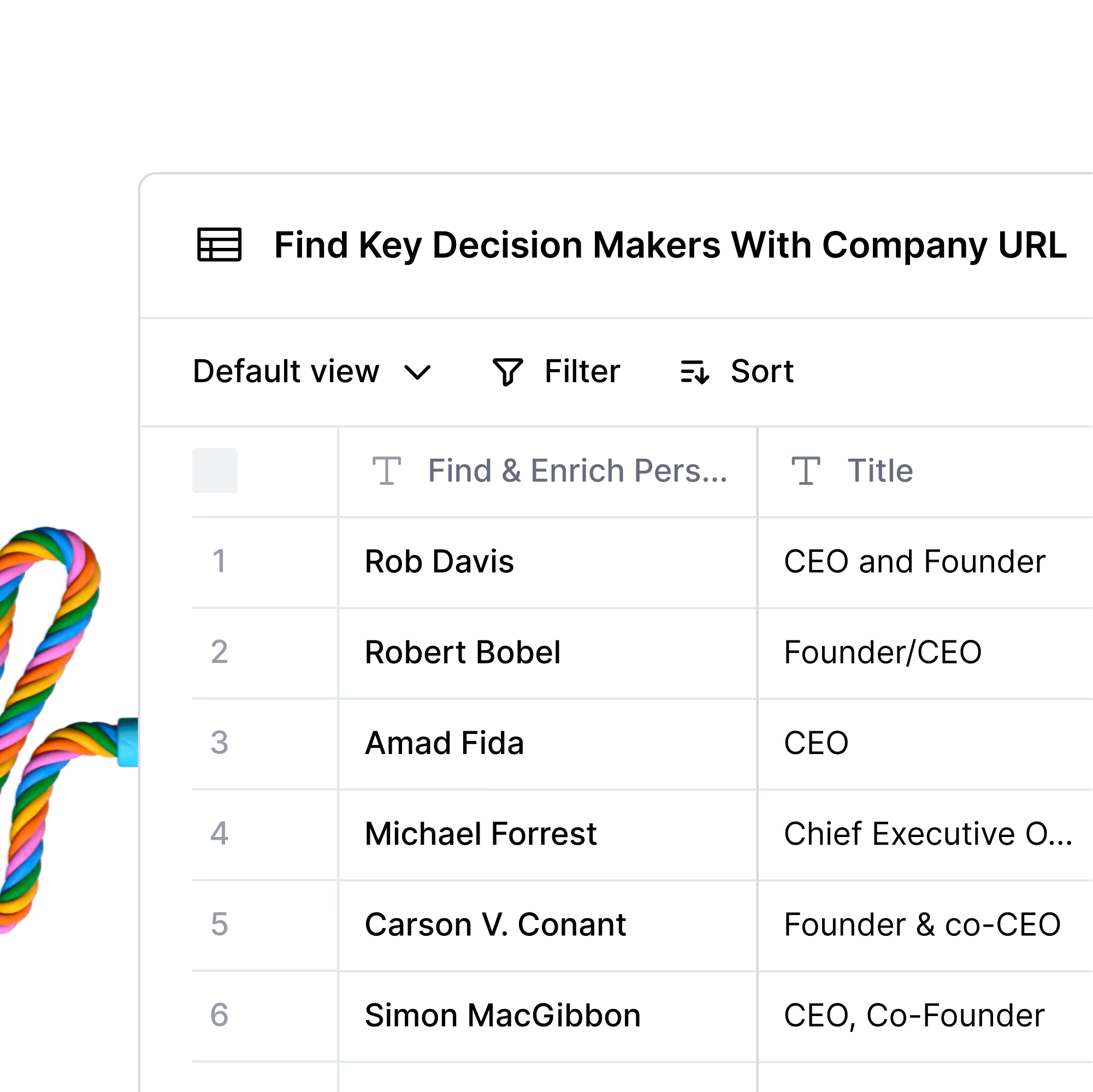
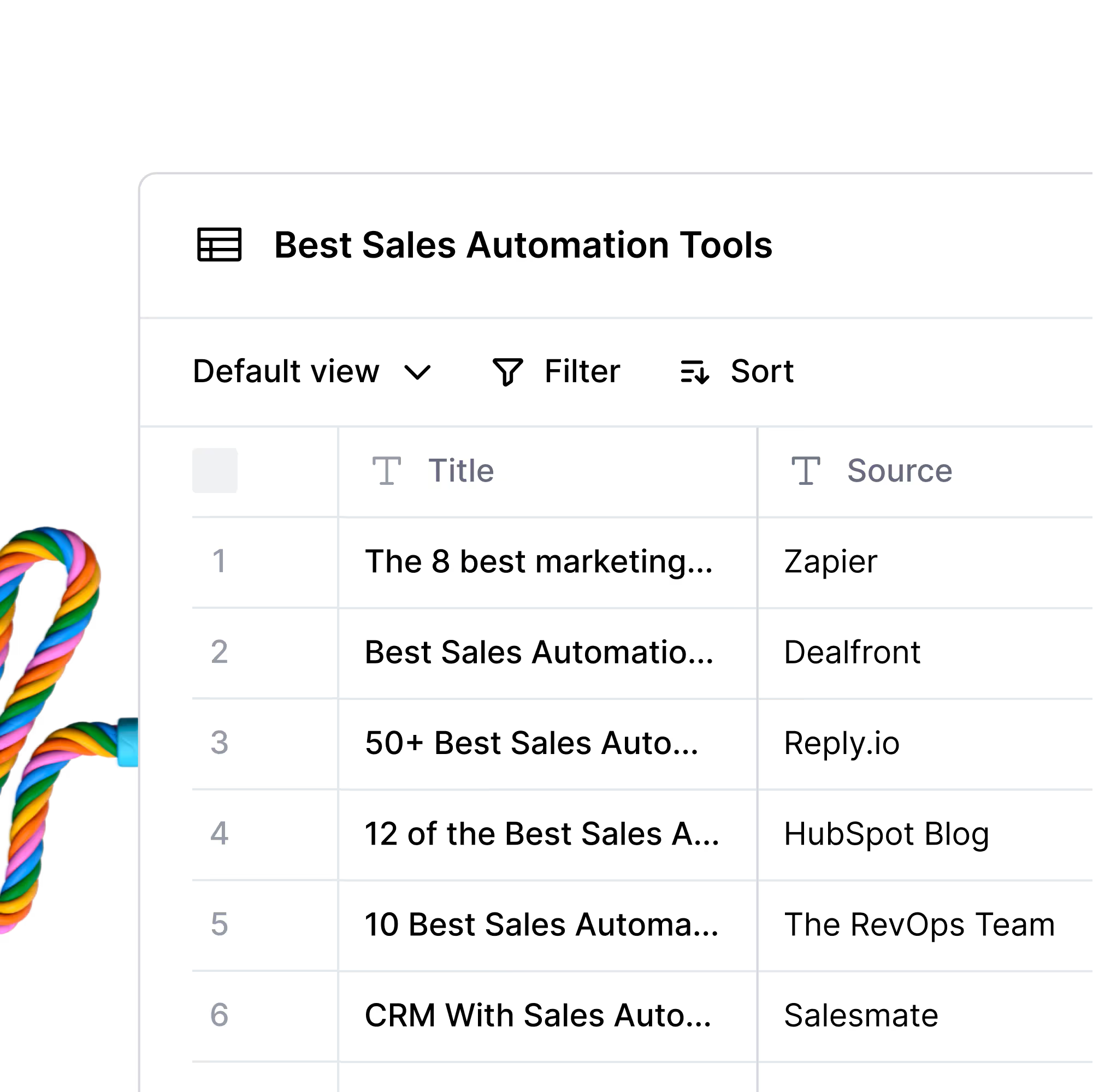



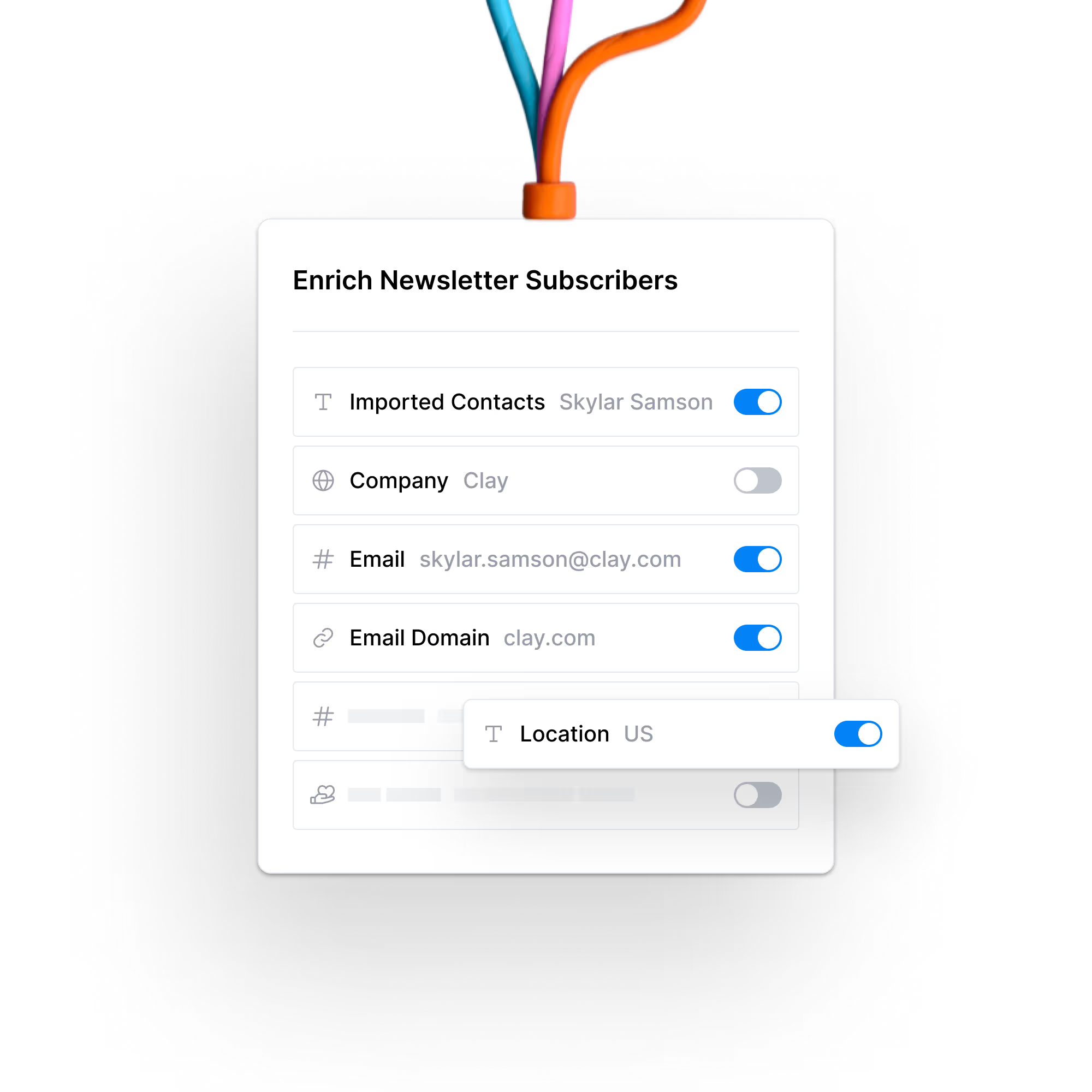





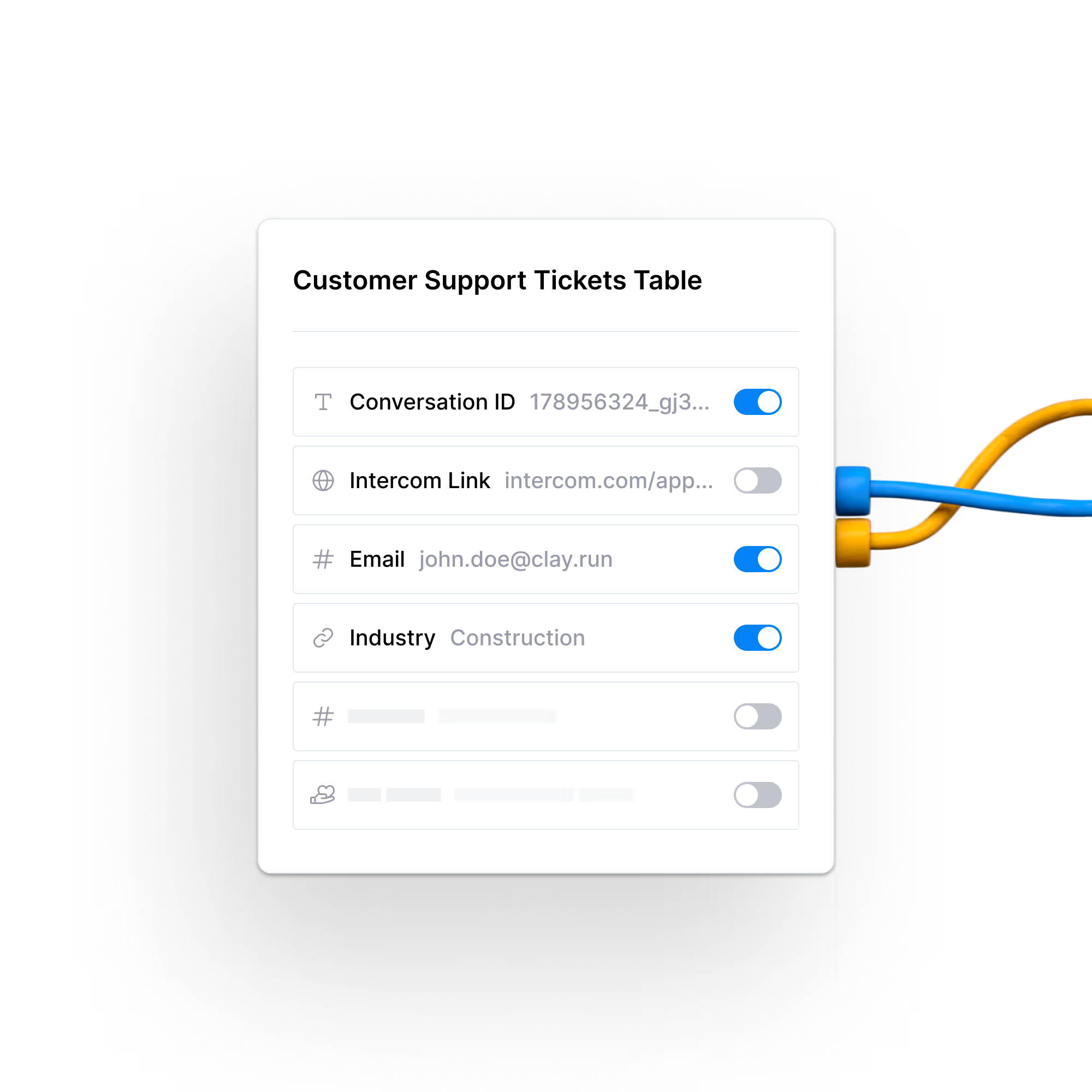


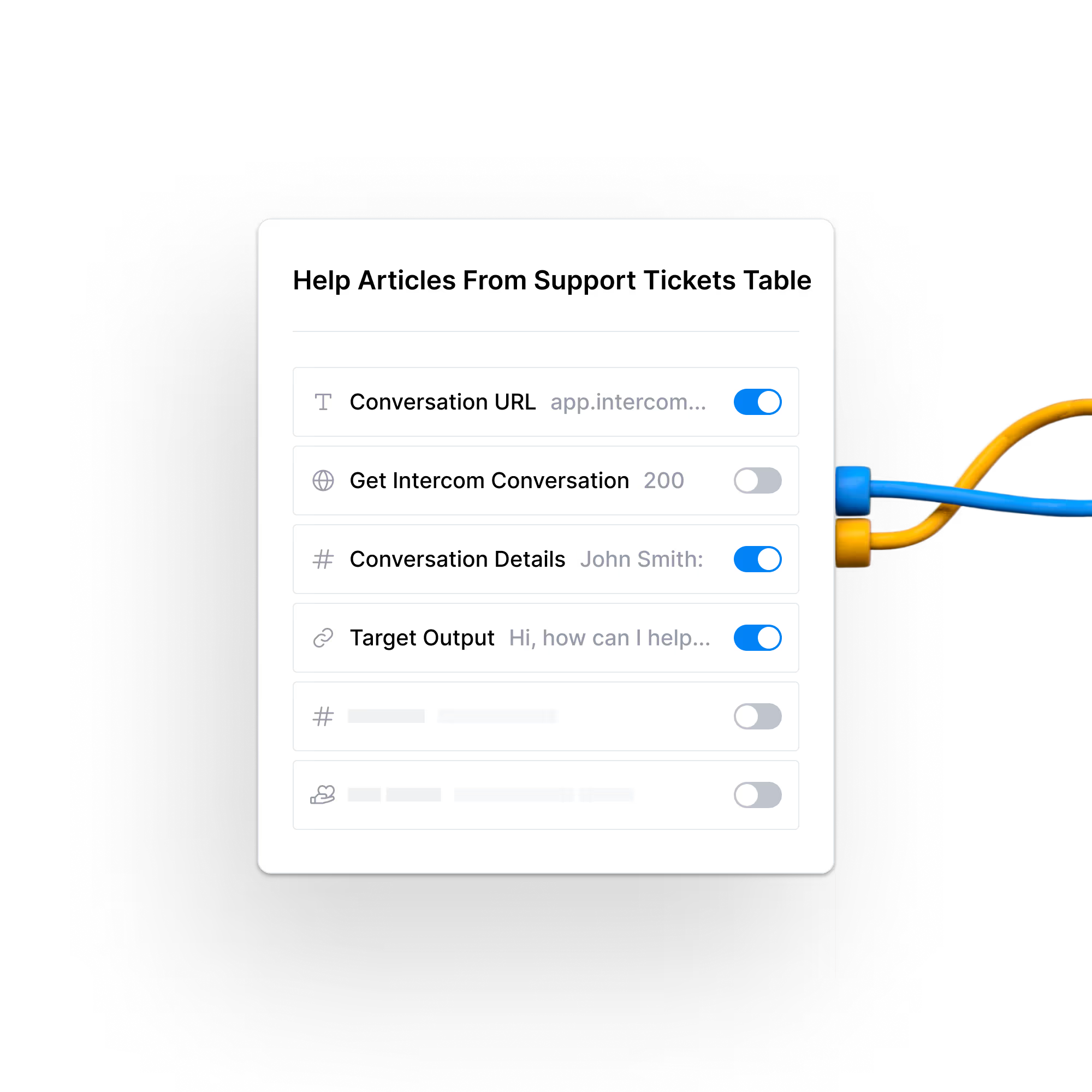



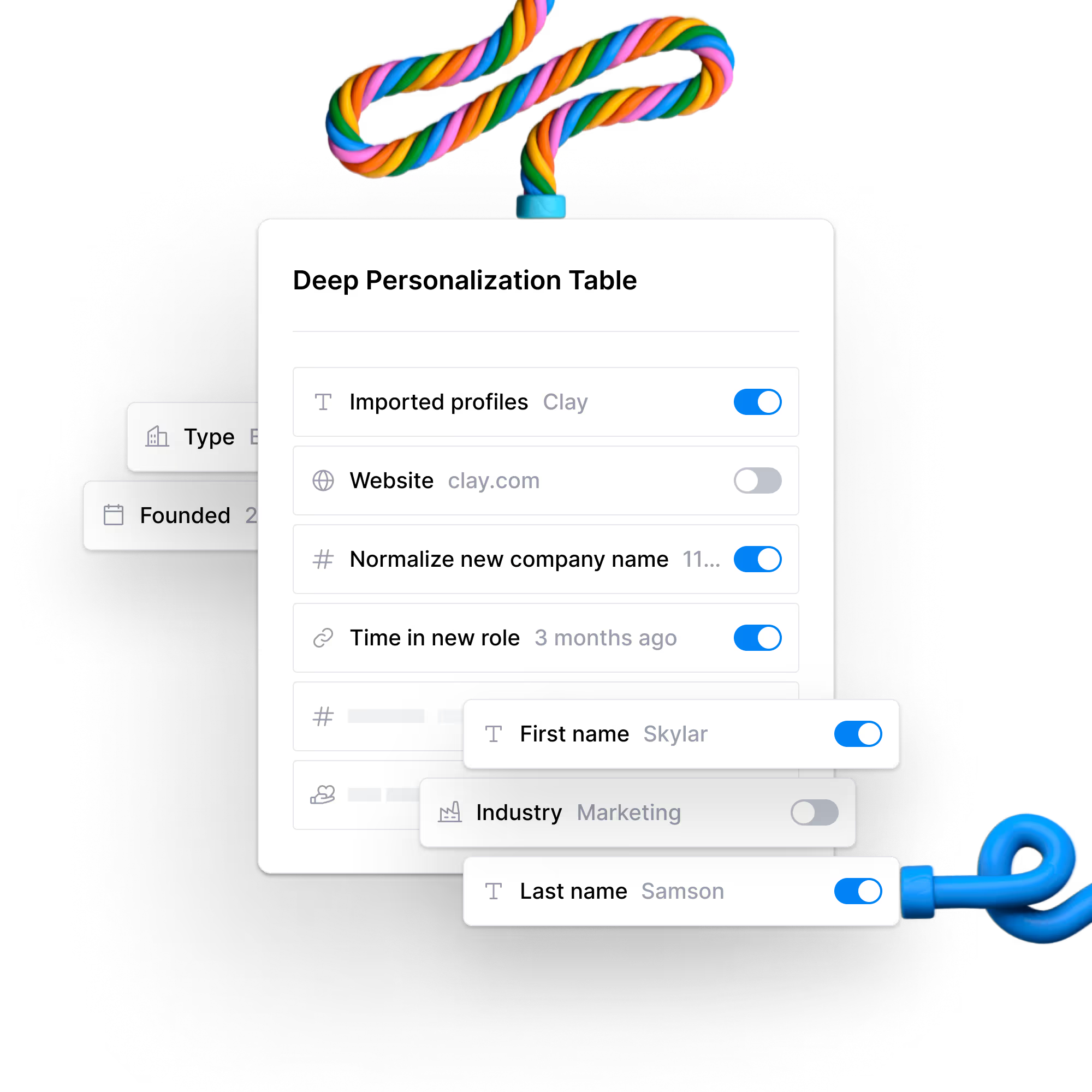
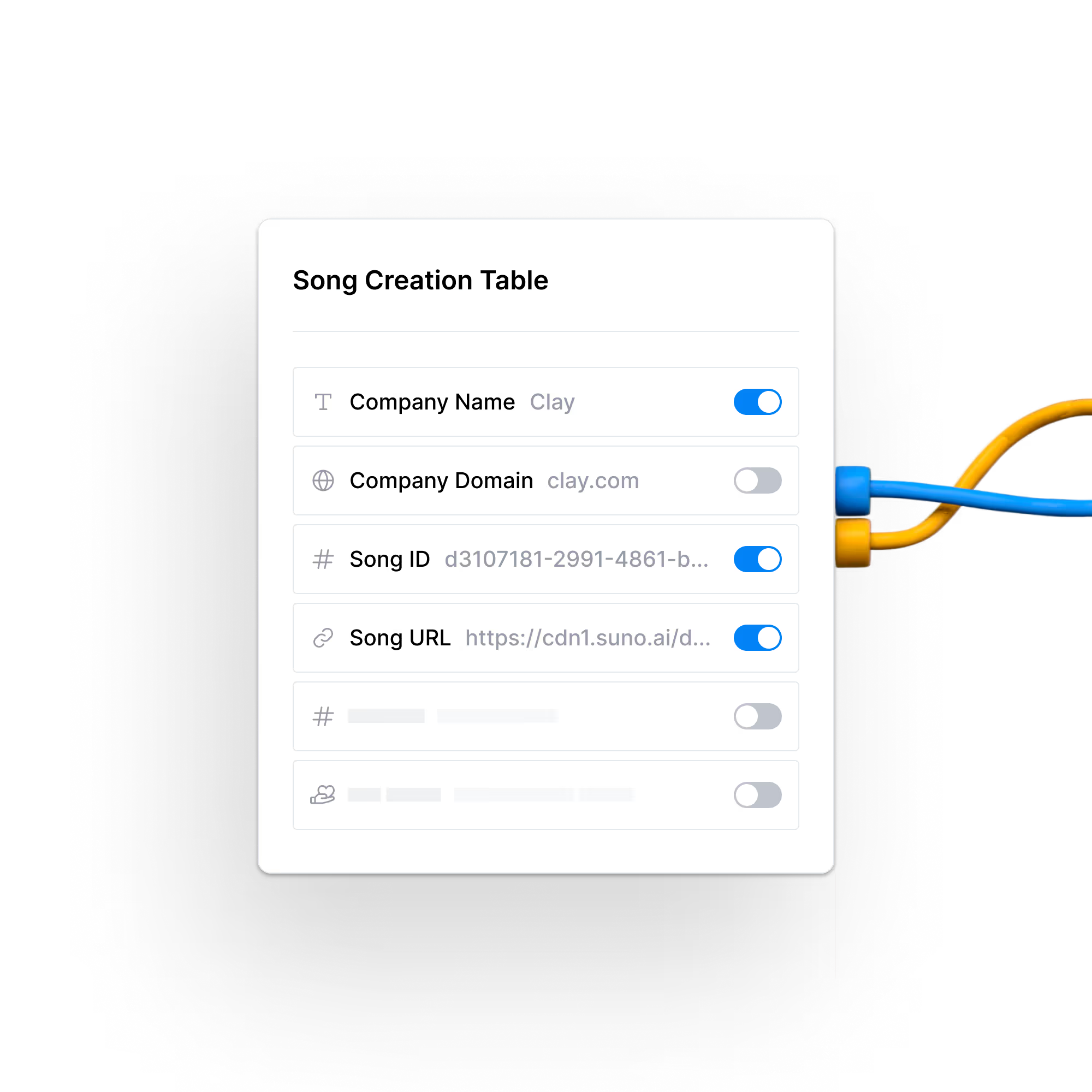
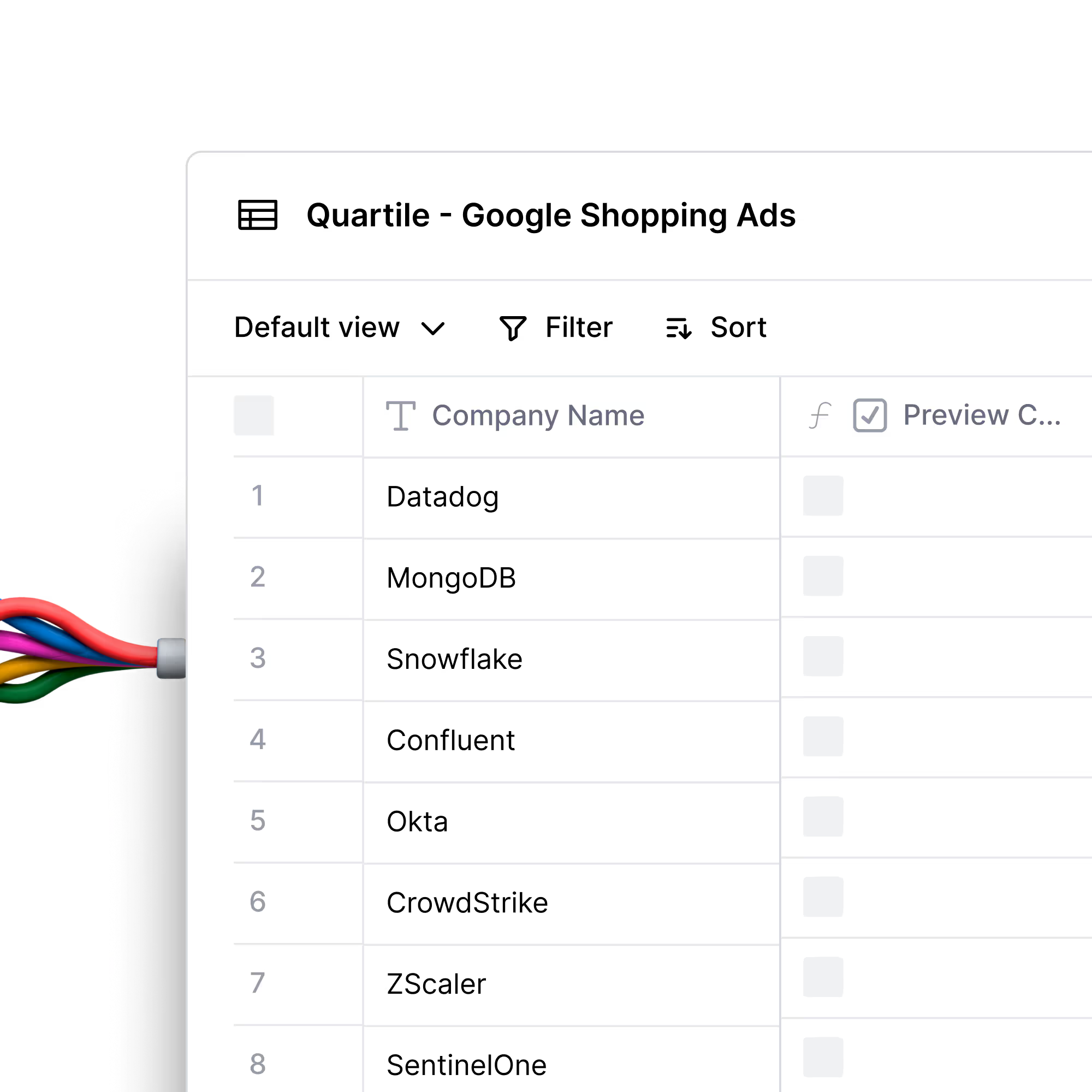


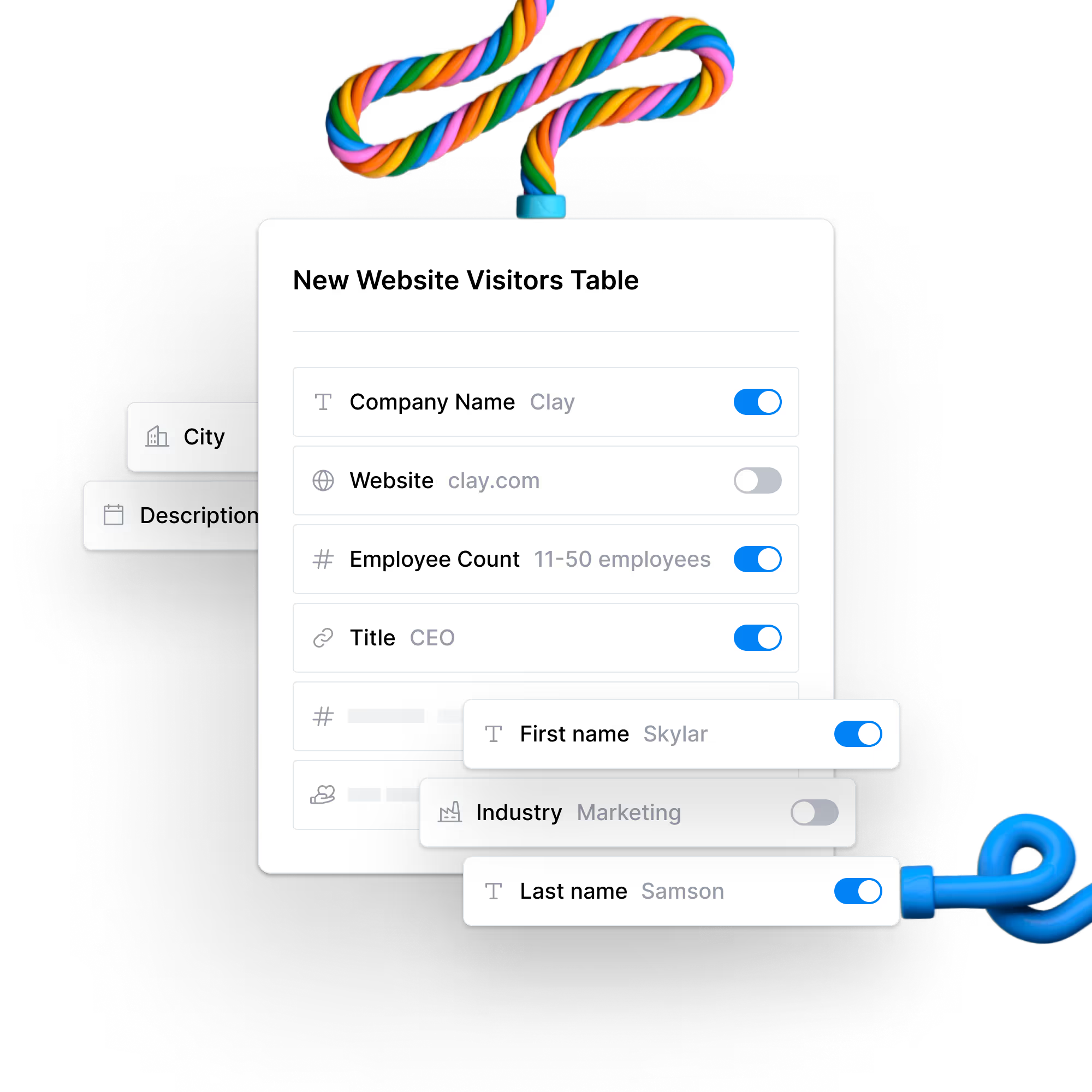




.png)






