Get started today!
Clay 101
Learn all the fundamentals you need to navigate Clay seamlessly when getting started
+ 18 more lessons
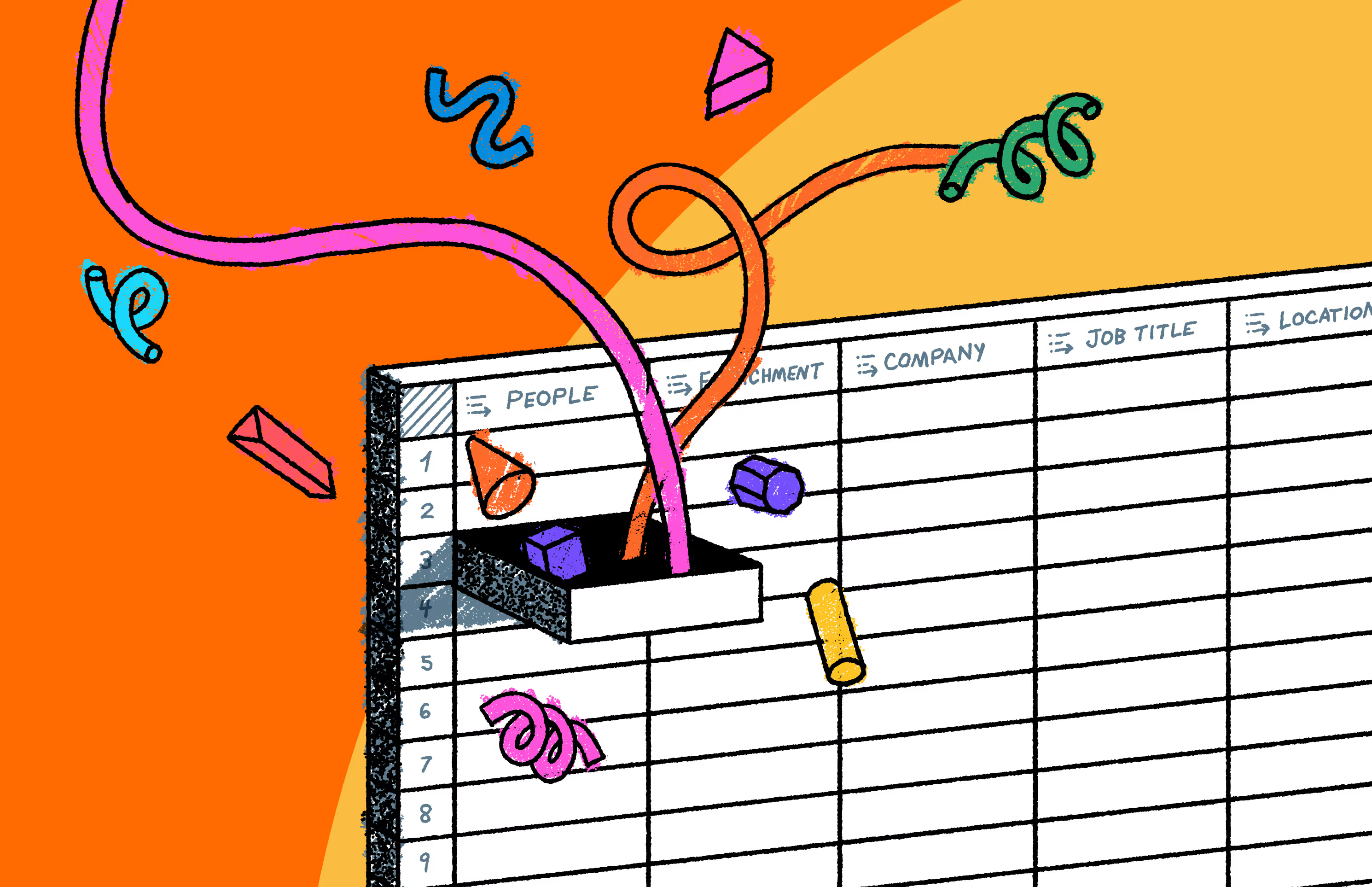
AI-Powered GTM Automation
Unlock GTM alpha with AI workflows that save time, reduce costs, and drive conversion

CRM Enrichment
Build data hygiene processes for your CRM at scale, and keep it automatically up-to-date.
+ 7 more lessons

Limitless Research
Stop copy/pasting data into your CRM and learn how to harness the power of web scraping to turbocharge your revenue org
+ 4 more lessons

Automated Outbound
Learn how to build fully automated, 1:1 outbound campaigns using AI in Clay
+ 12 more lessons
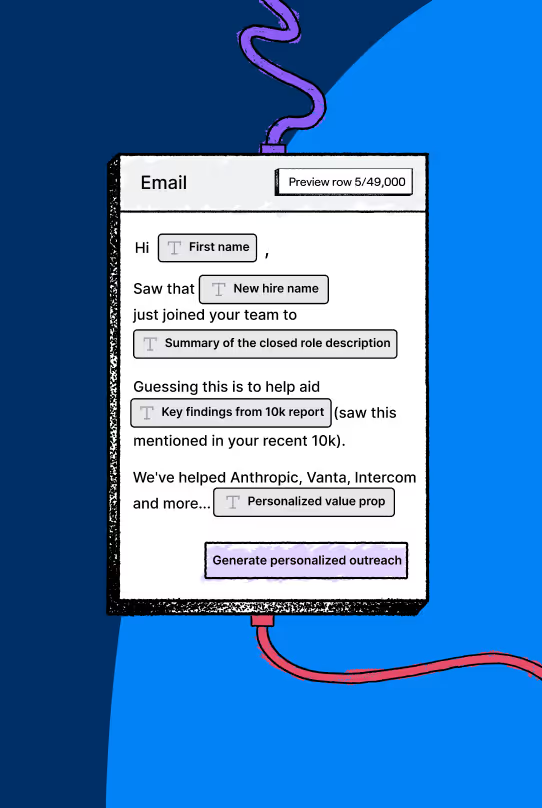
Lessons
Explore Claybooks

Enrich Hubspot records with validated emails, companies, and phone numbers
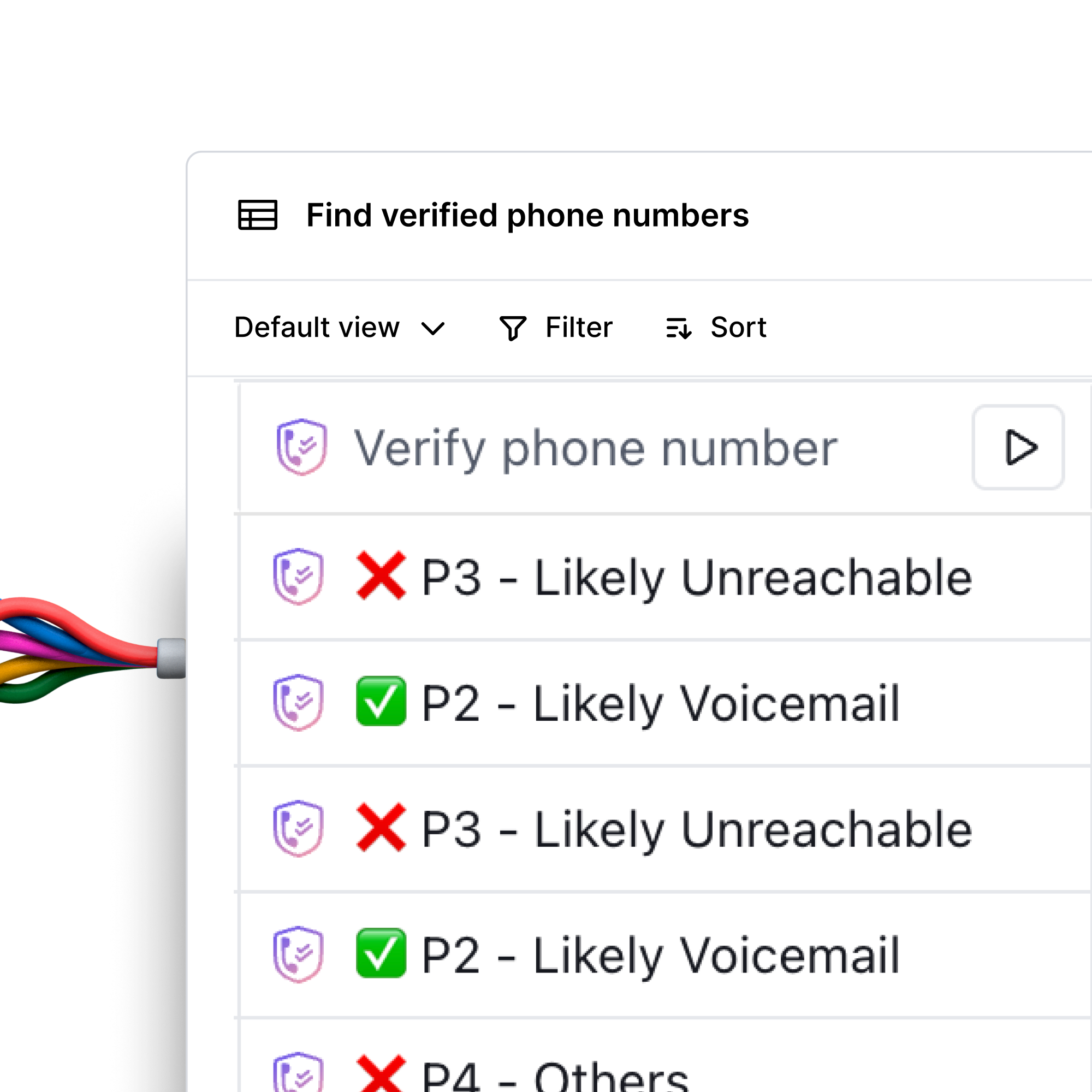
Find verified phone numbers most likely to answer using only an email
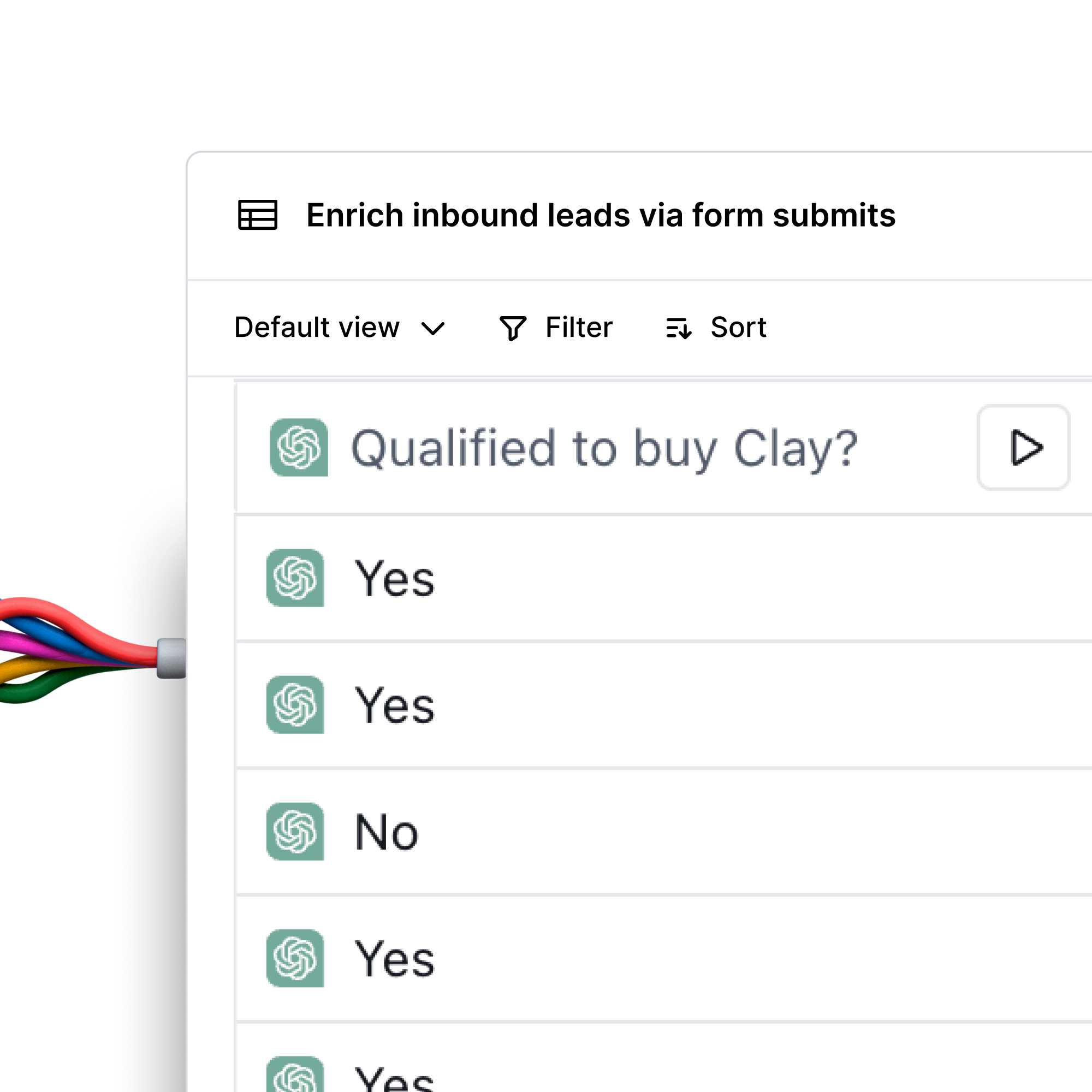
Enrich inbound leads from form submissions and automate CRM updates

Personalize outbound messaging using case studies from your prospects’ websites
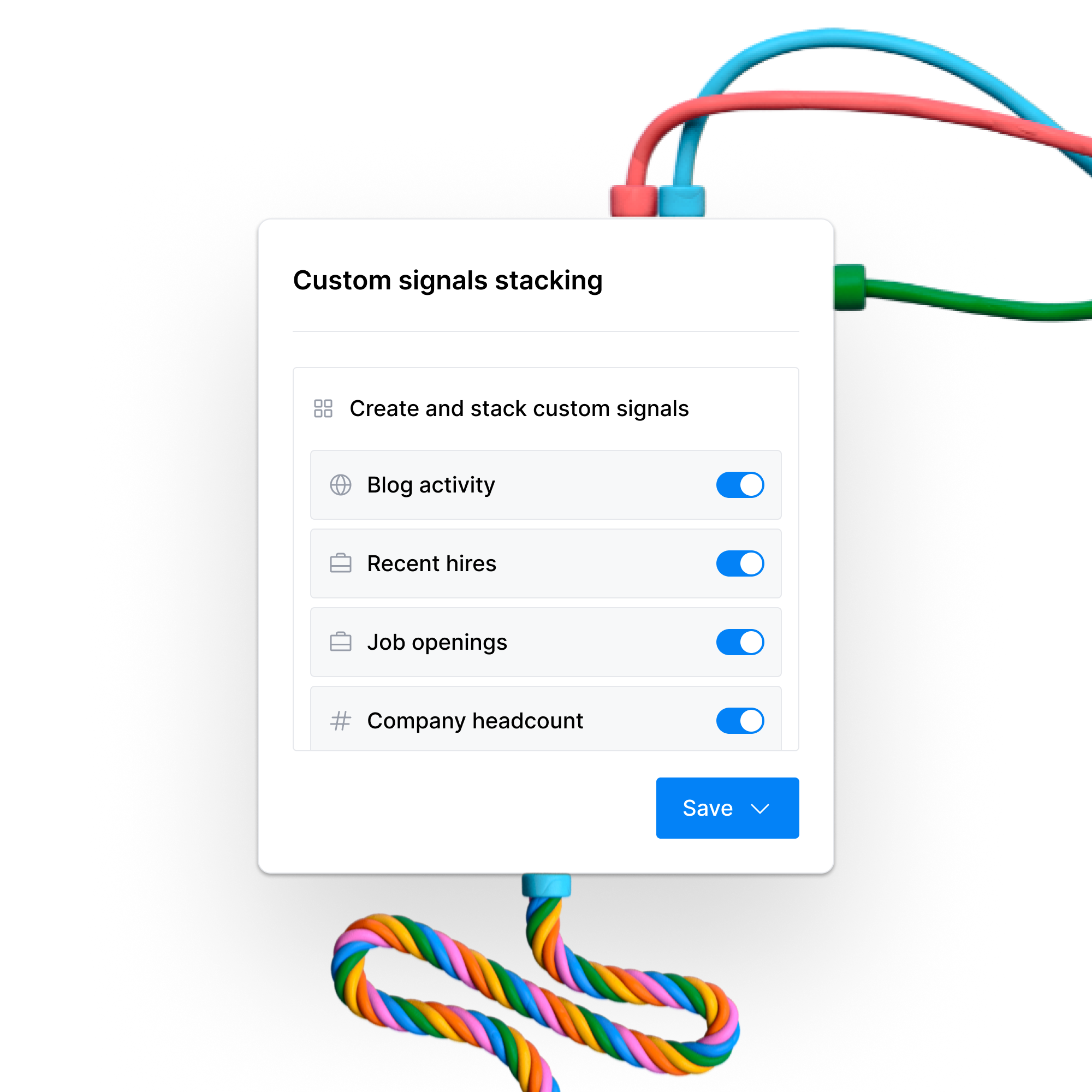
Signals: Stack custom website signals, recent hires, and job opening signals to find better leads
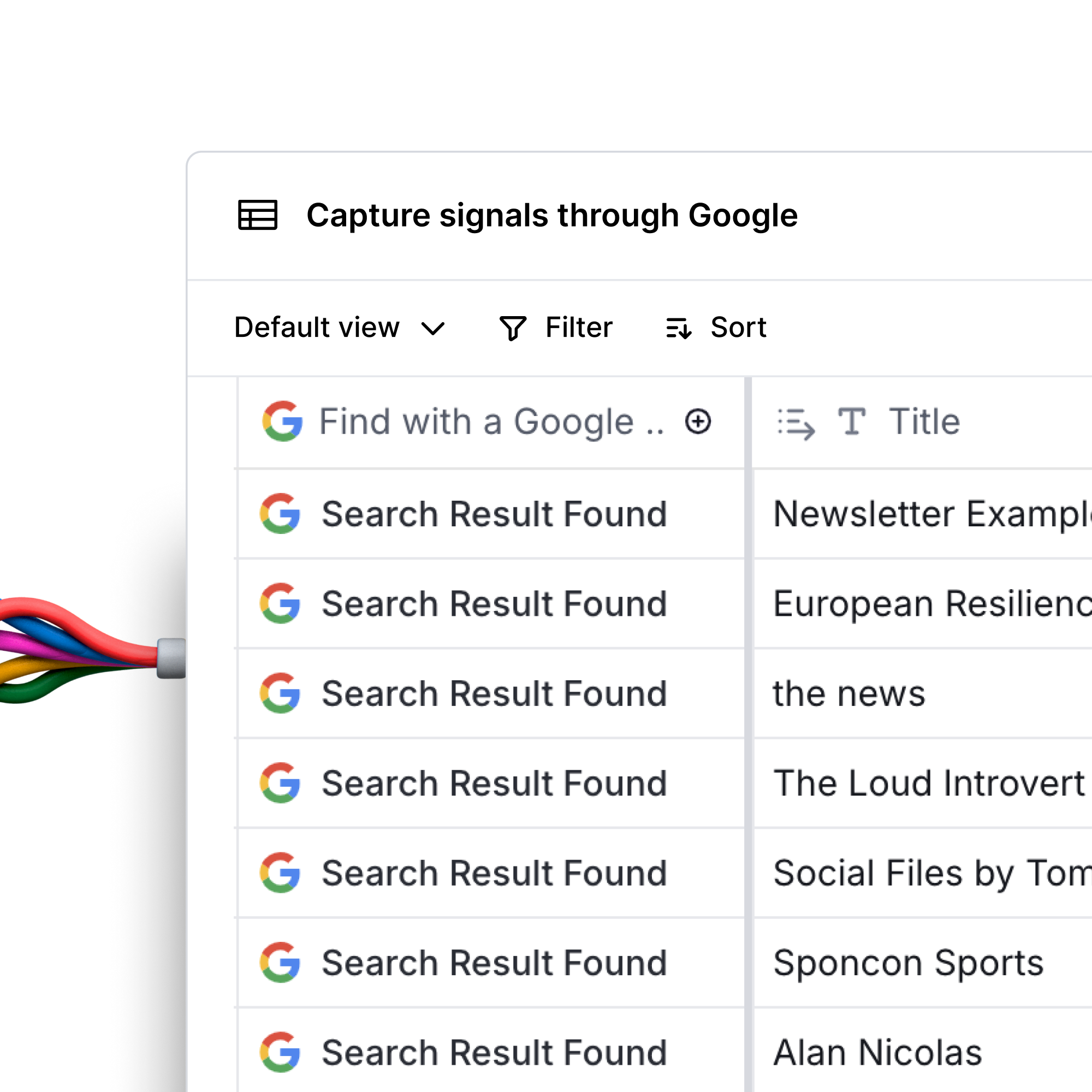
Signals: Capture custom intent and fit signals using Google Search
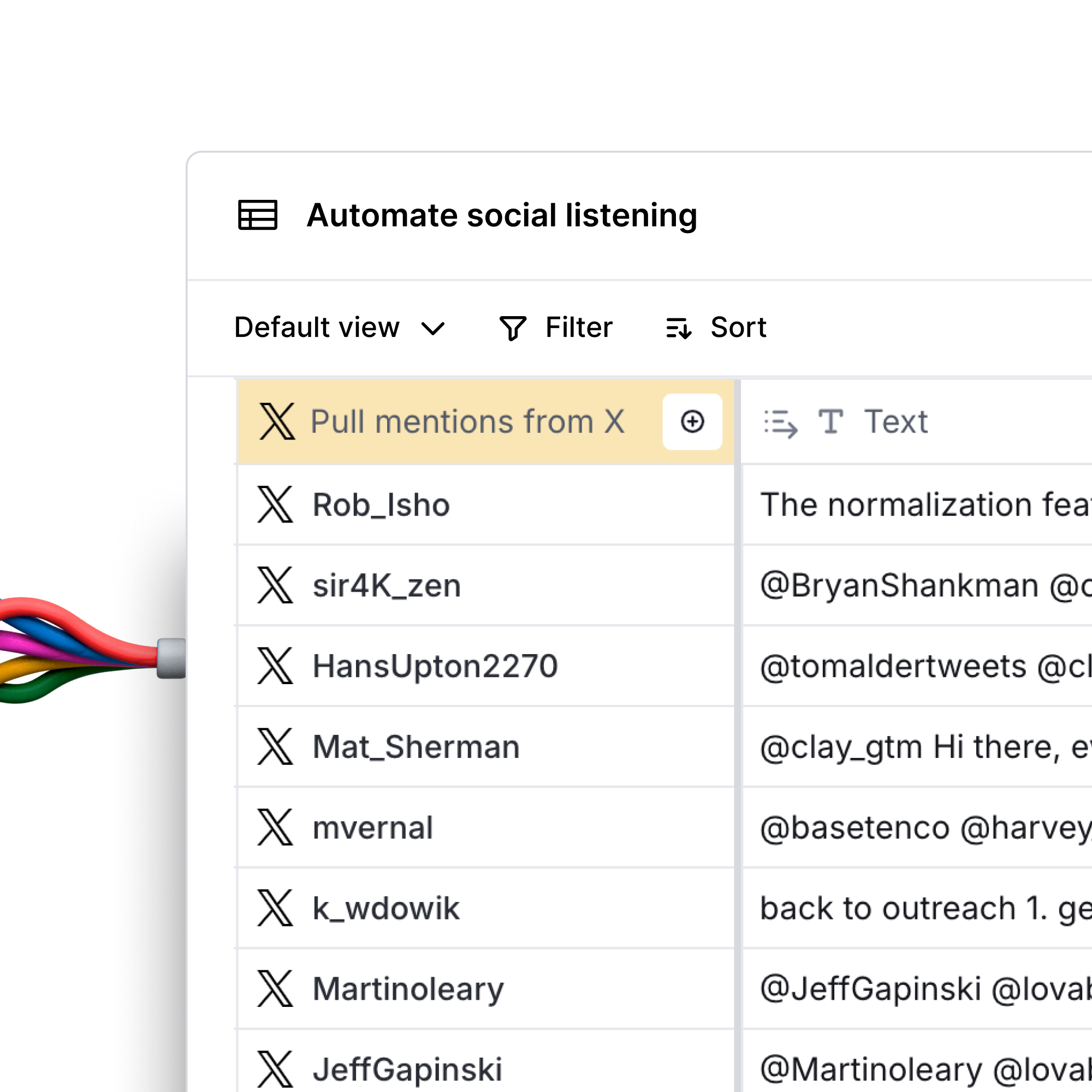
Signals: Capture social listening signals across LinkedIn, X, Reddit, and YouTube

Signals: Capture and activate brand mention signals, natively in Clay

Classify ticket complexity to prioritize, route, and improve support
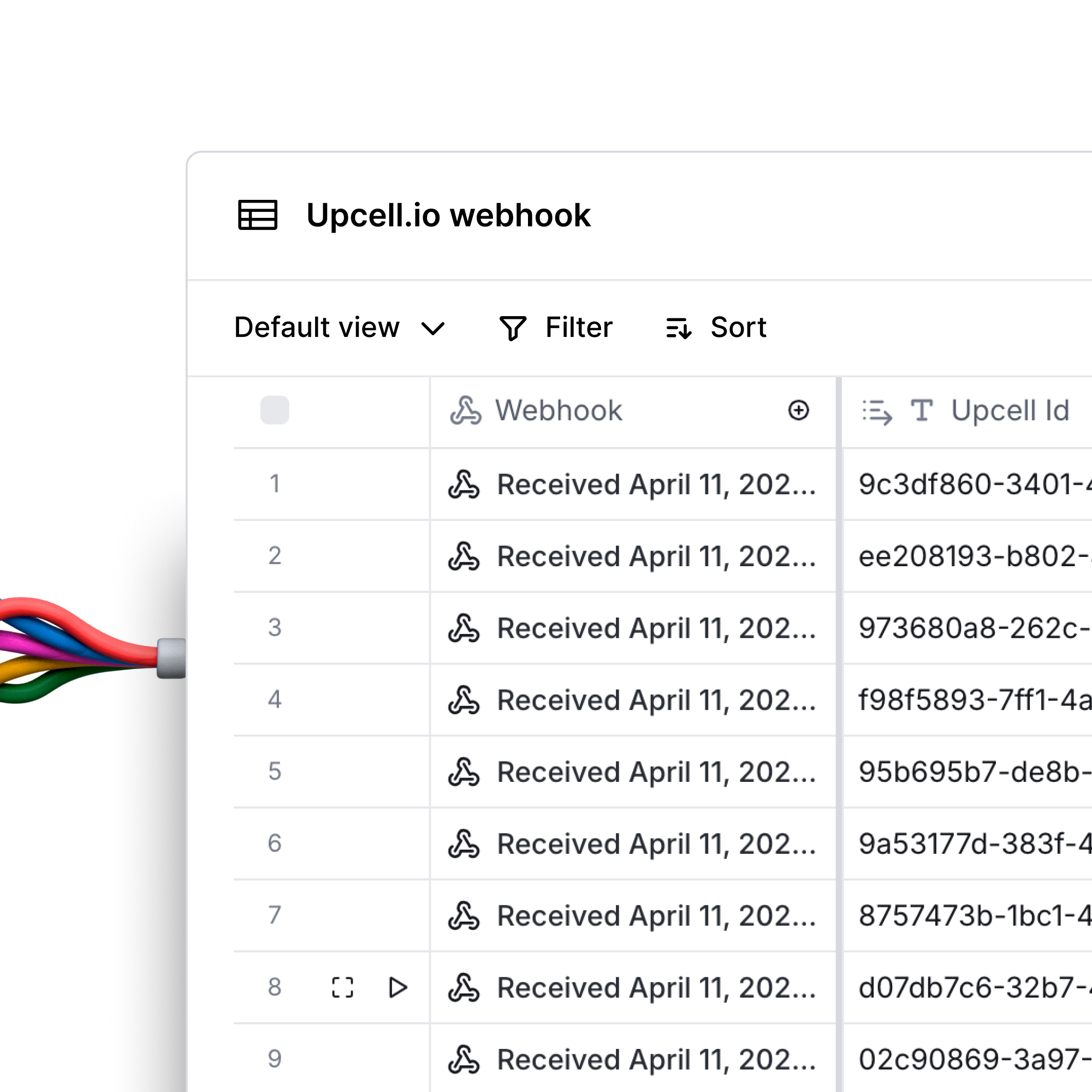
Use Upcell.io to add prospects to Clay directly from LinkedIn, without ever leaving your browser

Automate free product credits to your most active Slack community members

Find new coffee shops in your city with high ratings and your favorite menu options
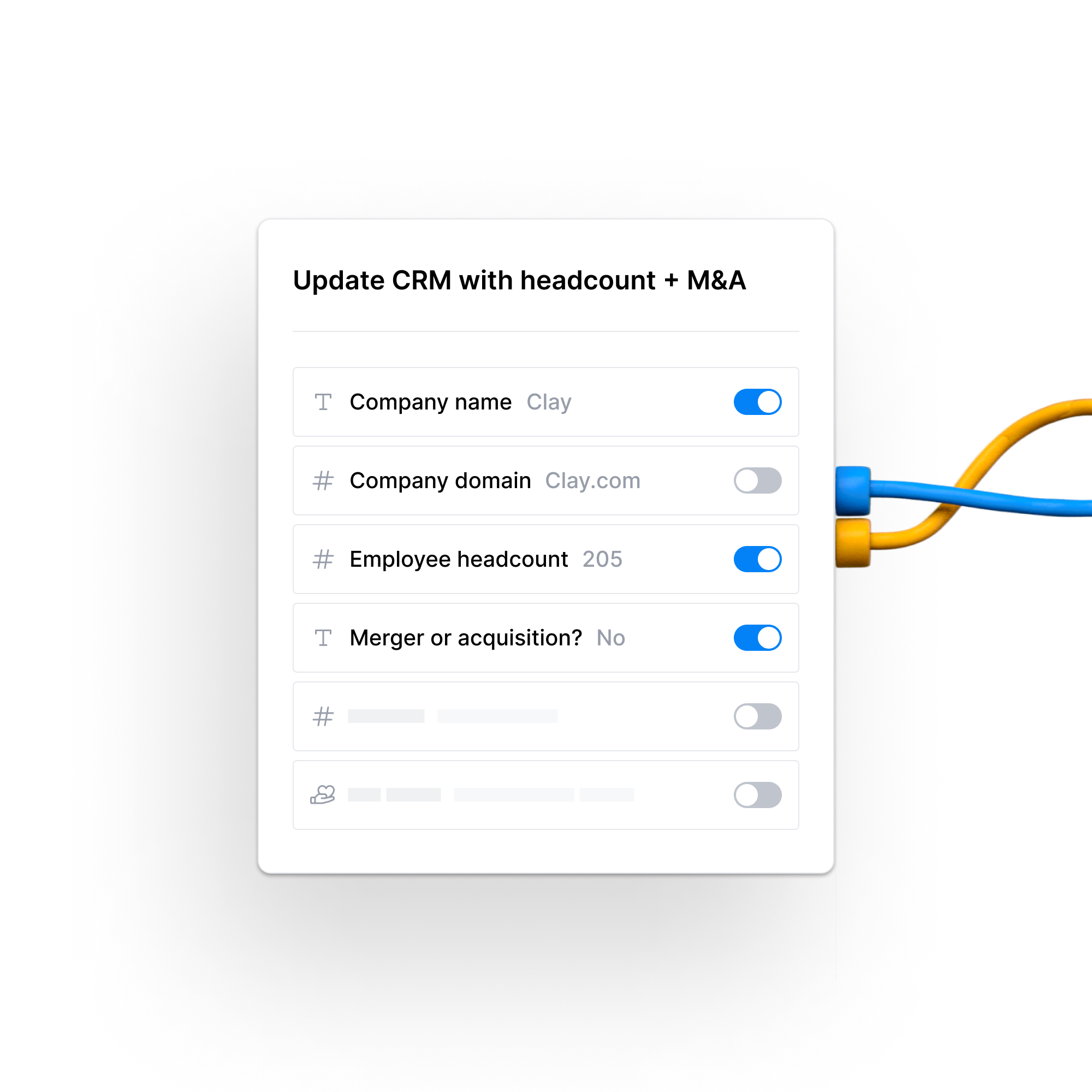
Clean CRM with accurate names, domains, headcount, and company-to-company associations if recently acquired
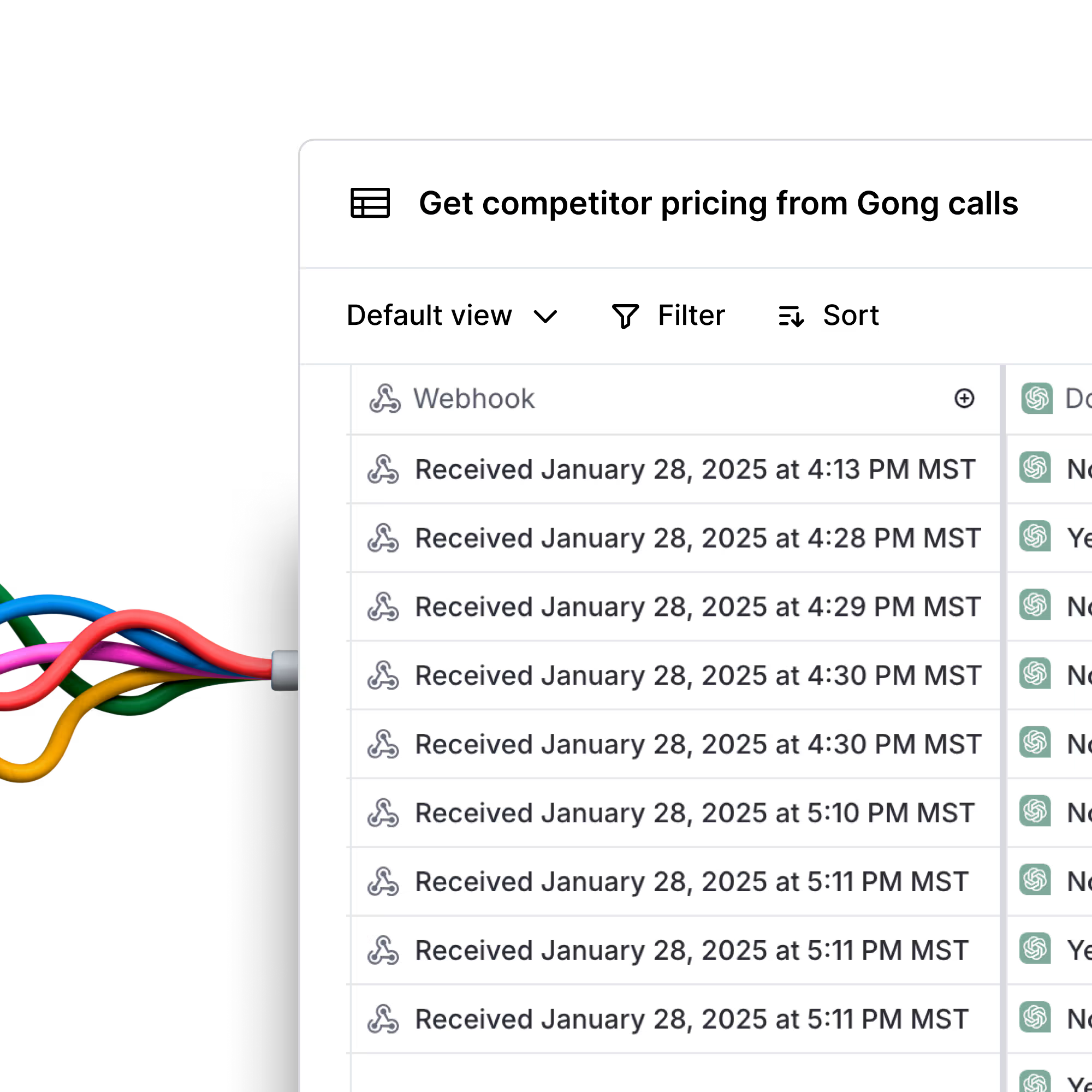
Signals: Extract competitor mentions from every Gong call, automatically
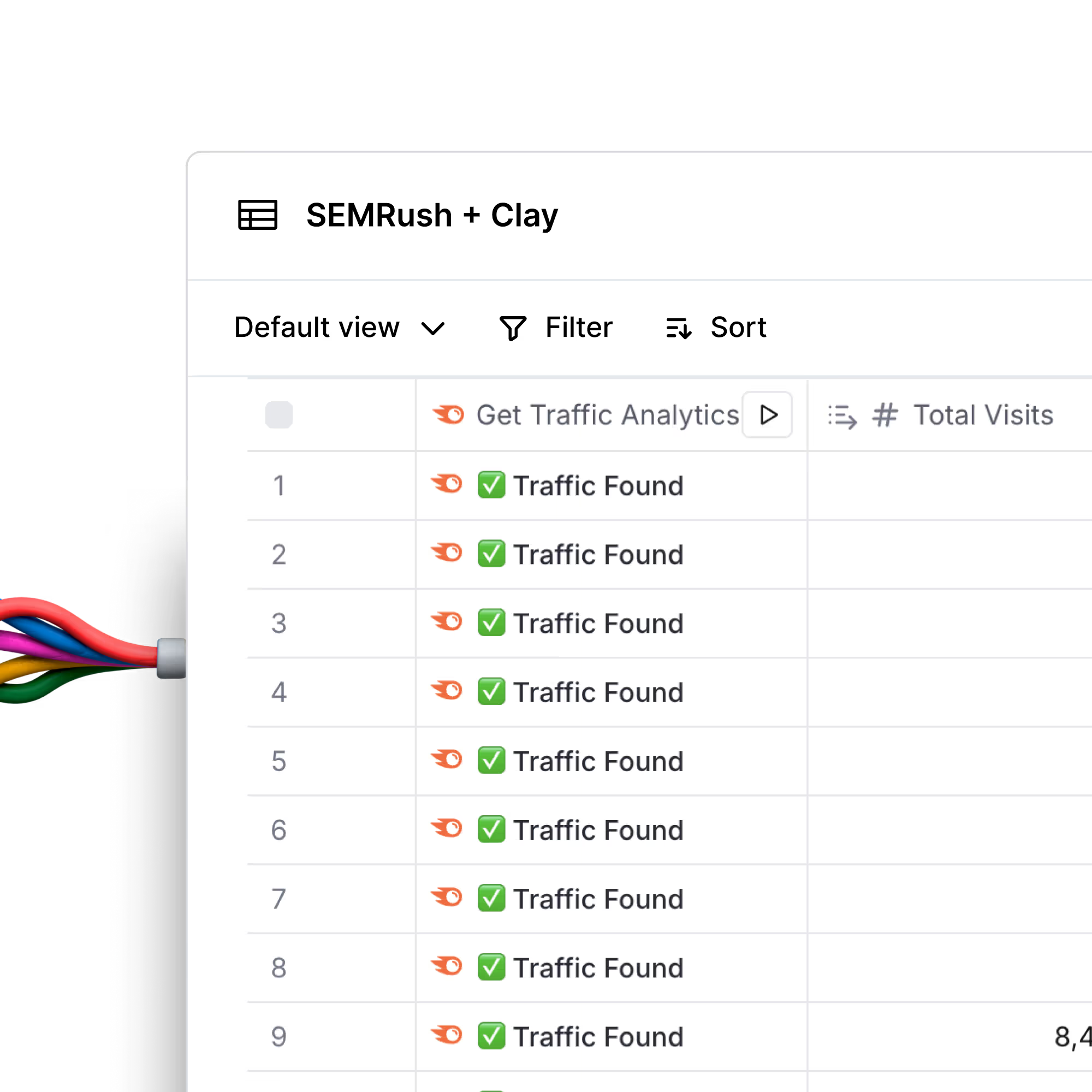
Automate and scale custom SEO reports for thousands of target prospects in seconds
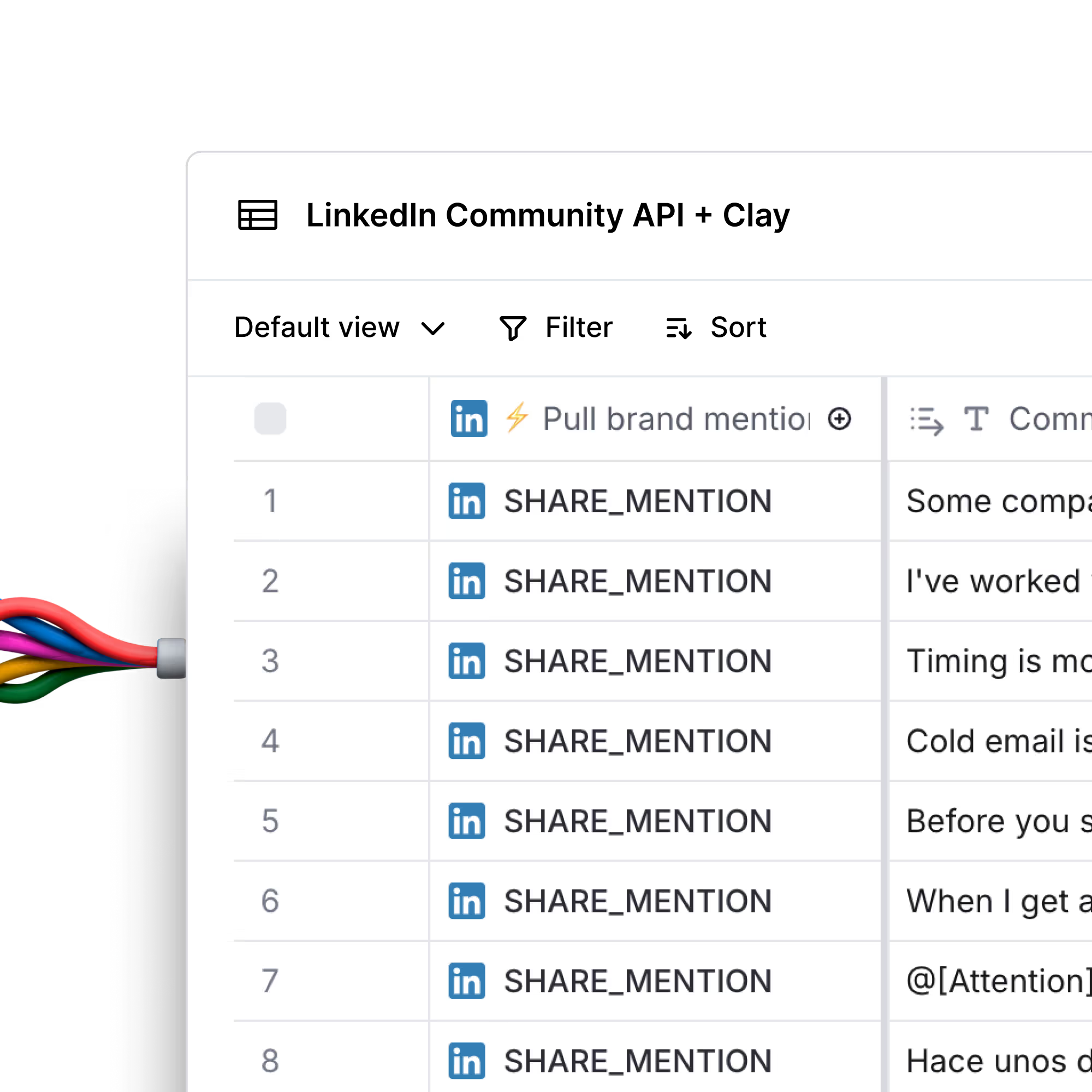
Find, qualify, and enrich people who liked LinkedIn posts that mention your company
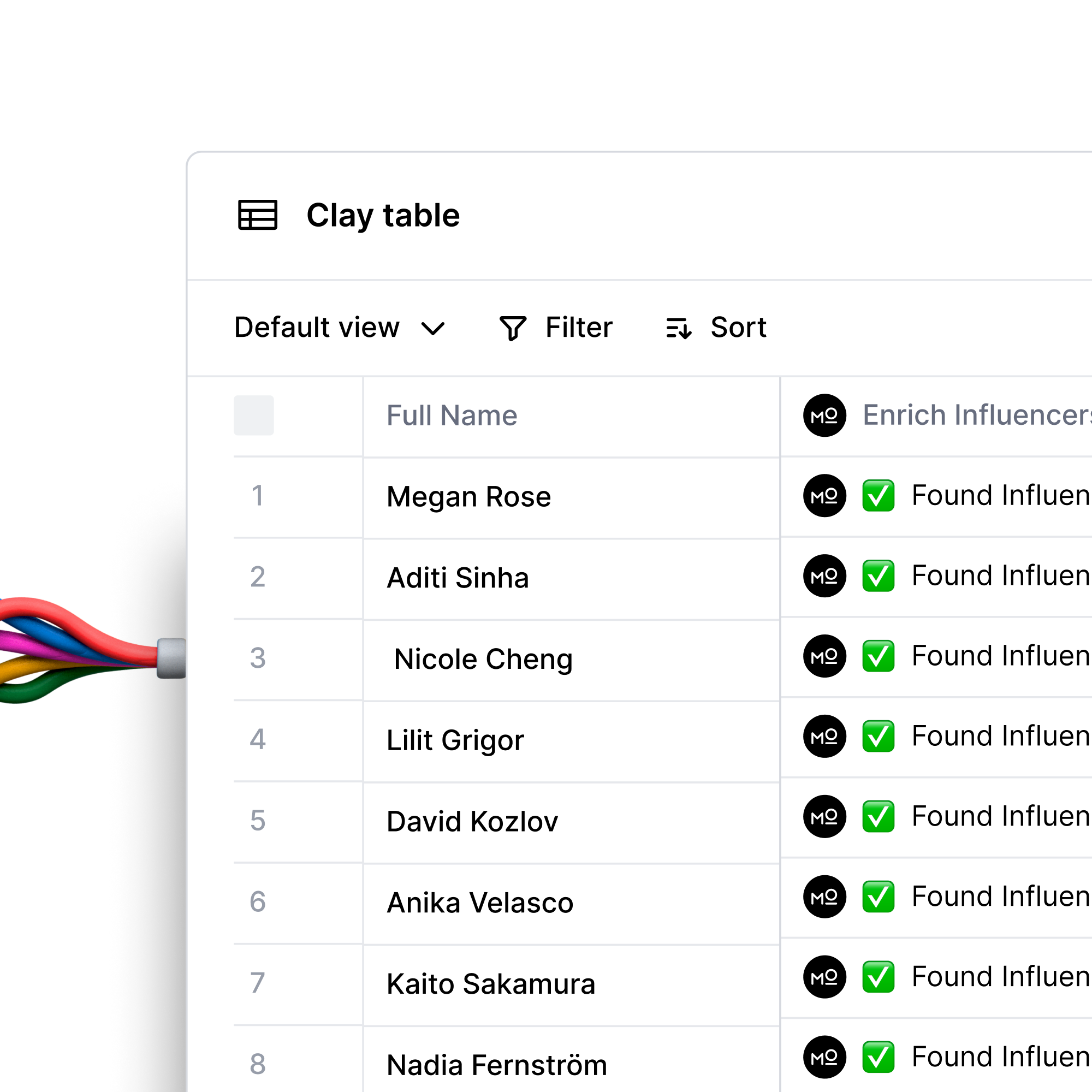
Find, qualify, and contact influencers from YouTube, Instagram, or TikTok
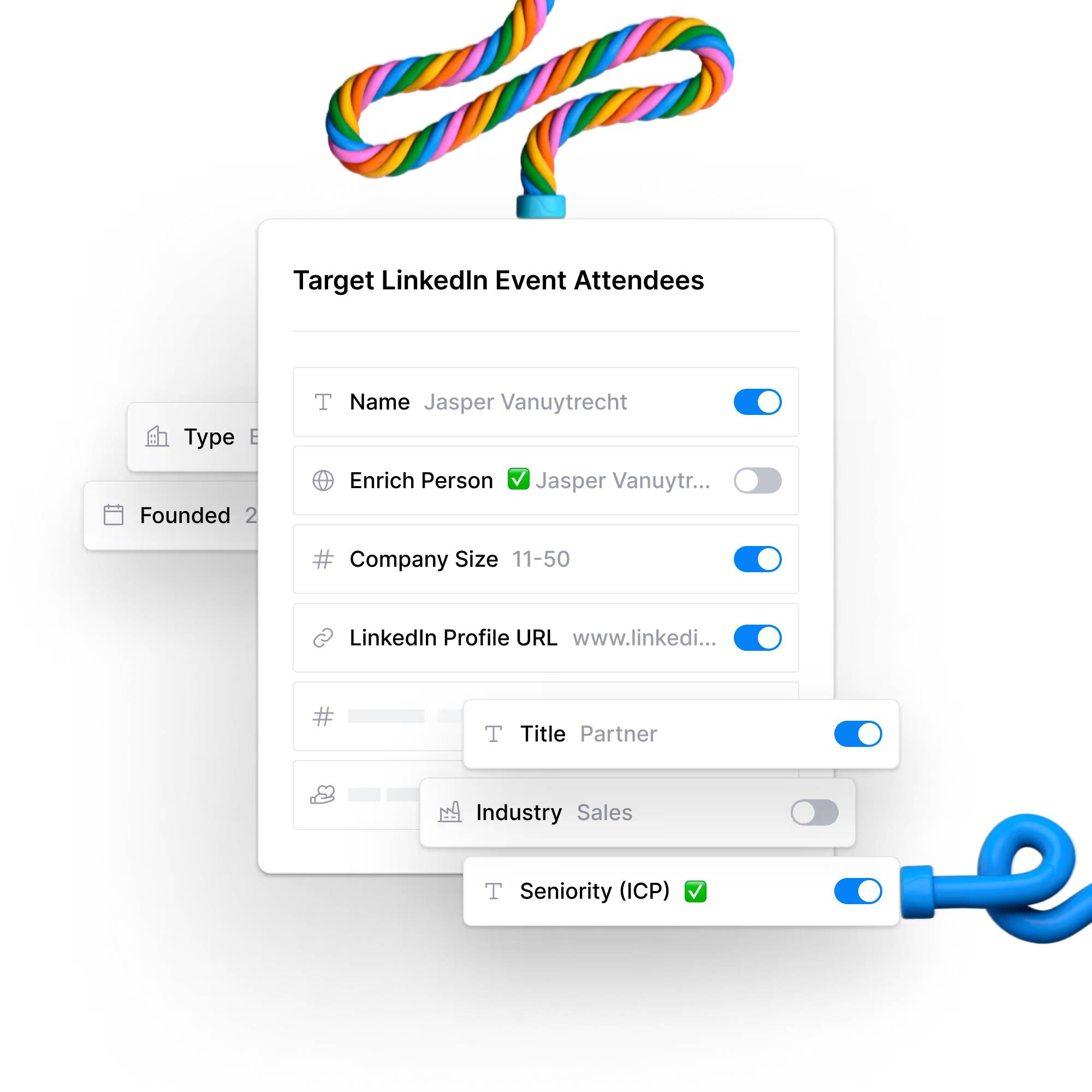
Extract, qualify, and enrich LinkedIn event attendees from any event
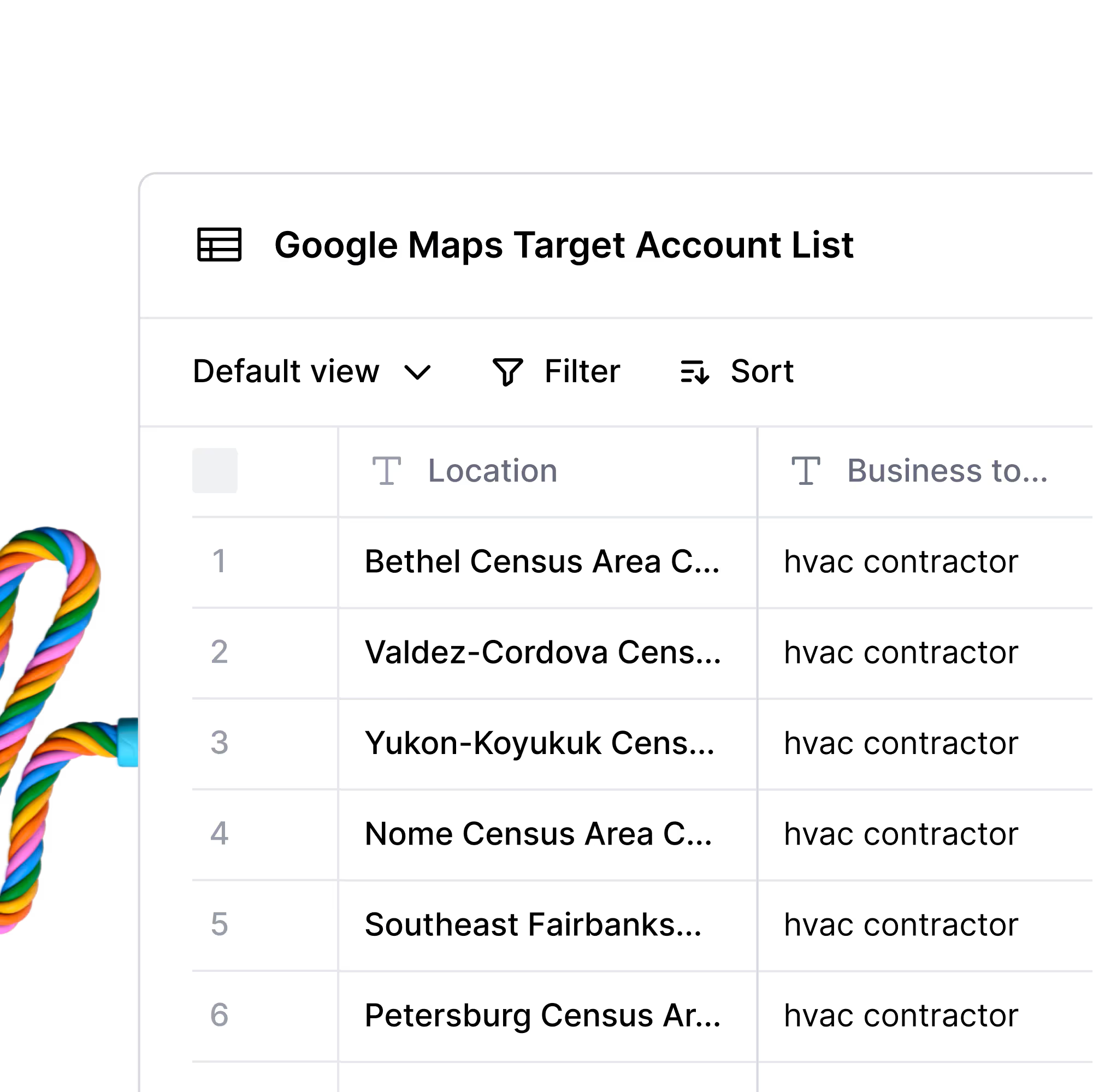
Turn Google Maps listings into a target account list with contacts and emails
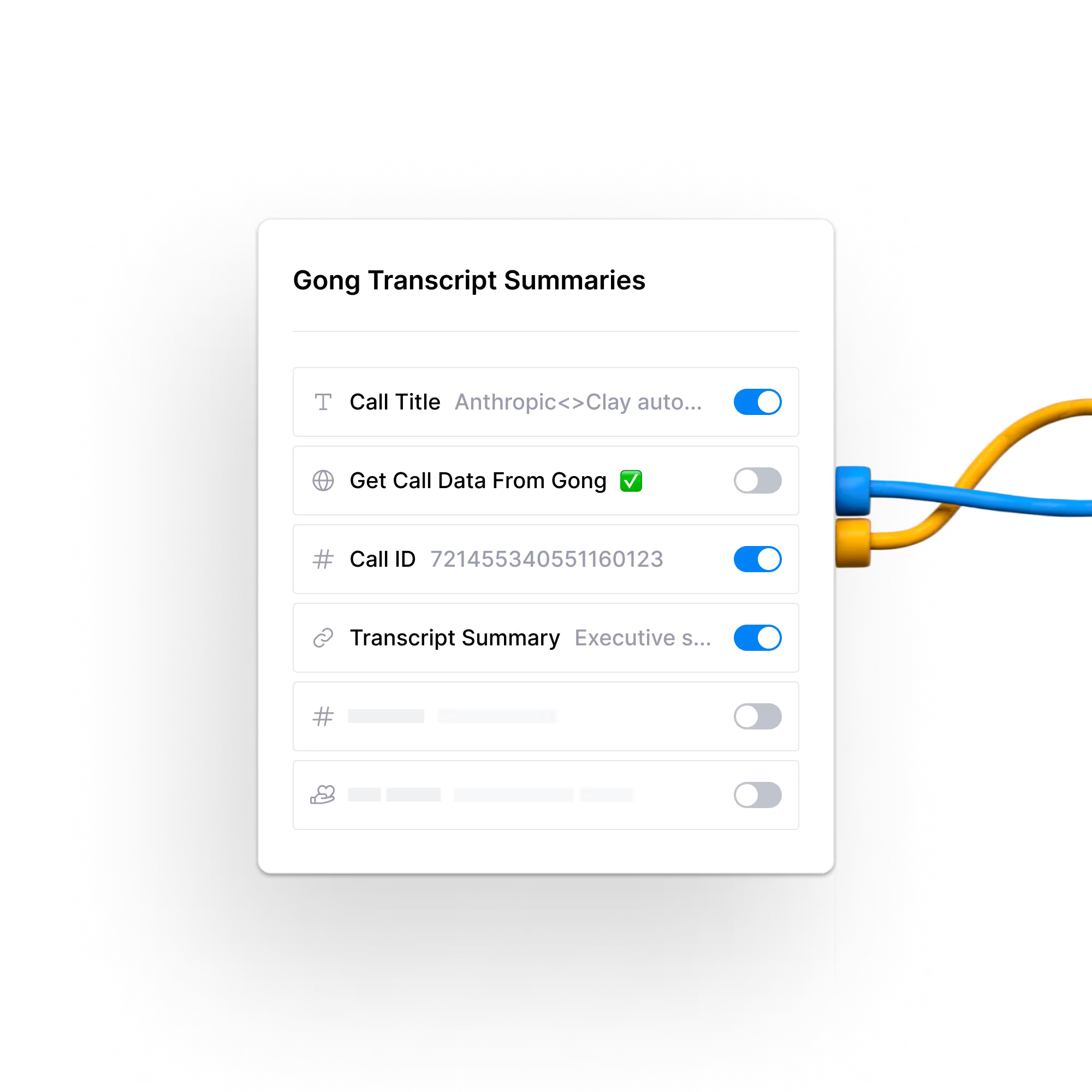
Extract Jobs-to-Be-Done & Feature Requests from Gong Calls—Automatically
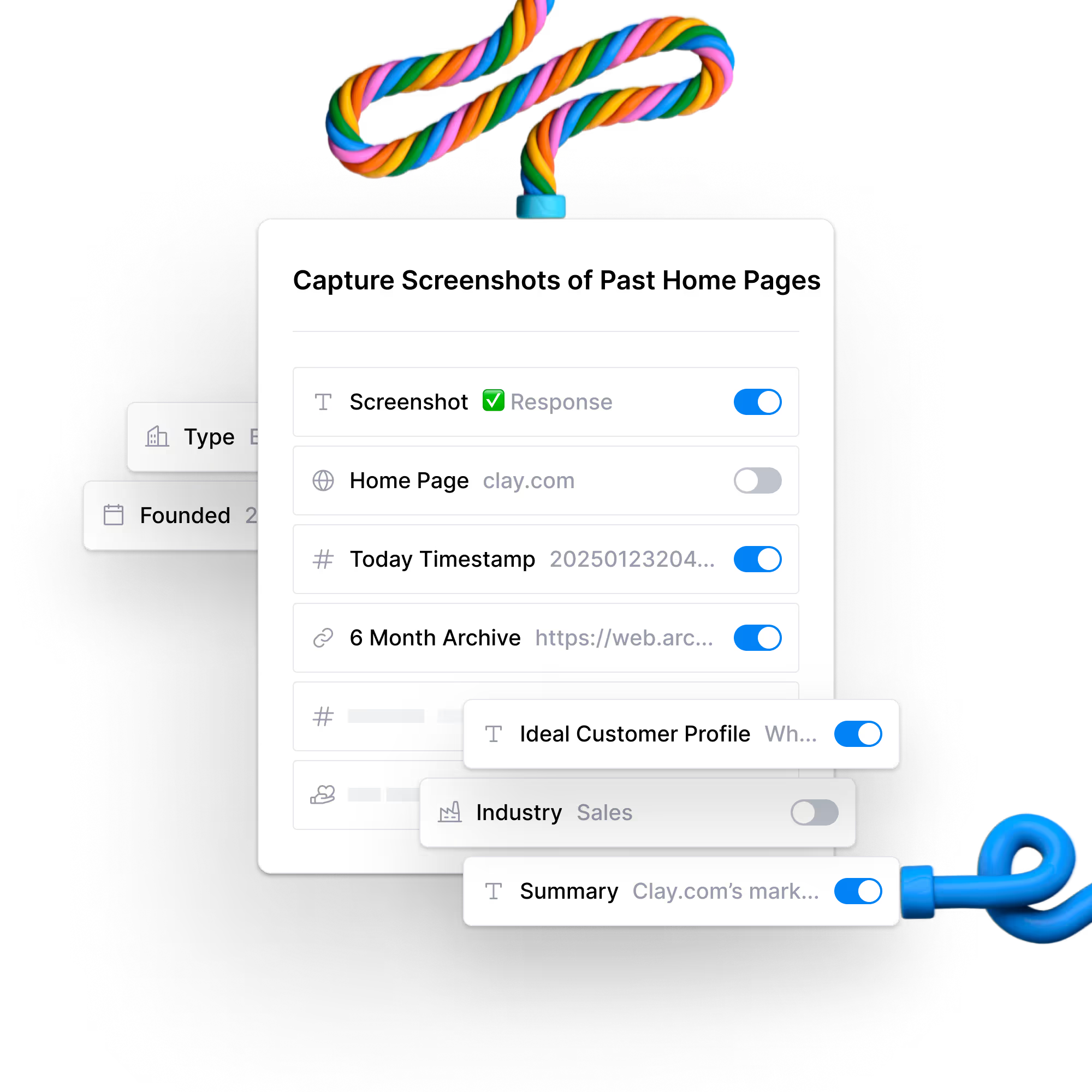
Capture screenshots of past home pages or pricing pages from Wayback Machine
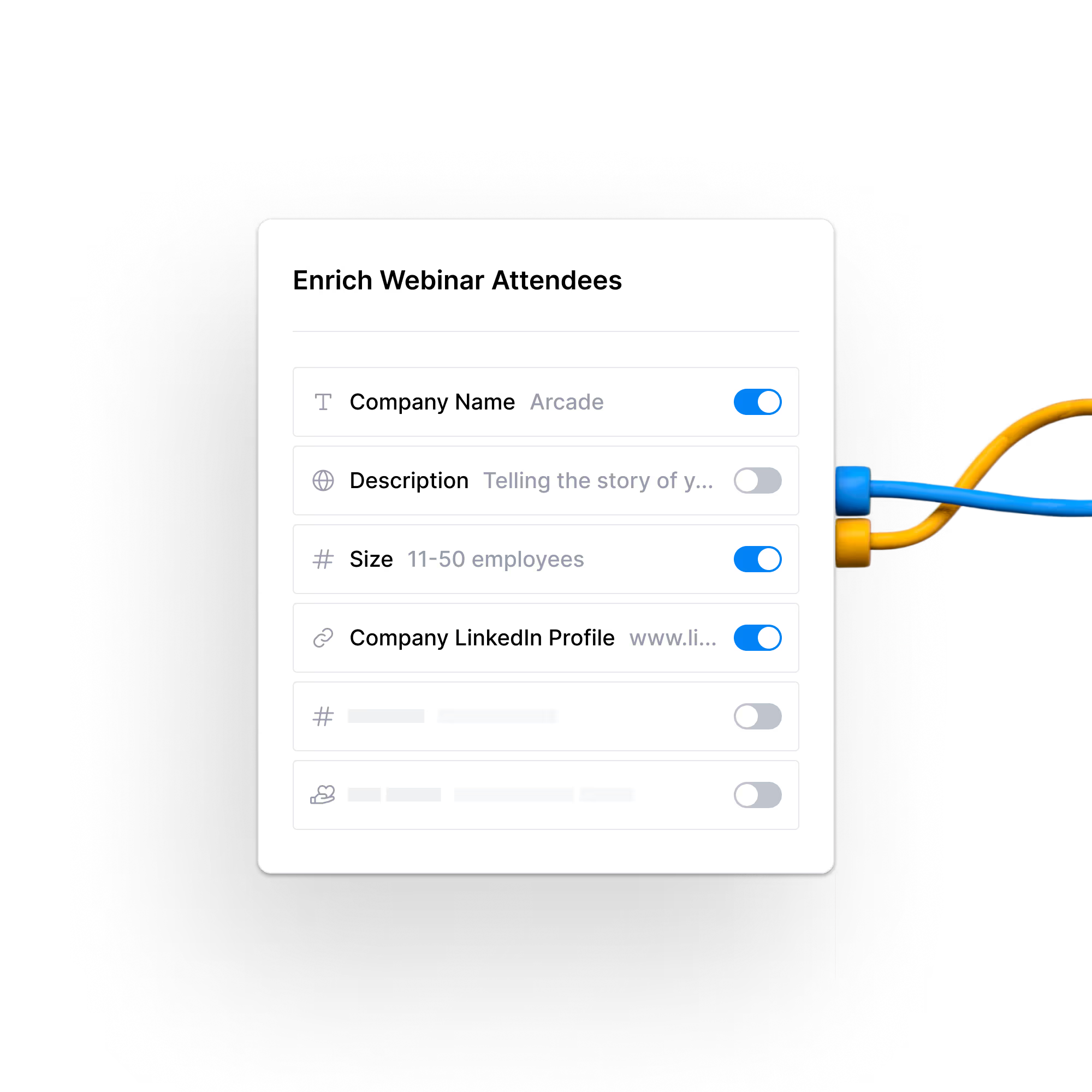
Enrich webinar attendees with verified emails, LinkedIn profiles, and company details
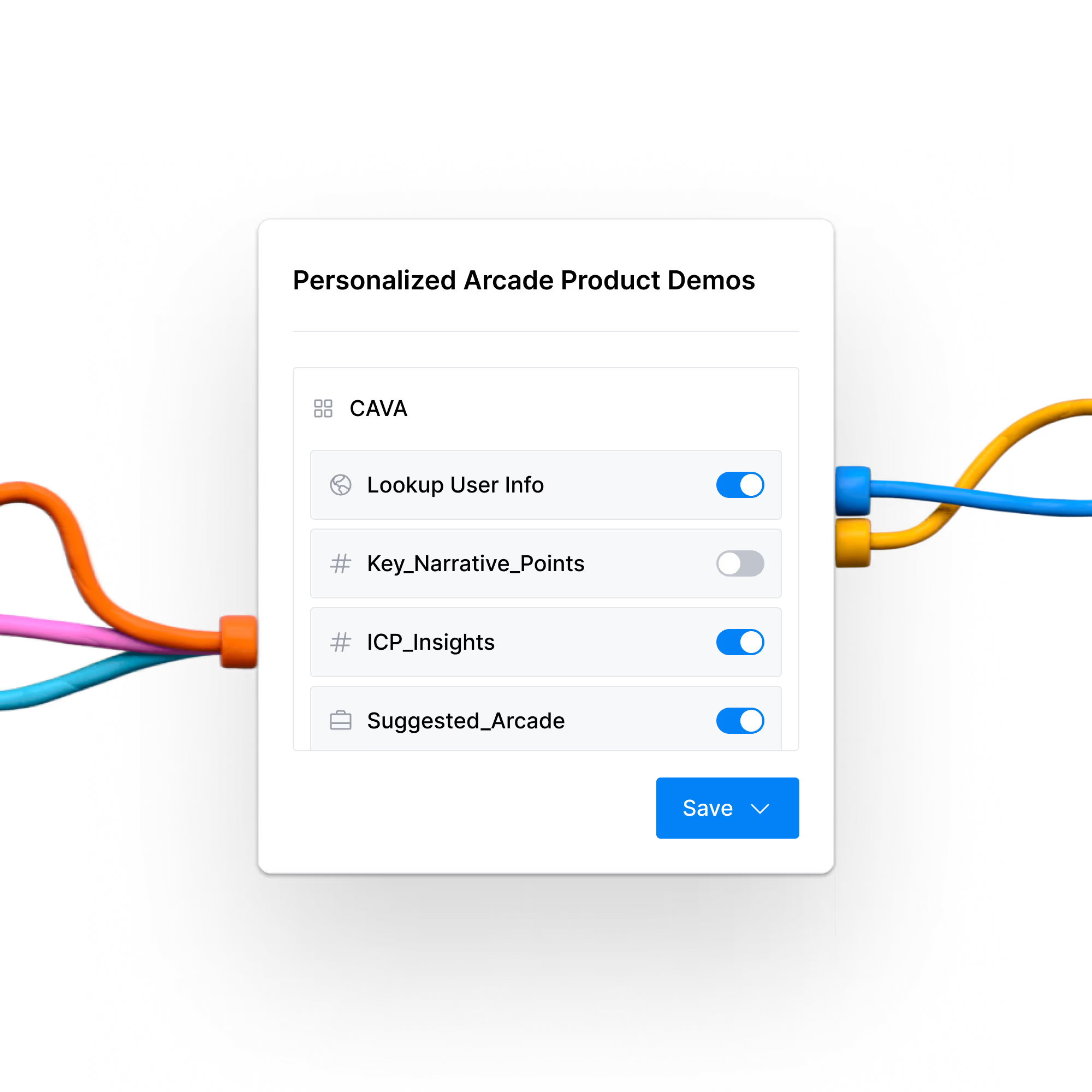
Create and scale thousands of personalized Arcade product demos in seconds
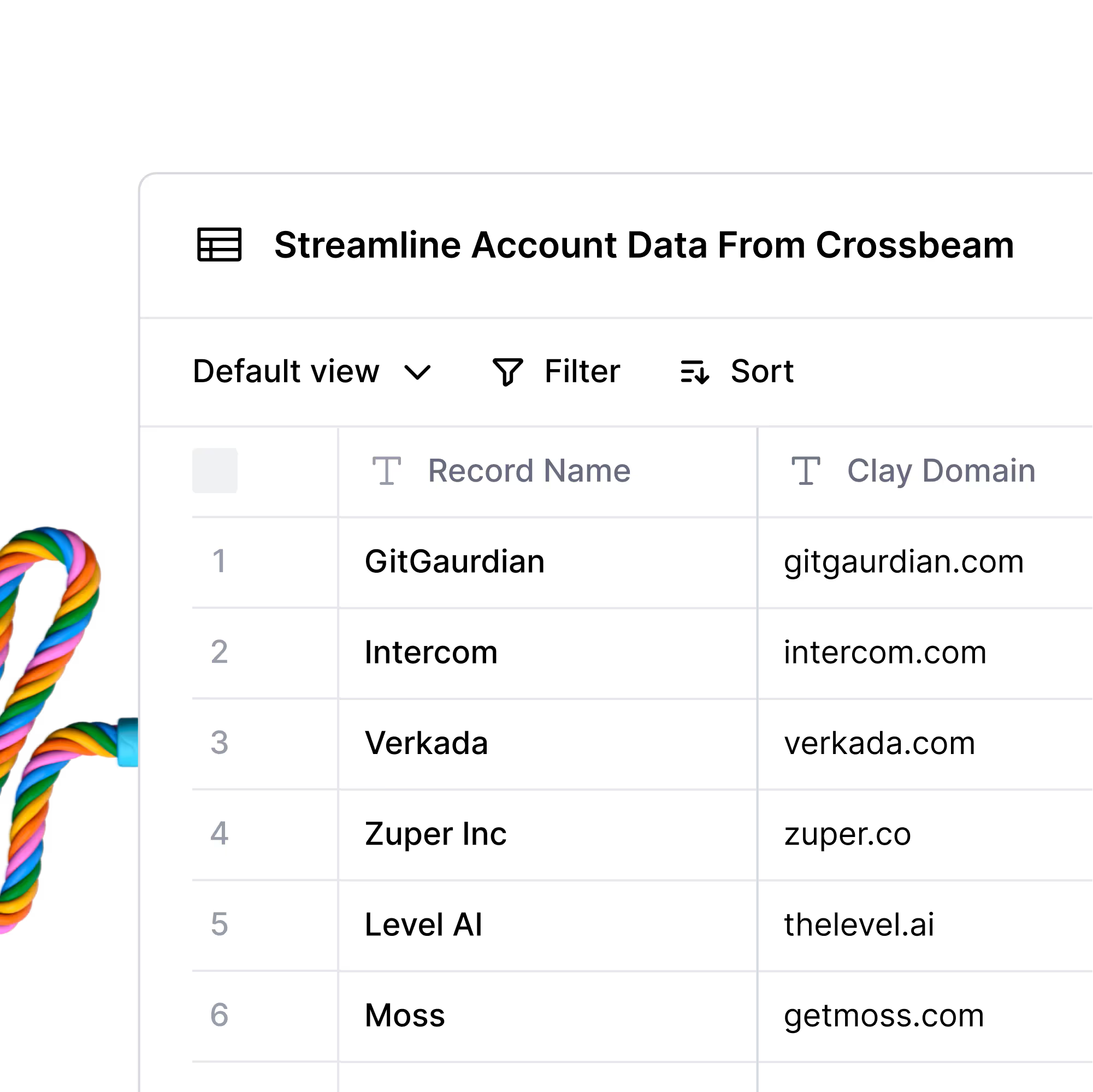
Find overlapping accounts with Crossbeam and automate personalized outreach
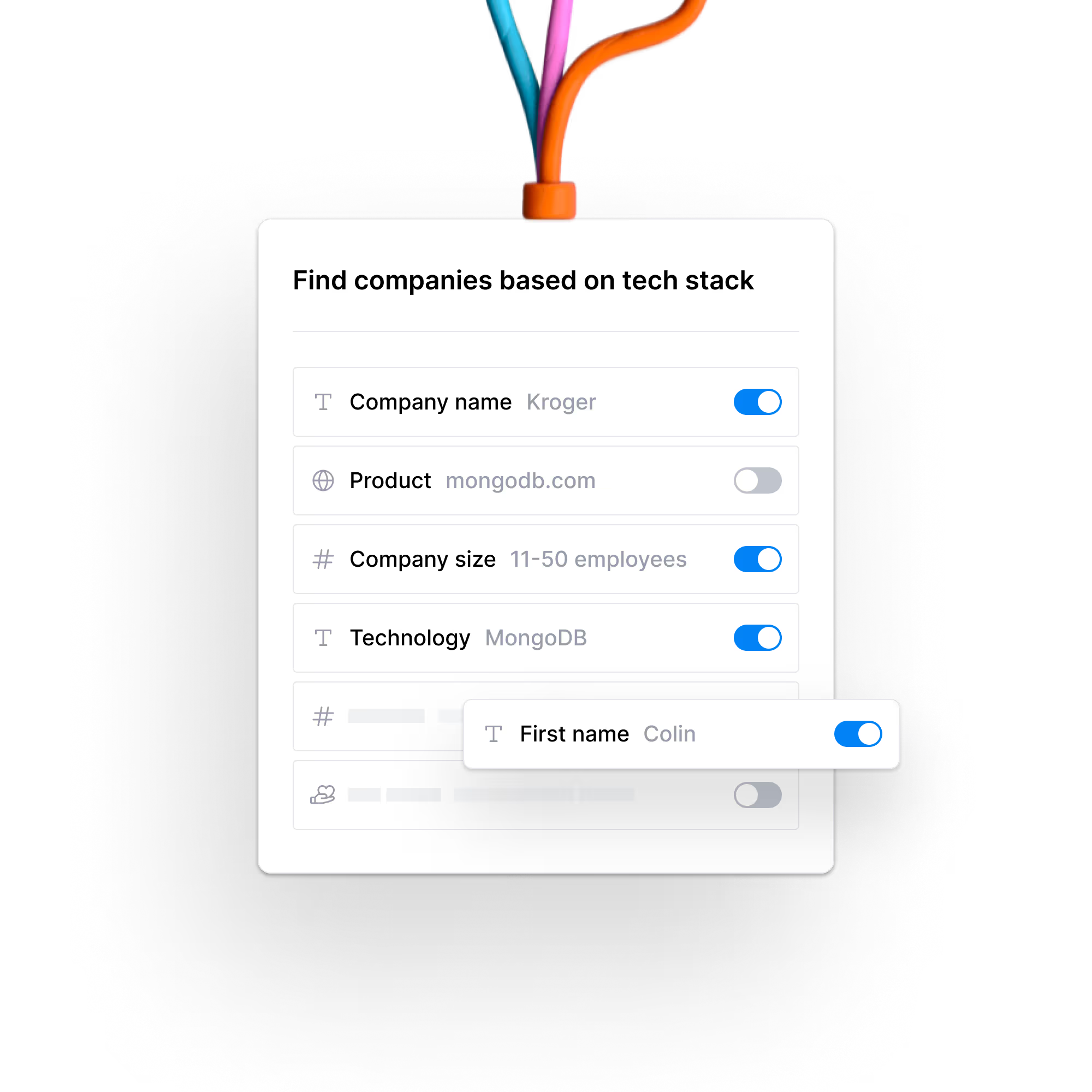
Run outbound competitor displacement campaigns with tech stack data
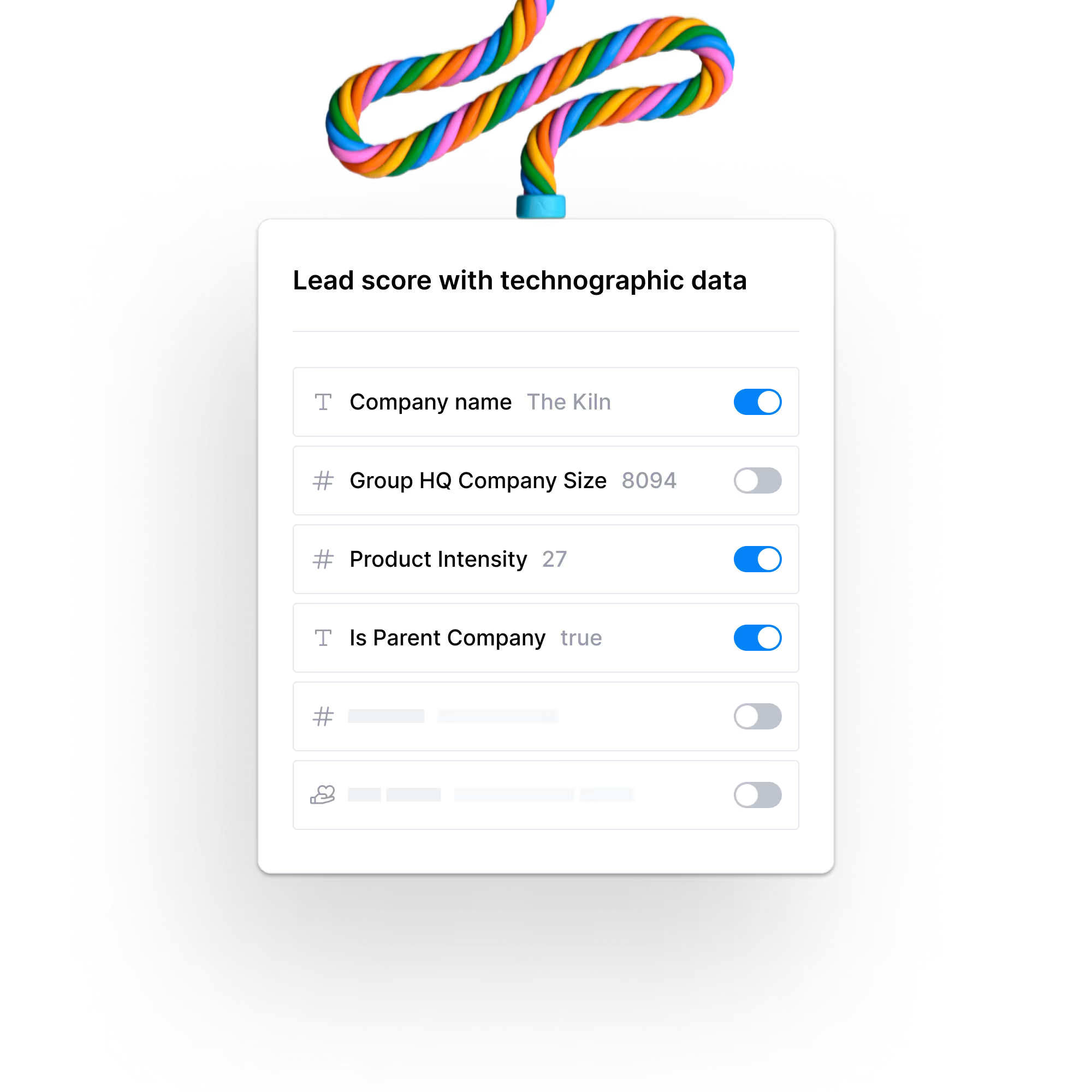
Build account lists and account scores based on technographic and firmographic data
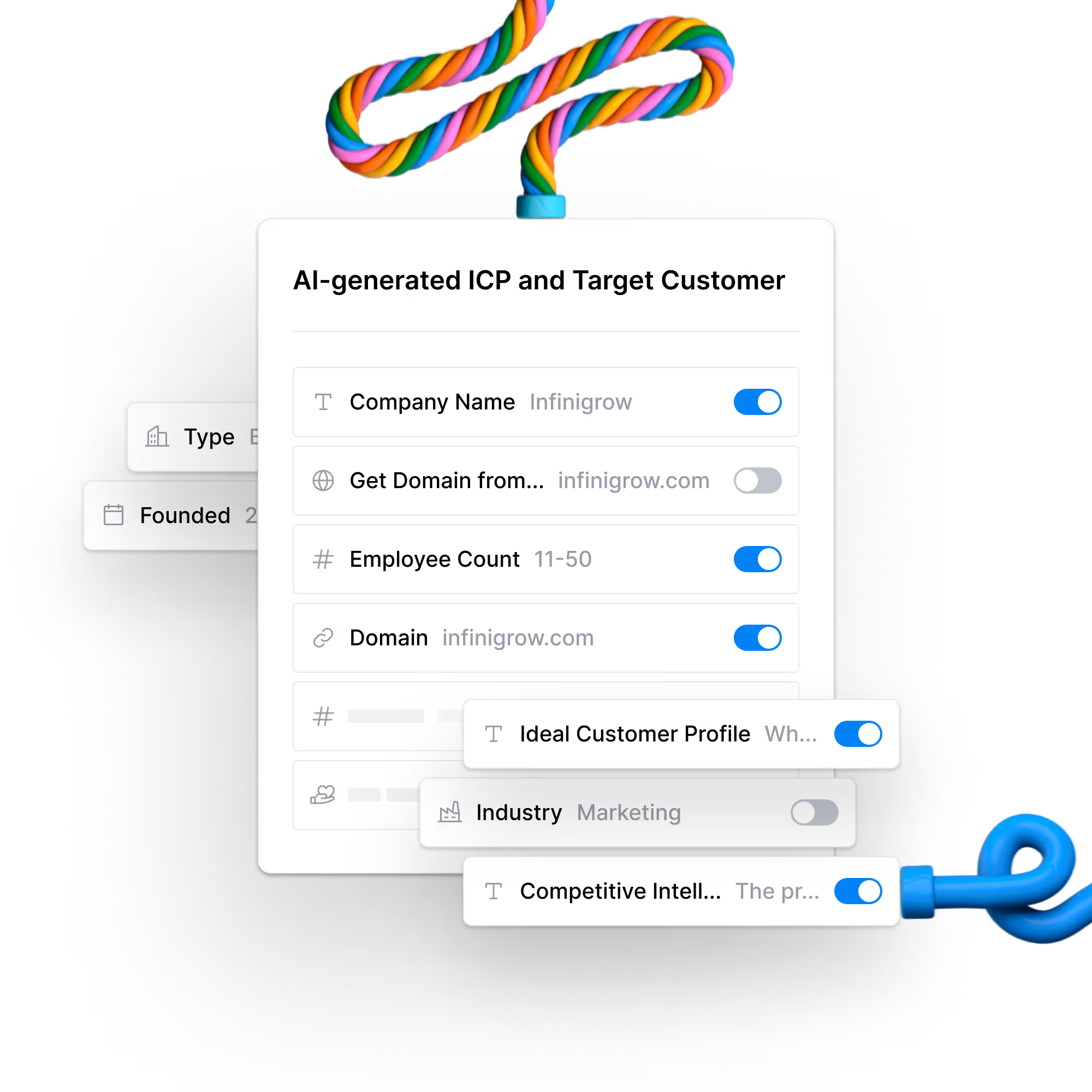
Create ideal customer profiles and competitive intelligence briefs for any company

Get warm intros to ICP fit companies and champions through your close contacts
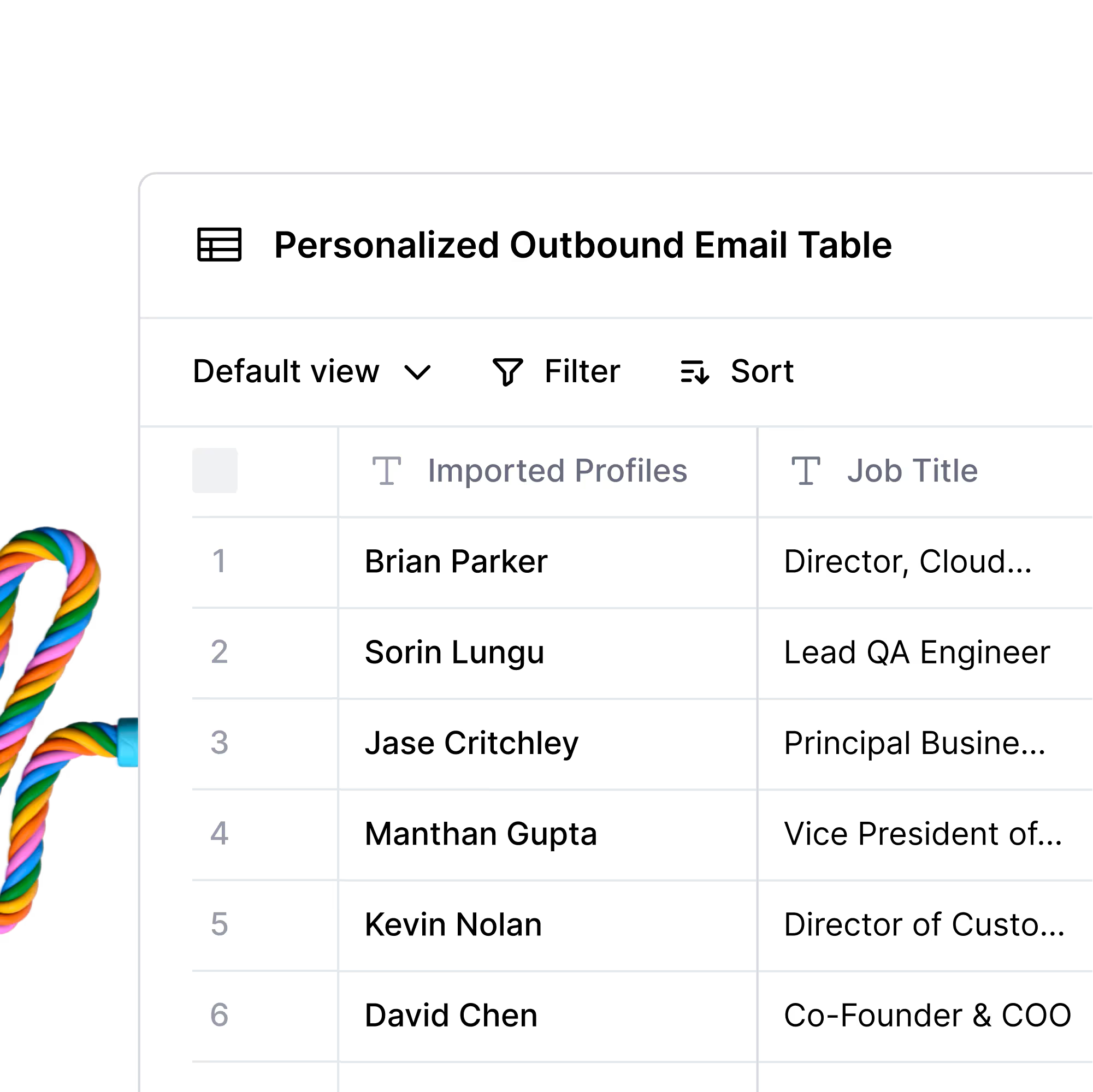
Use AI to draft outbound emails in the style of Seth Godin, David Ogilvy, and Leo Burnett
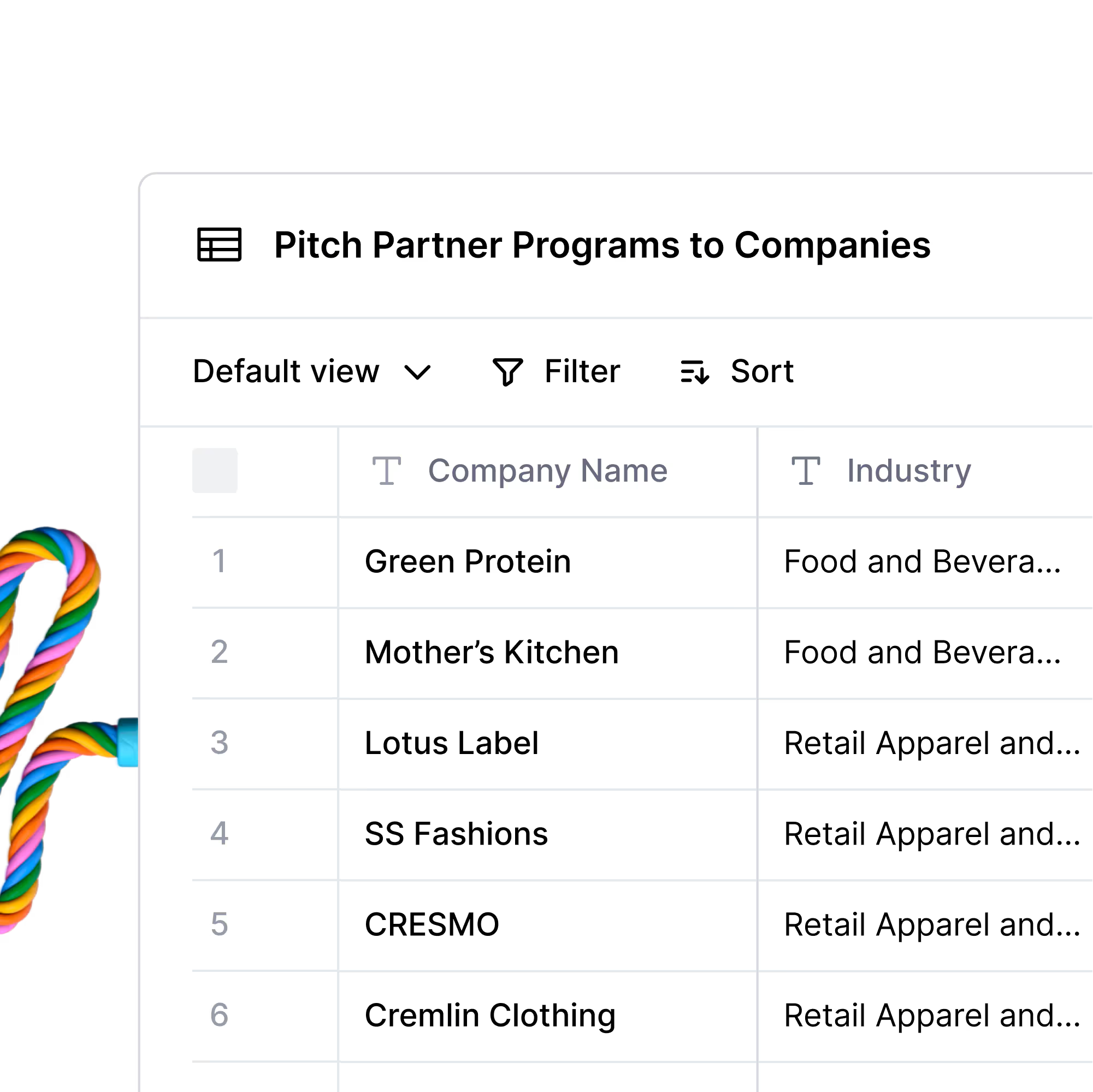
Find companies who have partner programs and draft a partner pitch email
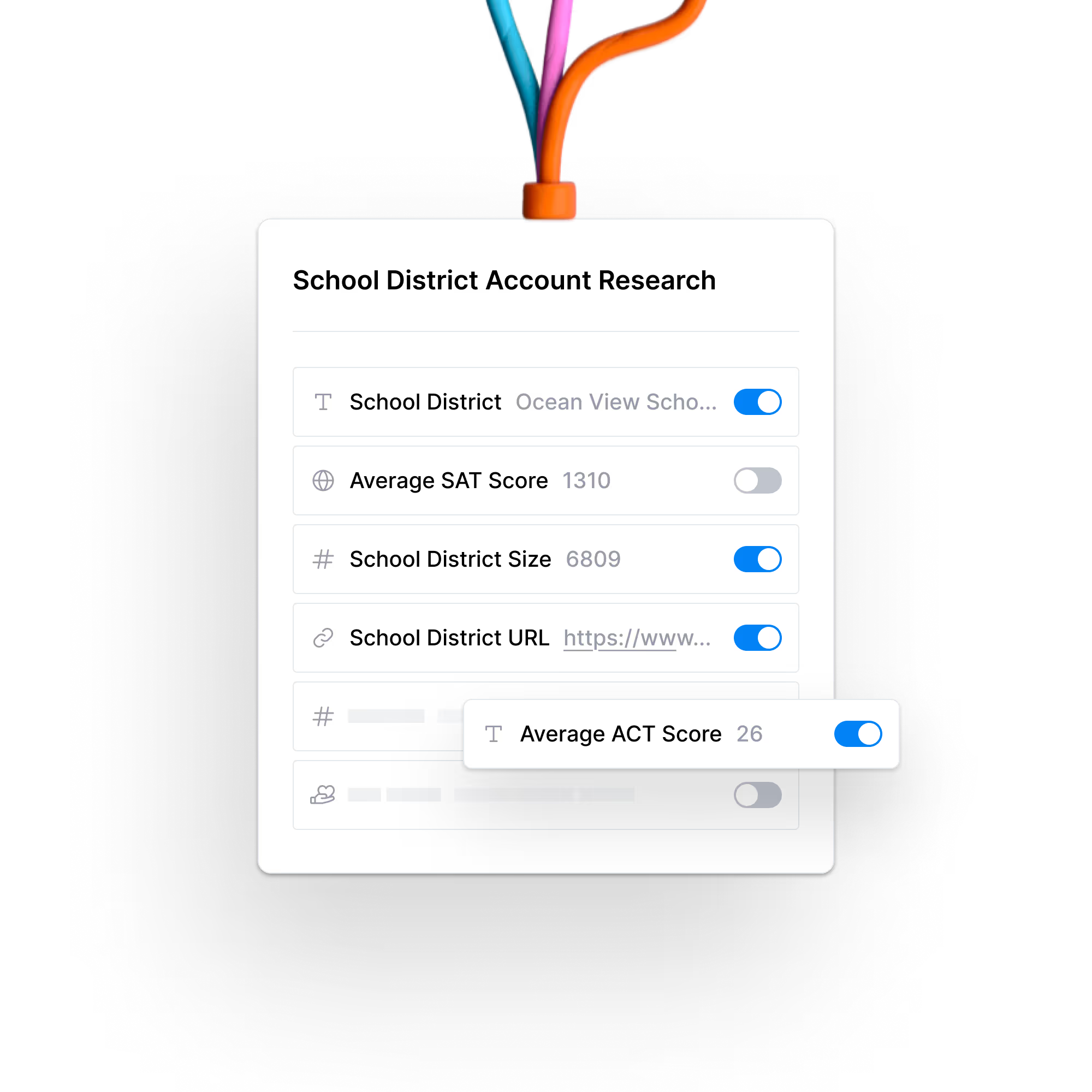
Research and enrich school districts with size, location, and SAT and ACT scores
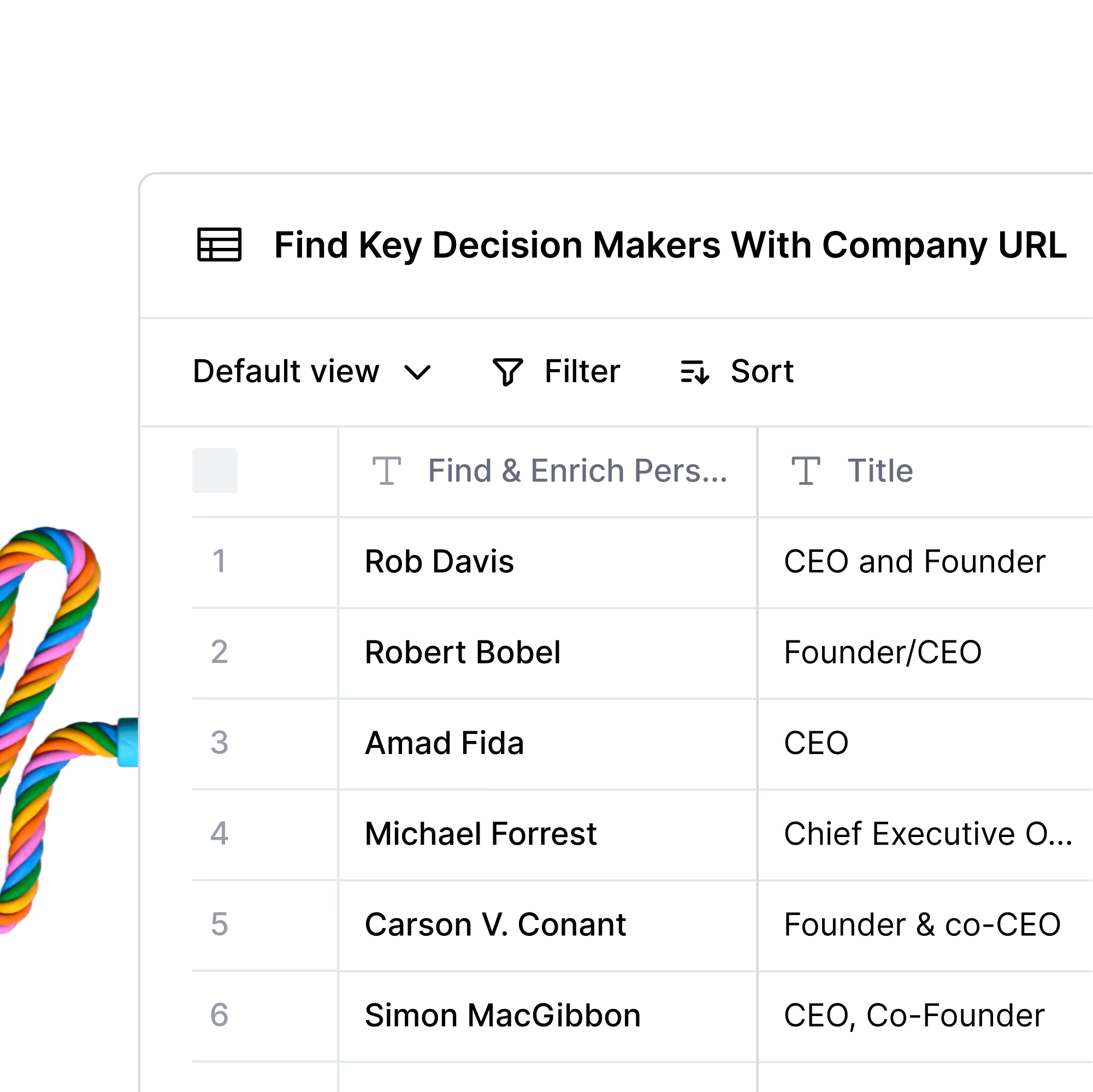
Find key decisions makers and their emails using only a company URL
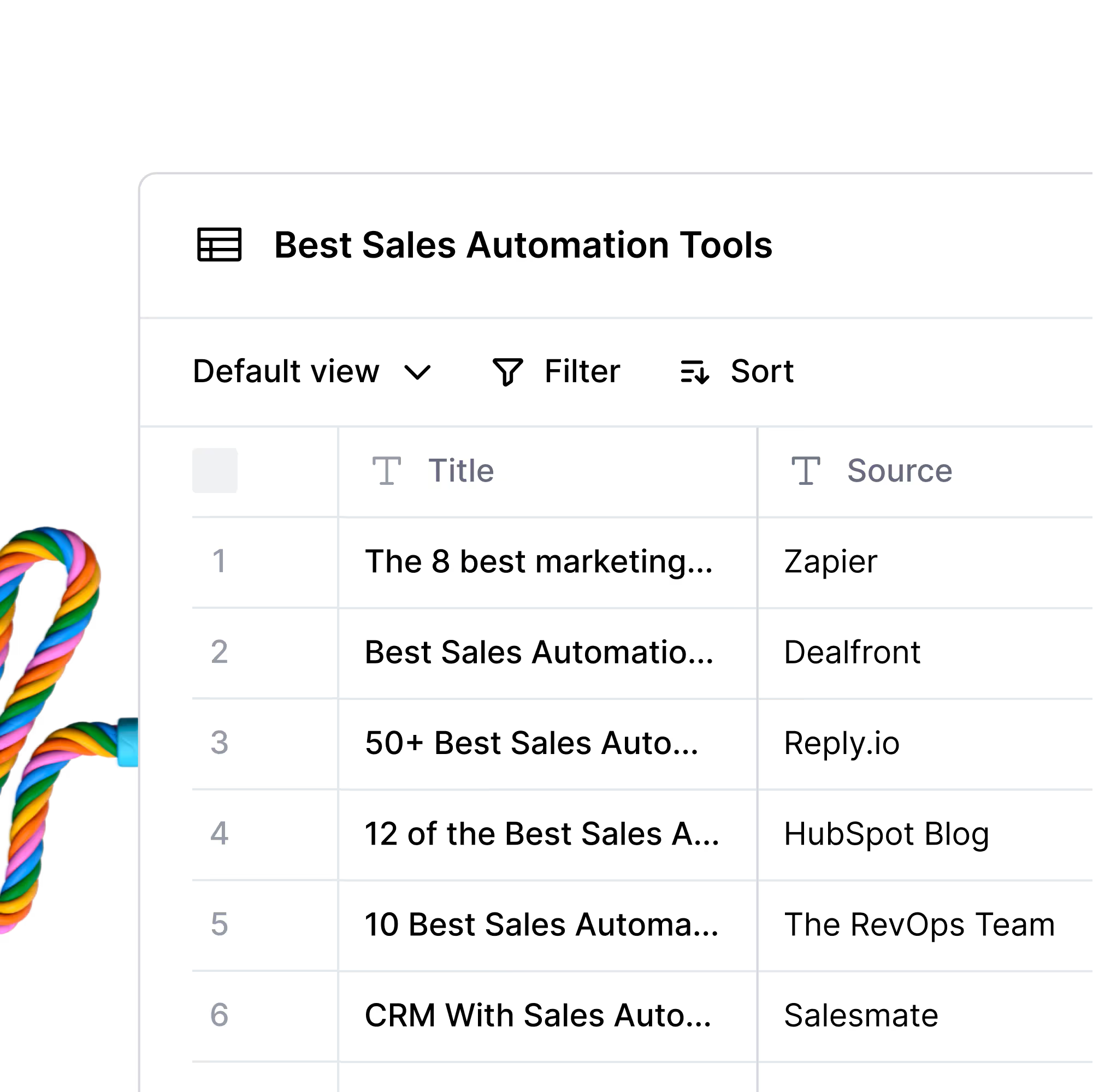
Perform Google searches and find web pages that mention specific keywords
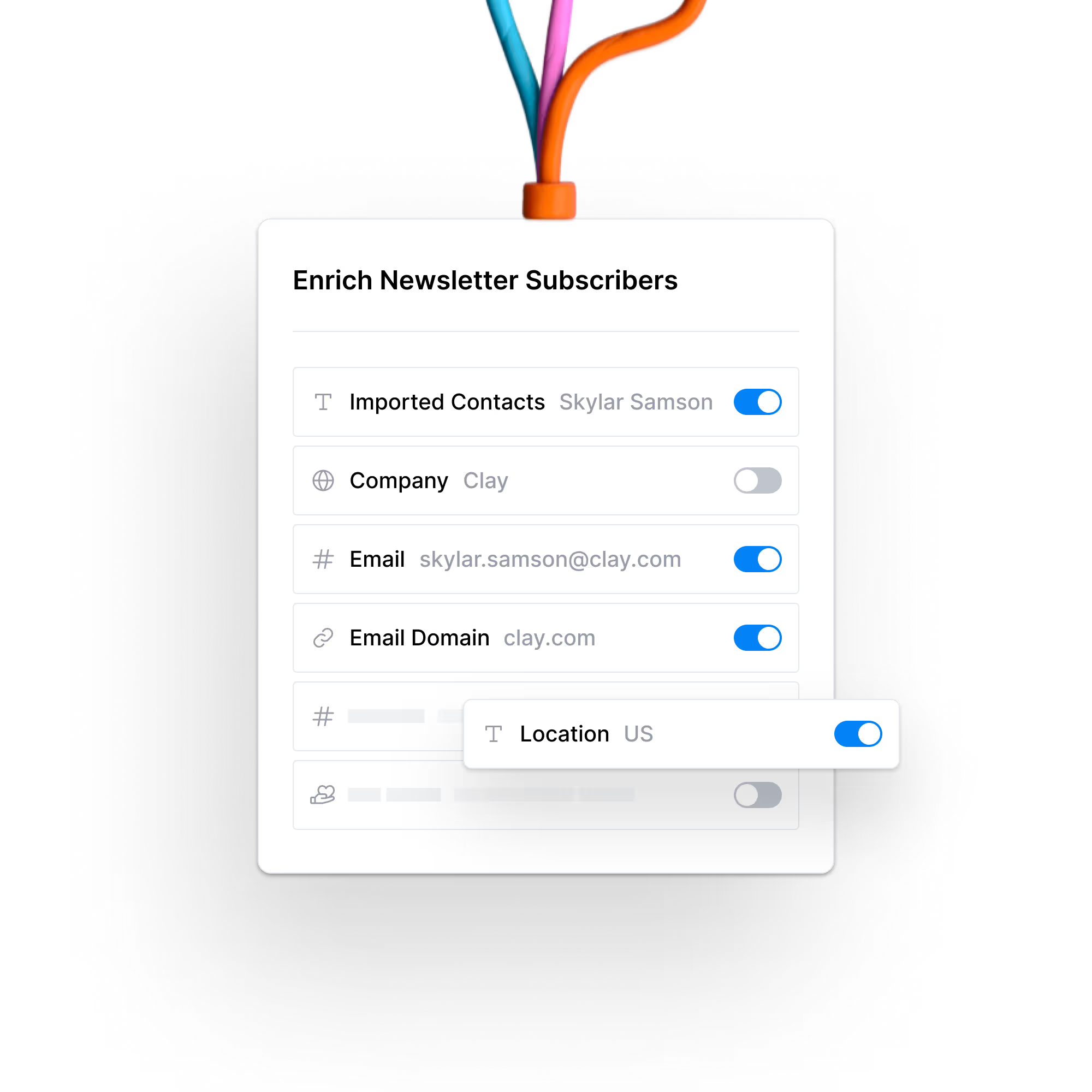
How ExitFive uses Clay to enrich newsletter subscribers and sell more sponsorships
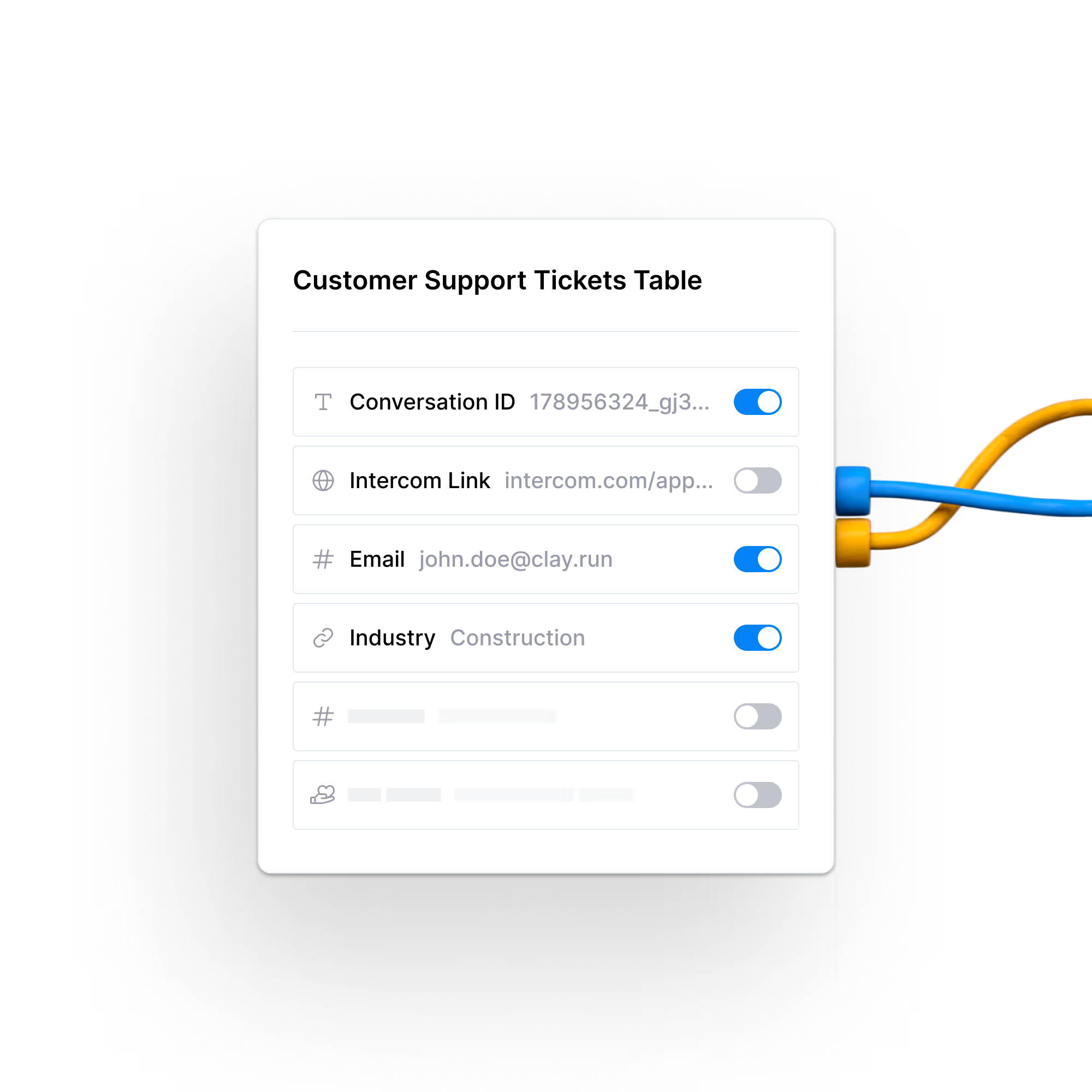
Instantly enrich Intercom support tickets, directly in your chat thread, in real time
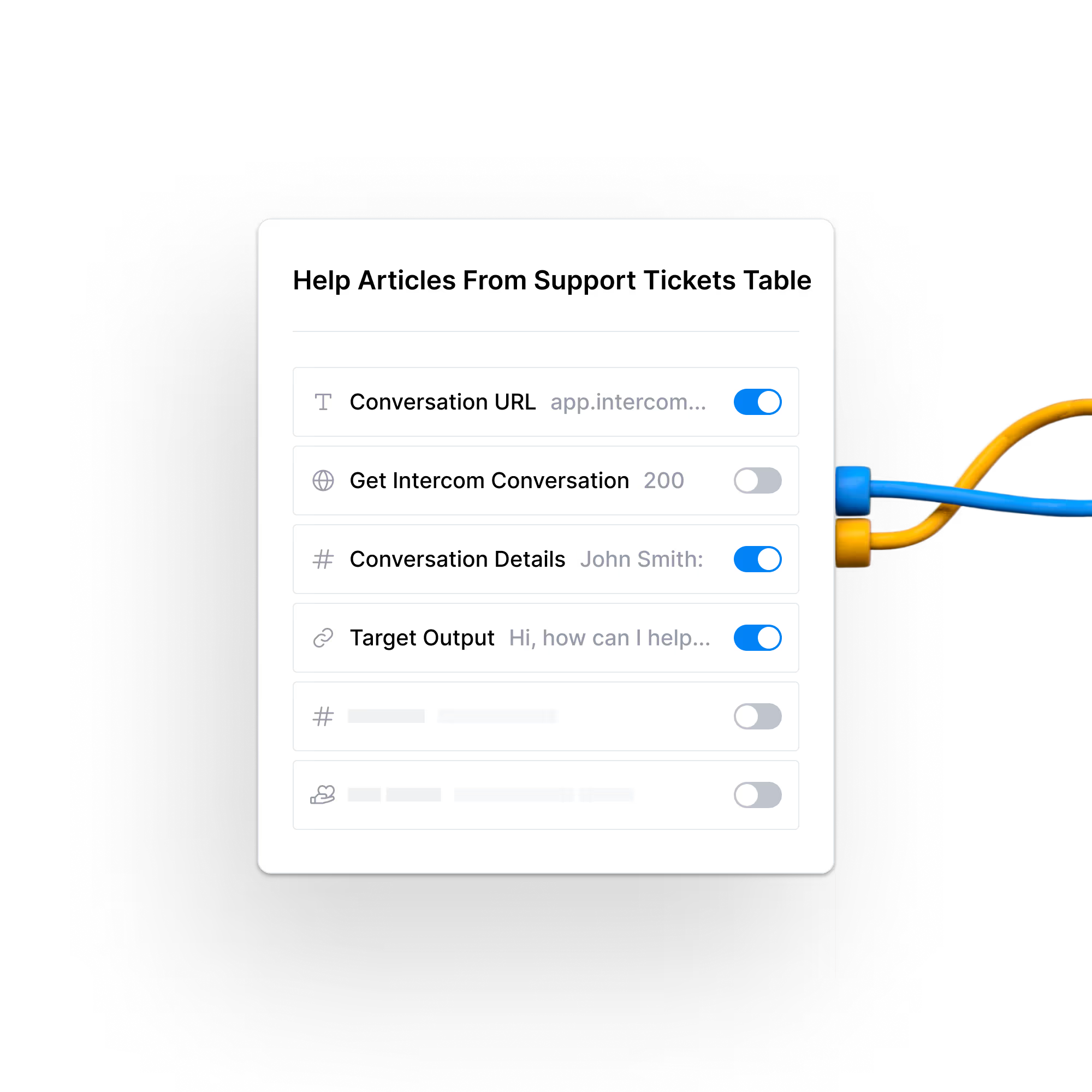
Create help articles from customer support conversations, automatically
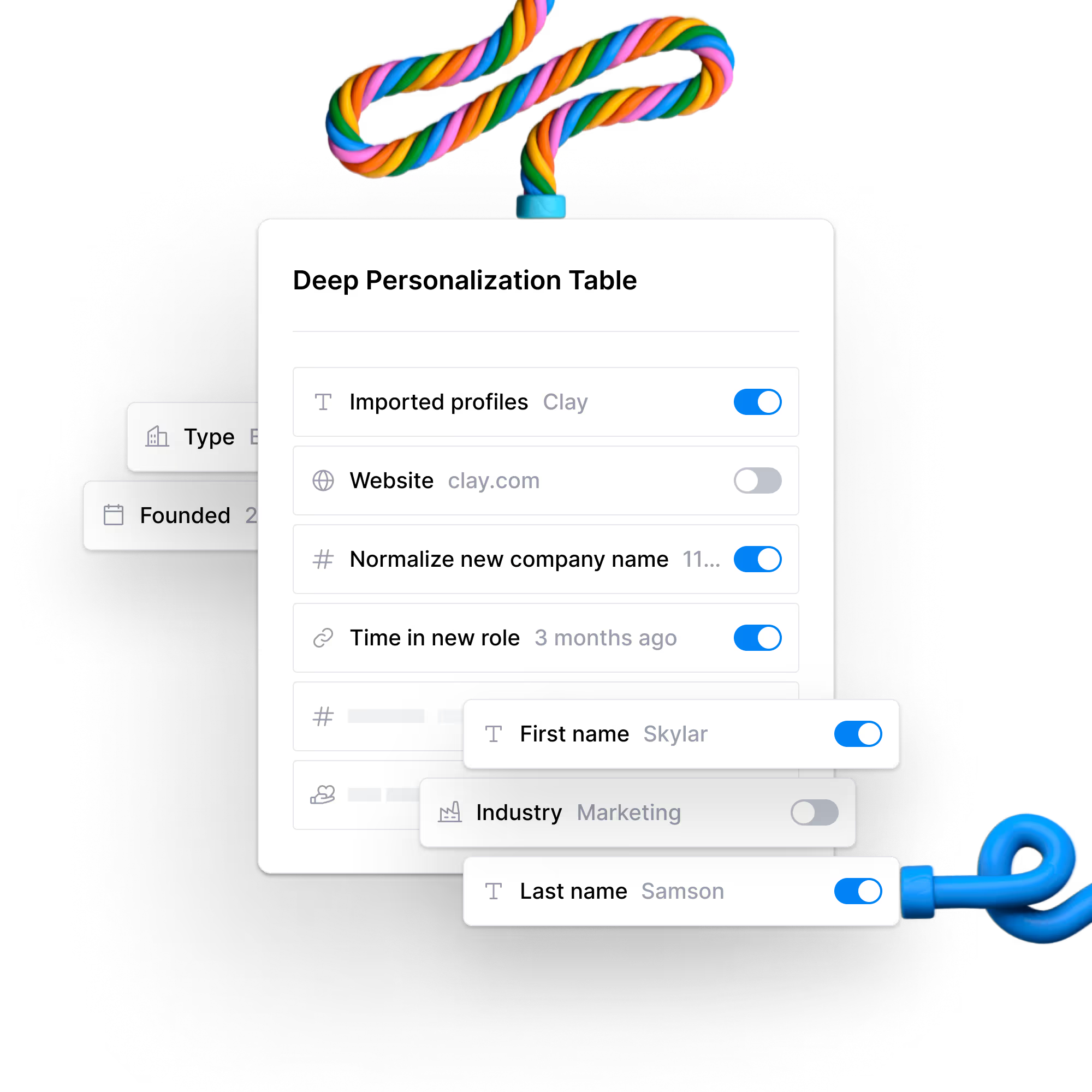
Personalize LinkedIn messages and emails using prospect’s recent thought leadership
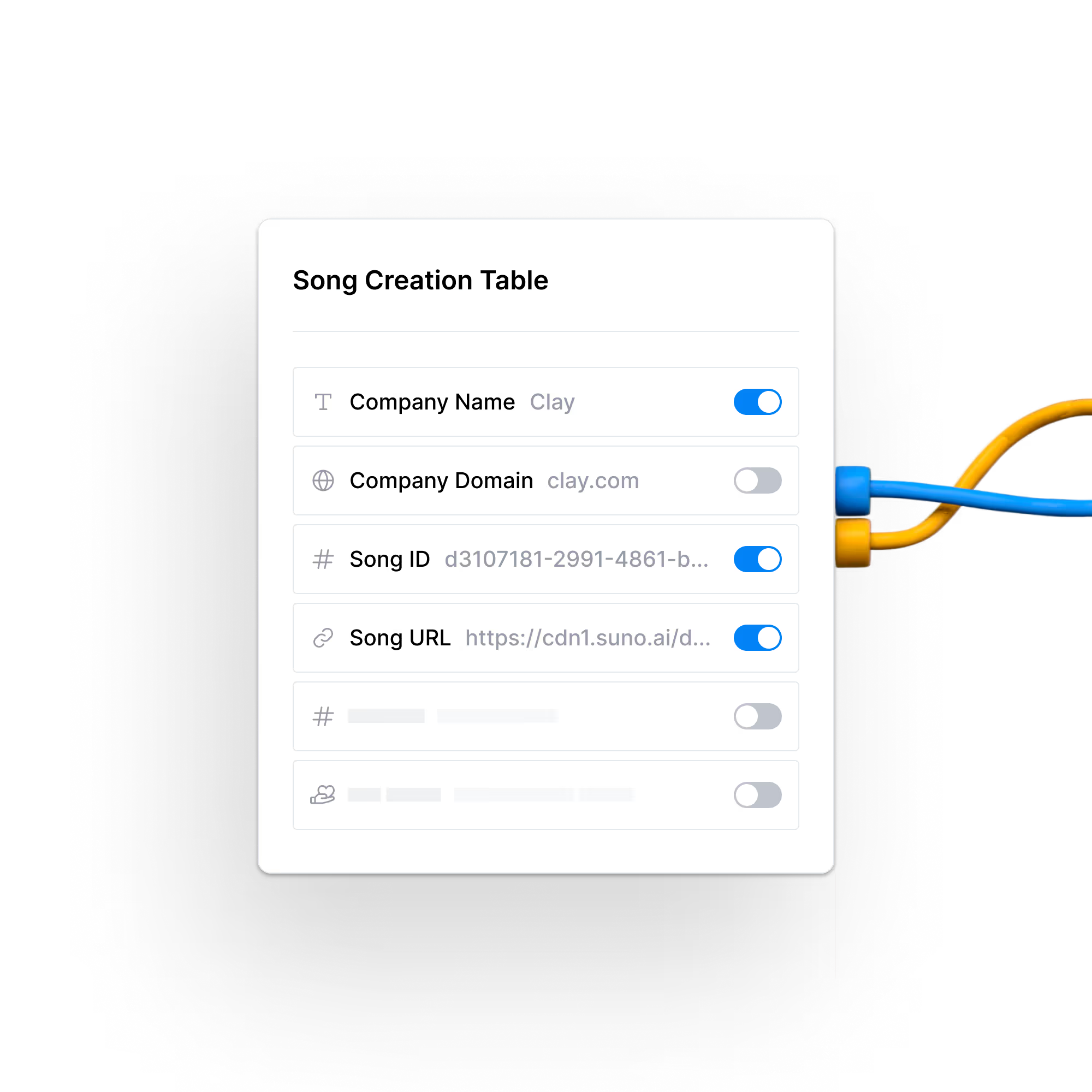
Create AI-generated songs for new customer kickoffs using Clay and Suno
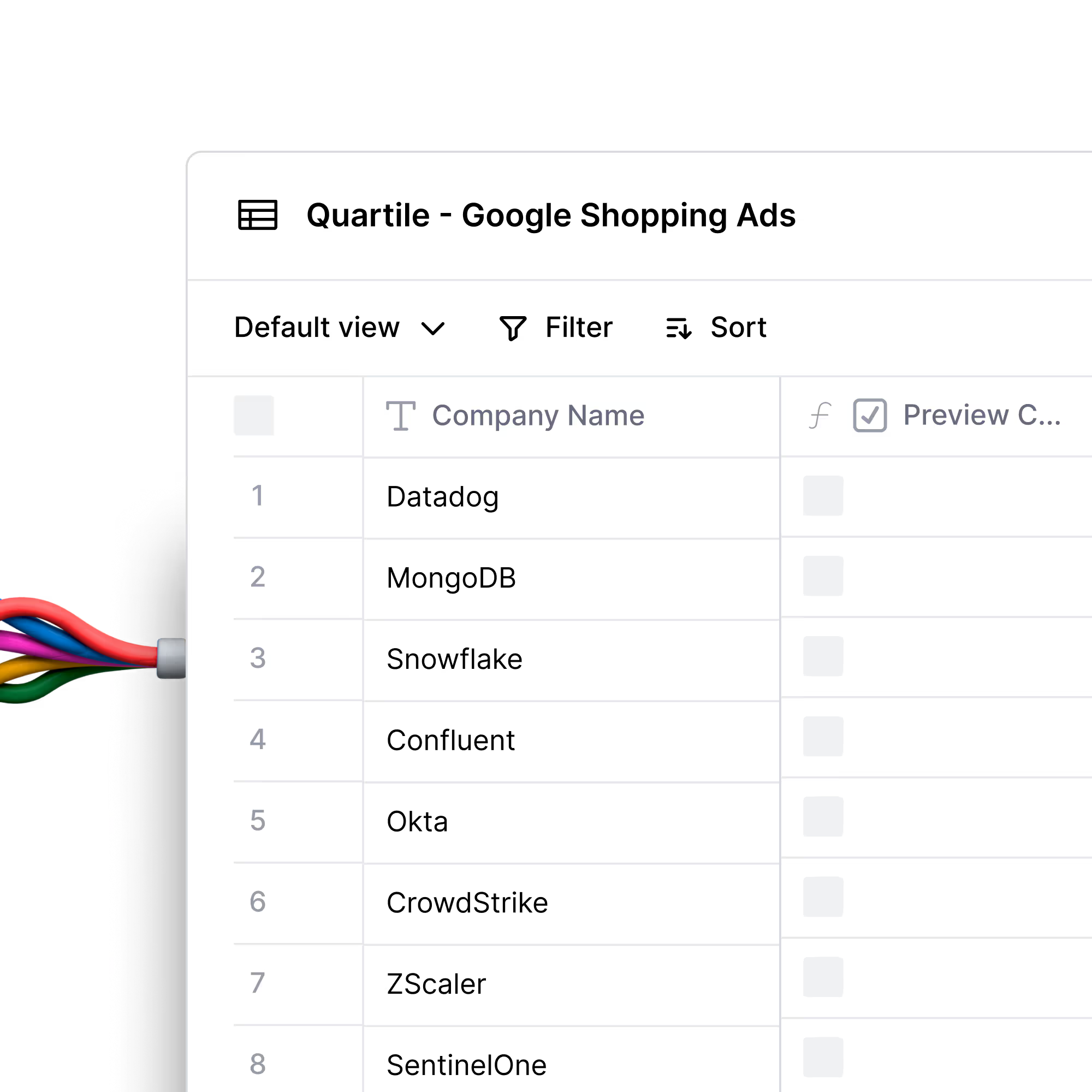
Find high-fit companies who are actively running Google search and shopping ads
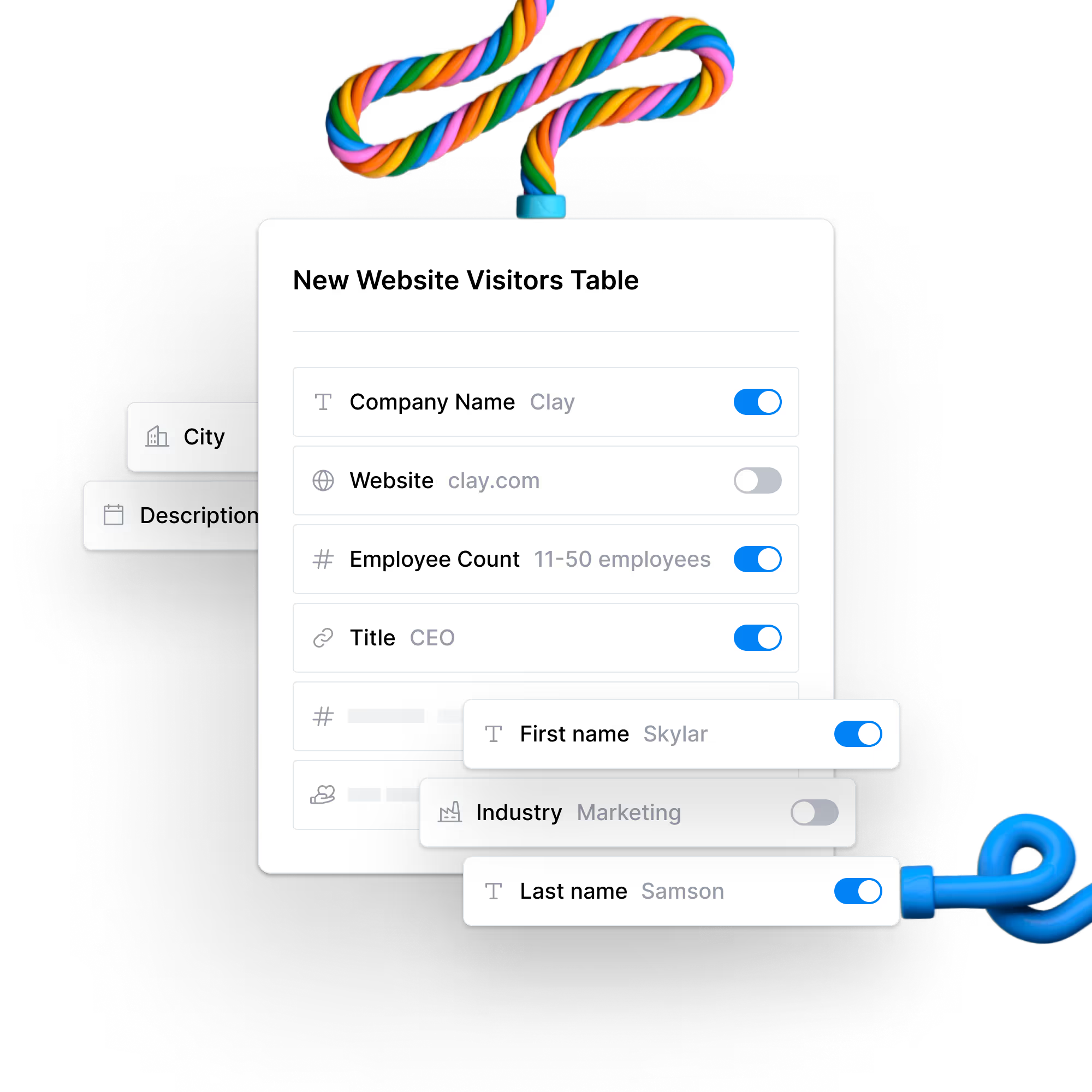
Turn website visitors into warm outbound using Clay, RB2B and Lemlist
Learn with our resources
Check out Clay University, read our GTM blog, or try out our top templates to transform your growth ideas into outreach in minutes.

Clay University
Master Clay in a few core lessons. Uplevel your data enrichment, craft better outbound messages, and book more meetings.

Go to market blog
Our best content on growing your GTM motion, from outbound sales automation to AI lead generation.

Integrations
Browse through all the integrations you can connect to Clay in seconds and discover what you can do!

Clay Experts
Hire a Clay Enterprise expert or find a Clay partner to help with your next project

Clay's Chrome extension
Clay’s Chrome Extension makes it wicked easy to find leads almost anywhere on the internet













.png)






.png)
.png)





.png)




































.png)

