Introducing Claygent Navigator
Claygent Navigator is here — our most agentic model in Claygent yet. Inspired by OpenAI’s Operator, Navigator takes a big step forward in making AI feel less like a passive tool and more like an active teammate.
Instead of just reading a page, Navigator can interact with it — applying filters, filling out search forms, clicking buttons, and retrieving structured data from sites that don’t make it easy to access. Think of it as Claygent not just “seeing” the web, but actually navigating it.
Why we built Navigator
Clay has always been about building the best AI web researcher in GTM. But many of the most valuable data sources are locked behind forms, filters, or interactive dashboards. Until now, that meant workarounds, manual effort, or incomplete data.
Navigator changes that. By combining visual reasoning and planning with GPT-5’s deep research capabilities, it can handle the messy, interactive workflows that traditional scraping or static querying can’t reach.
What you can do with Navigator
Navigator now enables:
- Human-style navigation: clicks, form fills, filter toggles, pagination, and scrolling.
- Research you can replay: every run includes a step-by-step Claygent Replay so you can see exactly what Navigator clicked, filled, and checked along the way.
- Works across formats: pages, tables, PDFs, XML/CSV outputs—Navigator strings it together.
Where Navigator shines
Navigator is especially valuable when:
- Public information behind search portals – e.g. database entries like government websites
- Filter logic is required – sites where clicking, filtering, or drilling down is the only way to reach useful data.
- Research requires human-like actions – situations where a person would normally “click through” results to find an answer.
This makes Navigator ideal for teams running advanced research in compliance, finance, and enterprise sales — places where the answers live a few clicks deeper than the homepage.
Here are a just a few use cases we’ve seen success so far:
- Search public databases – enter queries directly into forms on sites like FINRA’s BrokerCheck or SEC’s filing search to surface information that isn’t accessible by other Claygent models.
- Check structured registries – confirm if a business has a liquor license, pull company registrations from government portals, or validate professional credentials.
- Navigate portals and dashboards – apply filters, paginate results, and extract data hidden behind buttons or scrolls.
How Navigator Compares to other models
Navigator is purpose-built for multi-hop, multi-source web research that involves forms, logins, visual content, and pagination—tasks where models like GPT-4.1 and Argon fall short. Unlike text-only models, Navigator executes actions like clicking through forms or verifying data across multiple sources, making it the best choice when human-level interaction is required on the web. When it comes to navigating complex web interfaces, Navigator is the most efficient tool for the job, offering superior performance at a lower cost compared to alternatives like Sonnet-4 and o3. Simply put, for GTM teams that need actions and visuals, Navigator is the clear winner.
The future of Claygent
Navigator is still early — but it marks a major shift in what Claygent can do. As we continue to refine accuracy and speed, you can expect Claygent to feel less like a passive data tool and more like a true AI operator for your workflows.
With Navigator, Claygent doesn’t just research the web — it works the web.
FAQs
- How do I find Navigator in Clay?
Navigator is a model that can be used to run Claygent. To find Navigator, simply create a Use AI column, select Web research (Claygent) as the use case, and select Clay Navigator in the model dropdown. - How much does Navigator cost? Can I use a private key?
Navigator currently costs 6 credits per run. Private keys are not supported for this model at the moment. - How do I know when to use Claygent Navigator compared to other models?
Use Claygent Navigator when your task requires multi-hop web research with actions, such as interacting with forms, logging into websites, or handling visual content (images, tables).
For tasks that require deep research or text-only data synthesis, use models like GPT-4.1 or Argon. - What are some cool use cases for Claygent Navigator?
Some great use cases for Navigator include:
- Searching public databases like FINRA’s BrokerCheck or SEC filings, where data isn’t easily crawled by search engines.
- Analyzing filtered dashboards or complex, interactive sites that require clicking, scrolling, or filtering to uncover valuable insights.
- Can I run Navigator on my entire CRM?
Yes, you can use Claygent Navigator on your entire CRM, just like any other model. Simply run it across your tables to automate research and enrich data at scale.
- I’m new to AI web research. How and where should I get started?
Welcome aboard! To get started, identify the data points your team spends the most time manually researching (this is often your GTM Alpha). Once identified, create a Claygent column, use the metaprompter to refine your prompt, and let Claygent Navigator handle the web research. Here’s a tutorial from Clay University to help: Claygent AI Web Scraper - Clay 101. Here’s a tutorial from Clay University on Claygent to learn more: https://www.clay.com/university/lesson/claygent-ai-web-scraper-clay-101
Introducing Claygent Navigator
Claygent Navigator is here — our most agentic model in Claygent yet. Inspired by OpenAI’s Operator, Navigator takes a big step forward in making AI feel less like a passive tool and more like an active teammate.
Instead of just reading a page, Navigator can interact with it — applying filters, filling out search forms, clicking buttons, and retrieving structured data from sites that don’t make it easy to access. Think of it as Claygent not just “seeing” the web, but actually navigating it.
Why we built Navigator
Clay has always been about building the best AI web researcher in GTM. But many of the most valuable data sources are locked behind forms, filters, or interactive dashboards. Until now, that meant workarounds, manual effort, or incomplete data.
Navigator changes that. By combining visual reasoning and planning with GPT-5’s deep research capabilities, it can handle the messy, interactive workflows that traditional scraping or static querying can’t reach.
What you can do with Navigator
Navigator now enables:
- Human-style navigation: clicks, form fills, filter toggles, pagination, and scrolling.
- Research you can replay: every run includes a step-by-step Claygent Replay so you can see exactly what Navigator clicked, filled, and checked along the way.
- Works across formats: pages, tables, PDFs, XML/CSV outputs—Navigator strings it together.
Where Navigator shines
Navigator is especially valuable when:
- Public information behind search portals – e.g. database entries like government websites
- Filter logic is required – sites where clicking, filtering, or drilling down is the only way to reach useful data.
- Research requires human-like actions – situations where a person would normally “click through” results to find an answer.
This makes Navigator ideal for teams running advanced research in compliance, finance, and enterprise sales — places where the answers live a few clicks deeper than the homepage.
Here are a just a few use cases we’ve seen success so far:
- Search public databases – enter queries directly into forms on sites like FINRA’s BrokerCheck or SEC’s filing search to surface information that isn’t accessible by other Claygent models.
- Check structured registries – confirm if a business has a liquor license, pull company registrations from government portals, or validate professional credentials.
- Navigate portals and dashboards – apply filters, paginate results, and extract data hidden behind buttons or scrolls.
How Navigator Compares to other models
Navigator is purpose-built for multi-hop, multi-source web research that involves forms, logins, visual content, and pagination—tasks where models like GPT-4.1 and Argon fall short. Unlike text-only models, Navigator executes actions like clicking through forms or verifying data across multiple sources, making it the best choice when human-level interaction is required on the web. When it comes to navigating complex web interfaces, Navigator is the most efficient tool for the job, offering superior performance at a lower cost compared to alternatives like Sonnet-4 and o3. Simply put, for GTM teams that need actions and visuals, Navigator is the clear winner.
The future of Claygent
Navigator is still early — but it marks a major shift in what Claygent can do. As we continue to refine accuracy and speed, you can expect Claygent to feel less like a passive data tool and more like a true AI operator for your workflows.
With Navigator, Claygent doesn’t just research the web — it works the web.
FAQs
- How do I find Navigator in Clay?
Navigator is a model that can be used to run Claygent. To find Navigator, simply create a Use AI column, select Web research (Claygent) as the use case, and select Clay Navigator in the model dropdown. - How much does Navigator cost? Can I use a private key?
Navigator currently costs 6 credits per run. Private keys are not supported for this model at the moment. - How do I know when to use Claygent Navigator compared to other models?
Use Claygent Navigator when your task requires multi-hop web research with actions, such as interacting with forms, logging into websites, or handling visual content (images, tables).
For tasks that require deep research or text-only data synthesis, use models like GPT-4.1 or Argon. - What are some cool use cases for Claygent Navigator?
Some great use cases for Navigator include:
- Searching public databases like FINRA’s BrokerCheck or SEC filings, where data isn’t easily crawled by search engines.
- Analyzing filtered dashboards or complex, interactive sites that require clicking, scrolling, or filtering to uncover valuable insights.
- Can I run Navigator on my entire CRM?
Yes, you can use Claygent Navigator on your entire CRM, just like any other model. Simply run it across your tables to automate research and enrich data at scale.
- I’m new to AI web research. How and where should I get started?
Welcome aboard! To get started, identify the data points your team spends the most time manually researching (this is often your GTM Alpha). Once identified, create a Claygent column, use the metaprompter to refine your prompt, and let Claygent Navigator handle the web research. Here’s a tutorial from Clay University to help: Claygent AI Web Scraper - Clay 101. Here’s a tutorial from Clay University on Claygent to learn more: https://www.clay.com/university/lesson/claygent-ai-web-scraper-clay-101


















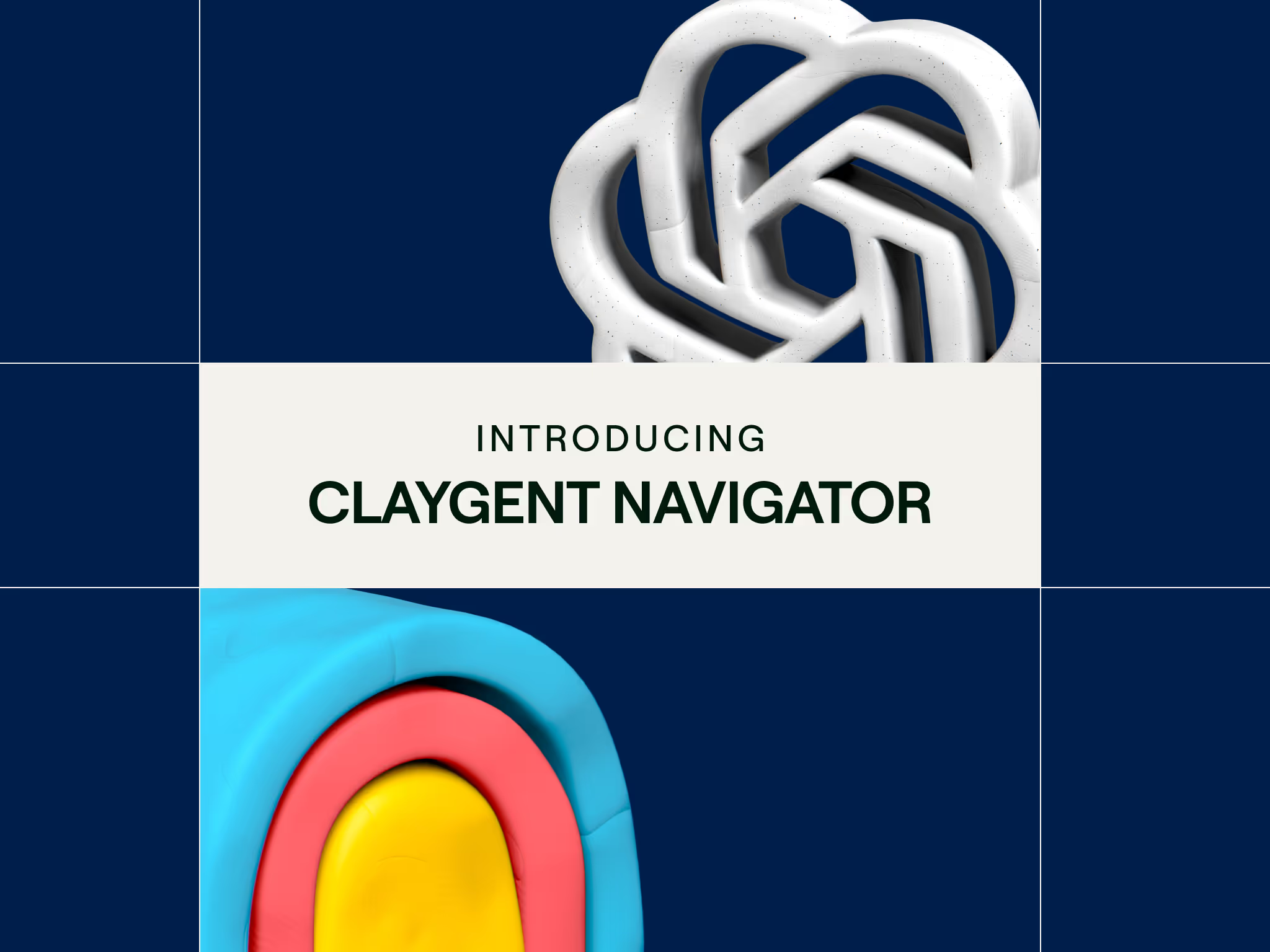
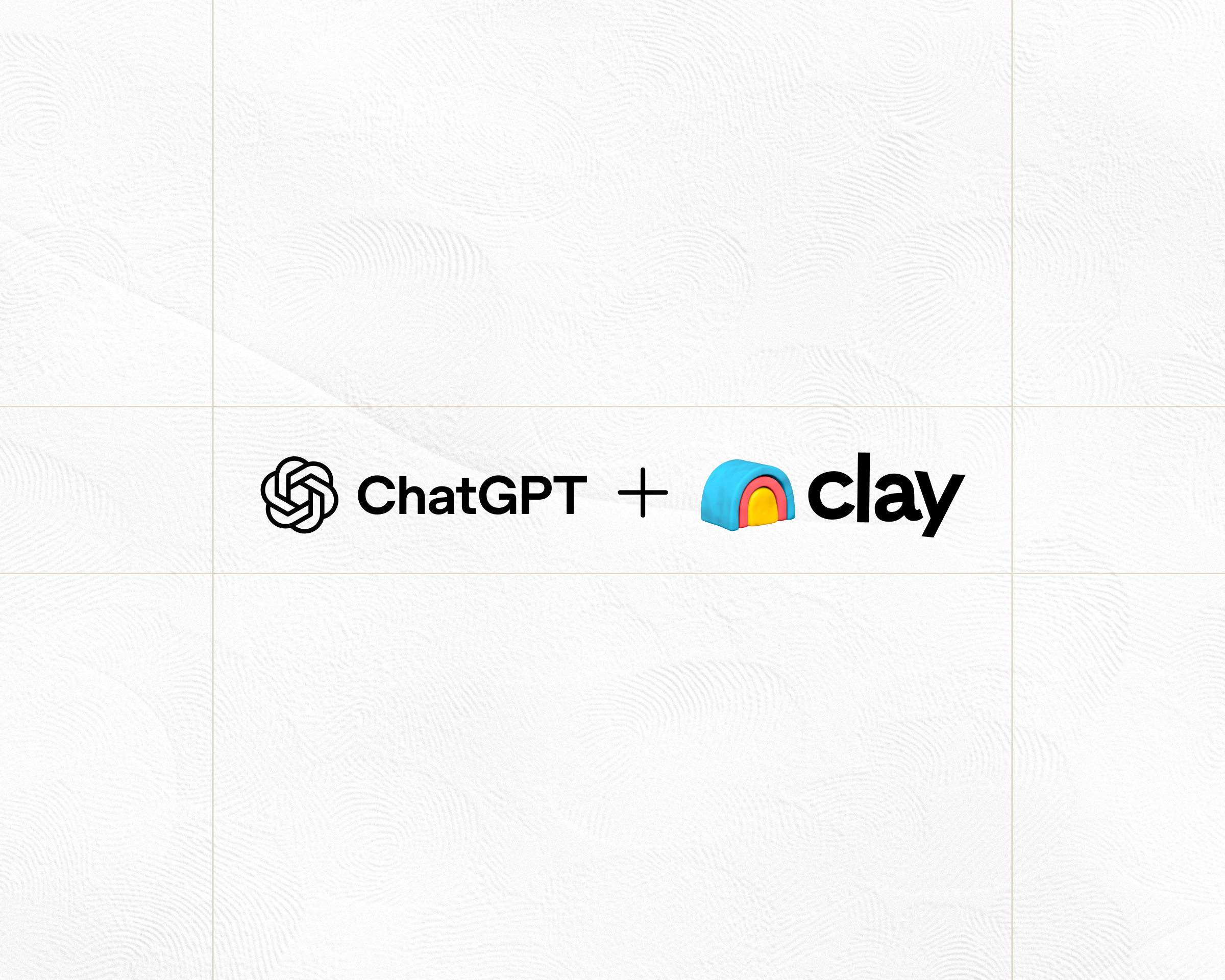
.jpg)
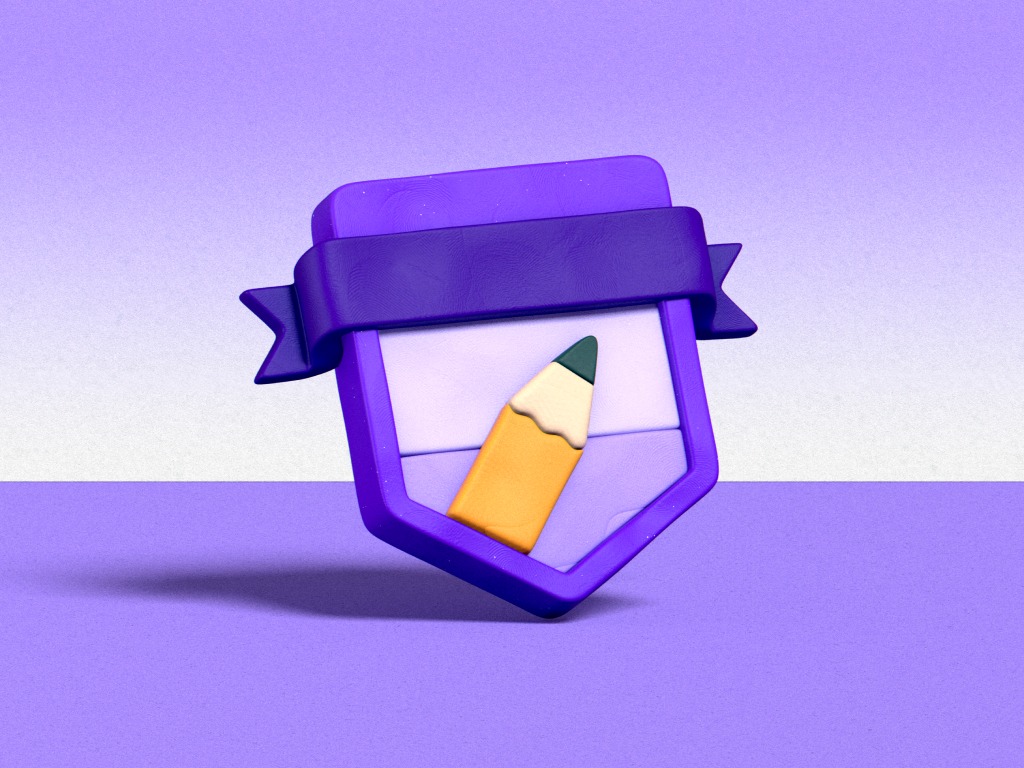
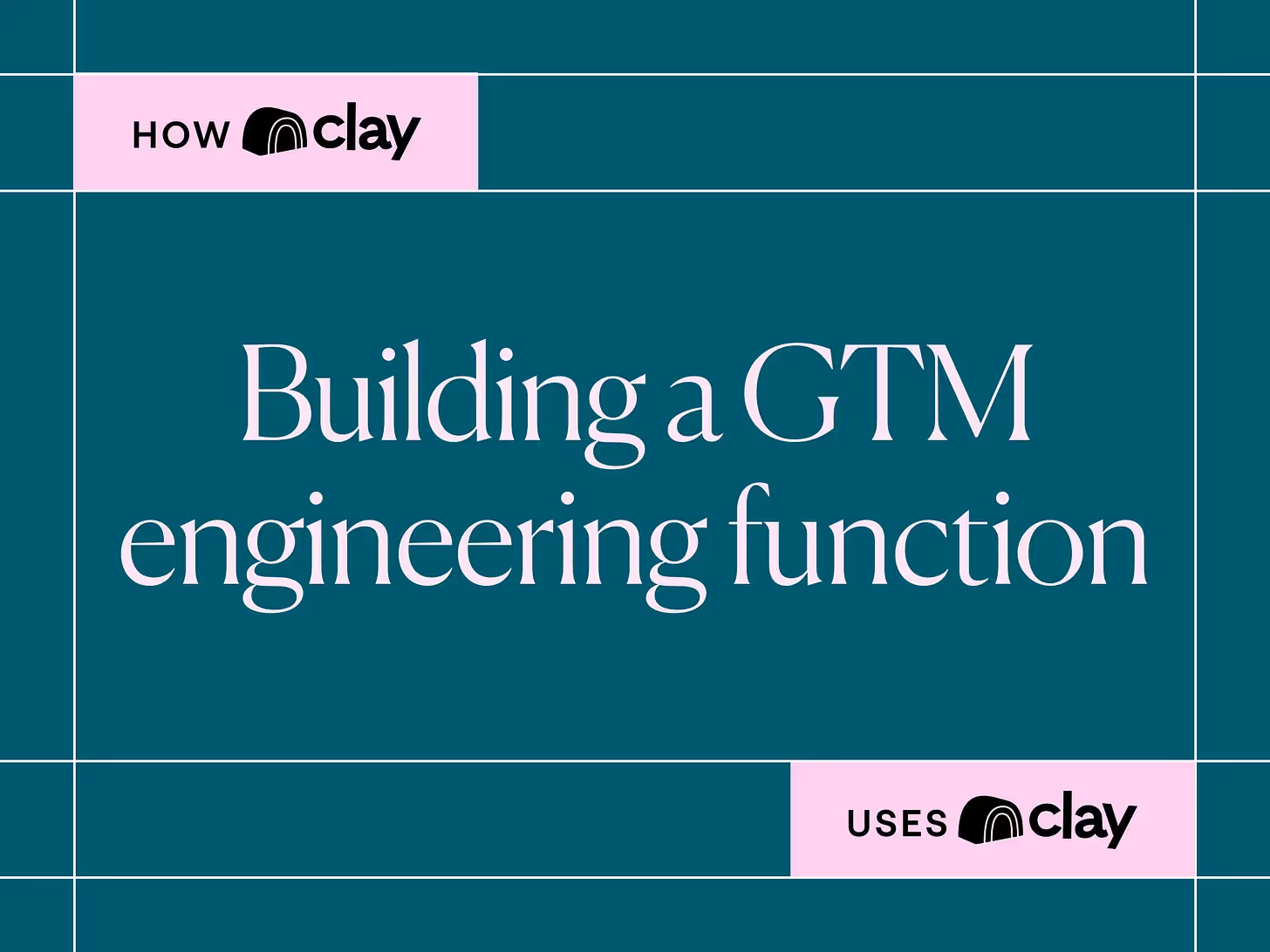
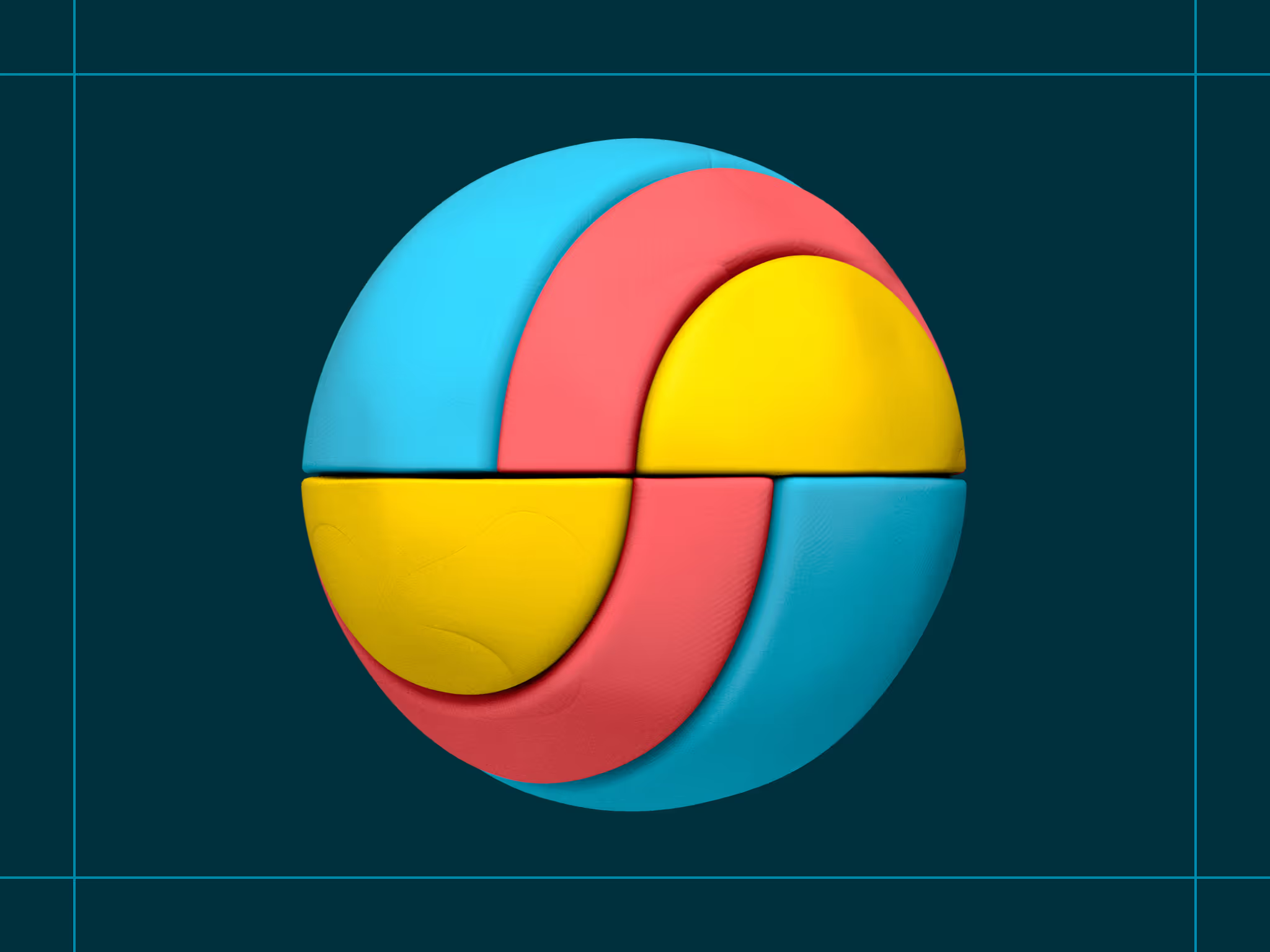
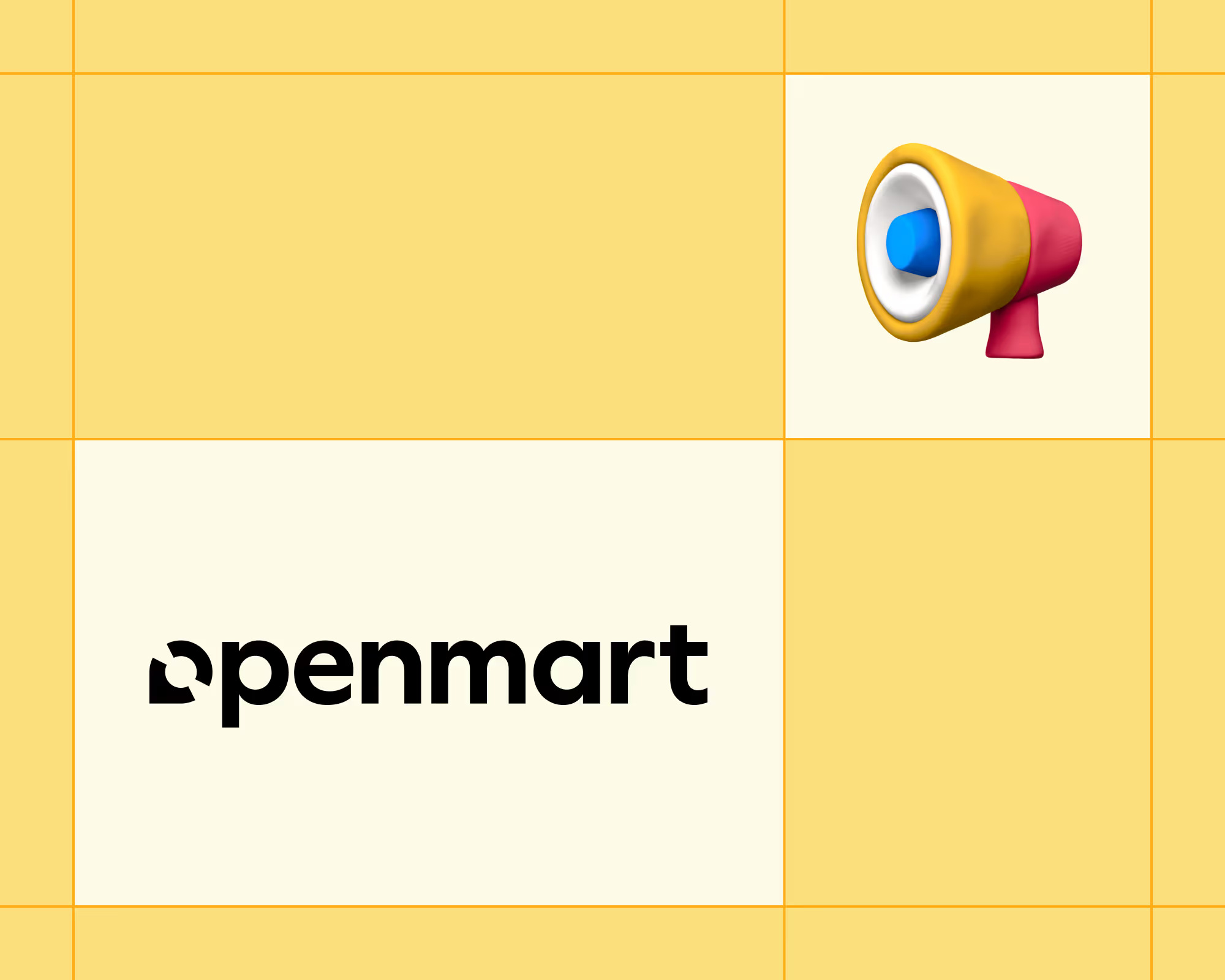
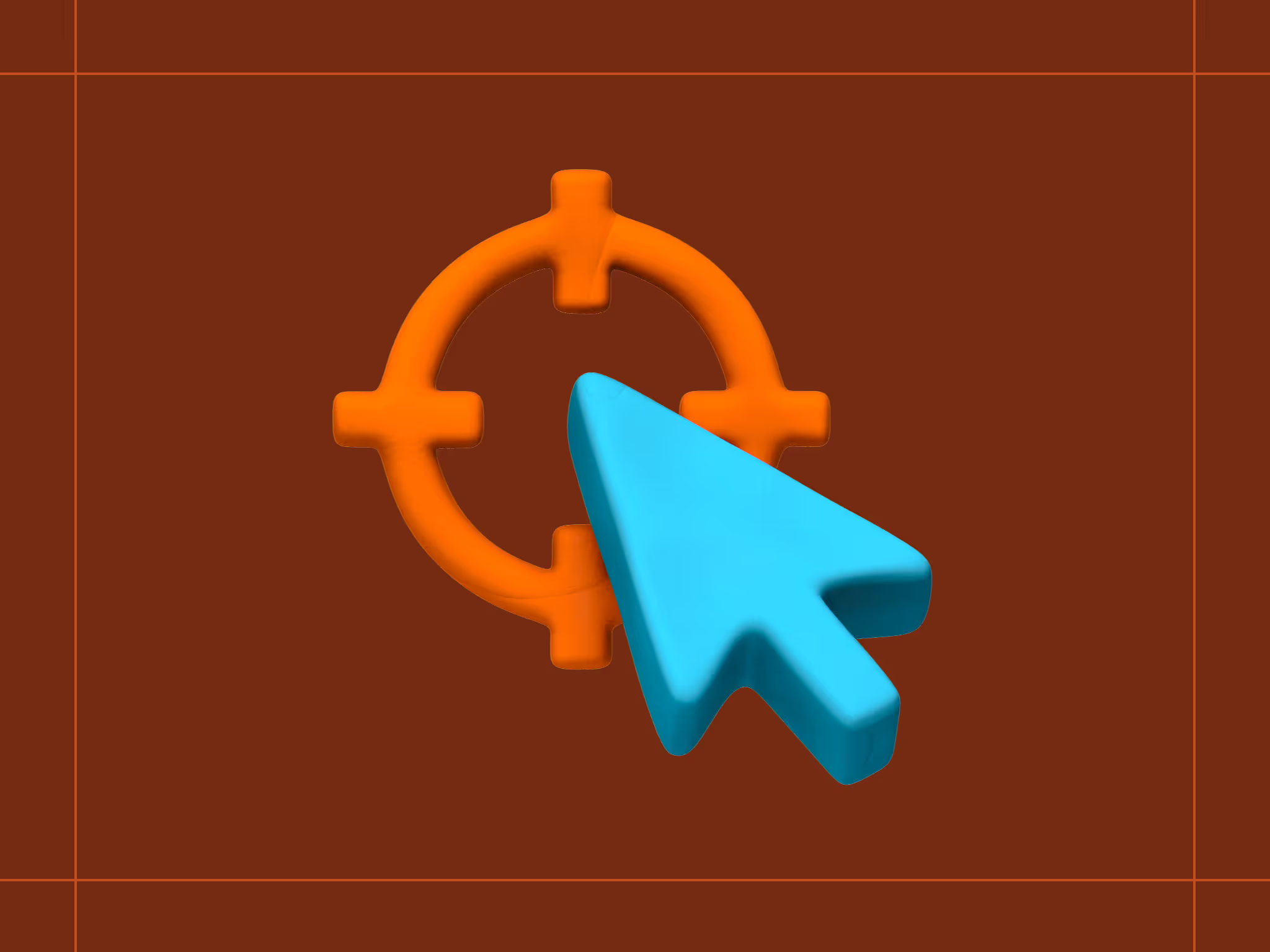
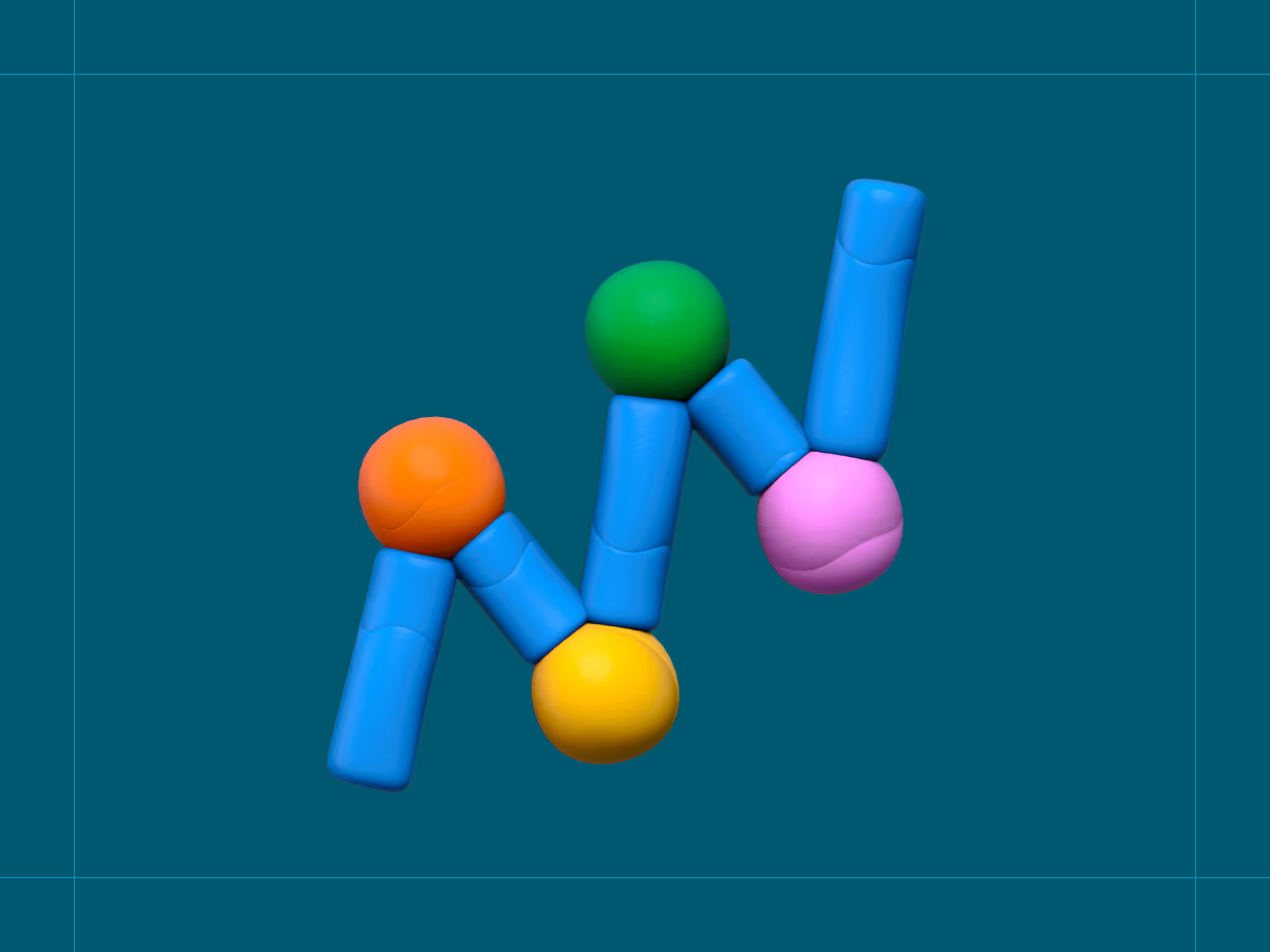
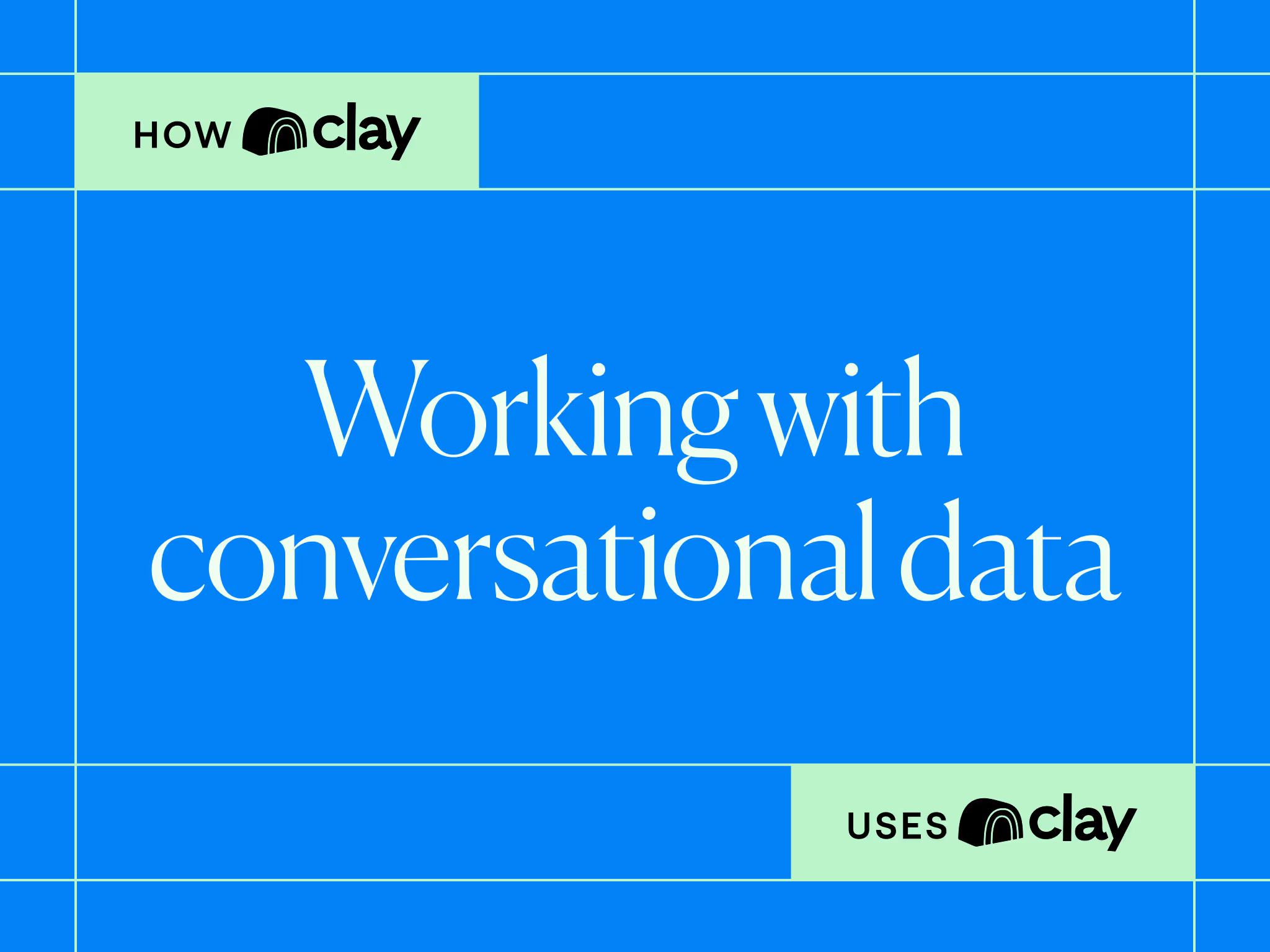
.avif)
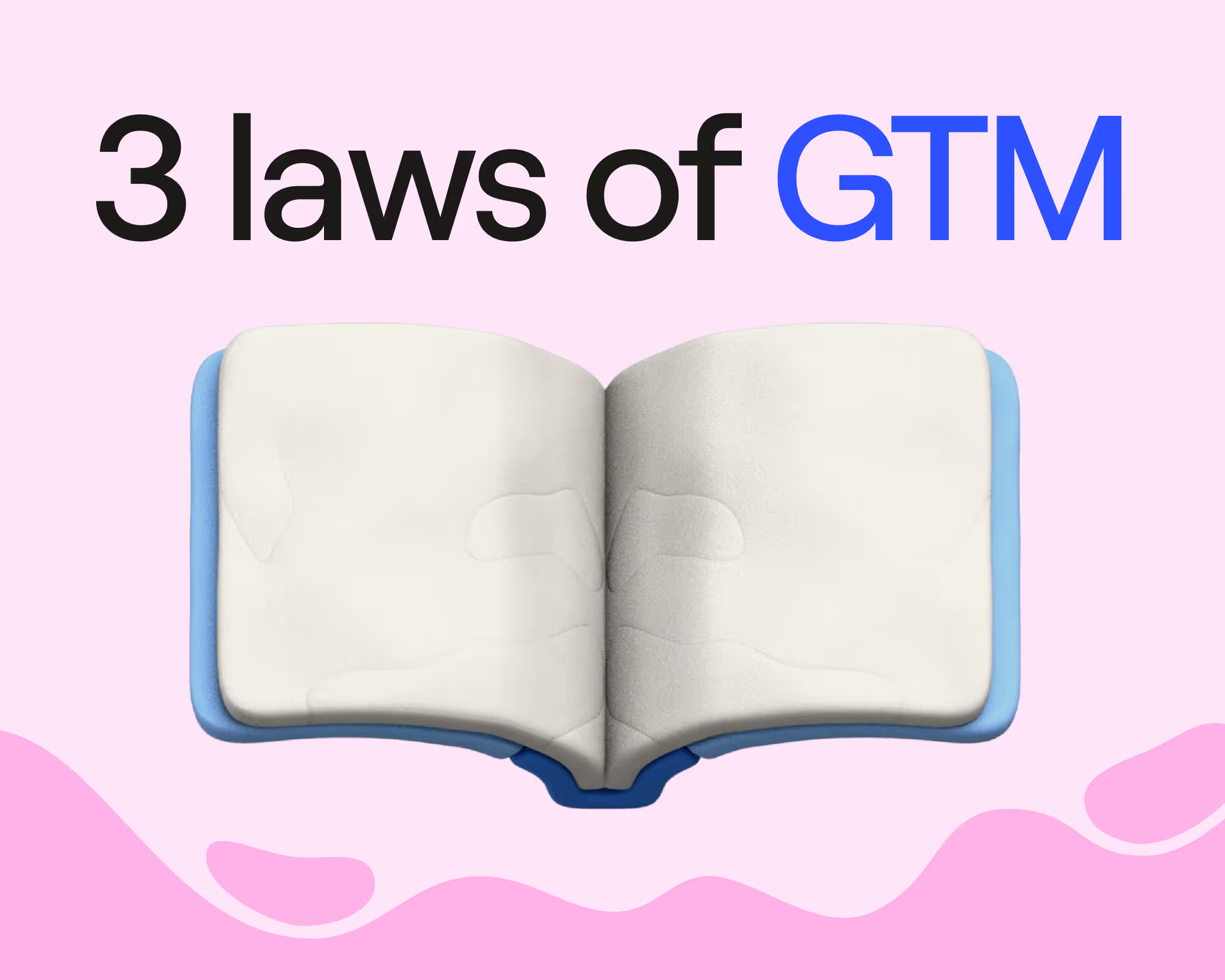

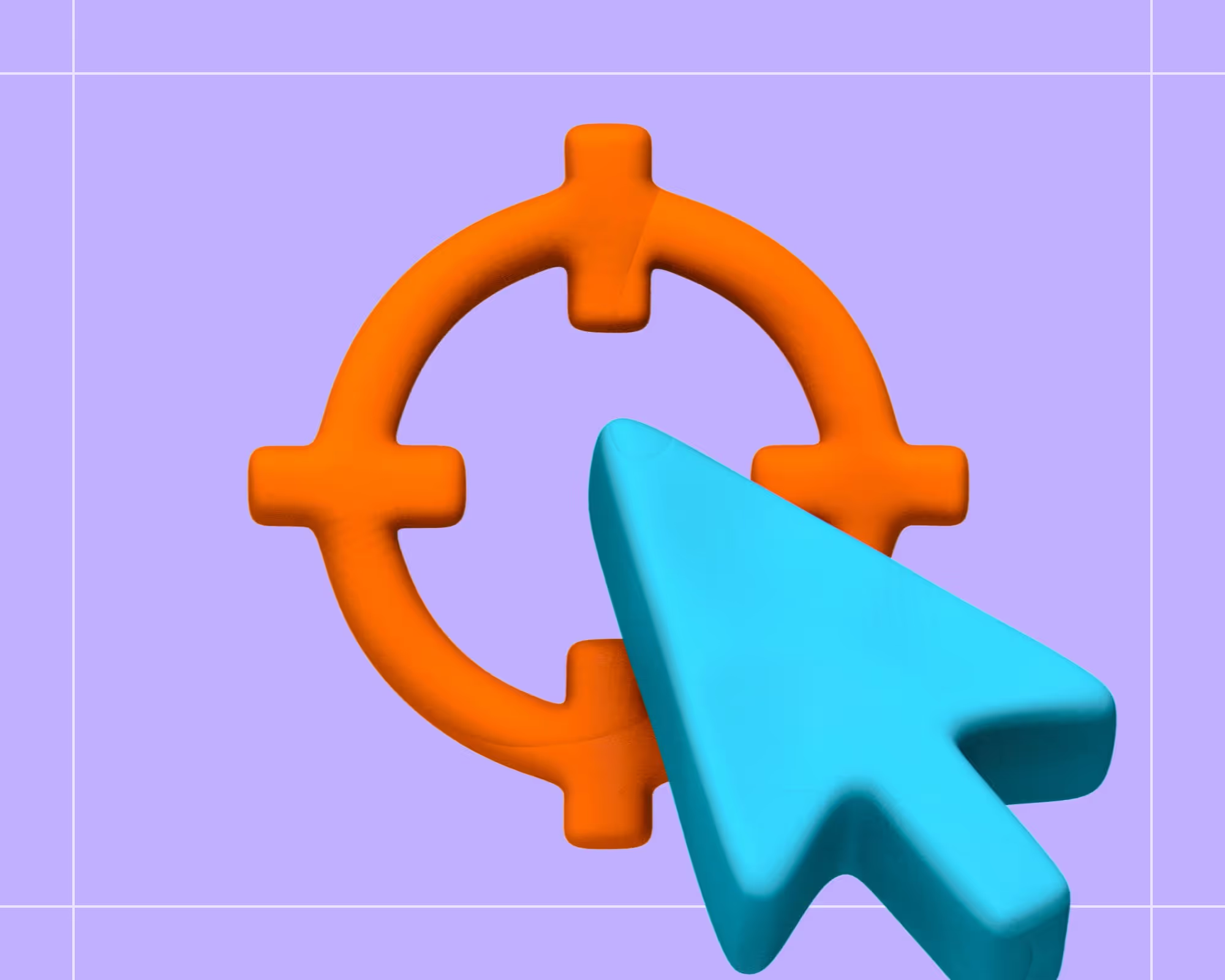

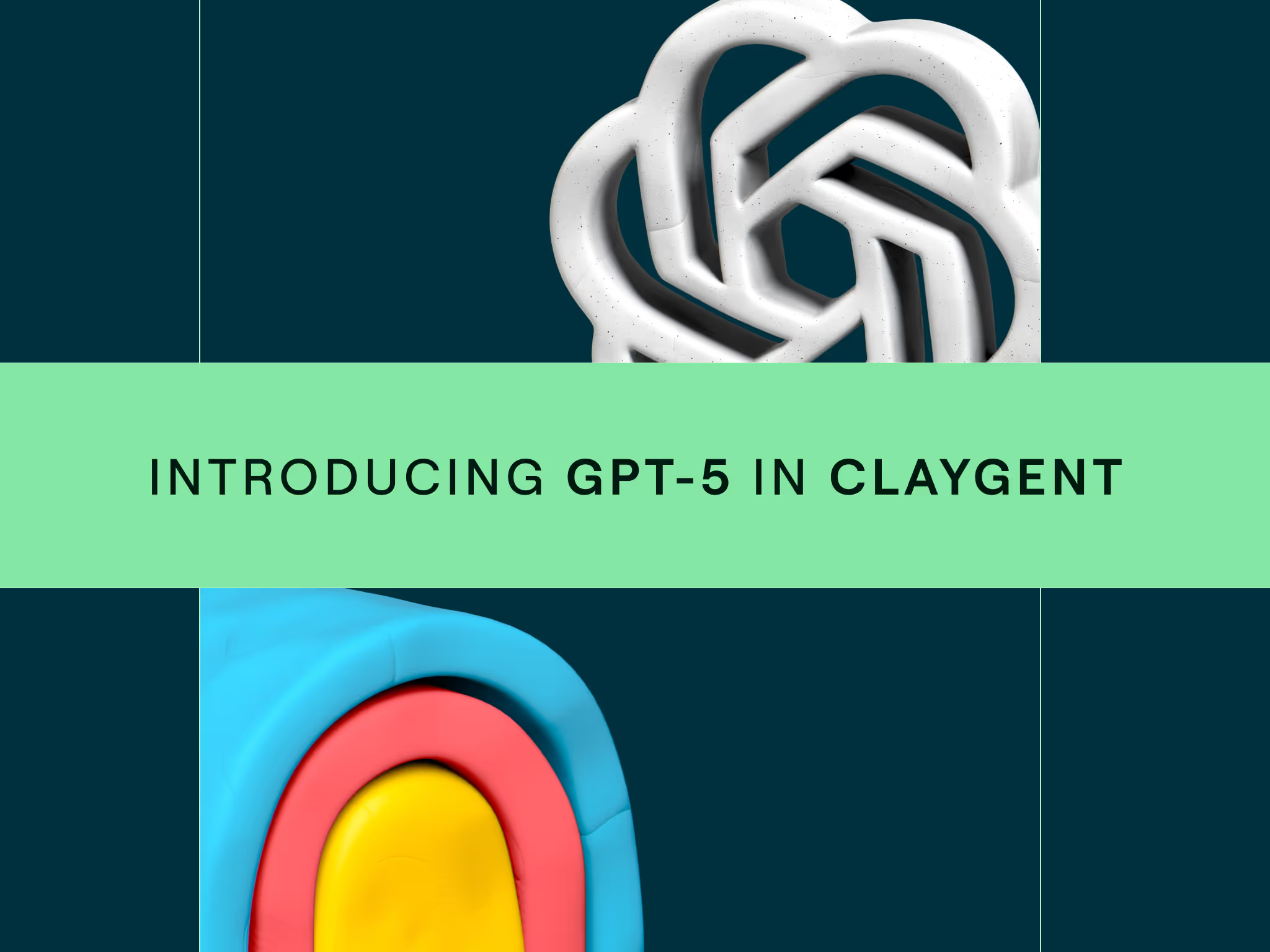
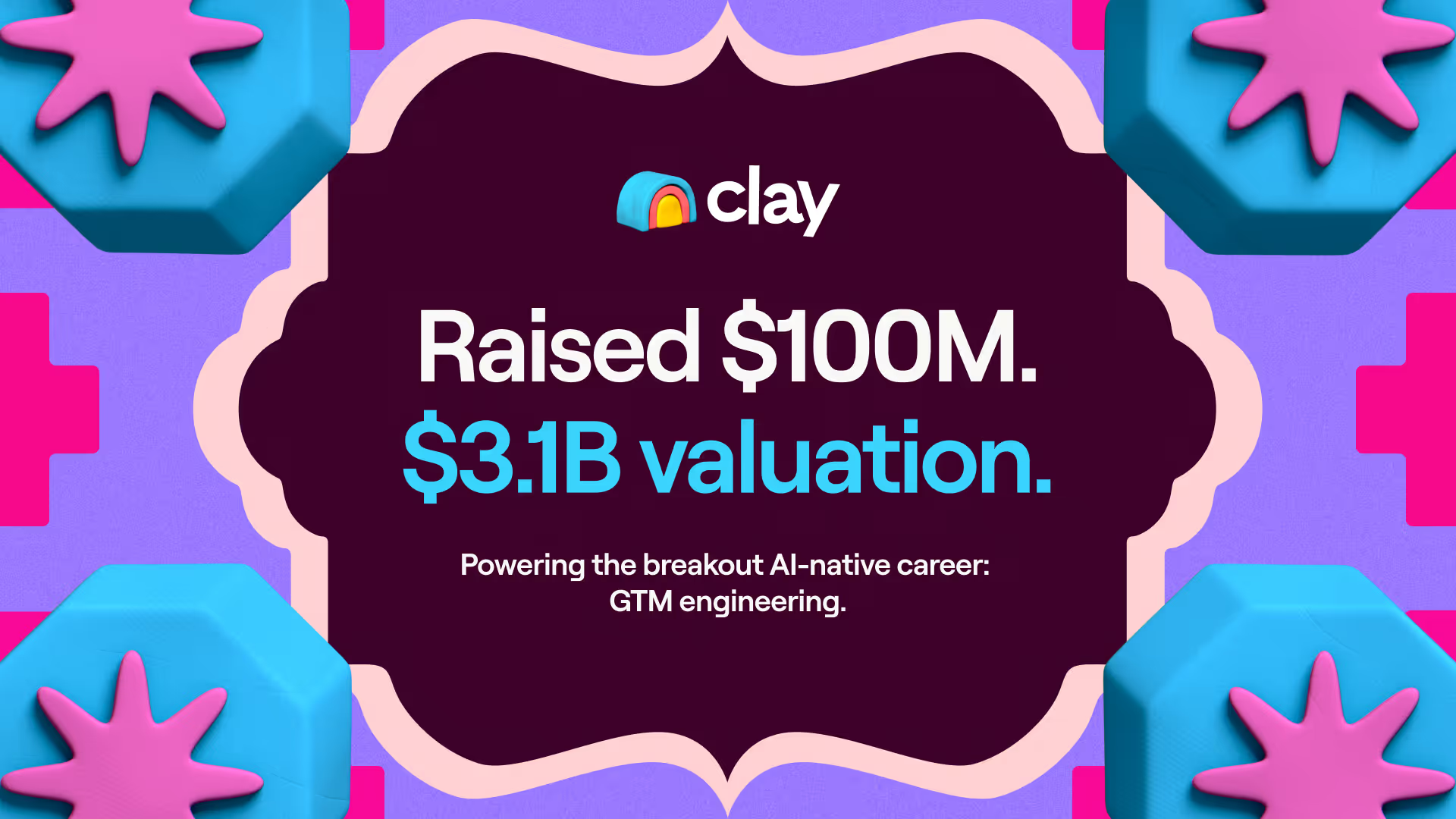
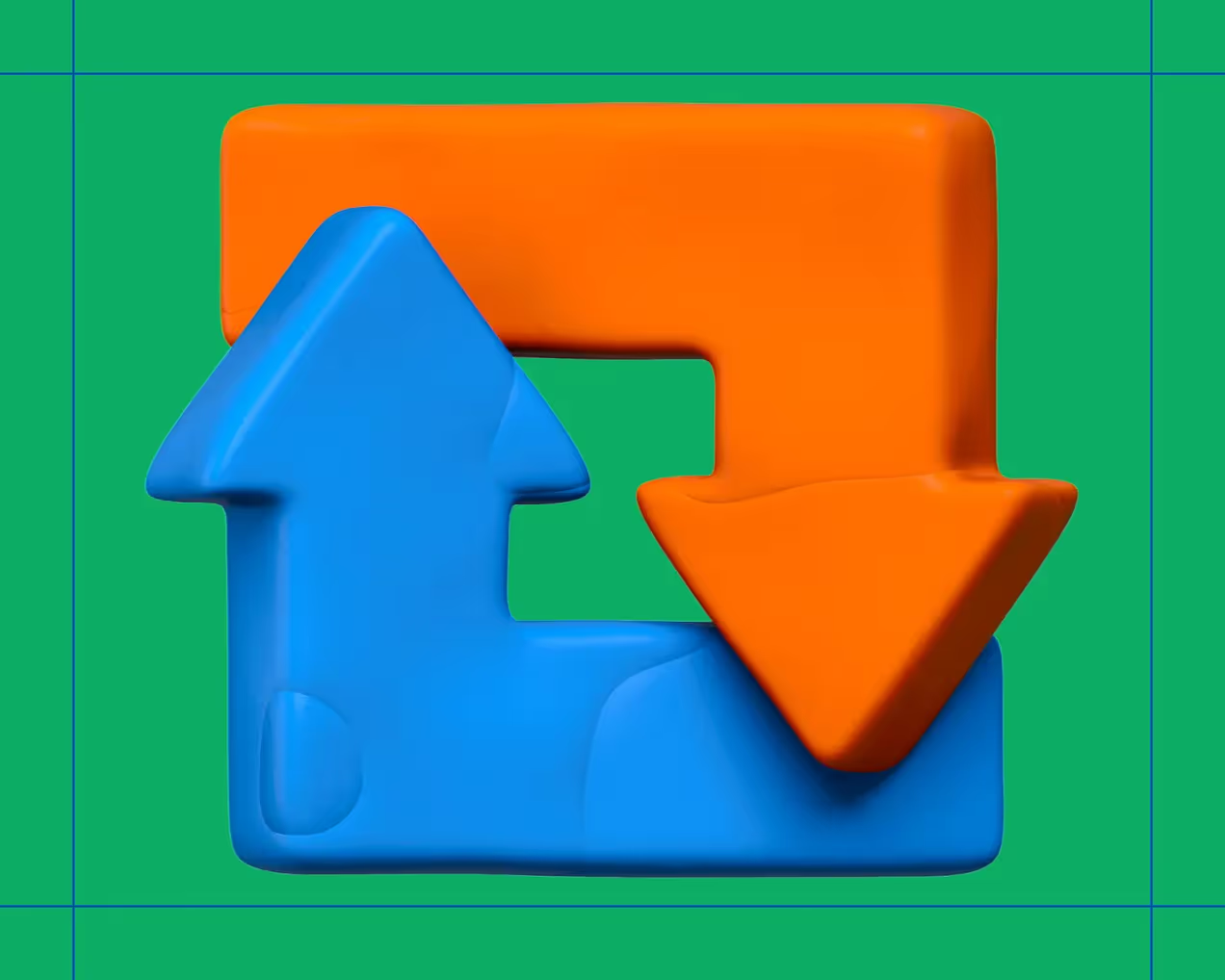
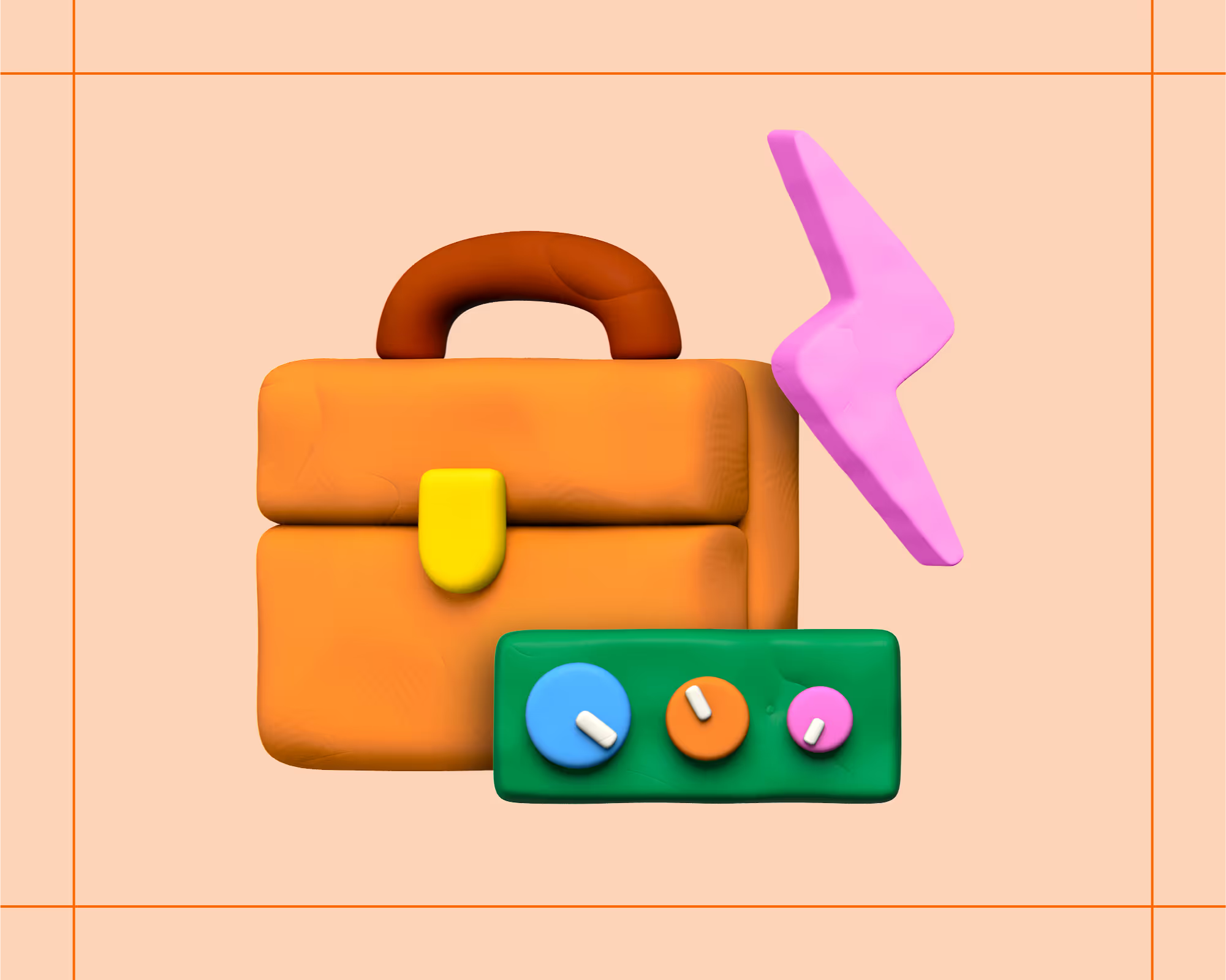

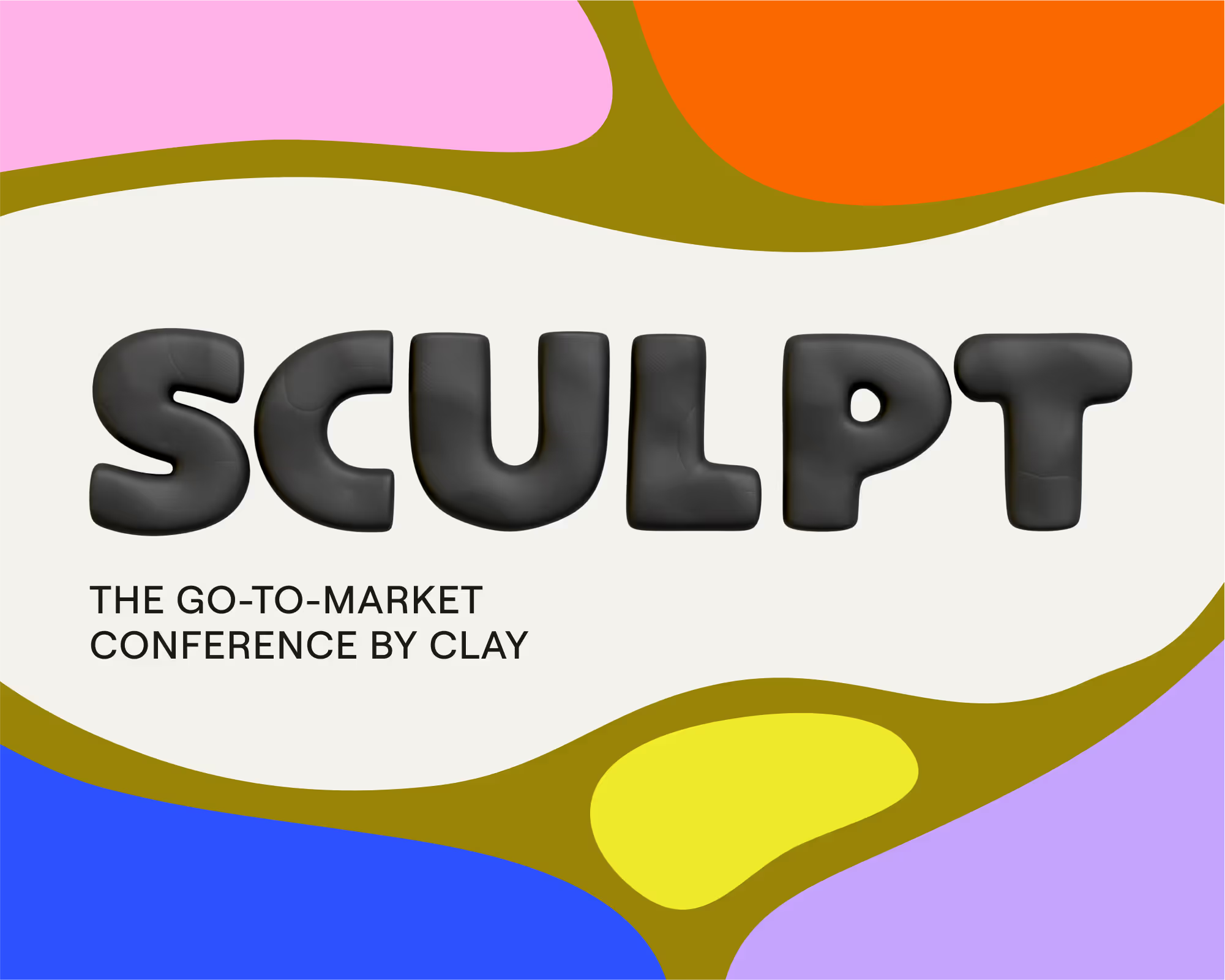
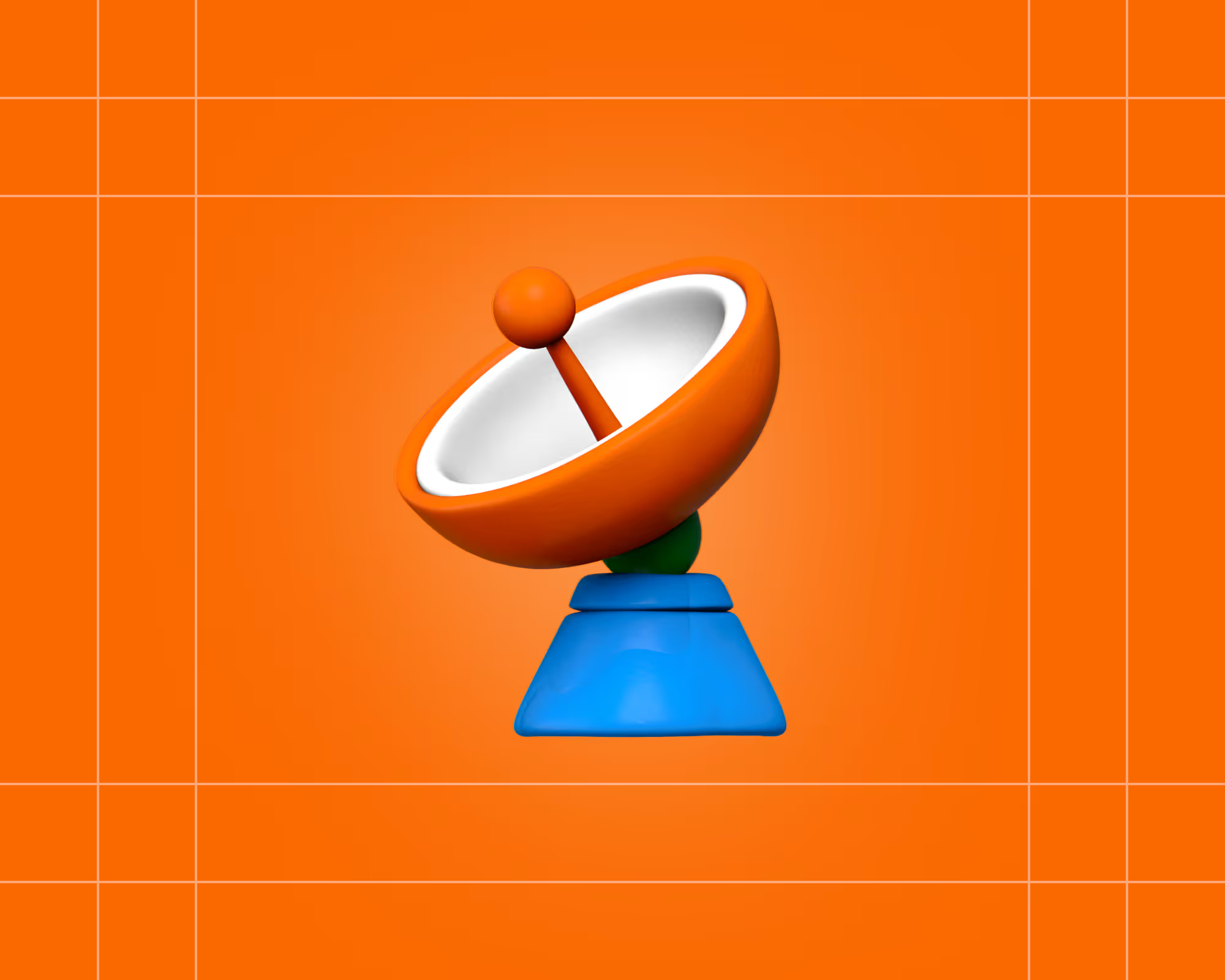
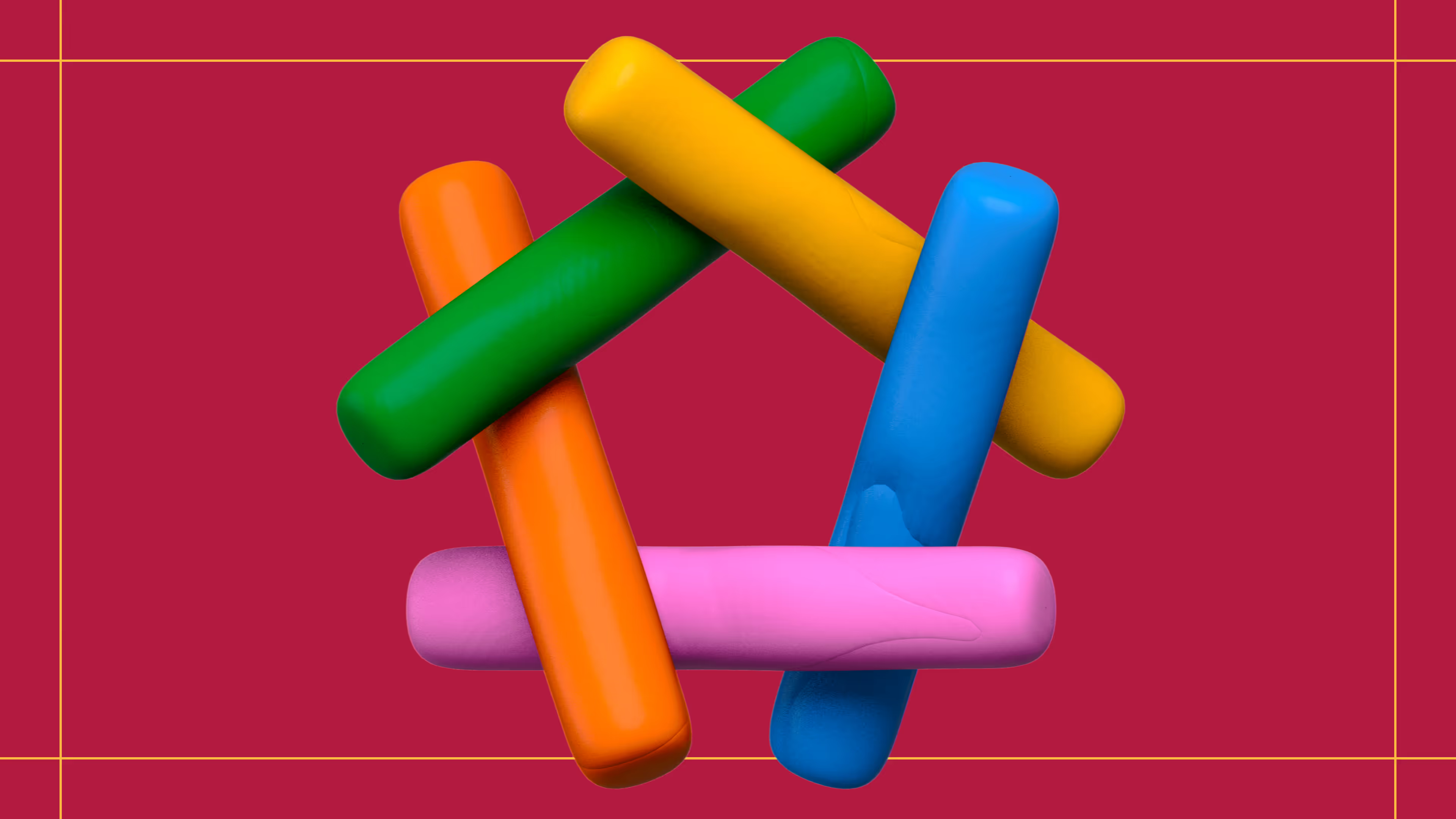
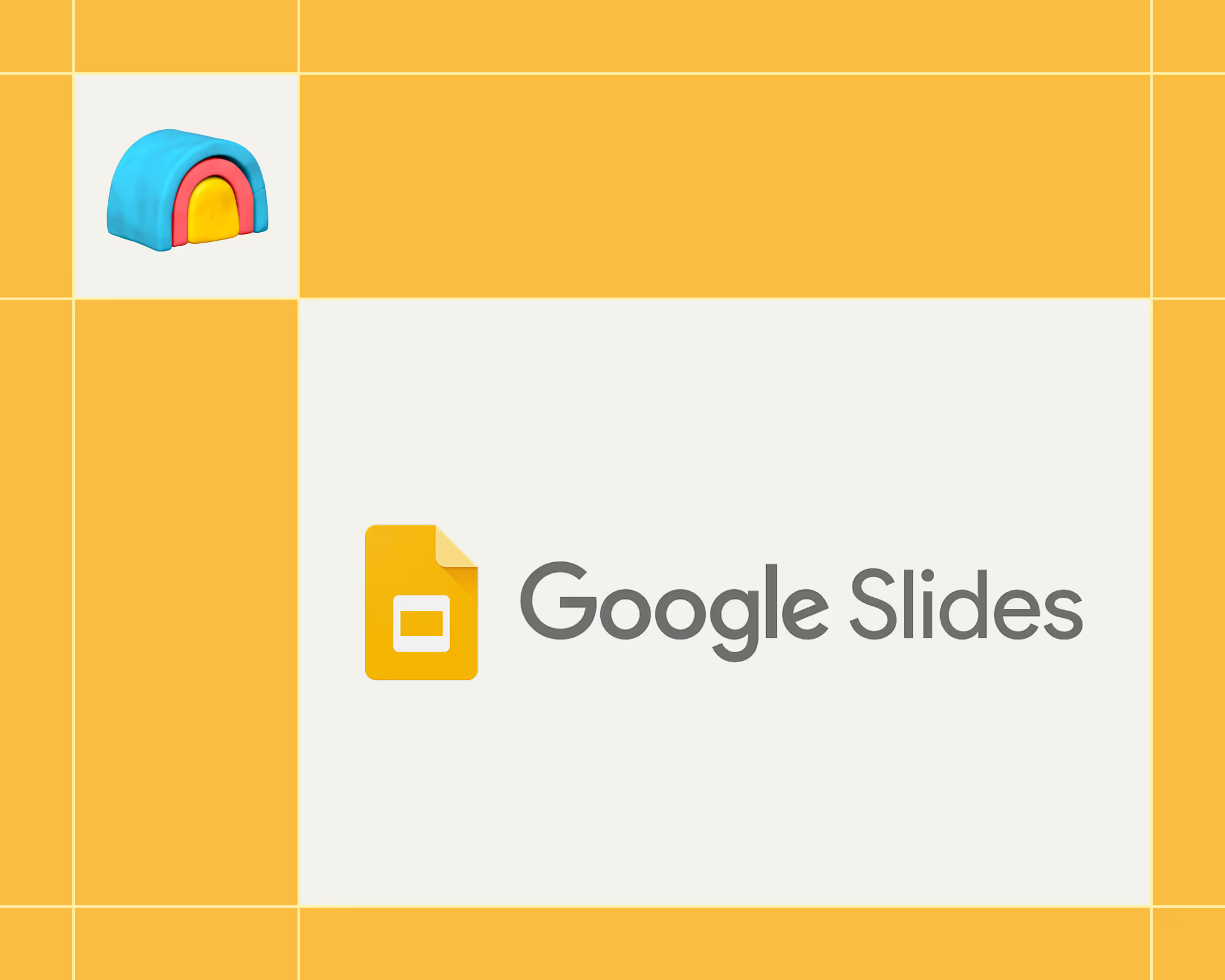
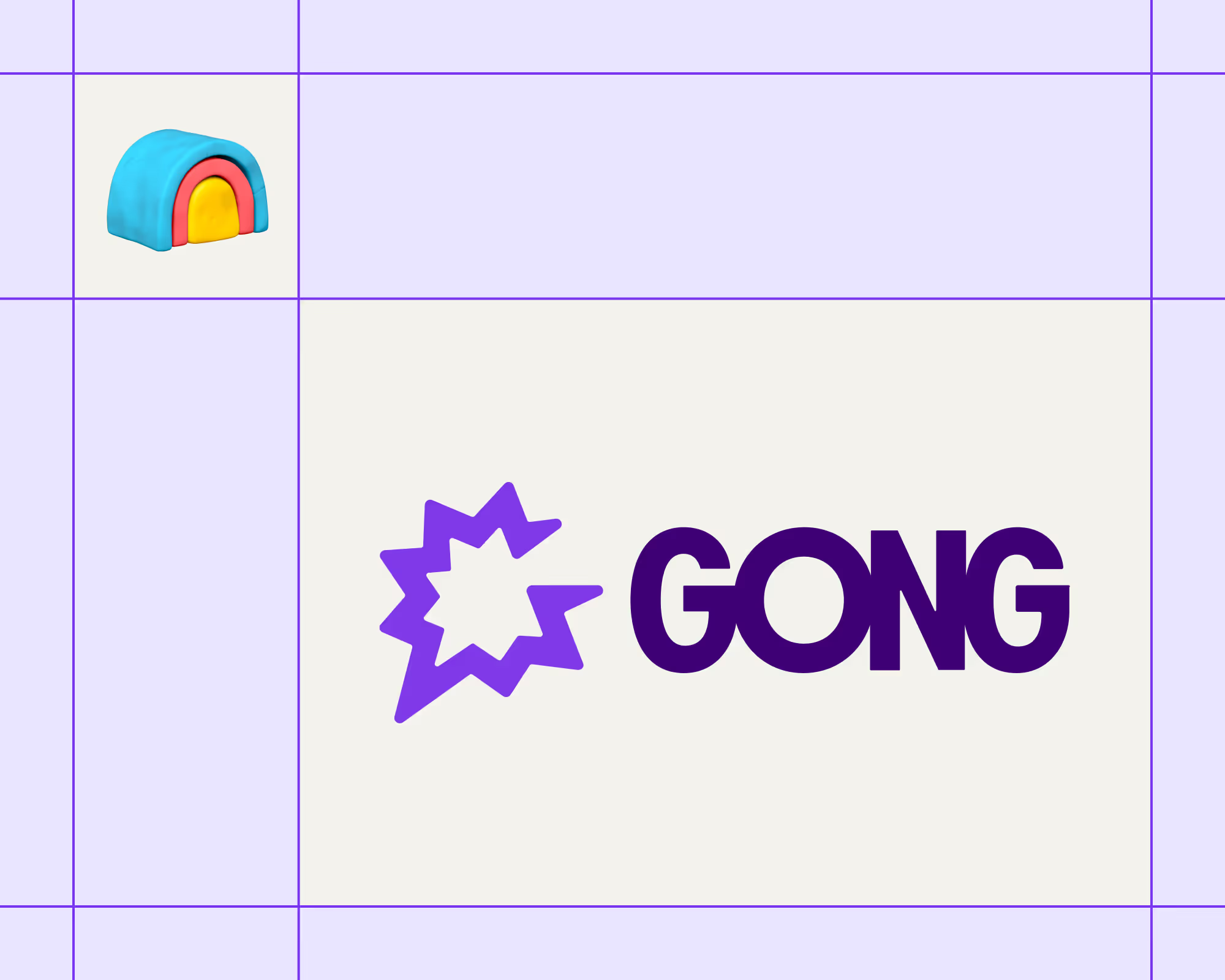
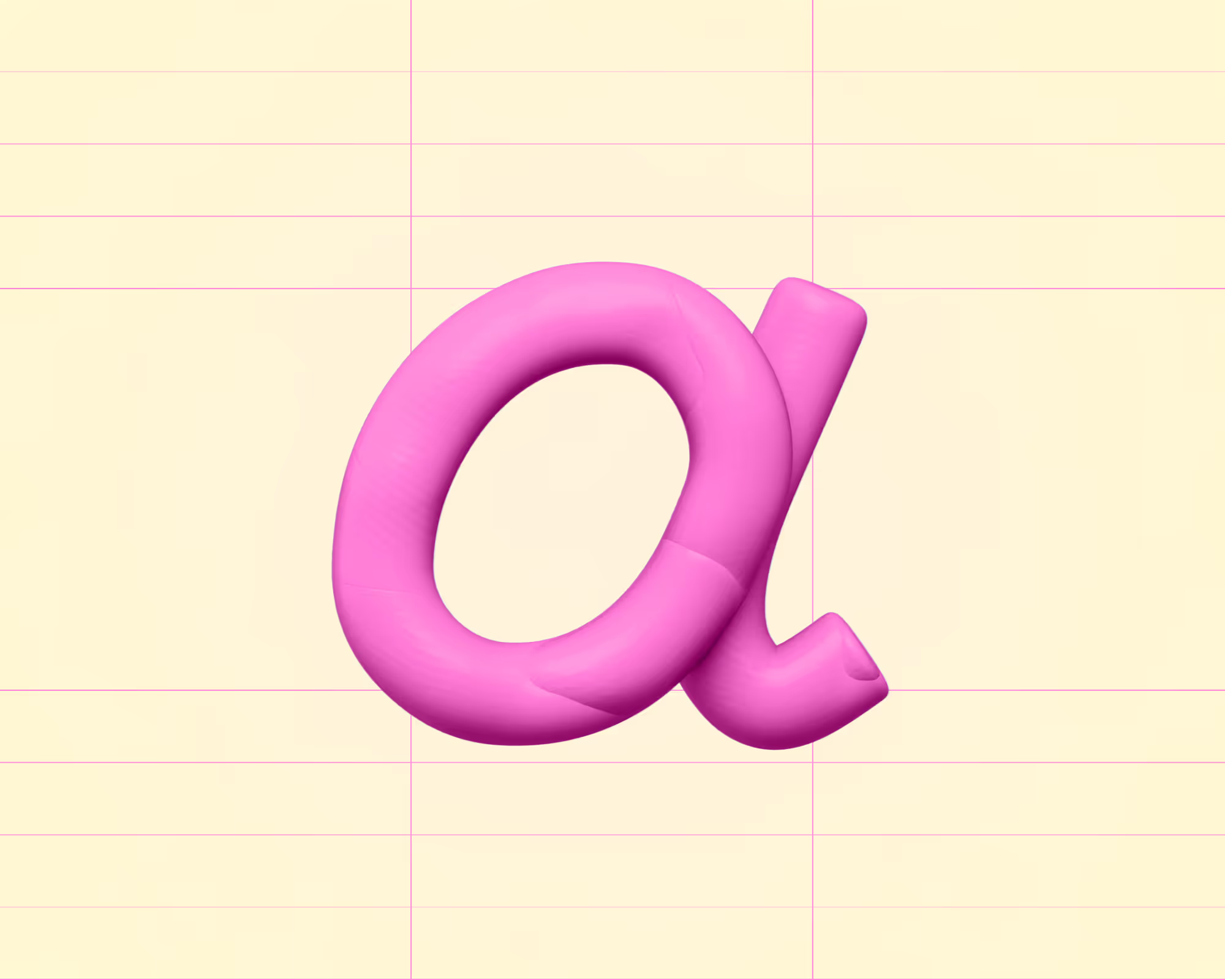
.avif)











.avif)
.avif)






















































